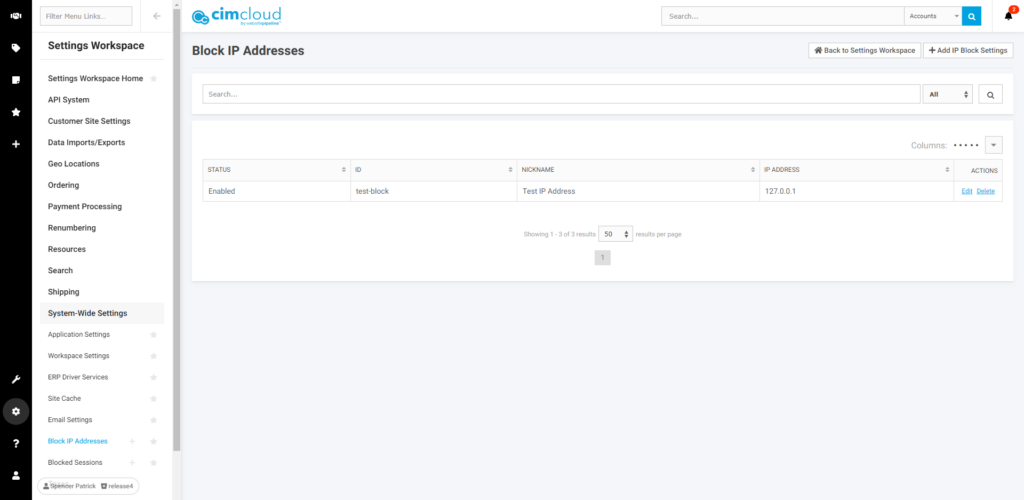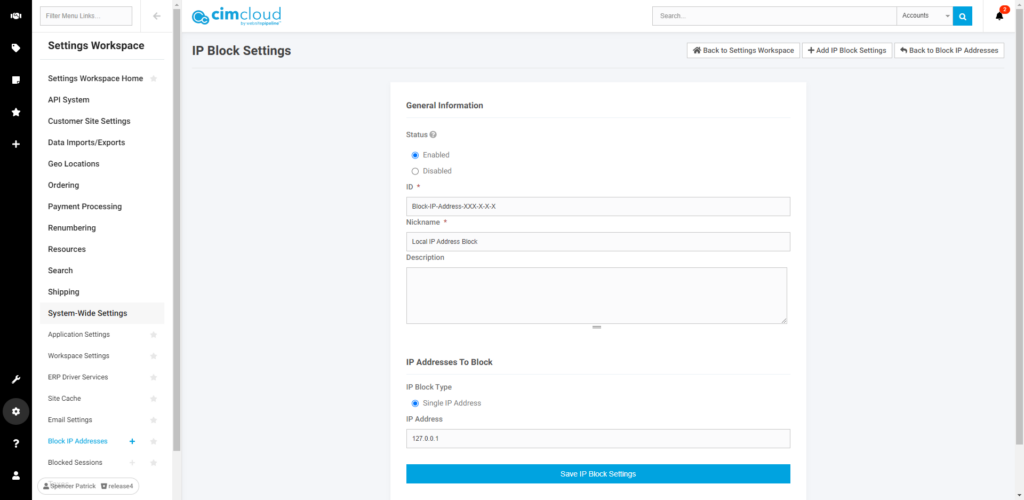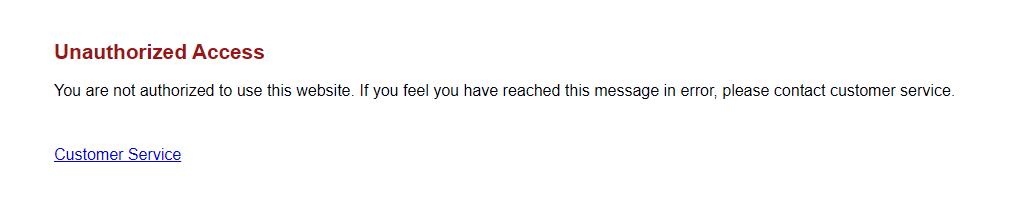Overview
In Release 2022.R1.3 (4.3), we added the ability to block access to the sitefront by an IP Address. You can manage which IP addresses are blocked under System Wide Settings -> Block IP Addresses [Reference A]. On the manage page, or in the navigation siderail, you are able to add/modify IP addresses to block [Reference B].
How It Works
Once an IP address is submitted through this interface, any new or active sessions on the site with that IP Address will see a static message when accessing the sitefront [Reference C].
Our next patch release will allow you to control the verbiage on this page.
How Do I Revert Access
If you set the IP Address blocking record to “Disabled”, it will update all active sessions to be able to access the site.
If you delete the IP Address blocking record before disabling, the user will be able to access the site again once their session expires and a new one is created.
Limitations
You cannot use this interface to block access to the Worker Portal.
At this time, you cannot enter an IP Address range, and only block a single IP Address for each record entered. Future updates may allow you to input an IP address range.
Blocking access through this method impacts all Customer Sites (i.e. you cannot block access for a specific Customer Site at this time).
References
[A]
[B]
[C]