Overview
This article reviews the basics of integrating CIMcloud with multiple company files in the ERP. This set-up does require the Multiple ERP Company Files Bundle and some additional ERP sync set-up. A multi-company set-up also requires special ERP sync set-up to be done by CIMcloud.
The nomenclature of an ERP “Company File” changes across various ERP’s (ex: Acumatica ERP refers to separate companies as “tenants”). From a CIMcloud perspective, this refers to a setup where multiple companies are operating independently within the same ERP instance.
A multiple company file integration is based on the concept that specific accounts and products are tied to a specific company file in the ERP and that an account can only have access to products within that specific company file. An account or product may exist by name or number in both company files but can exist in only one of the company files. The accounts and products even if named the same will be treated as separate entities in CIMcloud because they are in different company files.
The set-up in this article is based on changes made in version 2020.R2.2 of CIMcloud. Prior versions likely used datasets/data rights for product segregation and product aliases for SKU display which will still work in this version.
At times a multi-company integration needs to be associated with other bundles or features. This article is specific to just the Multi-company Bundle but some common additional bundles used with the multi-company bundle that are purchased separately are:
Multiple Merchant Accounts (part of Advanced Platform & Product List Features )
Skins (part of Advanced Platform & Product List Features )
Multiple Customer Sites (Multi-Store (Snap Sites) System: 2nd Store Included)
Data sets for shipping methods or Categories if these will differ based on the specific company file (Advanced Data Filtering (Data Sets))
What the User Sees
After the set-up is complete the sitefront user will not see anything different from a standard integration. They will only see the information associated with their account in the specific company file and the products associated with the company file. All other product access restrictions will continue to work the same (product status, dataset/data rights,…).
What the Rep Worker Sees
Access in the worker portal for a standard sales rep worker with access to the CRM workspace will be the same for a multi-company as a single company install in that they will only see the accounts that they are specifically given access to in their set-up. For a multi-company installation this may include accounts across the multiple companies. The ref_id on accounts which is typically the division code and the customer number will now be prefixed with the company code as noted below.
What A Content Management Worker Sees
The main difference that a worker will see and needs to be aware of when working with content management is that the SKU and Account are prefixed with the company code as noted below. This requires any spreadsheet imports related to accounts or products to have the sku or account ref_id to contain the company prefix.
Depending on the access given to the worker the worker may see products and accounts across company files. A user with access to all accounts will see all the accounts across all company files that are integrated with the specific CIMcloud platform. A worker with access to the product workspace will see all products across all company files.
Additionally the price level (price group) assigned to an account is prefixed with the company file. If setting up default price level option in CIMCloud for a multi-company integration the price level (price group) should include the company prefix and a dash. So if the price group in Sage is for example 6 and teh company code is ABC if setting a default price level in CIMcloud the value should be entered as ABC-6.
How It Works
The initial set-up by CIMCloud will set up a service (or services) for each company file. This means that the erp sync services can be turned on or off by company file.
Products:
For a non-multi-company integration an itemcode will sync over to CIMcloud as the product SKU. For multi-company each itemcode is prefixed with the company code. So itemcode 12345 in company ABC would create SKU ABC-12345. This prefixed sku makes the product a unique entity in CIMcloud.
Additionally the integration will populate a field on the product (sku_display) with the itemcode that can be set to display in the sku field for users on the sitefront verses the prefixed value. So in the example above the sku in the worker portal will display as ABC-12345 but for users on the site front the sku will display as 12345.
The integration will also populate field erp_company on the product which can be used to segregate products to accounts with the matching value. This field is also available on the product add/edit page so it can be populated for items not synced from the ERP (like parent products).

Accounts:
For non-multi-company a customer in the erp will sync over to CIMcloud as the account and create a ref_id made up of the division code dash the account number (Sage100 – other ERPs may different). For multi-company each account ref_id is prefixed with the company code. So customer 1234567 in division 00 in company ABC would create account ref_id ABC-00-1234567 in CIMcloud.
The integration will also populate field erp_company on the account which can be used to segregate products to accounts with the matching value. This field is also available on the account add/edit page in the worker portal so it can be populated for accounts created in the worker portal.
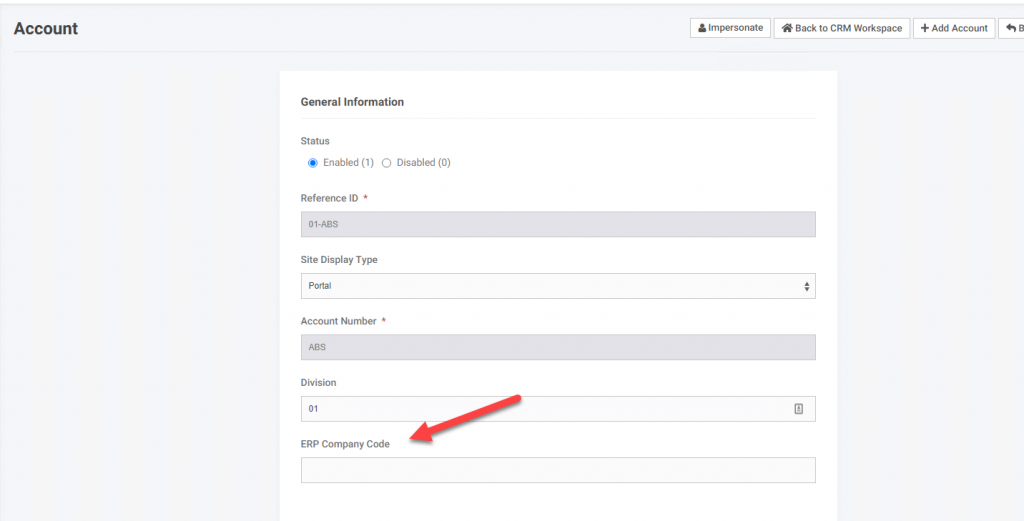
Feature Set-up
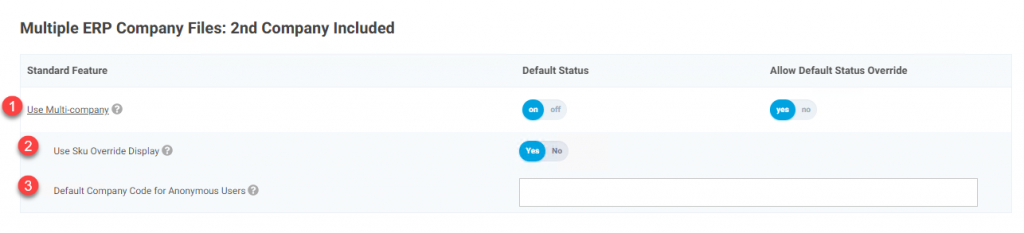
- Turning on feature Use Multi-company will cause products to show only when the ERP Company field on the product matches the ERP Company field on the account. Other product display set-up works in addition so product status and data sets/data rights will still work on top of this. This feature should only be turned on if the set-up to populate the ERP Company fields on the product and account are in place.
- Turning this feature on will display the value in the sku_override field verses the sku value on the sitefront in the SKU field. This is so the sitefront display does not include the company code prefix.
- This setting is for multi-company sites where the product catalog shows to anonymous users. This is the company code for the products that these anonymous (non-logged in) users should see.
