Overview
As of CIMCloud version 2022.R1.5 (4.5.0) what was previously handled as Base Package has been broken out into different purchased modules. This is just a labeling change and does no impact feature availability for existing customers. Configurations now contained in these bundles were previously configured behind the scenes. Base package is now just those features needed to to handle data passthrough from a non-CIMcloud website to the customer ERP system. This bundle adds the those features necessary to have a customer facing product catalog behind a login.
Application Feature Summary
These features are available when Purchased Module Product Catalog & Cart/Ordering in Customer Portal + Product Workspace is enabled for the site and the feature is applied to a user through Application Settings, Customer Site Settings, or a Customer Group.
The features and settings below are broken down by application settings and workspace settings. Application settings are further broken down by the are/tab they are associated with (General, Customer Data, Product Catalog, Adding to Cart, Quotes/Ordering, and Taxes).
Application Settings
General
Require Filter for Customer Products Ordered/Invoiced Summary Pages – Enable this feature if one or both of these history pages is erring on load due to the volume of data for users on the sitefront. This will add filters that will require product or account information to filter on.
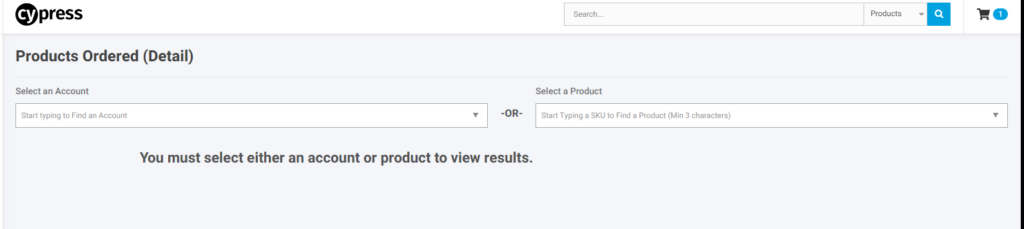
Customer Data
Shipping Address Settings – Enabling this feature to be able to change the following settings
- Show “shipping to a residential address” option when users create a new address during checkout – If you want users to be able to set or clear the residential flag on shipping addresses , enable this setting. This does sync with the ERP so can update the ERP when an address is used on an order. The residential flag is used by 3rd party shipping rate provides when determining the shipping cost. For FedEx this determines if the FedEx Ground or FedEx Home Delivery method is returned.
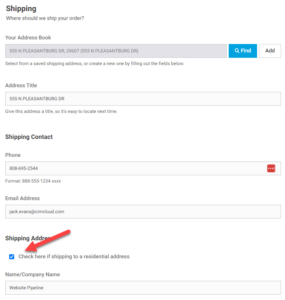
- Use Popup Search for Shipping Address Selection during checkout – This allows you to change the address picker during checkout from a droplist to a pop-up search box to make addresses easier to find. The droplist does have search functionality but if users have a lot of addresses the pop-up search is typically easier to use. It is recommended if you have customers with greater than 50 addresses to use the pop-up search.
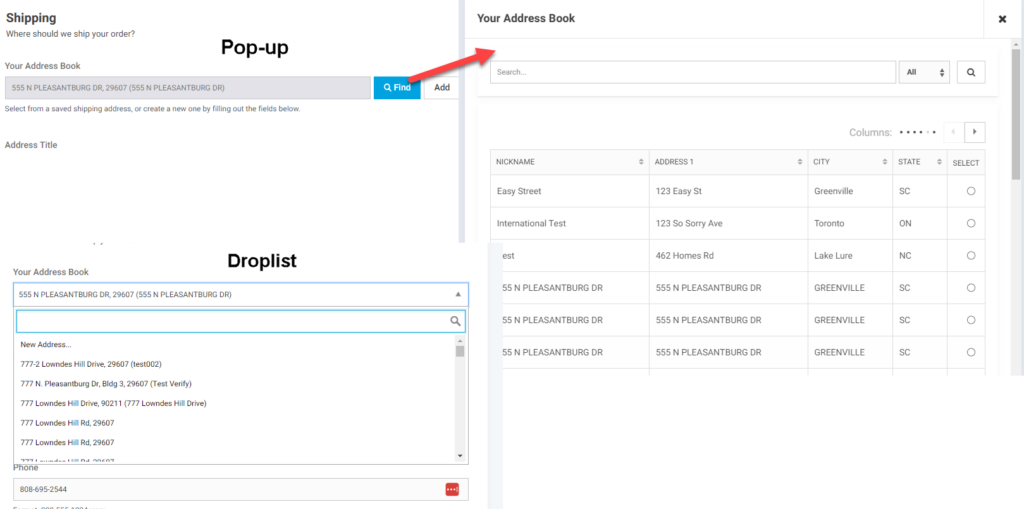
Product Catalog
Enable child search roll up – Enables child rollup data move (DM) for the name, description, sku and search terms. This DM pulls these fields from a parent’s children and puts them into a new field on the parent that the site uses when searching. This way when you search for a piece of information that is on a child product the site will return the parent.
Enable Add to Cart – Turning this feature off will hide the add to cart button. If you are wanting to create customers who cannot order you will want to disallow Bulk Add to Cart for the customers in addition to this setting.
Enable custom display fields – Turning this feature on will open product display field settings. These can be used to display additional information to your users on specific products. There are 5 display fields available and you can control the label for each as well as if the field shows on the search results and/or product detail pages. These fields will only show on a product if the value on the product is populated. If not populated on the product the label will not show either. Setting these fields on the product in the worker portal is done in the Searchfields section of the product add/edit page. If multiple fields are enabled they will show in the order 1 through 5.
- Custom Display Field X Label – There are 5 of these fields available by default and this field shows for each of the 5 options where the X is replaced by the specific field number (1 through 5). This controls the label that applies to all products. The label will be the same on the search results and details pages if enabled on both. This can be left blank so that just the value from the product displays in this location.
- Show Custom Display Field X – Detail – There are 5 of these fields available by default and this field shows for each of the 5 options where the X is replaced by the specific field number (1 through 5). If this is enabled the value populated on the product will display with the label in the previous setting on the product detail page
- Show Custom Display Field X – Search – There are 5 of these fields available by default and this field shows for each of the 5 options where the X is replaced by the specific field number (1 through 5). If this is enabled the value populated on the product will display with the label in the previous setting on the search results page
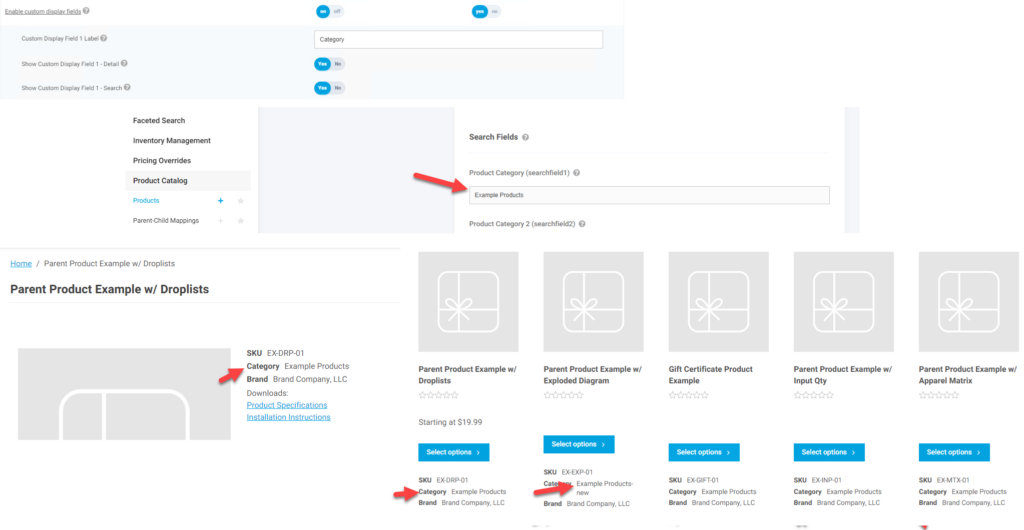
Enable email-a-friend – This feature enables a link on the product detail page where users can initiate an email to a chosen email address that links to the product with a message. More information can be found here – Email-a-Friend
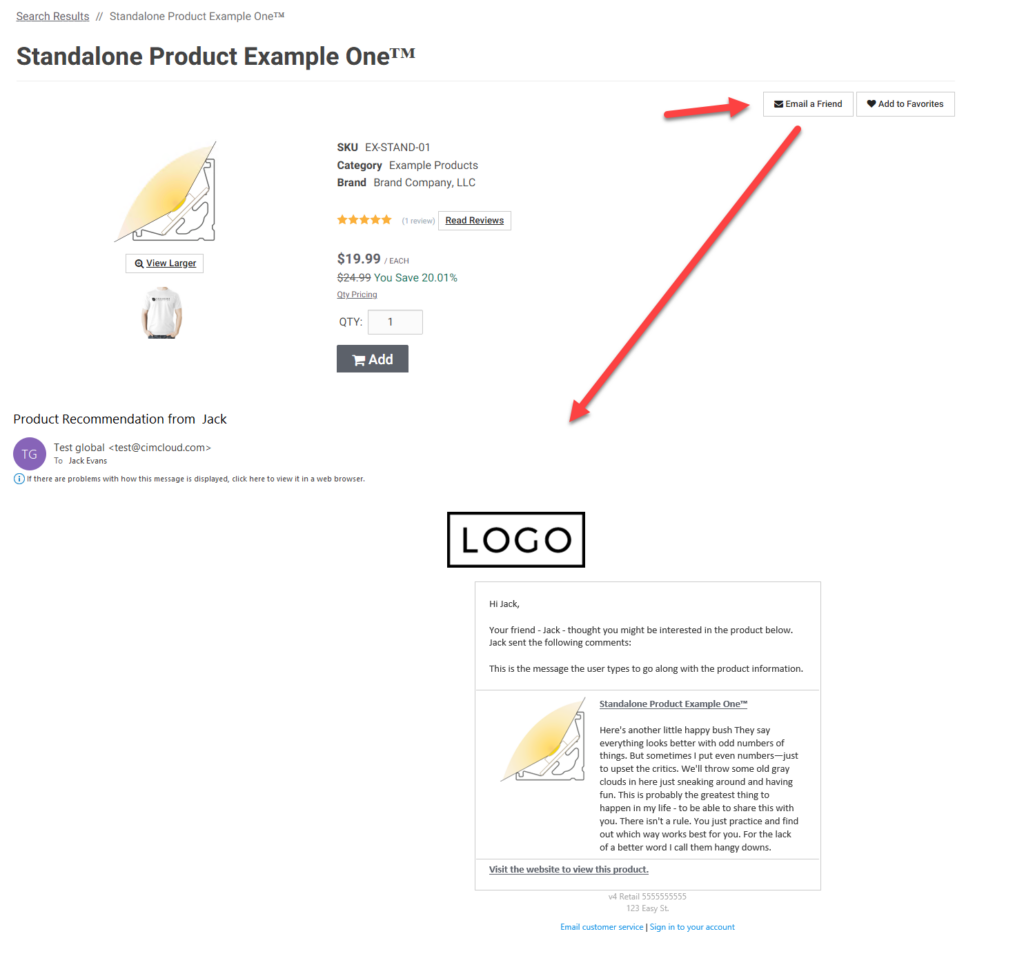
Enable product catalog – This feature controls the overall availability of the product catalog to users. This controls the shop link and other navigation links into the product catalog and links to into the product catalog from history and other pages. It also controls the search going into the product catalog. To fully stop users from ordering you would also need to turn off links for bulk add to cart.
- Select Child Product On Page Load in Droplist View? – When using the product catalog this feature controls if a parent product set up with the droplist view loads the first product on page load or if it loads with the “Select One” option where users have to pick options from the droplist before a product loads on the screen and add to cart is available.
- Product List Default Sort – This controls the default sorting of products on the search results, favorites lists, and category pages. The options are:
- SKU Ascending – This sorts be the product sku in alphanumeric order ascending
- SKU Descending – This sorts be the product sku in alphanumeric order descending
- Name Ascending – This sorts be the product name in alphanumeric order ascending
- Name Descending – This sorts be the product name in alphanumeric order descending
- Product – This sorts products by the user field orderby. This is a numeric field. Blank or null values are pushed to the bottom
Enable product categories – This controls if product categories display on the sitefront in the product catalog.
Enable product description – This controls if product descriptions display on the sitefront product detail page.
Enable product documents – This controls if product documents display on the product detail page for the product. When enabled this section only display if documents are added to the product. To add documents to a product the file must first must be uploaded (Upload Images and Documents) to the site and then the information added o the product in the worker portal.
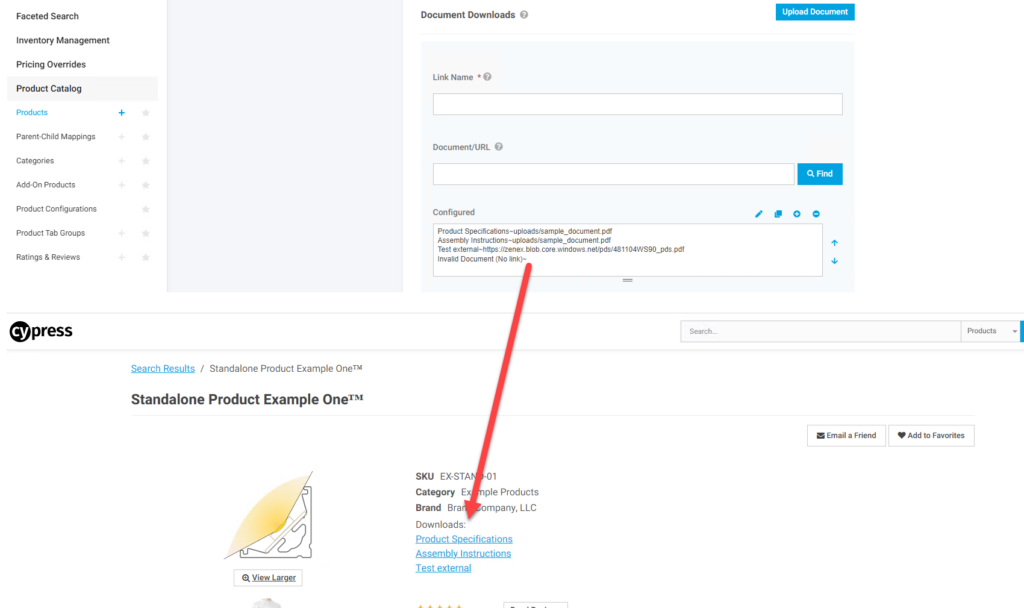
Enable product images – This feature controls if product images display on the site and in the order confirmation email. If you are not using product images you can turn this feature off and placeholder images will not display and no images will be shown on the site.
Enable Recently viewed products – This feature controls if the recently viewed products section shows in the product catalog. This will show on search results and product detail pages
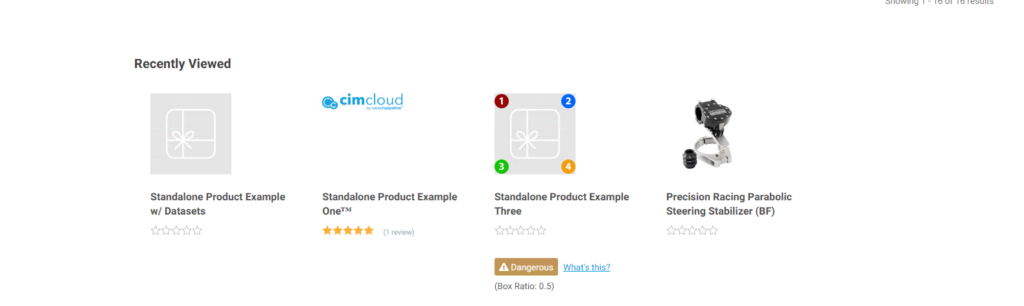
Enable related products – This enables the related products display on the product detail page. If Suggested/related products are added to a product in the worker portal they will display here. These products can be linked to or purchased from this view. Some additional set-up information can be found here – Related Products
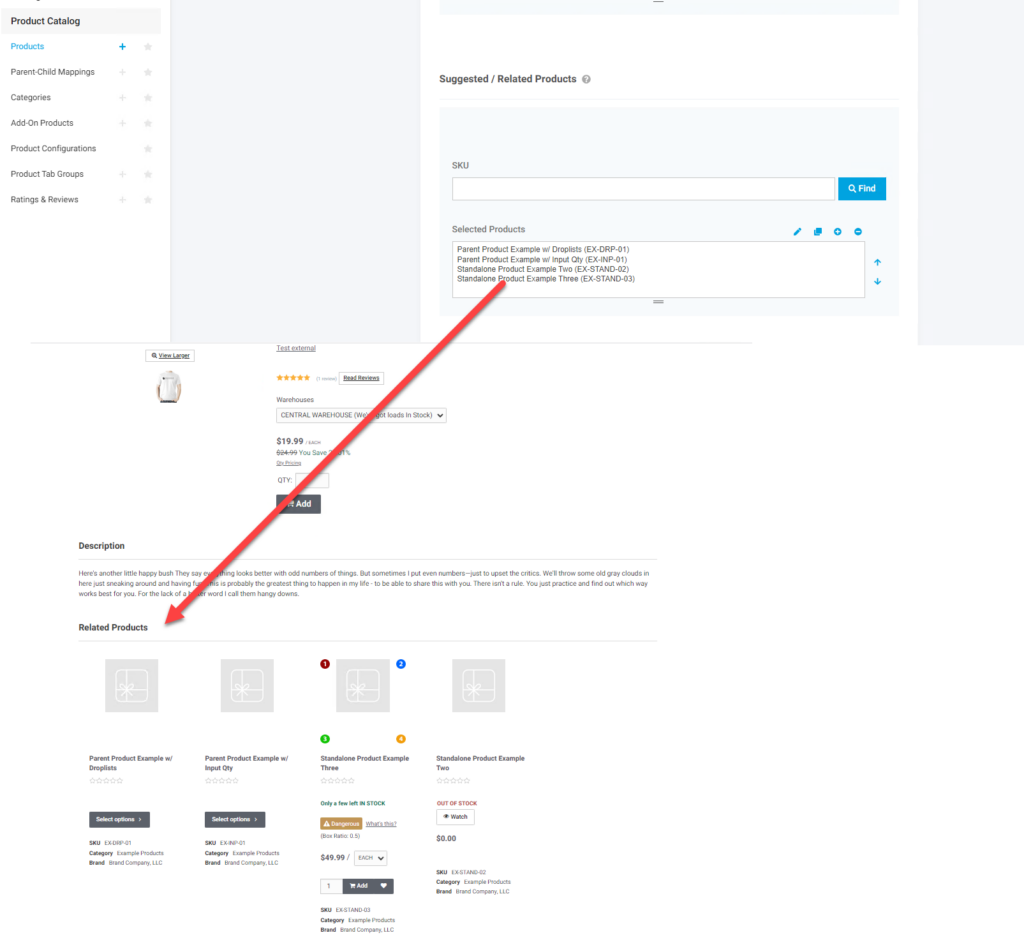
Product Search View Options – Enabling this option allows the settings below to set set/updated
- Allow users to toggle between list and gallery view – This enables the sitefront option on the search results/category pages to toggle between the gallery and list view. If you only want users to see the list or gallery view turn this off and set the next option to the desired default view.
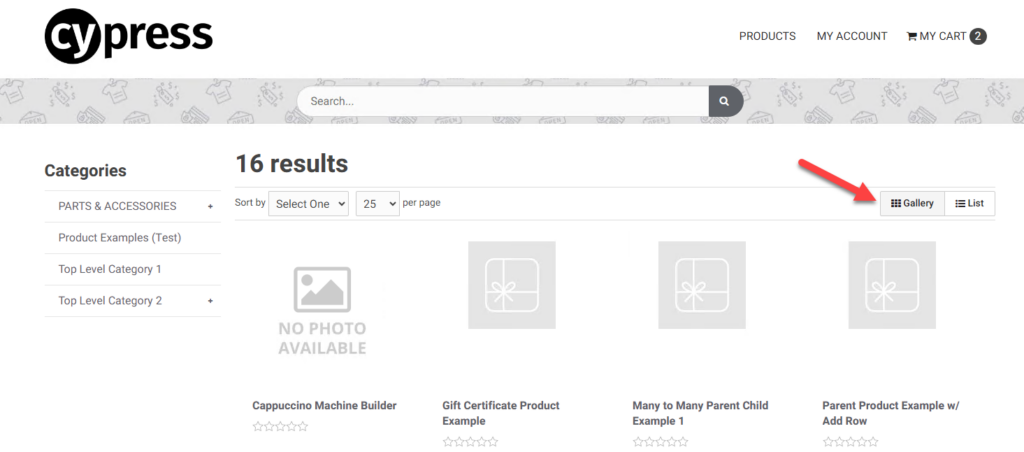
- Default Product Results View – This allows you to set the default view users will see on the search results page. Options are List and Gallery
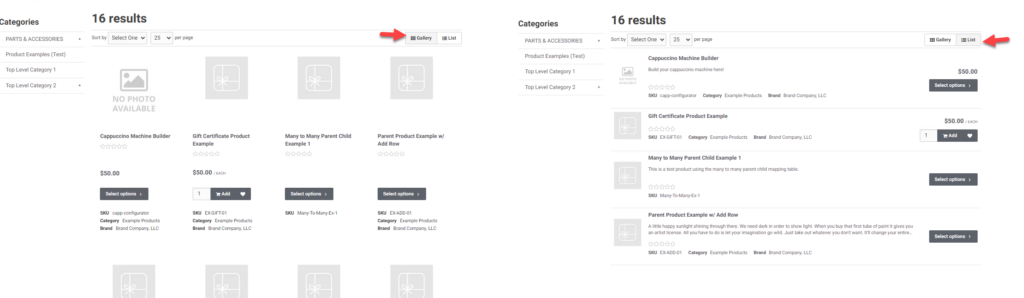
- Show Product Sort Droplist – This option controls if the droplist for the different sort options displays on the site
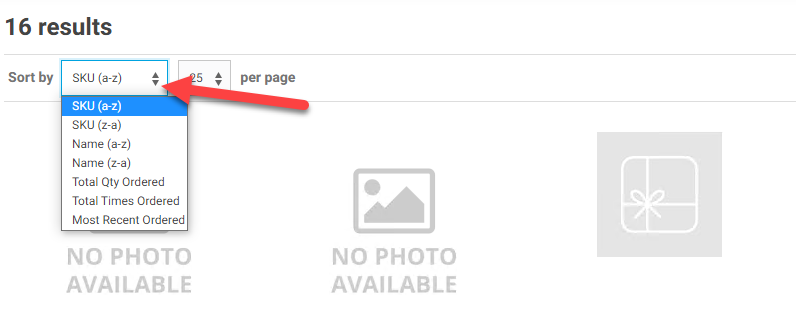
- Default Products per Page – This controls the initial number of products returned per page on the search results/category pages. The default is 25. Increasing this can have impacts on the page load speeds of this page.
- Results Per Page Droplist Options – This enables the option to show the droplist that allows front end users to select how many products return per page
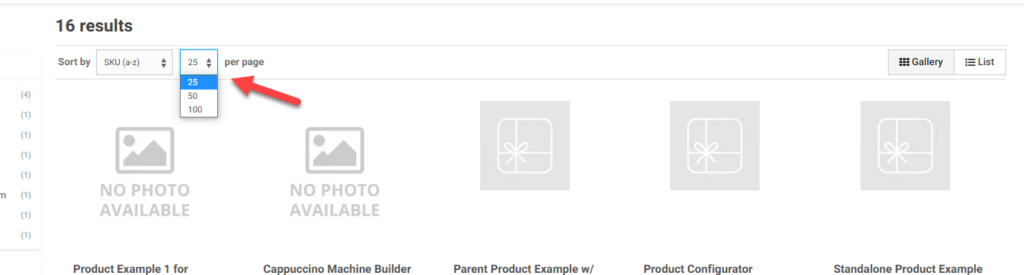
Show Price Breaks – This option allows you to turn on/off the link for qty pricing if the product has tiered pricing for the user. This link allows users to see tiered pricing if it exists on the product for the user. If tiered pricing does not exist then the link will not display.
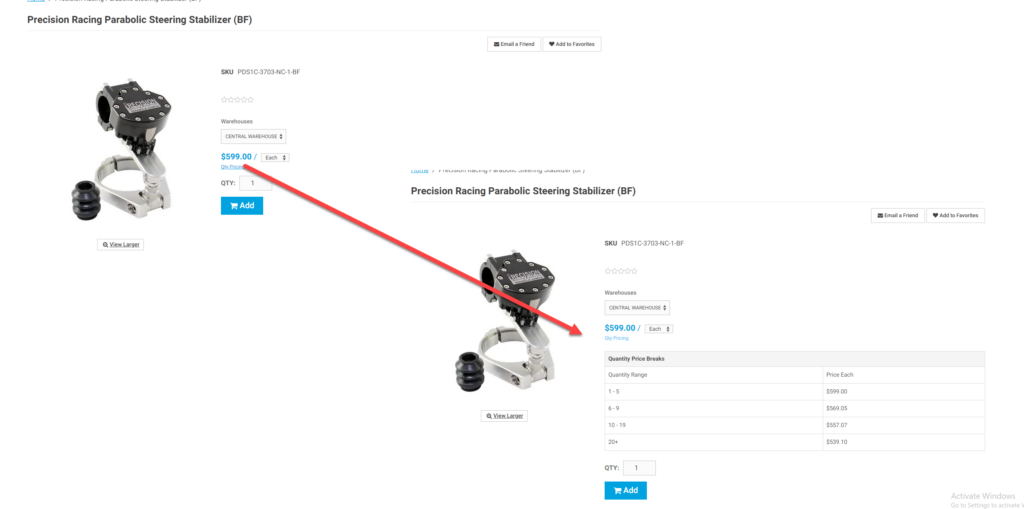
Show Product Account History – This enables the Product Account History display on products that have been purchased by the user. There is a summary display on the search results/category pages and a more detailed section on the product detail page. This information is pulled from specific table that is updated at specific intervals (typically – daily ). It does not calculate dynamically so will not show purchase history until the next day.
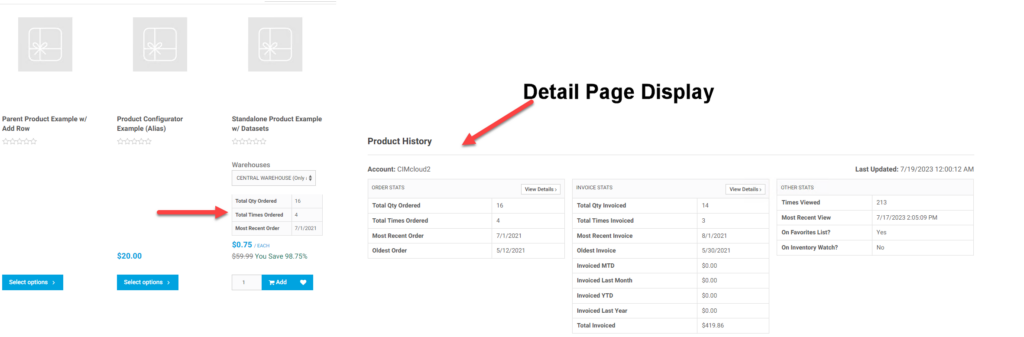
Show Product Price List? – This feature controls if users will see links to the Product Price Report. This report is a simple list of products the user can purchase and their specific pricing for the product.
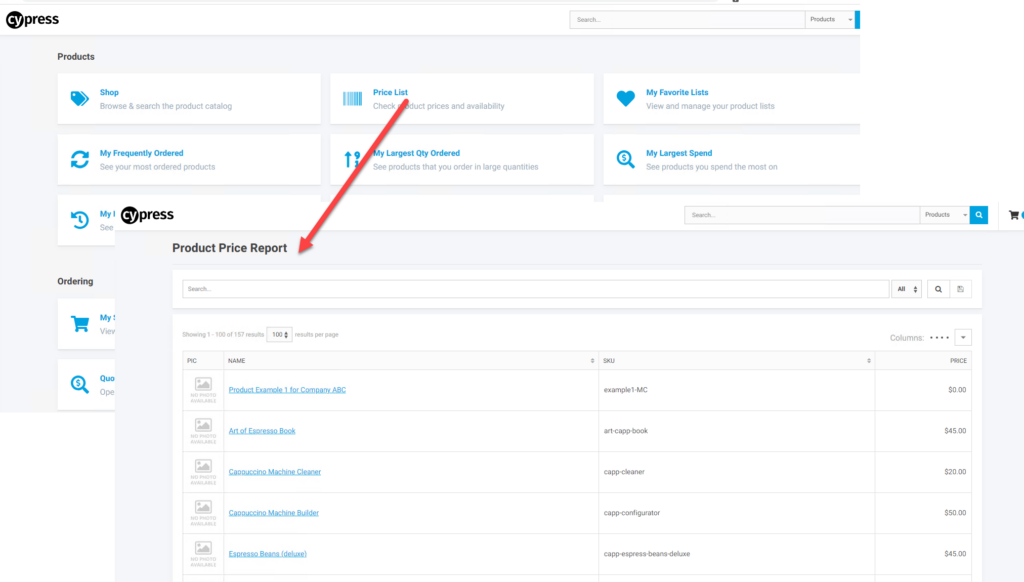
Adding to Cart
Bulk Add-to-Cart – This feature controls if links on the sitefront display to allow users to use the Bulk ATC feature. This allows users to go directly to the checkout page to create a or add to an existing cart. Users have access to add products directly if they know the sku, do a product catalog keyword search (does not include categories or faceted search if in scope), add from favorites, or add from history.
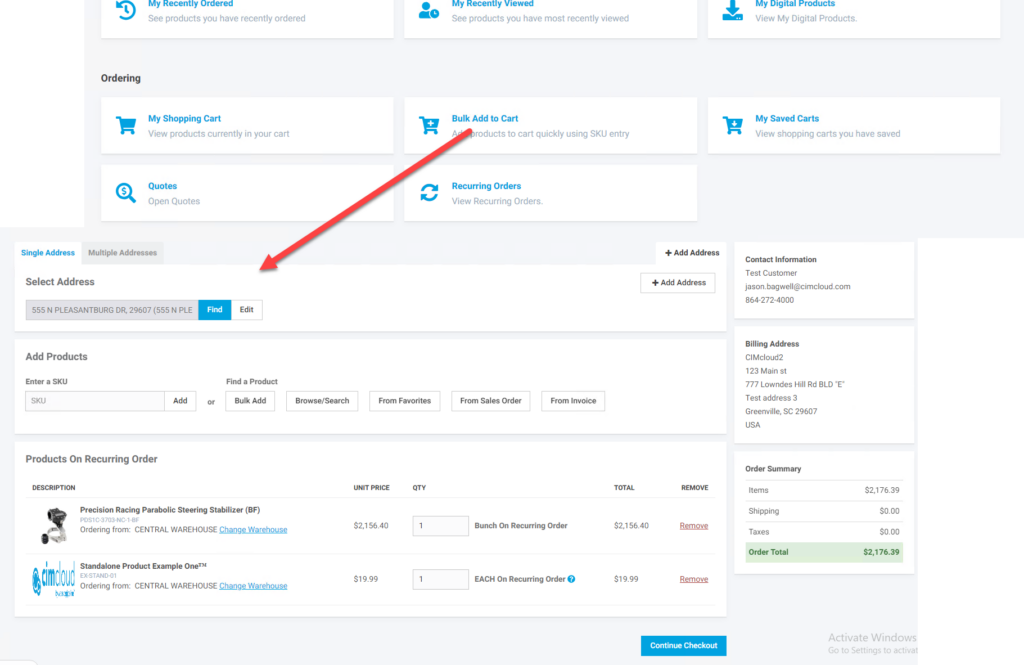
Enable Cart Options – This enables the feature for cart options which allows you to collect user specific information for a product. For details see – Cart Options (a.k.a. Product Questions)
Upload Add to Cart (CSV) – This allows you to turn on/off the additional feature with Bulk Add to Cart that allows users to import a csv file of a list of products and quantities or copy a similar list into the screen to quickly create an order based on this list. There is a validation that the products are active for the customer. This is the button labeled Bulk Add on the Bulk Add to Cart screen.
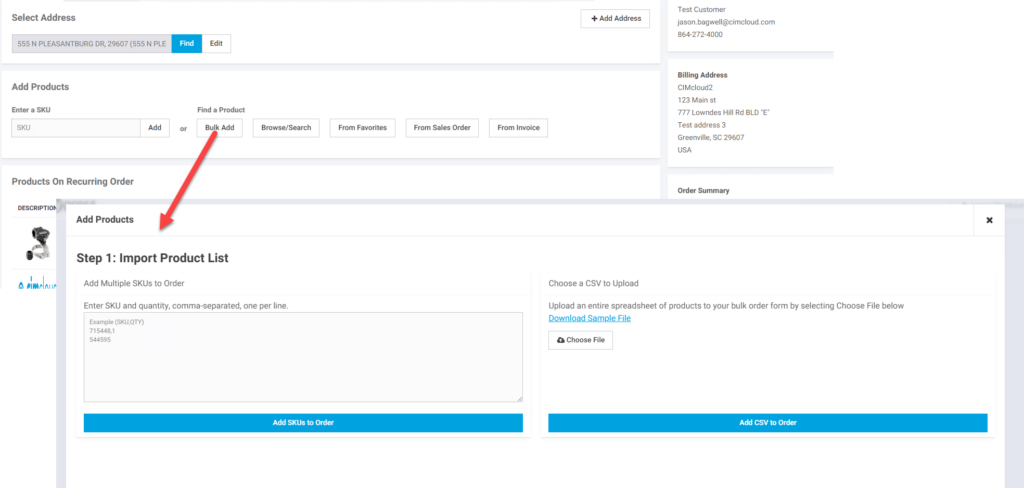
Product Price Settings – Enabling this feature allows you to set/update the settings below
- Show “You Save” Percentage – This controls the display of the You Save message on the search results and product detail pages. When enabled the you save message displays the Suggested Retail Price and the percentage the customer price is different. This only displays if the suggested retail price is populated and is more than the customers price for the product. It can show for some users and not others if some users price is the same or above and others below the suggested retail price.
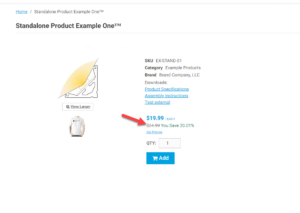
- Show Pricing on Invoice History Pages – This setting controls if the price displays on the invoice history pages.
- Show Pricing in Catalog & Cart Checkout – This setting controls if the price displays in the cart and during checkout. You can turn this off if you want users to be able to purchase products but not see price.
- Show Pricing on Sales Order History Pages – This setting controls if the price displays on the sales order history pages.
- Message to show when pricing is hidden – If you are not showing pricing this is the message that displays in the product catalog when pricing is turned off.
- Help tip text to show on Price Message – You can add a help tip to the pricing message that pops-up when the clicked.
- Price Group for Anonymous Users – This is the price group assigned to users who do not have a price group assigned. This is mainly for sites where users do not log in and if you want them to see pricing based on a price group this is the price group to assign the users. If you want users to get the blank price group from sage100 enter BLANK versus leaving the value blank.
Quotes/Ordering
Allow Saving Carts – This enables the option for users to save a cart during checkout. This enables an option to Save Cart versus Place Order at checkout. Users can create as many saved carts as they want. They can later come back and turned the saved cart into an order from the saved carts screen. This is different than Save For Later which allows you to move items out of the current cart on the showcart page. These items show up on this page until they are moved to an order or deleted from this screen
Collect Shipping Account on payment page – See this article for details on this option – Base Platform Shipping Setting Options
Order Comment Settings – See this article for details on the options associated with this feature – Order Comments
Payment Method Settings – Enable this feature to see and set/update the options below
- Purchase Order Field Label – On each payment method you can set if the PO number field displays and if it is required or not. If it is set to display this is the label for the field. PO Number in the screenshot below.
- Purchase Order Field Max Length – This allows you set the max length of the value users can enter if the PO Number field is enabled on the payment method. You should make sure it is not larger than the value allowed in the ERP
- Show Payment Method Description during Checkout – This allows you to add information to the payment method in the area shown below. If this is enabled it will show what is entered into the payment method description in the worker portal.
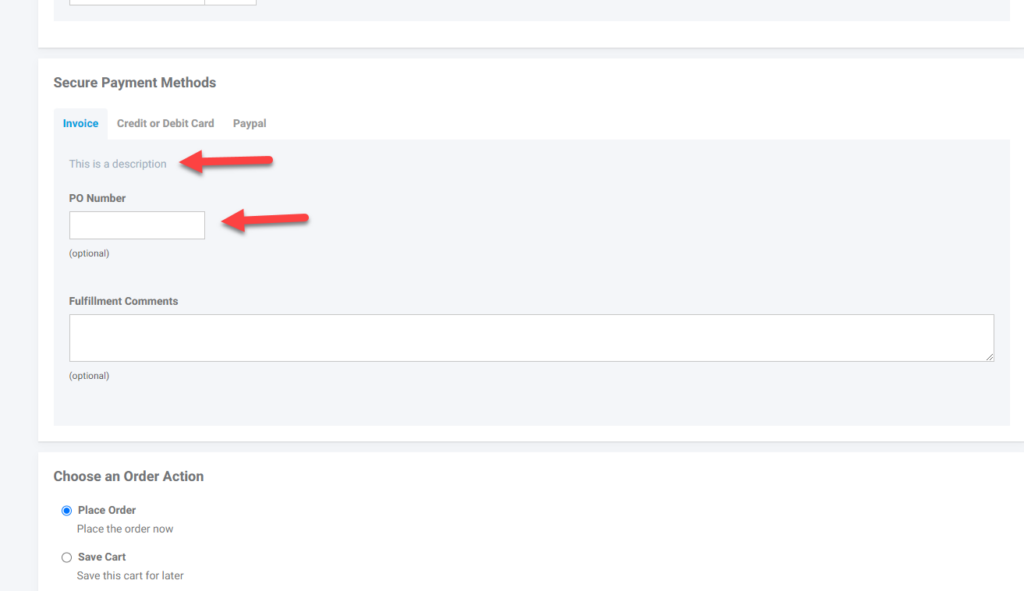
Shipping Settings – See this article for details on the options related to this feature – Base Platform Shipping Setting Options
Show Shipping Accounts In Menu – See this article for details on this feature – Base Platform Shipping Setting Options
Taxes
Sales Tax Exemptions by Tax Code (Sage 100) – By default tax exemption by tax code data for addresses and accounts for Sage100 are mapped to the site. This feature enables these to be used to determine tax exemptions. If off these records will be ignored.
Workspace Settings
Access Product Workspace – This feature allows access to the Product workspace. For more on workspaces see article – Worker Portal Overview
Allow Product Adds/Edits – This allows a worker to be able to add or edit a product in the Product Workspace in the worker portal. A user needs this access and access to the product workspace to be able to add or edit a product in CIMcloud.
Enable Cart Options for Worker on Product Add/Edit Page – This feature turns on the display for managing cart options on products on the product add/edit page. For cart options to work they still need to be turned on for site-front users. for more information on cart options – Cart Options (a.k.a. Product Questions)
Enable Warehouse Management – This feature allows access to the warehouse records in the Product Workspace. These are needed at times outside of inventory sync for Avalara and Some Shipping Method management.
Require Filter for Products Ordered/Invoiced Summary Pages in Worker Portal – Enable this feature if one or both of these history pages in the worker portal is erring on load due to the volume of data. This will add filters that will require product or account information to filter on.
Worker Access to Collect Shipping Account Settings – This feature allows you to setup shipping methods to collect a customers shipping account to be used for shipping charges. For more information see – Base Platform Shipping Setting Options
