Overview
The power customers module is all about relationships. It enables you to configure parent/child relationships between accounts and to grant users on a parent account the ability to impersonate (log in as) their children. With this module, you can also configure an account so that their orders get billed to a different account. You can even have an account inherit pricing from a different account.
Summary of Features
- Parent accounts can view their children’s history records (sales orders and invoices)
- Children can view their history even if tied to their parent (sales orders and invoices)
- Parent users can log into platform as child customer
- Billing inheritance (Bill To Account Override)
- Price inheritance (Pricing From Account Override)
Usage
This section describes how various user groups will interact with this module.
Power Customers
As a power customer (parent account) user you get access to log in and place orders on behalf of your child customers. You can access the child accounts page or the child contacts page to start this process. By selecting the child accounts page you will get a list of accounts you have access to, including your own.
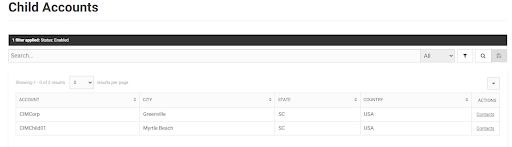 From here pick the account you want to place an order for and select the contacts action, I choose CIMchild01. This takes you to the child users page filtered down to the chosen account.
From here pick the account you want to place an order for and select the contacts action, I choose CIMchild01. This takes you to the child users page filtered down to the chosen account.

With the impersonate feature enabled you have access to the login action. This logs you into the platform as the selected contact. From here you can place an order for this child customer, just as if the child customer logged in themselves.
Child Customers
Child customer users see orders placed by users on the child account and invoices sold to the child account. This allows a child customer to see the invoice owned by the parent for the child’s sales order.
When configured with the billing address override a child customer will see their parent’s account info in the bill to account section of the platform and it will be read-only.
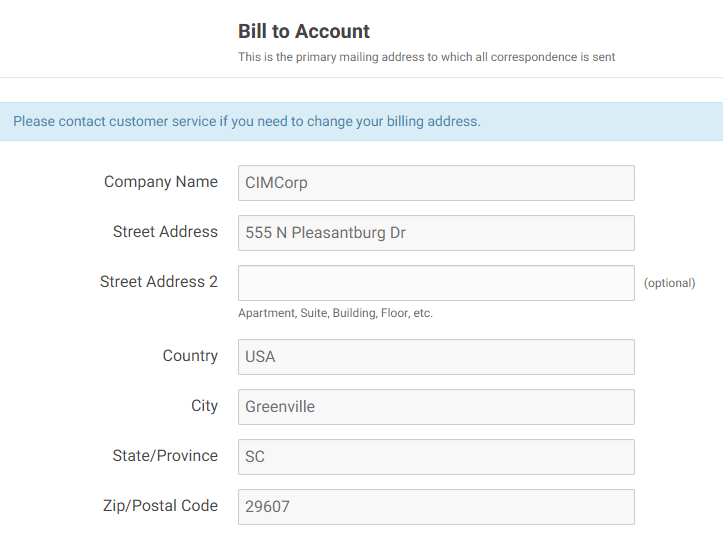
When configured with the pricing from override a child customer will see their parent’s pricing in the product catalog.
Workers
In order to use the Power Customer functionality, it will need to be enabled for workers that will need access to the power customer settings on the account and contact edit pages. In order to grant this access to a worker, we have configured a Power Customer Administrator worker group. This group by default enables the power customer settings and also enables both the billing address and pricing overrides.
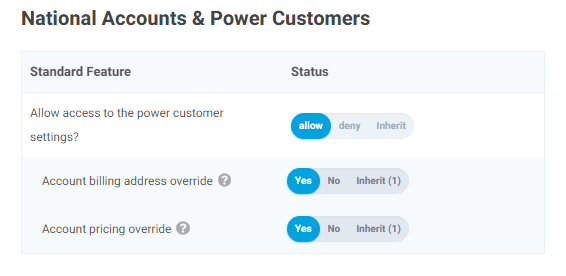
These settings enable the corresponding power customer UI on the account and contact edit pages.
The main toggle enables the Parent (National) Account UI (This section shows on the account edit page).
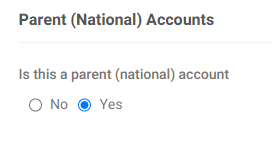
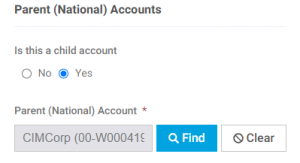
The Account billing override setting enables the Bill To Address Override (On Orders) section of the account edit page.
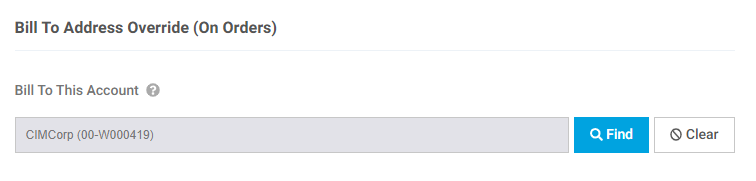 The Account pricing override setting enables the Pricing From This Account section of the account edit page.
The Account pricing override setting enables the Pricing From This Account section of the account edit page.

In addition to these settings, customer groups will need to be applied to the appropriate accounts/contacts to finish the power customer module setup. Two default customer groups have been configured. One for power customers (or parent users) named Power Customer Group and a second one for child customers named Child Customer Group.
The Power Customer Group enables the impersonate and the power customer features. It also enables the billing and pricing override settings and applies a data right for the power customer navigation links.
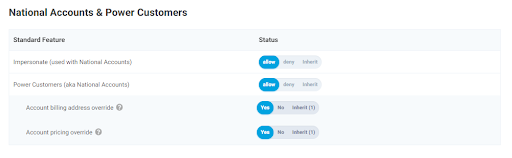
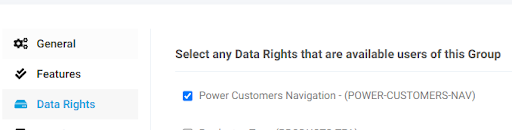
The Child Customer Group only enables the power customer feature along with its two settings, bill to and pricing overrides, and it does not have any corresponding data rights.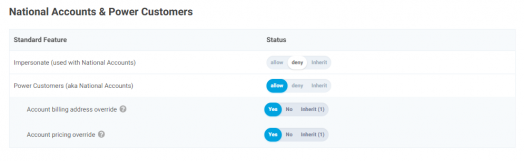
You can map customer groups to accounts and/or contacts via the members tab of the customer group edit page.
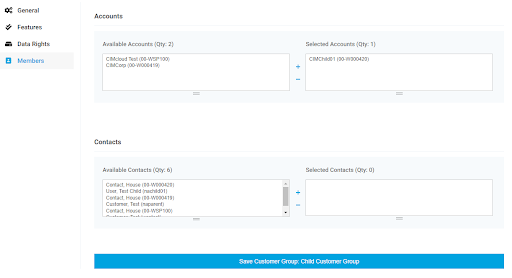
You can also manage an account or contact’s assigned groups from their respective edit page.
When setting up a contact of a power customer (or parent account) you have the option to give them access to see their child account’s sales order data. On the contact edit page you will see a Parent Customer Settings section.
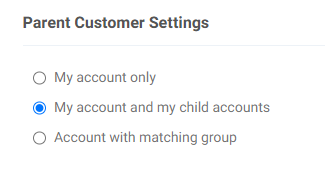 By selecting my account and my child accounts you gain access to see historical data for orders placed by users on your account (the parent account) and all of your child accounts.
By selecting my account and my child accounts you gain access to see historical data for orders placed by users on your account (the parent account) and all of your child accounts.
Feature Settings
When installed on a site the following module will be selected under the purchased modules list, National Accounts & Power Customers (POWER-CUST-BUNDLE).
Once installed, a new section will be available on the application settings general features tab.
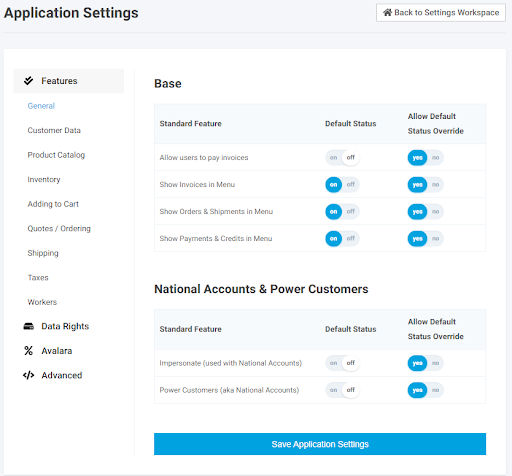
Here there are two features Impersonate and Power Customers. The impersonate feature will allow power customer users to log in as one of their child account’s contacts. This would allow them to place an order on the child’s account’s behalf. The Power Customers feature unlocks the logic allowing the site to support the power customer relationships. When enabled the Power Customers feature has two settings available granting the ability to override billing address and/or pricing information. The next figure shows the two settings that become available.
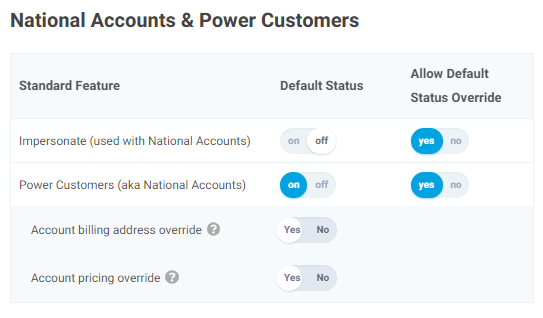
The module allows for three levels of power customer relationship settings. The first is the parent-child relationship and it is enabled by turning on the Power Customer feature. This by itself would allow a parent account to manage their child accounts and when enabled with the impersonate feature would allow the parent account users to login on their child account user’s behalf.
The Account billing address override setting allows a parent account to pay (own) their child accounts bills (invoices). The site will show the parent account’s billing information when a child is using the site.
The Account pricing override settings allows a parent to extend their pricing to their child accounts. When this is enabled and configured a child account will see pricing based on their parent’s price settings.
Data Management
To speed up setup it is possible to manage power customers via a CSV upload. The following steps will walk through how to manage this in the worker portal.
- Create a list of all accounts you want to assign as parent or child power customers
- You are going to need the {{ref_id}} field for each account on the website. To get this you can either go Imports/Exports and export from the Account table or you can view the Account in the worker portal and the “
- Download the Power Customer Account CSV Templates below
- Open Template file “Power Customer – Parent”
- Each row will correspond to an account
- The columns in the sheet should be as follows
- ref_id
- Accounts reference ID. This will be different for every row and should correspond to an existing account.
- national_account
- Determines if the account is a parent account. All parent accounts should have this field set to “1”. All child accounts should have this field set to either “0” or blank.
- user_groups_vir
- Maps the account to the power customer group. The default value for power customers should be “POWER-CUSTOMER”.
- If you do not want all customers associated with an account to have access to Power Customers, you will need to assign the user_groups_vir on the contact level. In that scenario, the user_groups_vir on this file should be blank and another upload should be created for the contact (username) level.
- If the account is already mapped to user groups you can either include additional customer groups in this field with a “;” separator or during the upload process do not select “Replace Existing Data?”.
- ref_id
- Save the template file.
- Open Template file “Power Customer – Child”
- Each row will correspond to an account
- The columns in the sheet should be as follows
- ref_id
- Accounts reference ID. This will be different for every row and should correspond to an existing account.
- parent_a_id
- Reference ID {{ref_id}} for the associated parent account. This must be set on all child accounts to determine the parent account.
- ref_id
- Save the template file.
- Upload Templates to Imports/Exports in Worker Portal
- Upload all updated files to “Customer Accounts” import/export authorization
- “Power Customer – Parent” first
- “Power Customer – Second” second
- Upload all updated files to “Customer Accounts” import/export authorization
- Verify Data Updates
- As a worker impersonate a Parent Power Customer.
- In impersonation, you will see data associated with the Child Customers.
