Overview
The Email Log is a new page available in CIMCloud versions 2022.R1.4 (v4.4) and later. It is located in the Worker Portal under the Settings Workspace and shows the individual emails that are sent for the site by the CIMcloud system like the Order Confirmation Email, Contact Us Confirmation, Password Reset, etc… This allows workers with access to the Settings Workspace to see the status of the emails, who the emails have been sent to, who is copied on email, and see a web version of the email.
As of now this page does not allow workers to resend any of the emails. That should be coming in a future release.
Location
The Email Log is located in the Settings Workspace under System Wide Settings
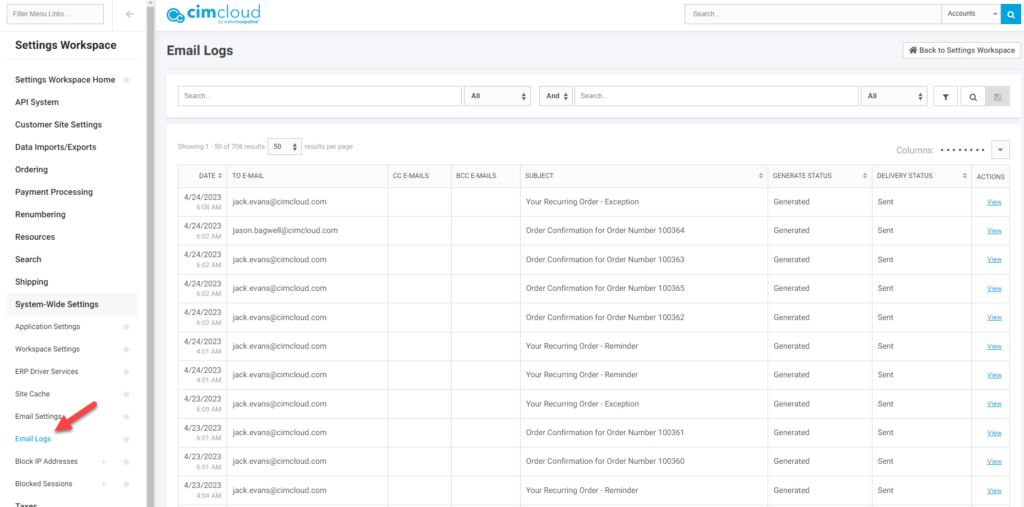
Email Process Overview
With the exception of Password Reset Requests, Username Requests, and Email a Friend emails all emails sent by the system go through a three step process.
- The email log record is created. After the particular record, like an order, is created a separate process runs that will create the email log record for the record, in this case the order confirmation email. There is a separate process for each type of email. There may be up to a few minutes before you will see an email log record for a particular email. Since the email has not yet been generated, you cannot view a rendering of the email at this point. An email at this status will look like this in the email log with a generate status of Queued.
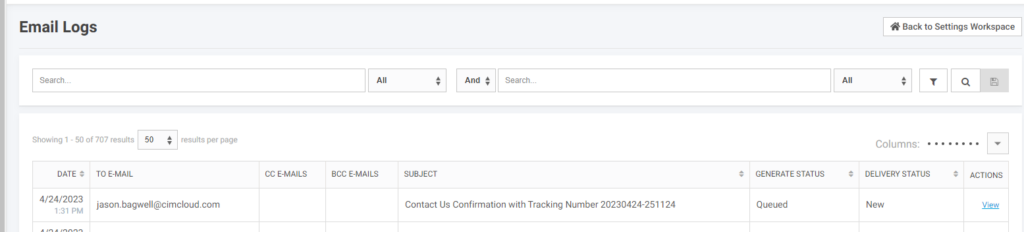
- Next the email is generated. Once the email log record is created a separate process will run shortly after that generates the email. At this point the email can be viewed as part of the email log. The process for seeing the generated email is described below. An email at this state will look like this in the email log with a generate status of Generated and a delivery status of New. If the generate process fails for some reason the generate status will be Failed. CIMcloud should be notified by the system when that happens, but if you have any questions feel free to enter a support ticket.
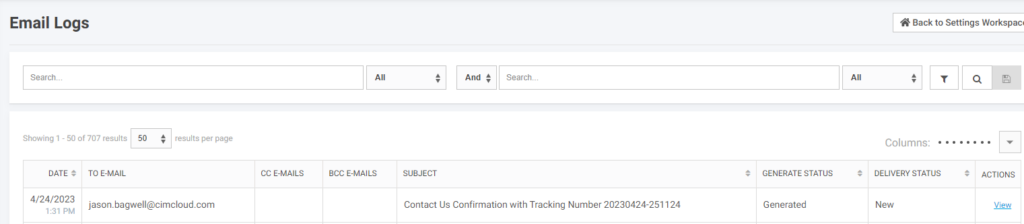
- The email is sent. Shortly after the email is generated it will be sent. Sent emails can be view like as noted below. Sent email look this with a generate status of Generated and a delivery status of Sent. If the send process fails for some reason the send status will be Killed-maxretry or Not Sent. CIMcloud should be notified by the system when that happens, but if you have any questions feel free to enter a support ticket.
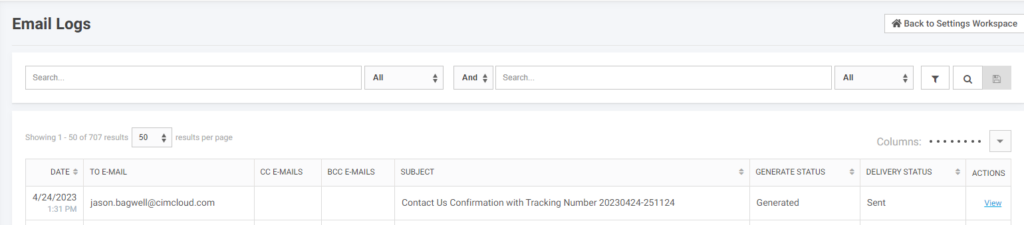
The three emails mentioned above (Password Reset Requests, Username Requests, and Email a Friend) get created in the log as Generated when the record is requested, so will only go through the last step. This allows these emails to be sent faster but does not allow some of the additional functionality like setting a BCC that is seen on the other emails. You will see these created with a generate status of Generated and a delivery status of New.
Viewing Email Details
If you click on View next to an email you will see the following information
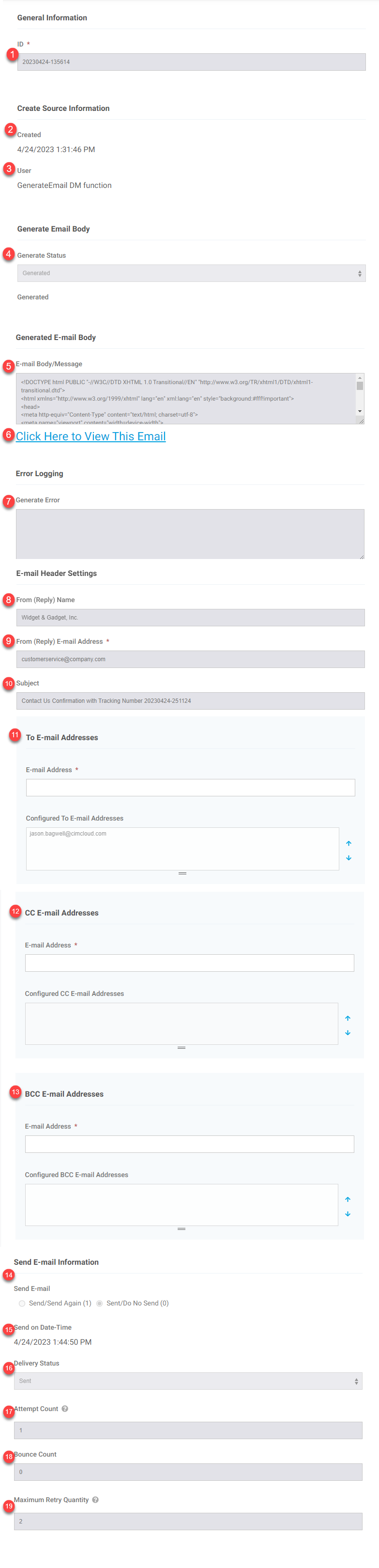
The fields based on the numbers in red from the screenshot above are defined as:
- Id – This is a specific identifier of the email that can be used to reference in the email in any correspondence or tasks.
- Created – This is the date that the system created the email log record to start the email process as noted above. This is not when the record the email is for was created. For example an order may be placed at 12:15 PM the email log record for the order confirmation may not be created for a minute or two after 12:16 or 12:17.
- User – This is the user or process that created the email. This is almost always GenerateEmail Datamove Function.
- Generate Status – As noted above this is typically Queued or Generated. If there is an issue with generating the email it will be Failed.
- Email Body/Message – This is the code used for generating this specific email. It will not show anything until the generate process has run.
- Click Here to View This Email – This will show you a web version of the generated email. It will not include the header information on the email. But most of that can be reviewed on this page as noted below. Here is an example
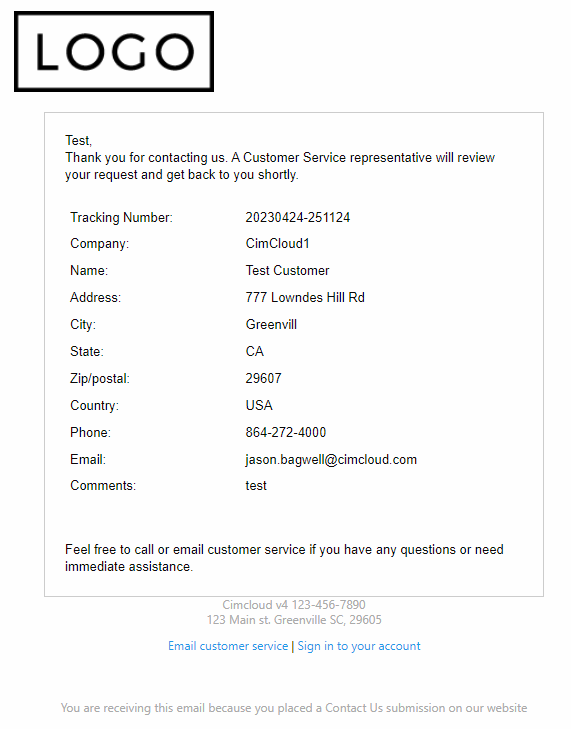
- Generate Error – If the email fails to generate this can give information of the failure reason.
- From (Reply) Name – This is the From Name applied to the email as controlled by the email settings for the site.
- From (Reply) Email Address – This is the From Email Address applied to the email as controlled by the email settings for the site.
- Subject – This is the Subject for the specific email.
- To E-mail Addresses – This shows the email addresses the particular email is sent to
- CC E-mail Addresses – This is the CC email addresses the particular email is sent to.
- BCC E-mail Addresses – This is the BCC email addresses the particular email is sent to.
- Send E-mail – This is the send status update flag of the email. This is currently not editable.
- Send on Date-time – This is the date and time the email is sent.
- Delivery Status – This is the delivery status of the email as noted above.
- Attempt Count – If the email fails to send the system will retry. This is the count of send attempts.
- Bounce Count – If the send process fails this is a count of the failed attempts.
- Maximum Retry Quantity – This is the maximum times this email will attempt to resend.
