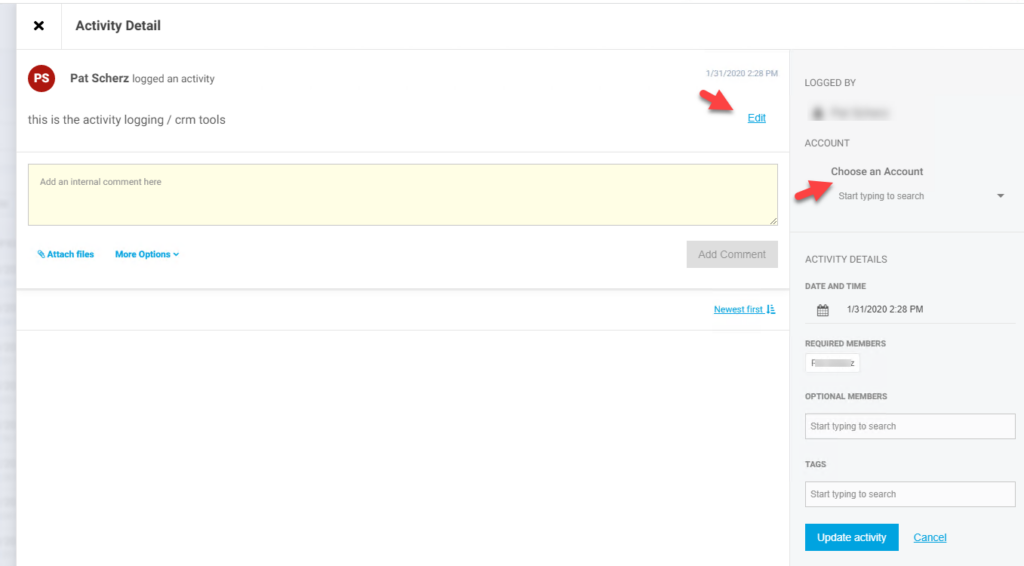Overview
This article reviews how to send a note to the CIMcloud platform using an email. This is part of the CRM Standard bundle – CRM Standard [A]
Notes/Comments
Notes and/or comments are available on the site for accounts and not attached to accounts when the Interaction Log and Search feature is enabled for the user. This is part of the worker portal Workspace Settings or Worker Group settings.
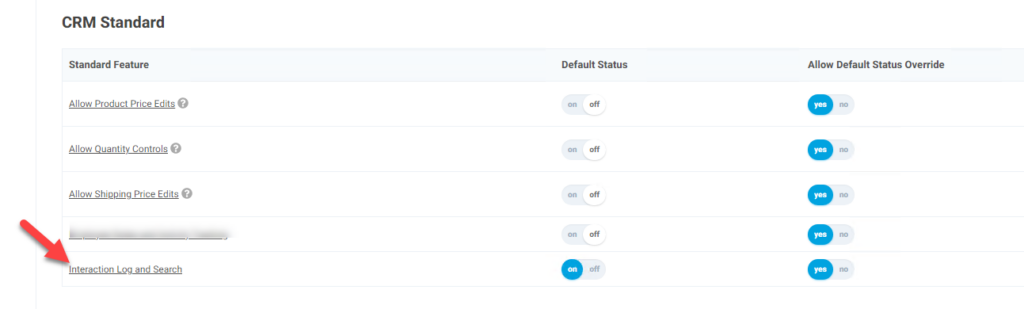
All notes can be found under the menu option CRM Workspace > Worker Timeline > Notes/Comments in the worker portal. Emails sent to the platform can be filtered using the Type: Email Received. If you click on the note in the Summary column you are able to modify the note and assign it to a specific account.
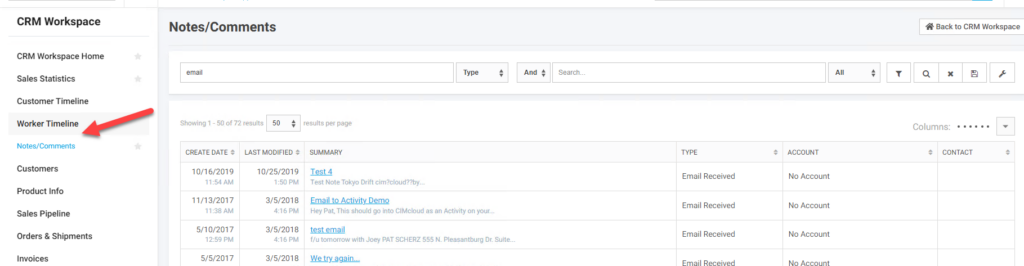
Specific account notes can be viewed in the Activity section of the account
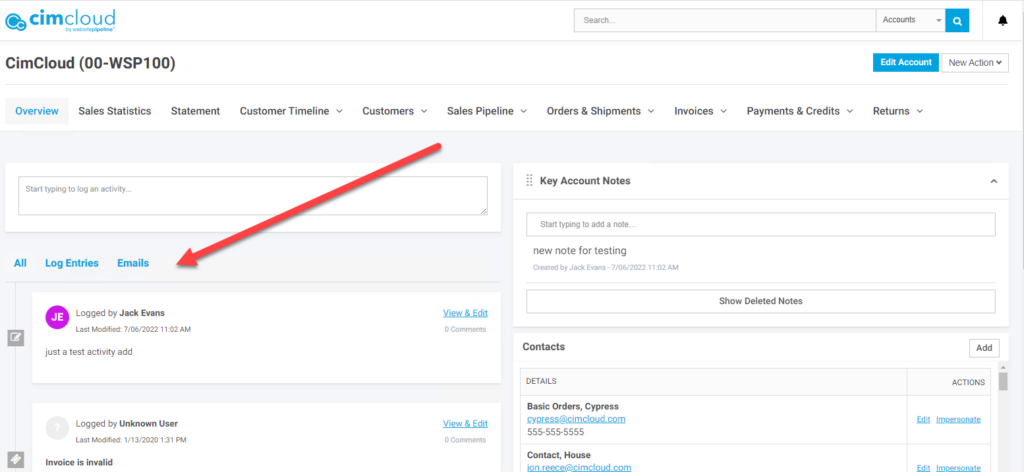
Sending an Email to CIMcloud
For emails to be captured as notes the emails must:
- Come from a valid worker email address. This is the email address on the worker record in the worker portal.
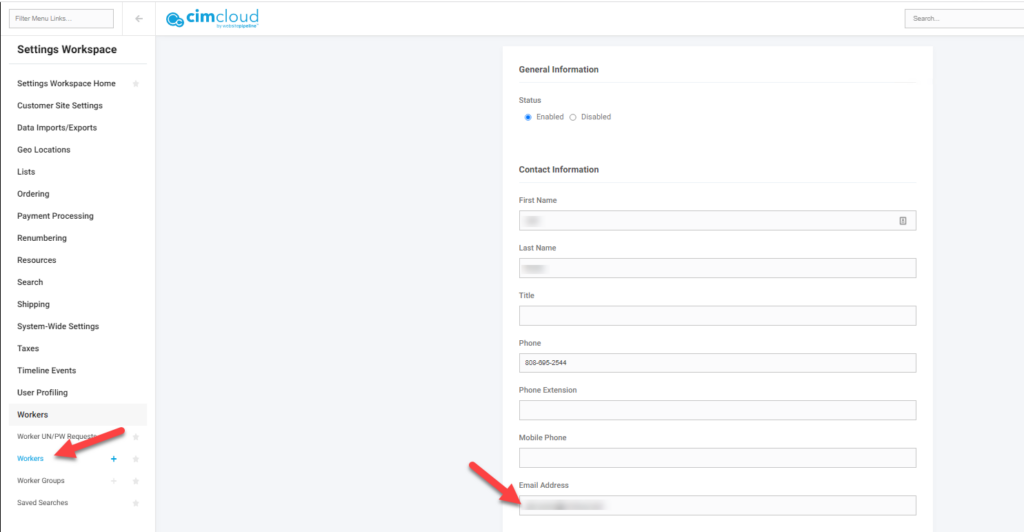
- Include in the To, CC, or BCC fields either the sites cimnotes or cimtasks email address. The format is <anything>@<main site name>.cimnotes.com or <anything>@<main site name>.cimtasks.com. <anything> is truly anything as long as it does not break the email address, so cannot include special characters. <main site name> is the sitename that is used with the worker portal. If you go to oursite.mycimcloud.com to log into the worker portal your <main site name> is “oursite”. So if you you sent an email To, CCed, or BCCed notes@oursite.cimnotes.com, the email would become a note in the worker portal.
- If you want the note to attach to a specific account then the To or CC needs to include the email address of a contact on the account. The email address has to be unique and cannot exist on multiple contact records.
Modifying a Note
From the Notes/Comments menu if you select the particular note from the summary column you can edit the note. This includes assigning or editing the account or just modifying the note itself.