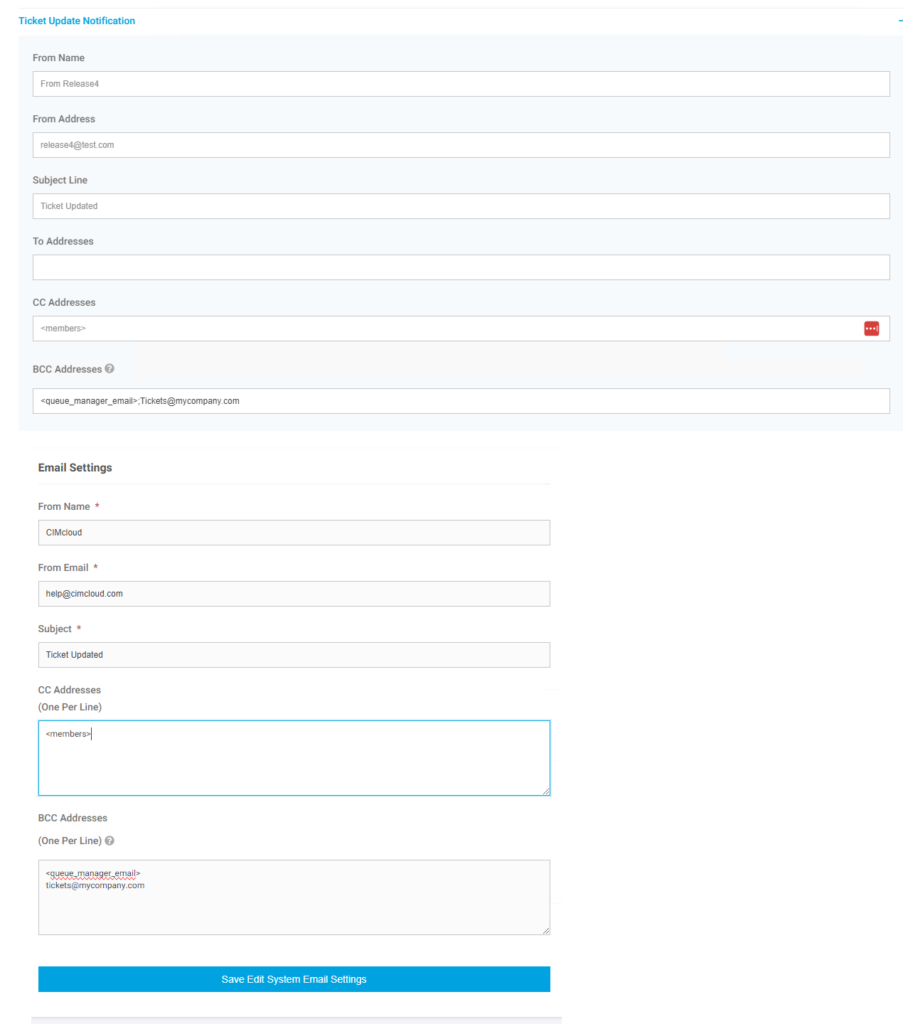Overview
The Basic Tasks/Ticketing System feature is its own add-on bundle Basic Tasks / Ticketing System and requires the add-on bundle CRM Standard to be in scope. This feature allows users and workers to create tasks/tickets, track these and add notes that can be emails back and forth.
What a Customer Site User Sees
When enabled for a sitefront user the user will see two new menu options, One to create a new request and one to view existing request.
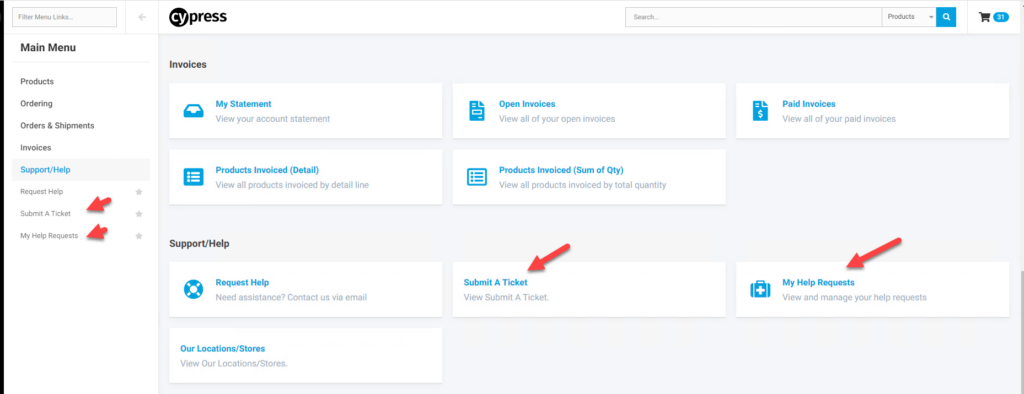
Creating a New Request
When a users clicks on the option to create a new request they can enter a Subject for the ticket, select a Category (configuration shown below), enter a description, and attach a file if desired. Once the ticket is submitted it will create an email that sends a copy of the request to the user and would typically be configured to copy a user or distribution list on the site owner side to notify them of the ticket.
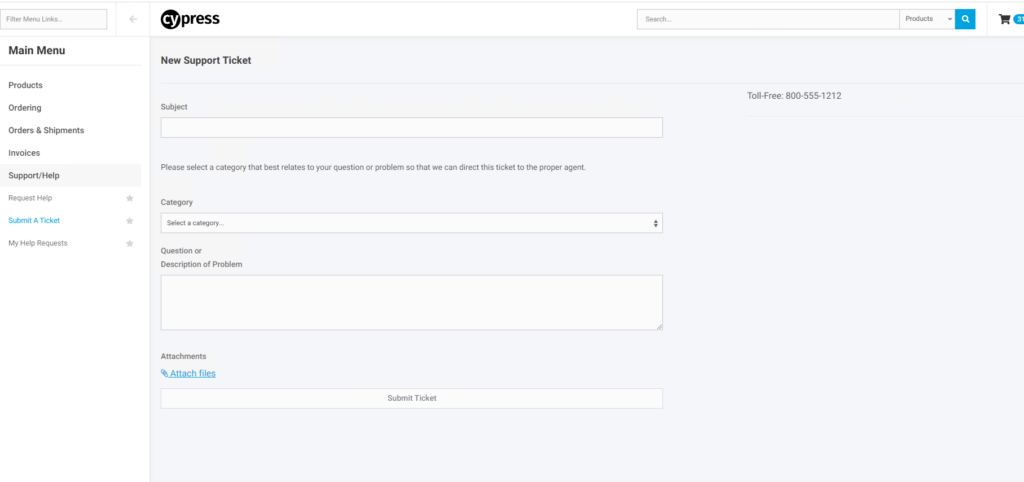
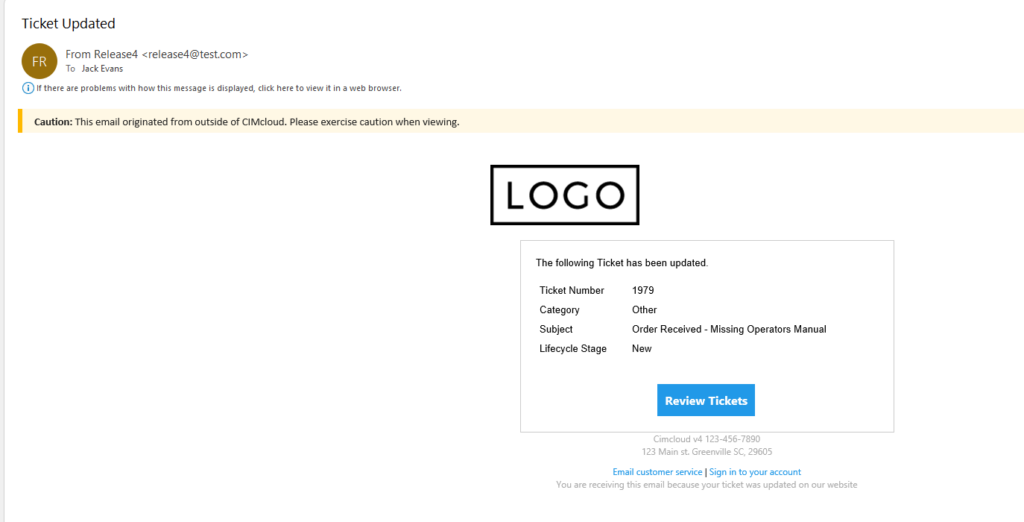
Viewing and to Existing Requests
Users can see a list of existing requests associated with their account and the ticket stage (configurable by site owner – see below). They can add notes to the ticket or add additional attachments. Again it will create an email to the user and copy any users configured to the email as well as anyone set up as an assignee.
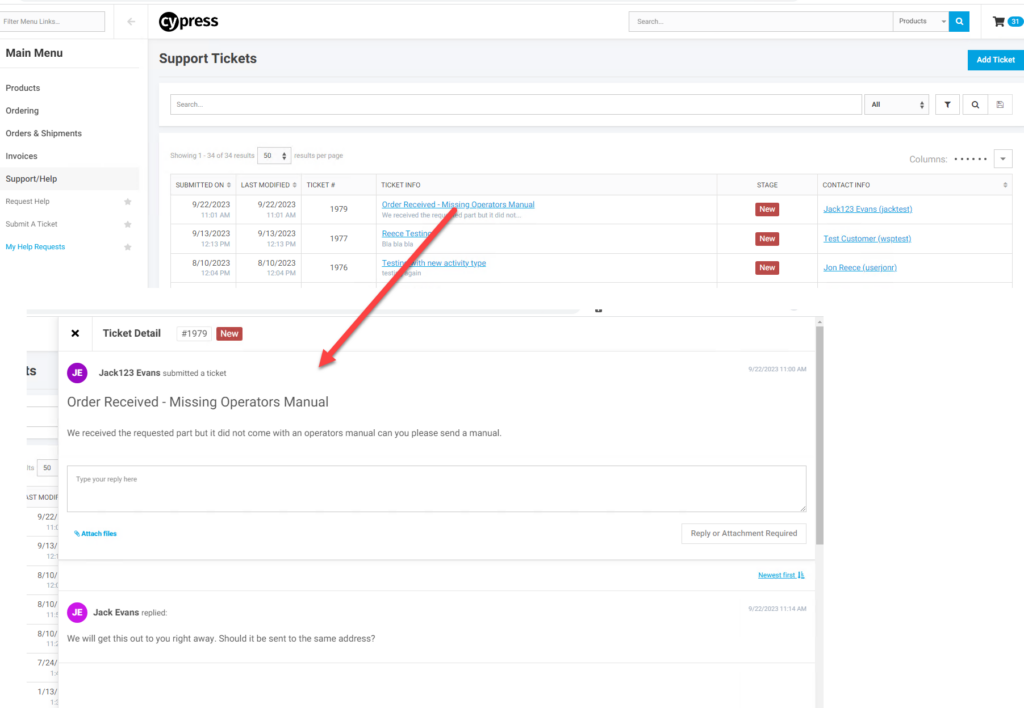
What A CRM Worker Sees
A CRM worker given access to Tasks/Tickets will see new screens in the worker portal where they can create tasks/tickets for accounts and see tickets associated with the accounts they have access to.
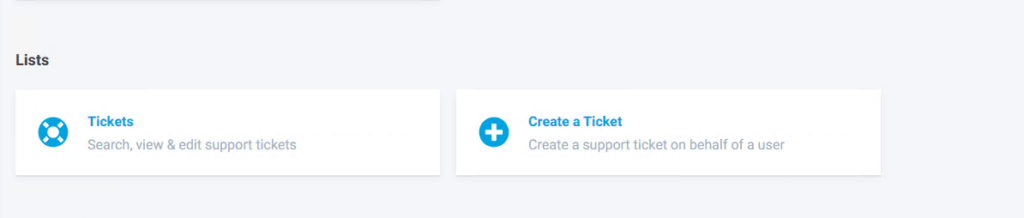
Creating a Ticket for an Account
Creating a ticket from the worker portal is similar to creating a ticket as noted above there are just two additional fields to select the account and the user from the account to associate with the ticket. For the account start typing in the account name and a list of choices will appear. Once the account is selected you will see a list of available contacts from that account
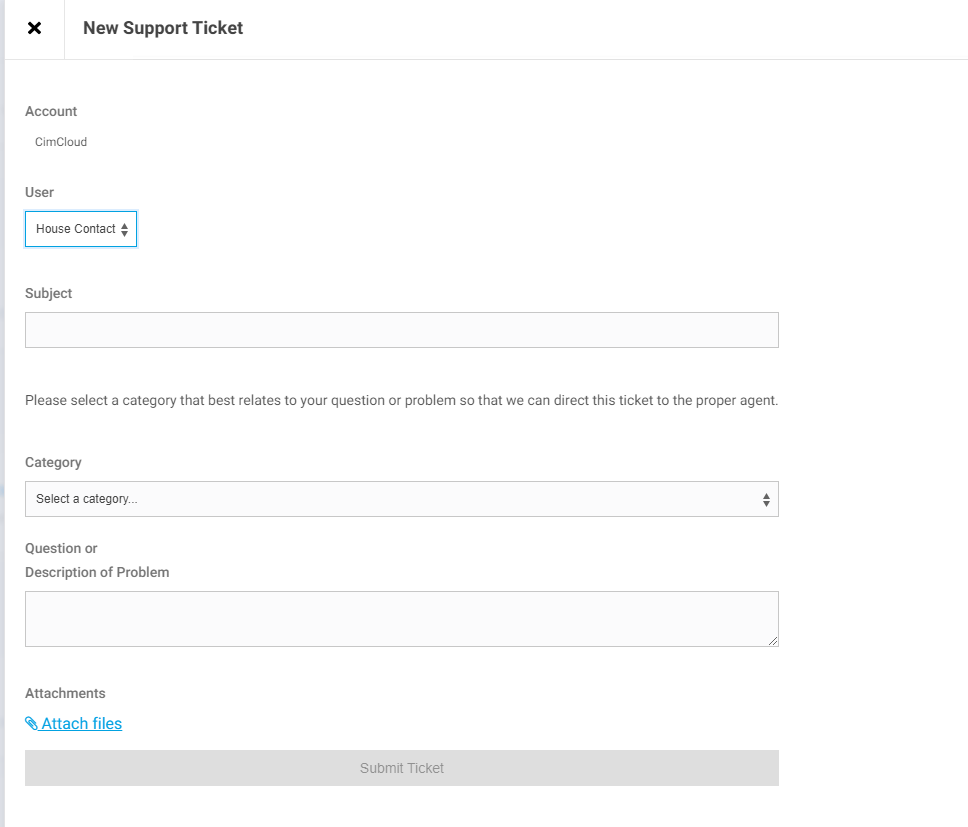
Updating an Existing Ticket
In the worker portal in addition to adding notes to a task (Internal and External), the following can be updated on the ticket
- External Comment/Reply – When something is typed here or an attachment is added the box to Reply to Ticket is show and when that is slected an email will be generated for this ticket.
- Internal note – Internal notes are only available to workers and will not be included ina ny emails.
- Stage – Stages are configurable as notes below and can be used for tracking the status of tasks. The statuses are displayed on the manage screen and can be used for filtering and sorting tasks on the manage screen. These can be set with different button styles.
- Priority – These are configurable as noted below and can be used for sorting and viewing tasks on the manage screen. these can be set with different test colors.
- Work Queue – This is another was to assign and group tasks. These are configurable as noted below. Queues can be assigned queue managers and queue managers can be included automatically in emails if set up as noted below
- Category – These are configurable as noted below and are another way to group and view tickets.
- Assigned to – Users added to the assigned to will show on the manage page and the assigned to will be included on emails if set up as noted below.
- Update Ticket – This updates the settings but does not generate an email.
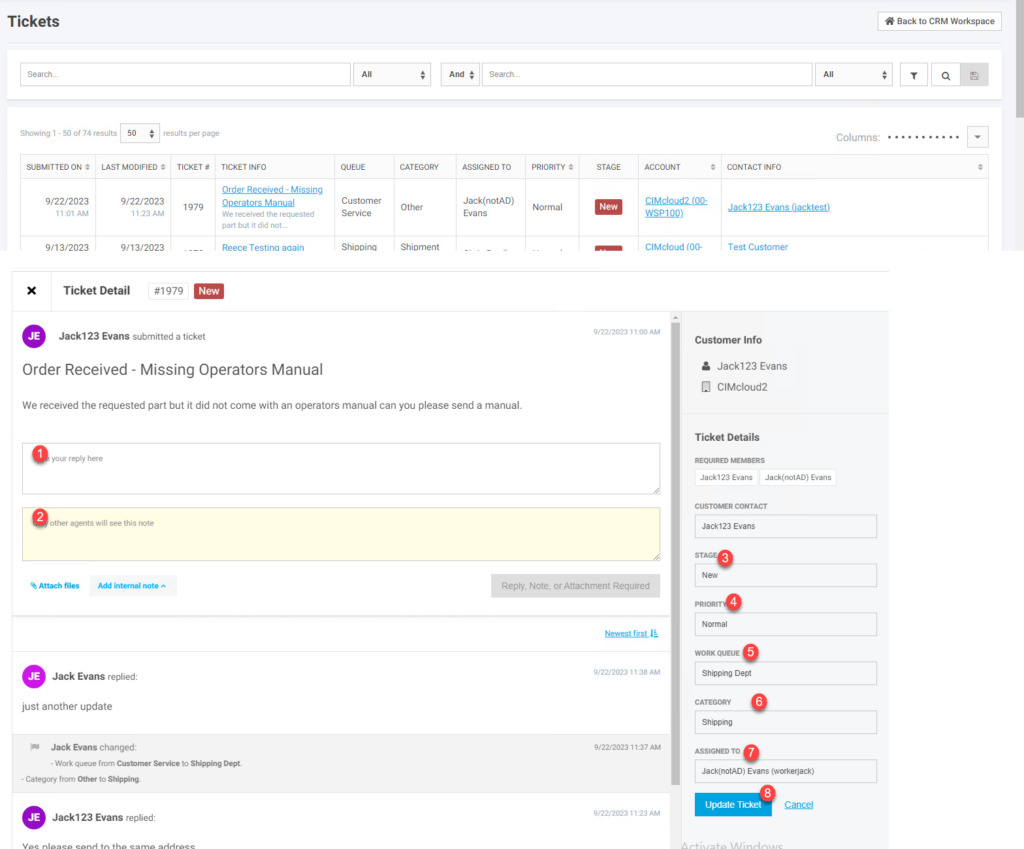
What a Settings Workspace User Sees
For a worker to have access to tickets in the worker portal they must have the workspace feature Customer Tasks and Ticketing assigned to them. If the user also has access to the setting workspace they will be able to do additional set-up for ticket (stages, queues, categories,…). if they are a CRM workspace user only they will only have access to view and edit tickets as noted above.
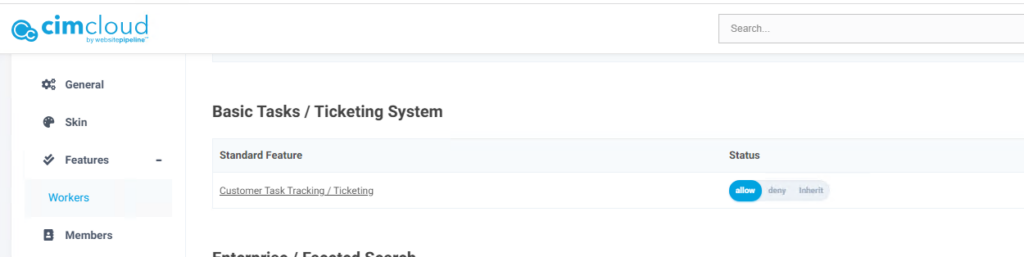
To set up a customer site user (contact) for access to ticketing on the sitefront the user though application, customer site, or customer group settings needs to be assigned the ticketing application feature. This is available in the Customer Data section of Application settings and in the Basic Tasks/Ticketing System bundle section’
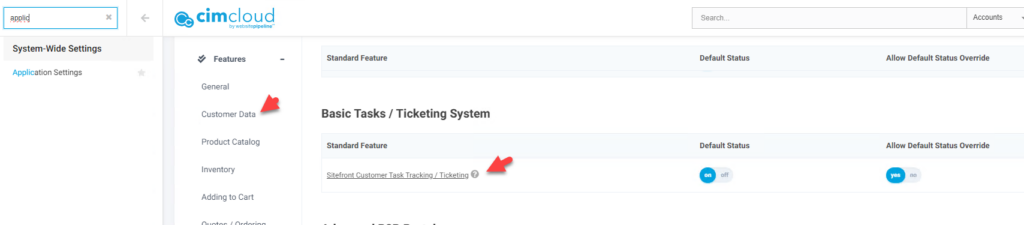
Additional Ticket set-up available
Activity/Ticket Categories
Ticket category set-up is available in the worker portal under in the settings workspace under Lists. You can create a hierarchy and assign to queues if desired.
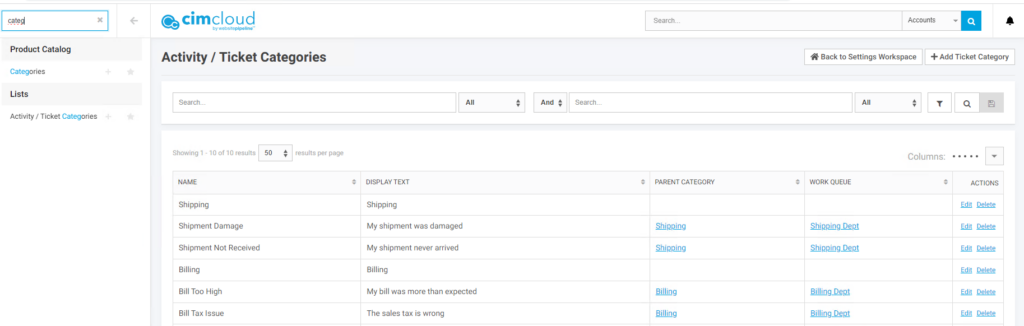
Ticket Lifecycle Stage
Ticket Lifecycle Stage set-up is available in the worker portal under in the settings workspace under Lists. Here you can add and edit stages you want to apply to tickets.
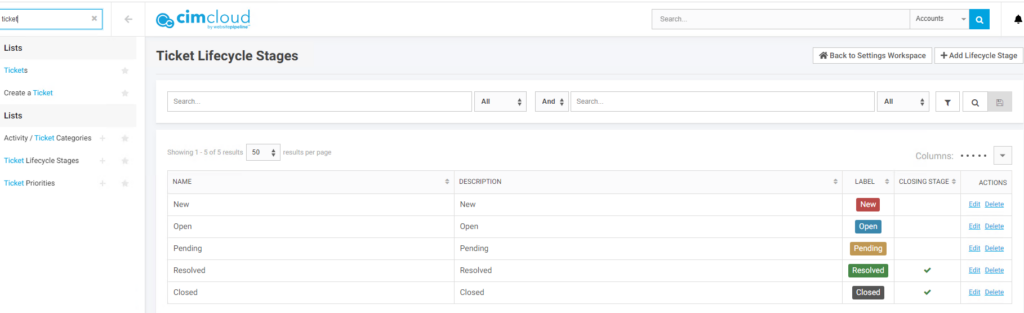
Ticket Priorities
Ticket Priority set-up is available in the worker portal under in the settings workspace under Lists. Here you can add and edit priorities you want to apply to tickets.
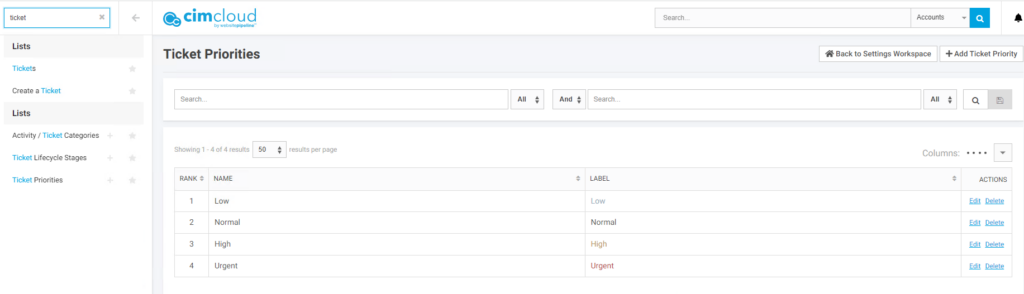
Work Queues
Work Queue set-up is available in the Setting workspace under Workers. Work queues can be assigned a work queue manager. As noted below this manager can be used as a BCC on ticket emails.
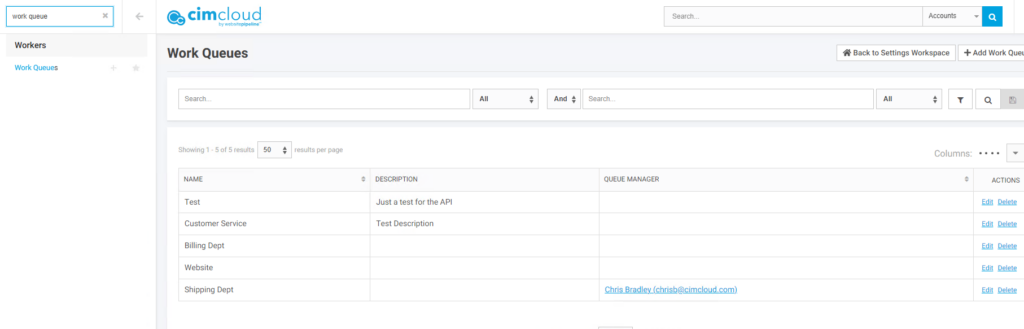
Setting up email CC/BCC options
An email is generated whenever a ticket is created or the ticket external notes are updated. This email by default is set to send to the contact associated with the ticket. It can then be set to CC or BCC different users based on ticket set-up as noted above. It is recommended to include a CC or BCC address for an individual or distribution list to copy for when tickets are created.
If you include <members> in the CC or BCC it will include anyone who is listed as an assigned to on the task
If you include <queue_manager_email> in the BCC or CC it will include the queue manager email address in that field
In the below example The Assigned to’s would be CCed, the Queue Manager BCCed, and tickets@mycompany.com BCCed on the ticket emails. Some sites have different UI for this so this included two screenshots.