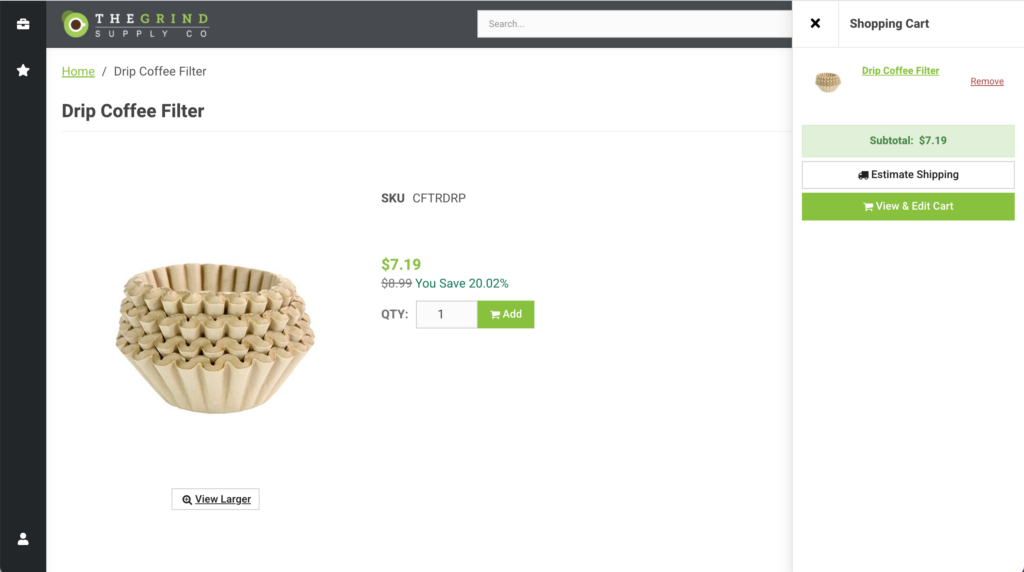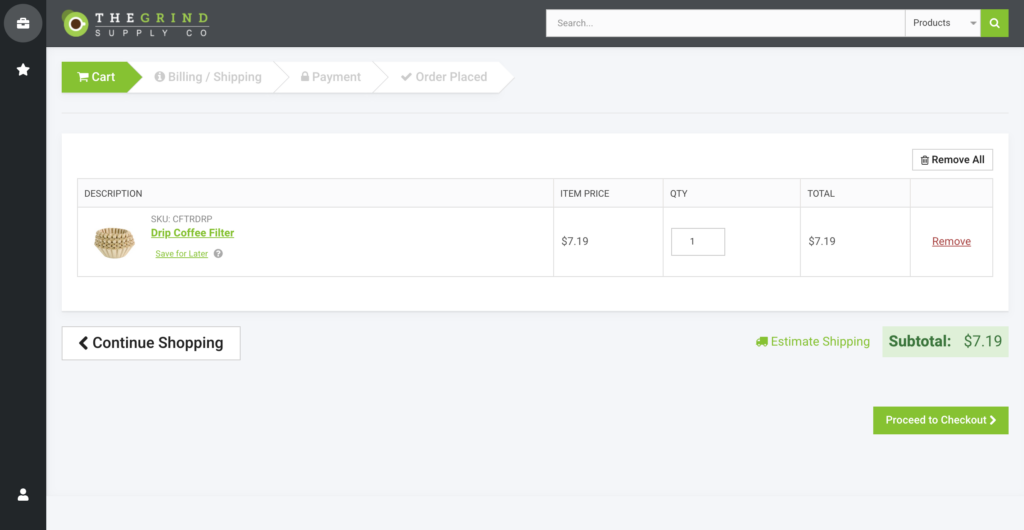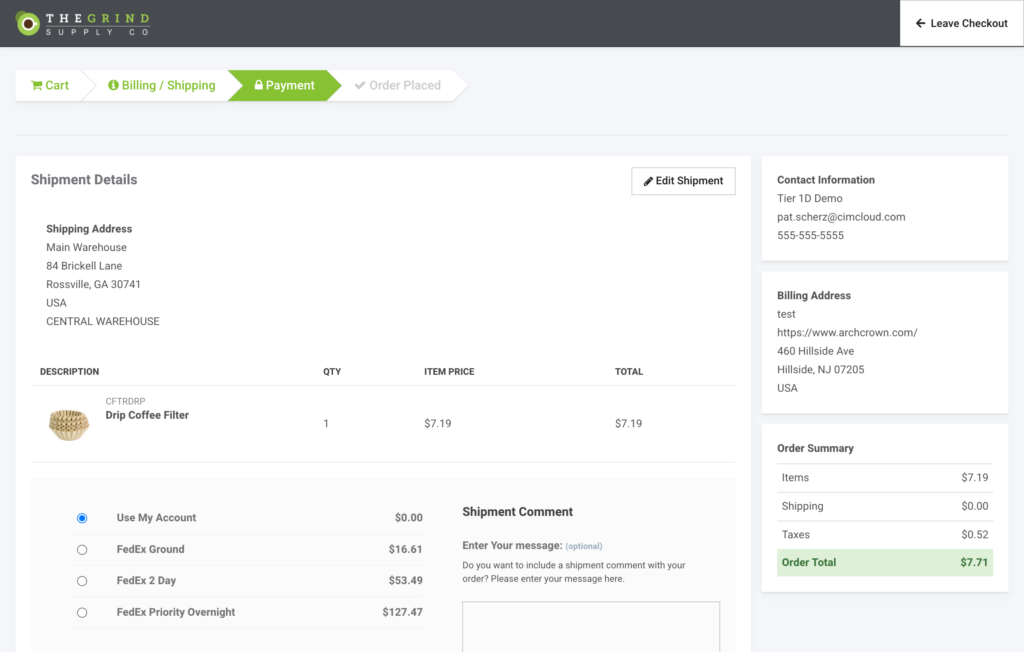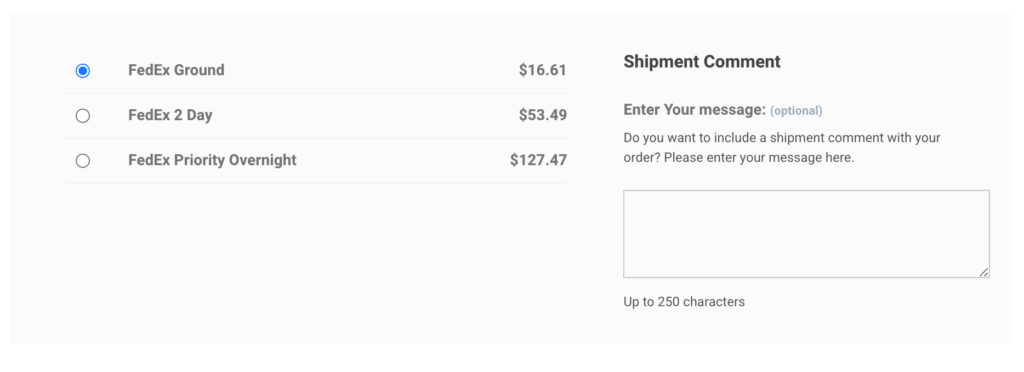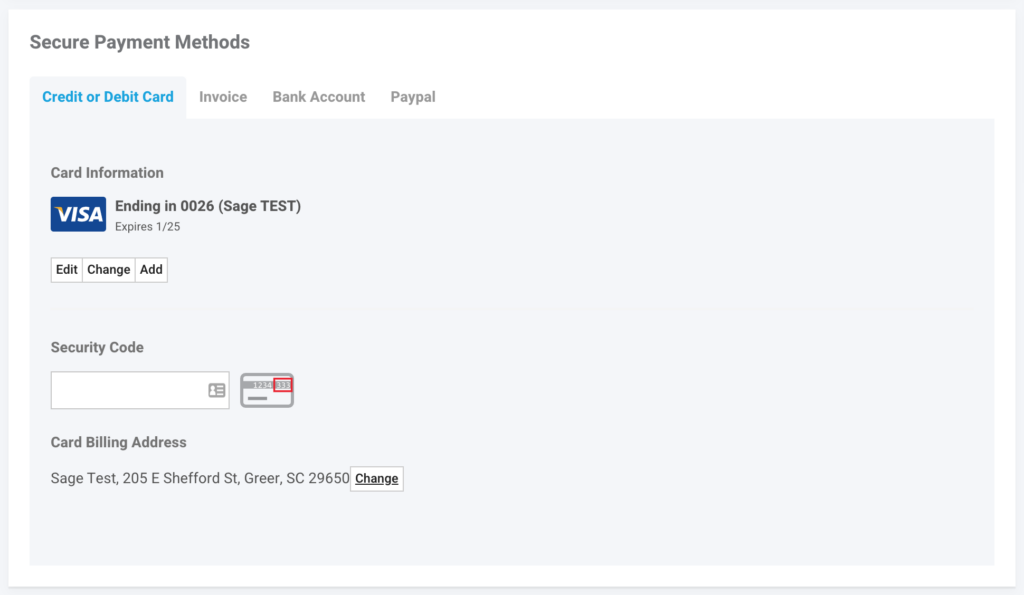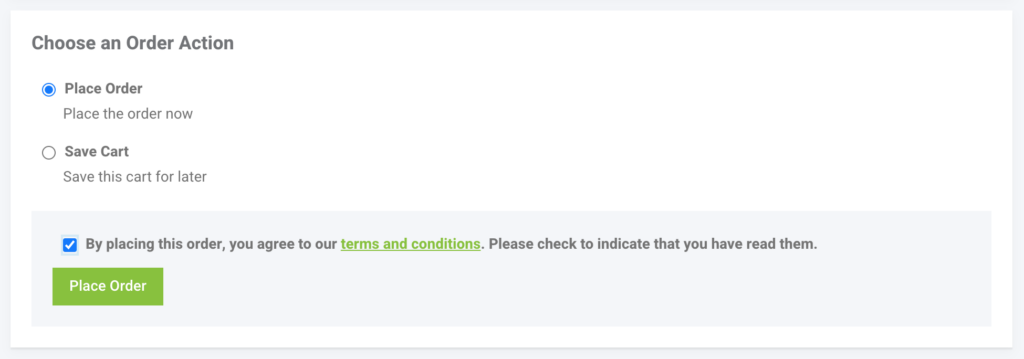Overview:
The customer checkout process is a standard checkout where a customer will add products to their cart, verify the products, choose a shipping and billing address (or create a new one) and then place their order using one of the several types of [payment methods].
Step-by-Step Process:
After a customer (or [a worker impersonating a customer]) has added products to their cart and is ready to checkout, the process is fairly straightforward:
- The customer will click the shopping cart icon in the top right corner of the site. When clicked, a sidebar containing the customer’s current order will be displayed in a sidebar on the right.
- Referenced in [Screenshot A] below
- In this side window there will be a button, ‘View & Edit Cart’. When pressed the customer will be taken to the Show Cart page. On this page, the customer will be able to verify the products in their order, adjust quantities, and/or remove products.
- Once the customer verifies their order is correct, the customer will then press the ‘Proceed to Checkout’ button at the bottom of the order.
- Referenced in [Screenshot B] below
- The customer will then be taken to the Billing and Shipping page. On this page, the customer will verify their order contact information, their billing information (that will be automatically filled based on their account information), and the ability to select an existing shipping address or create a new one.
- It should be noted that different configurations can be set up to allow/disallow editing of shipping addresses, billing addresses, and/or modifying existing ones. The default is to allow the creation and modification of billing and shipping addresses.
- Referenced in [Screenshot C] below
- Once the shipping and billing information is confirmed, the customer will then press the ‘Save and Proceed’ button at the bottom of the page. This will take the user to the Payment page. On the Payment page, the customer will confirm:
- Their shipping address
- Contact information
- Billing address
- Order
- Referenced in [Screenshot D] below
The customer will also select and/or set:
-
- [Their shipping method]
- Referenced in [Screenshot E] below
- A shipping comment
- [A shipping account ]
- [One of the available payment methods]
- Referenced in [Screenshot F] below
- [Their shipping method]
Once all of the order information is verified for a final time and the rest of the customer’s order information is entered/selected, they will then choose to either place the order or save the order as a [quote]. They make this selection at the bottom of the page under the section ‘Choose an Order Action’.
- The final step the customer takes is clicking the checkbox to confirm that they agree to the [terms and conditions] that are set. Once this is done, the ‘Place Order’ button is enabled, the customer presses this button, and the order is processed.
- Referenced in [Screenshot G] below
- Once processed, the customer is given confirmation that their order has been successfully placed with relevant information for the order, such as the order number. If the order was not processed, the user will be alerted with an error message letting them know the order was not processed and a reason why. This completes the checkout process.
Results:
A customer checks out, completing an order.
References:
[Screenshot A]
[Screenshot B]
[Screenshot C]
[Screenshot D]
[Screenshot E]
[Screenshot F]
[Screenshot G]
Related Sources: