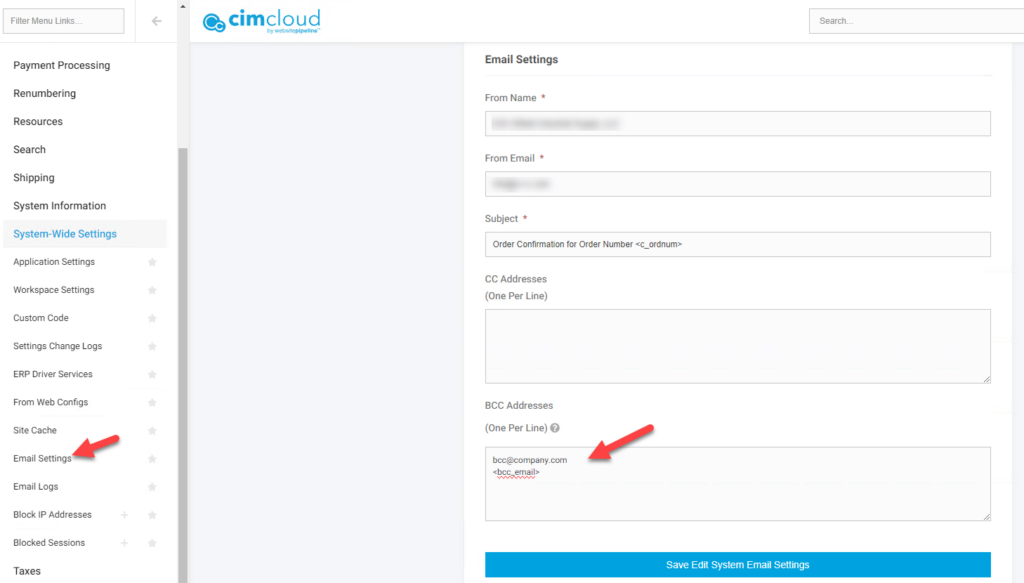Overview
This article covers how you can copy specific users on Order Confirmation emails based on the account associated with the order. This requires loading a data into a field on accounts with the list of email addresses you want copied.
Currently only the Order Confirmation email is set up to support this set-up.
Set-up
In the worker portal interface there is a section for BCC Order Confirmation Email when editing an account. The Order Confirmation email is set up to support using this field to CC or BCC users when an Order Confirmation email is sent for the account.
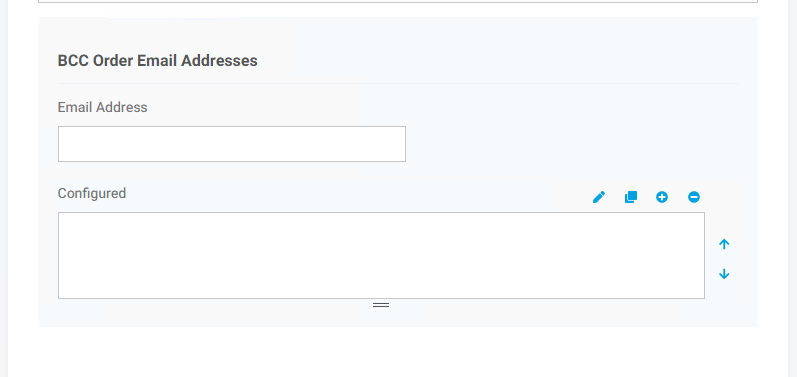
This field can be populated through this interface or uploading a semicolon delimited list of email addresses to field bcc_order_email on the account record (see this article for detail on uploading information via a spreadsheet – Managing Data Through Spreadsheet Imports)
Once this data is populated then you need to set up the CC or BCC field setting for the Order Confirmation email with a tag to look for the appropriate value. You want to use the tag <bcc_email>. You set this value, including the <>, in the BCC or CC field for the email along with any other global addresses you want included on all emails.
Where this is set depends on if your site is set up for Customer Site Specific Email or using Email Settings. The easiest way to tell this is if you see an Email section when viewing a Customer Site Record. If you see this you are using Customer Site Specific Emails.
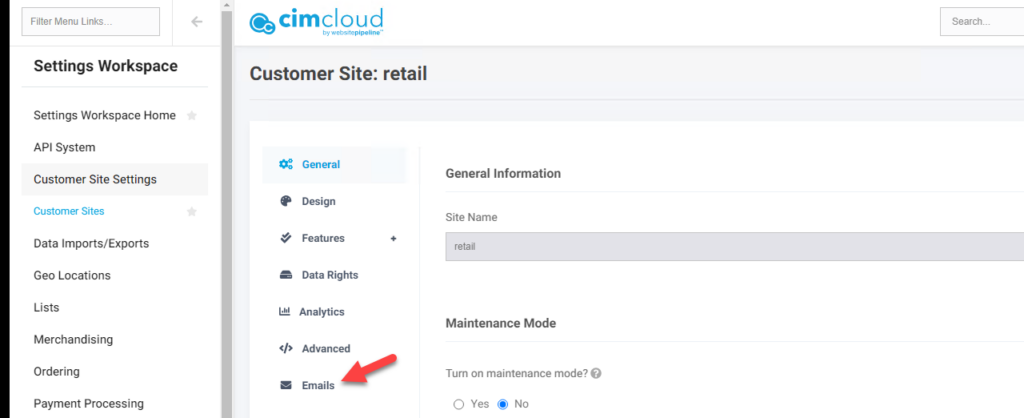
Customer Site Specific Emails
For sites using Customer Site Specific Emails you will enter <bcc_email> in the cc or bcc field for the order confirmation email. In this example the Order Confirmation email will BCC bcc@company.com on all Order Confirmation emails as well as any values entered in the account field noted above for the account the order is associated with.
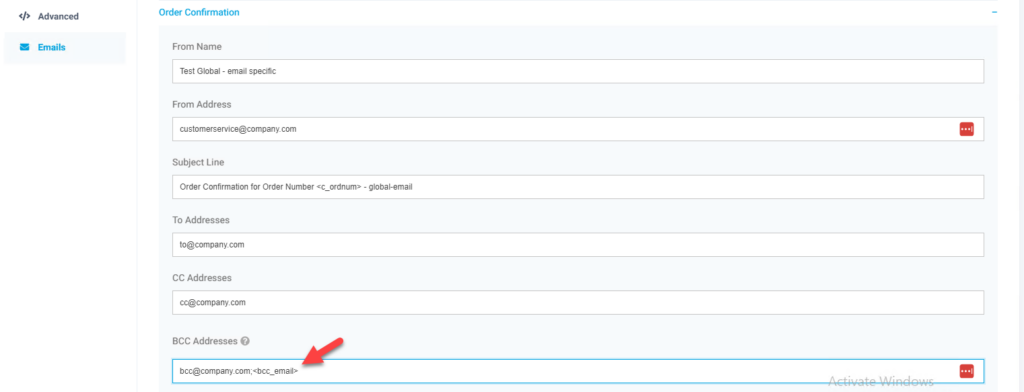
Email Settings
For site using Email Settings you will want to enter this value in the email setting for the Order Confirmation email. Navigate to Settings Workspace > System Wide Settings > Email Settings and pick Edit next to the Order Confirmation Email. In this example the Order Confirmation email will BCC bcc@company.com on all Order Confirmation emails as well as any values entered in the account field noted above for the account the order is associated with.