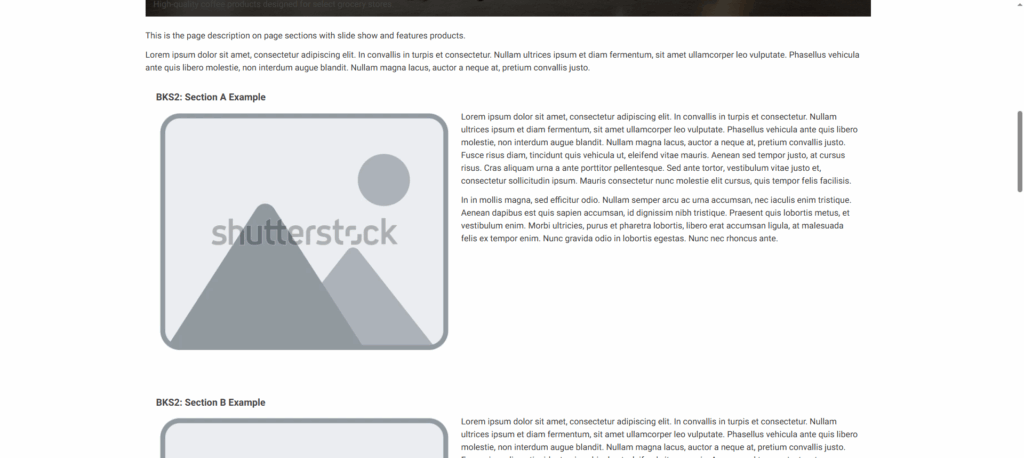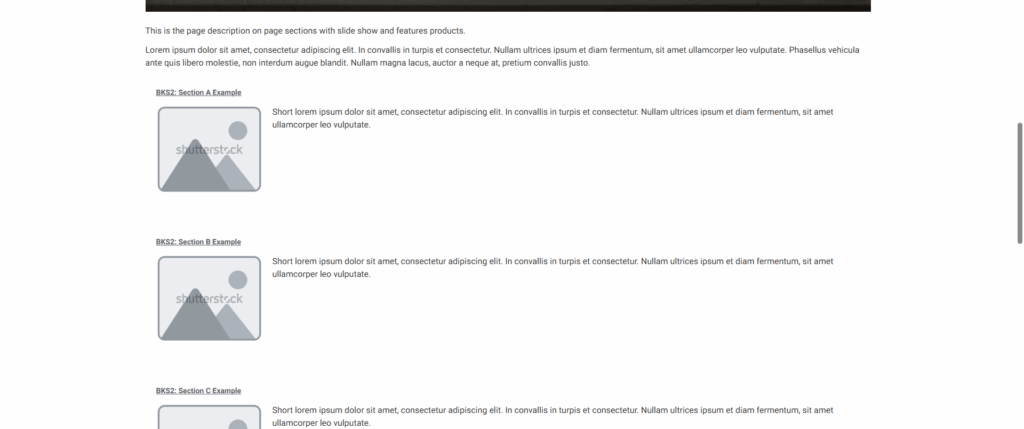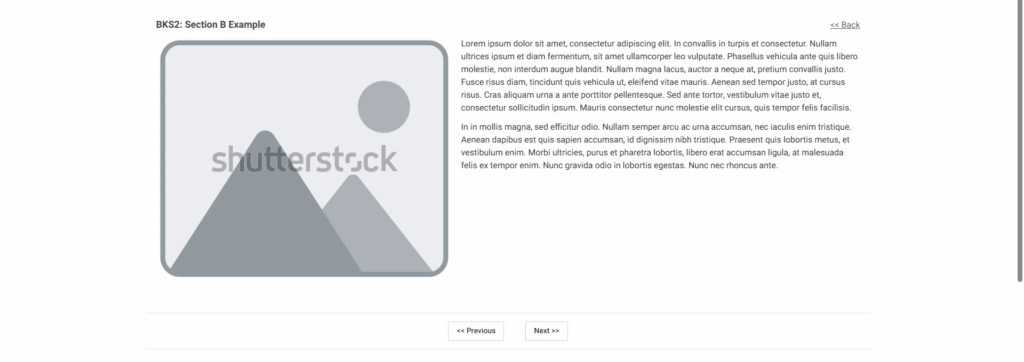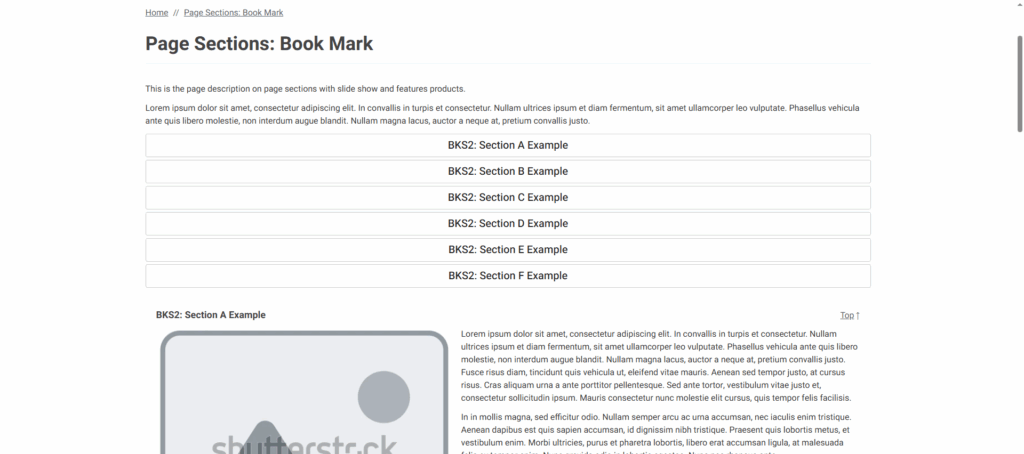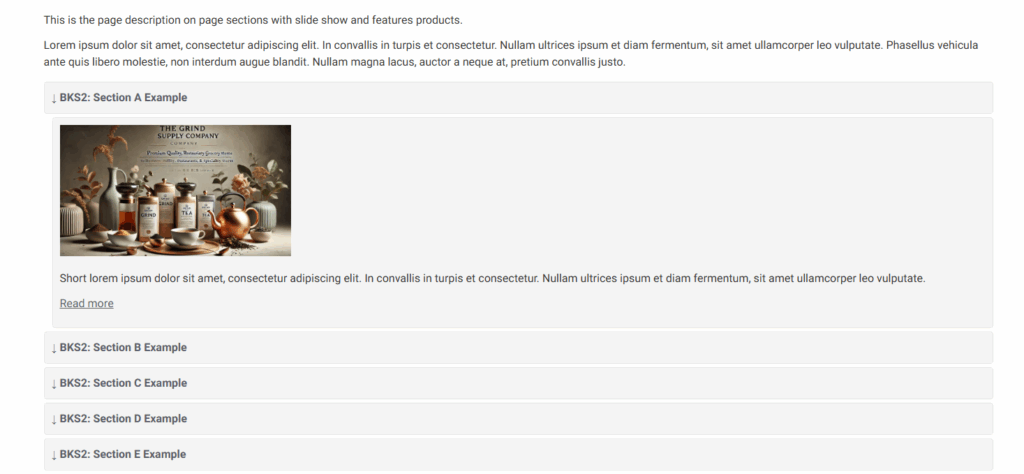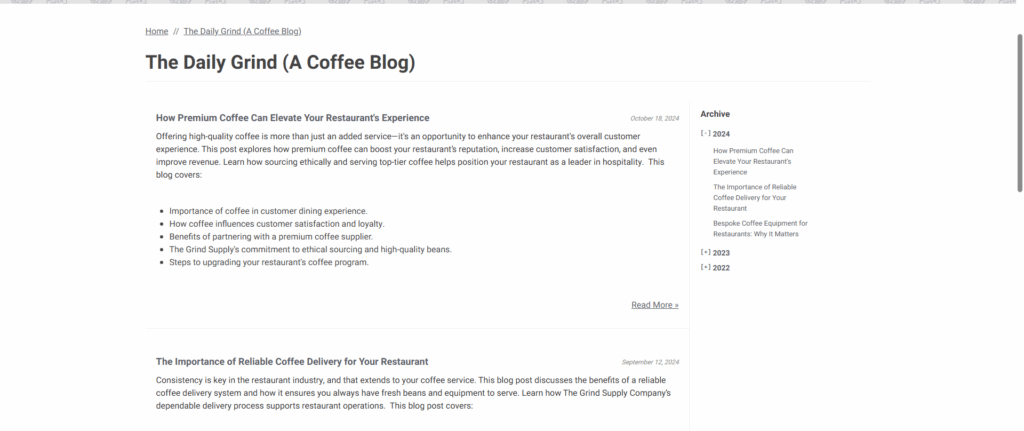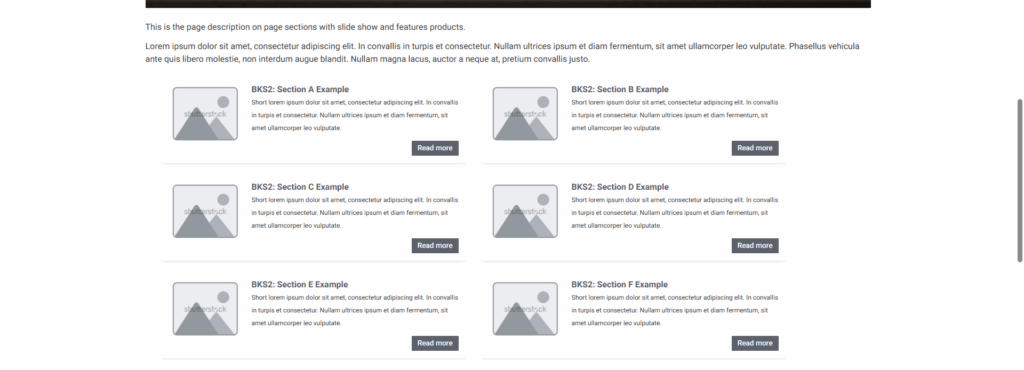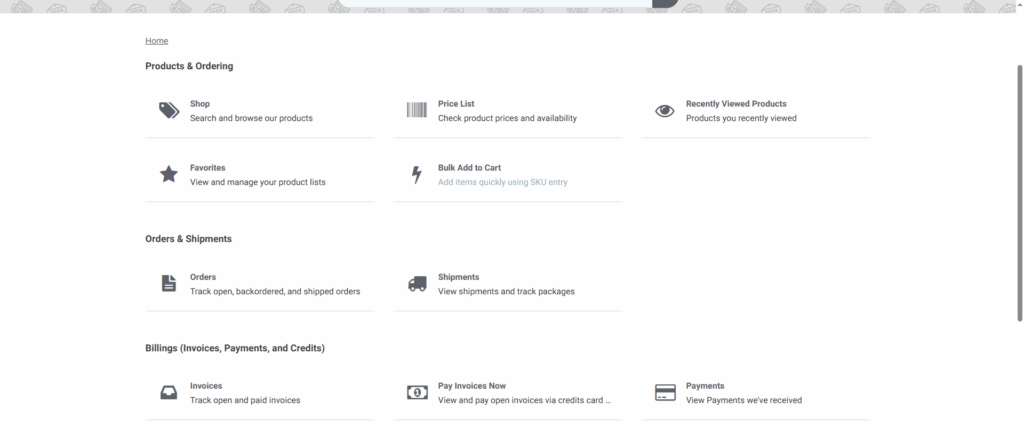Overview
Content Pages give you the ability to configure a “Web Page – With Content Sections” layout, allowing you to associate multiple Page Sections to a single Content Page. These sections can be displayed in a variety of presentation formats to match your design and user experience goals.
In this article, you’ll find an overview of each available presentation type—complete with example mockups—to help you choose the right layout for your needs.
Once you’ve enabled Page Sections on a Page, scroll to the Content Sections area and select your preferred Section Presentation Type.
You can map Page Sections directly to a Content Page, or alternatively, map Content Pages to individual Page Sections—whichever suits your content strategy best.
Finally, you can further customize the layout/style with Custom Code.
Section Presentation Types
All in One
Presents all Page Sections in full on a single Content Page, displaying the complete content of each section in a continuous list.
All in One – Short Desc
Lists Page Sections on a single Content Page, with each entry linking to its respective section and accompanied by a brief description.
Tour Effect
Highlights one Page Section at a time in a sequential, slideshow-style view, allowing users to rotate through the content interactively.
Bookmark
Displays a summary at the top of the page, followed by anchor-linked sections that let users jump directly to each corresponding Page Section rendered below.
Accordion (Expand-Collapse)
Organizes Page Sections within an expandable accordion format, where users can click to reveal or hide each section’s content.
Blog
Emulates a traditional blog layout with Page Sections sorted in descending order by date. An archive panel appears on the right, automatically populated using each section’s date metadata.
Spotlight
Features a visual, tiled layout of Page Section previews—each with an image and a short description—that link to the full content of the Page Section.
Dashboard
Displays Page Sections in a dashboard-style tile format, showing titles and brief descriptions. Each tile can link to the Page Section content or redirect to other URLs within your site.