Overview:
You can display and require acknowledgement of your terms and conditions before a customer places an order on your website. A checkbox displays above the “Place Order” button on the payment page, along with a link that opens a modal to your terms and conditions. The checkbox must be checked before the customer can place the order.
What the Customer Sees:
At the bottom of the payment page, the customer will see a checkbox to agree to your terms and conditions:
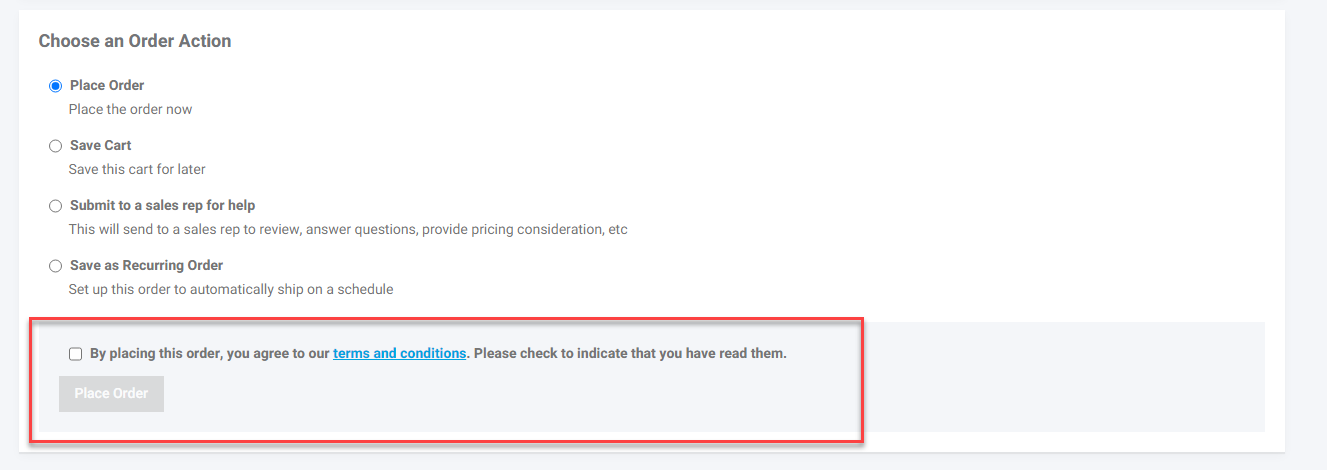
Clicking on the terms and conditions link will display a modal with your terms and conditions:
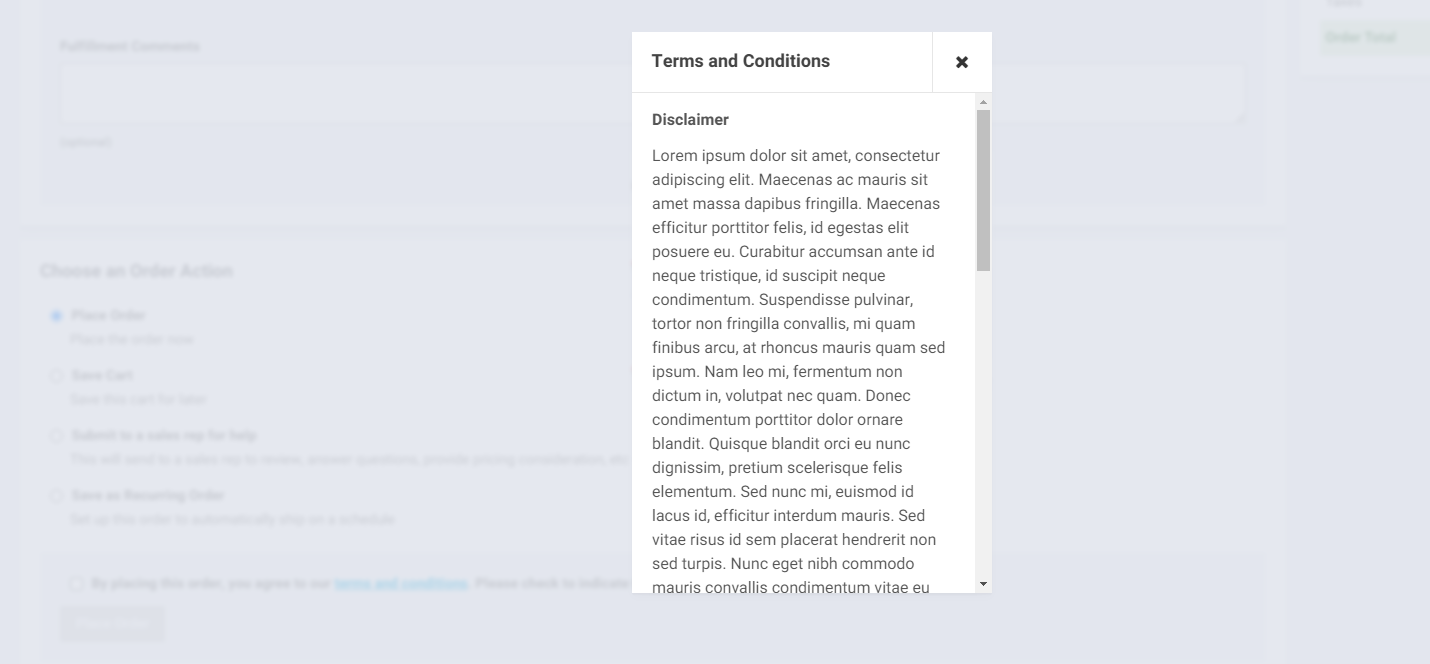
Setting Your Terms and Conditions:
The terms and conditions modal displays the contents of a web page that you can configure in your Worker Portal under Content Workspace > Pages > “terms”. Edit the Description/Body of the web page to include the terms and conditions that you would like displayed to your customers.
