Overview
This article covers the concepts of Data Rights and how to apply Data Rights to contacts, accounts, groups, customer sites, or the entire application. The main use cases for Data Rights are segregating/filtering products, product categories, and/or shipping methods to specific customers or groups of customers. Data Rights replace what was previously called Data Sets and changes the way the data filtering is applied.
Data Rights can be used to segregate many things and in most cases require additional software bundles. The article will specifically cover products, product categories, and shipping methods which are part of the Advanced Data Filtering (Data Sets) Bundle.
Basic Concepts
Before reviewing the basic process for creating and applying Data Rights there are a few overall concepts to understand:
- The default behavior is for product and product category data not in a Data Right to display to everyone. So if you have some products that everyone can purchase and some products that only specific customers can purchase, the products that everyone can purchase would not go into any Data Rights and only the products that are for specific customers would go in a Data Right to be applied to those customers/accounts.
- The default behavior for shipping method data not in any data right is for shipping methods not in any data right to not be available to anyone. If you have shipping methods you want available to everyone then create a data right with these methods and apply the data right to the application or the customer site.
- Data Rights do not override the status. An inactive product, product category, or shipping method will not show to users even if in a Data Right applied to the user.
- Products, product categories, and shipping methods can be in multiple data rights and will be available to the customer as long as it is in one of the data rights applied.
- Data Rights are applied to customer groups which are applied to a user’s session when logging in. A user will need an updated session (log out and back in) to see any changes based on new Data Rights being created or applied.
Creating a Data Right
For Data Rights to be applied on the site the filtering for the specific data needs to be turned on in the Application Settings. Filtering menu options (linksets) are part of the Base Package. Filtering products, categories, and shipping methods are part of the Advanced Data Filtering (Data Sets) Bundle. To use these you will need to enable them in the Application Settings. Products and Categories are in the Product Catalog section and Shipping Methods are in the Shipping section.
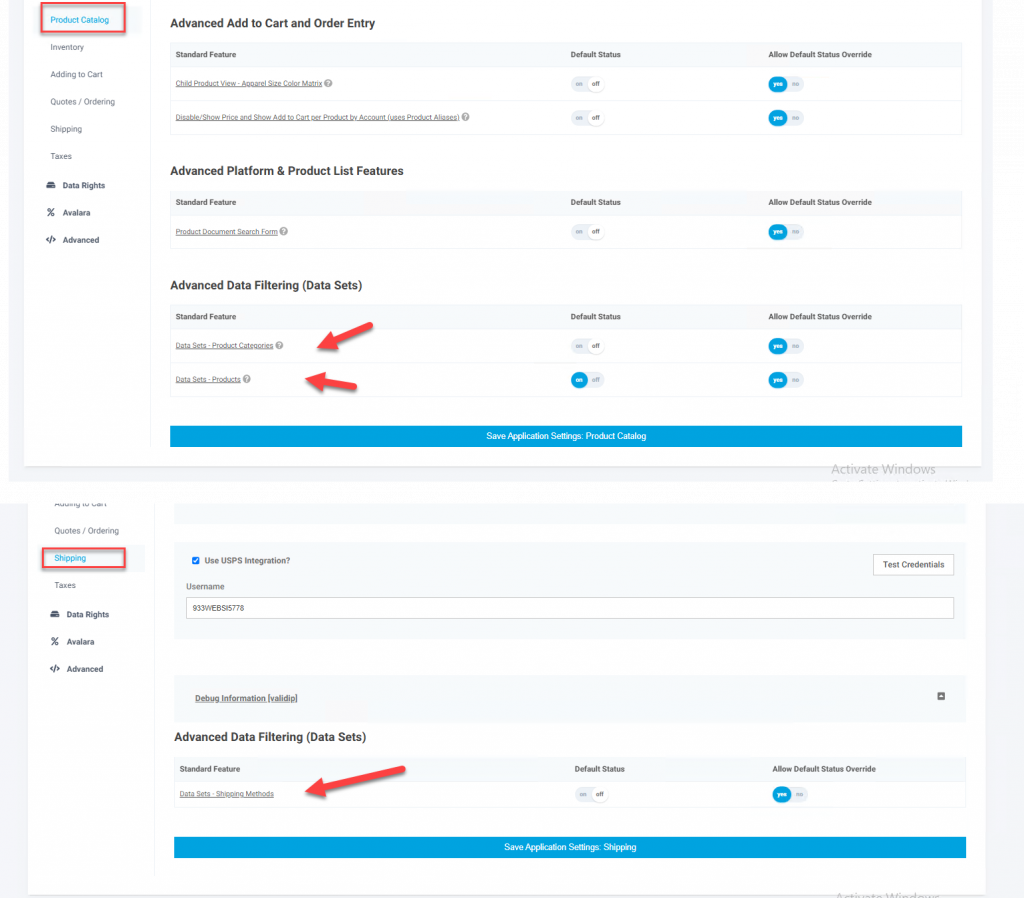
NOTE: Using Data Rights on categories only filters the display for that category. It does no apply the filtering to the products in that category. The products must be applied to the Data Right separately.
When creating a Data Right through the worker portal interface it is creating two records, a Data Set and a Data Right the Data Set is applied to. If you are creating the Data Right through an upload you need to set a flag on the Data Set that will automatically create the Data Right for you (If you set auto_manage_right = 1 a Data Right with this Data Set applied will be created automatically with the same ref_id you set on the import. It may take a few minutes for the Data Right to be created and be available)
To create a Data Right through the user interface you need access to the Setting Workspace. Data Rights are under User Profiling (Settings Workspace > User Profiling > Data Rights)
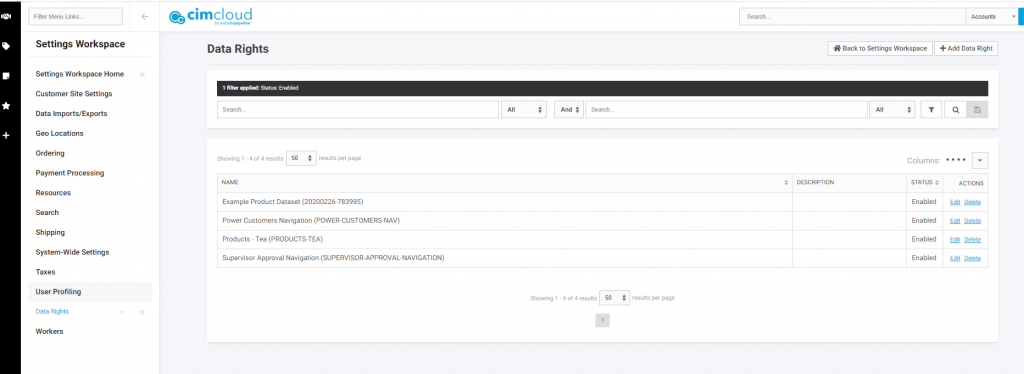
To create a new Data Right click on Add. You will want to populate the following:
- Status (status). Disabled Data Rights are not available to apply
- Reference ID (Ref_id). This is the unique identifier for this record. Since it can be used in spreadsheet imports you do not want to include special characters.
- Name (nm). This is the name you will see displayed in lists.
- Description (ds). This is optional and for reference only on this page
- Mapped data. This will be the Products, Links, Categories, Shipping Methods sections that are enabled for data filtering.
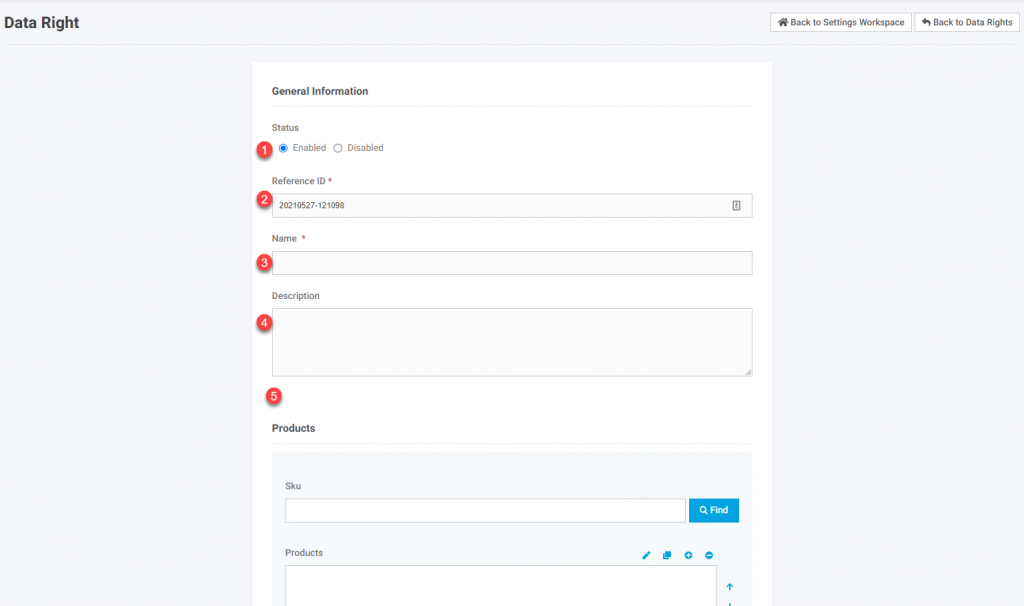
To create a Data Right using a spreadsheet upload (see Managing Data Through Spreadsheet Imports and Downloading Table Specific Data for specifics on uploading data) the spreadsheet is imported to table data_sets, and the fields needed for this upload are:
ref_id
nm
status
auto_manage_right (Set this to 1 – this automatically creates the corresponding data right)
Note after uploading it may take several minutes for the Data Right to appear as a process needs to run to create the Data Right. This process will only run if the import to data_sets has set field auto_manage_right to 1.
Applying Data Rights
Data Rights can be applied to the Application (all users, all sites), specific Customer Sites (if you have multiple sites which requires an additional software bundle), or to Customer Groups for designated accounts or contacts. This is done in the Data Rights tab through the interface
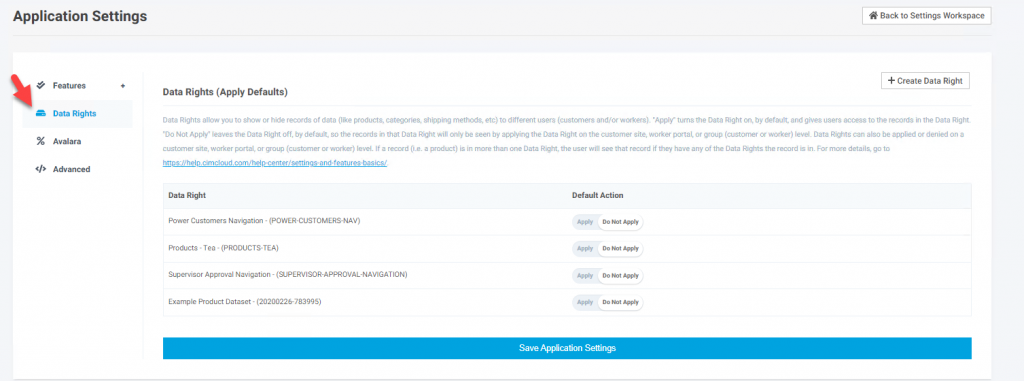
If you have to set up multiple Customer Groups with applied Data Rights you can use the following process for spreadsheet imports or a variation of this process depending on your use case (for information on doing spreadsheet imports – Managing Data Through Spreadsheet Imports and Downloading Table Specific Data):
1. Use import spreadsheet to create desired Customer Groups. If the group corresponds to a single account or a small group of accounts you can use the accounts_vir field to do a semicolon delimited list of the account ref_ids. If there are a large number of accounts you may want to apply the Customer Group to the Accounts through a separate upload (mentioned below)
a. Creating Customer Group. To create the Customer Group use a csv import with the following fields and upload to table user_groups (contact CIMcloud if you do not see this table)
ref_id (unique identifier – no special characters)
nm (display name)
accounts_vir (ref_id of the account(s)) to tie the group to – semicolon delimited) [do not include this field if using choosing to upload Customer Groups to Accounts]
rights_vir (ref_id(s) of the data right(s) to apply to the group – semicolon delimited)
in_scope = 1
Show_to_customer = 1
Type = customer
b. Option to upload Customer Groups to Accounts. Use this option if applying a Customer Group(s) to a large number of Accounts. After the Customer Groups(s) are created apply these to the desired accounts by doing a spreadsheet import to the accounts table with the following fields:
ref_id ( the ref_id of the account to apply the group(s) to)
user_groups_vir (semicolon delimited list of the Customer Groups to apply to the account in the first column)
Adding Filtered Data to Data Right Through Spreadsheet Import
If you have a large quantity of filtered data (products, categories, or shipping methods) to apply to a specific Data Right, you can manage this through spreadsheet imports. Below are the specific tables and fields to use for the import(s)
Products
Table: products
Fields:
SKU (product sku)
data_sets_vir
Categories
Table: product_categories
Fields:
id (ID of the category applying to the Data Right(s))
data_sets_id
Shipping Methods
Table: ship_vias
Fields:
ref_id (ref_id of the shipping method applying to the Data Right(s))
datasets_vir (semicolon delimited list of the Data Right ref_ids)
