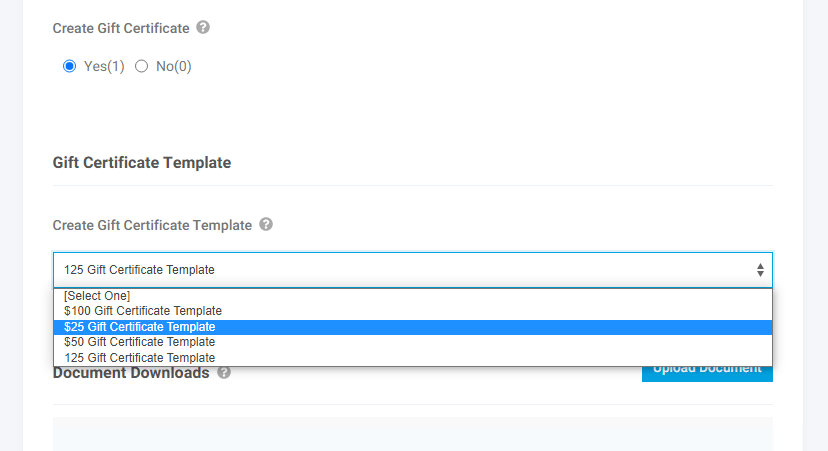Overview
The Gift Certificate system is part of the add-on bundle Advanced Merchandising Tools [S]. This feature allows users to purchase a gift certificate on the site. After purchase the purchase contact will be sent an email with a code. This code can then be used at checkout as full or partial payment. If only part of the gift certificate is used then the remaining balance is available for future orders.
For each gift certificate purchased an email is generated with the code and the code is set to the user’s email on the order. There are currently no provisions for sending this to another party. The email itself or just the information can be sent/given to other individuals as the purchasers wants. The gift certificate use is not tied to a specific account and can be used by users with an existing account or users who will be using the gift certificate on their first order after creating a new account.
As discussed below there is some set-up required:
- Items need to be set up for each denomination you want to offer for gift certificates. These items are purchased items that will go on orders and into the ERP like any other item. Note: if you have discounts or other types of promotions you will typically want to make sure these items are exempted from those to avoid users being able to get discounts when purchasing and redeeming the gift certificate.
- For redemption an item (typically of type miscellaneous) needs to be set up for gift certificate redemption. When a gift certificate is used on an order the payment due is reduced by the amount used from the gift certificate. This amount is passed into the ERP as a negative amount with this item.
What a Customer Sees
Gift Certificate Purchase
When purchasing a gift certificate the gift certificate will show up like any other product. The item does need to exist the ERP system as it will go into the erp like any other purchased product. You will likely want to make sure that it is exempt from customer discounts and other promotions. If using inventory you will also likely want to set it as a non-inventory item.
Gift certificate items will either be stand-alone or child products. If offering different denominations of gift certificates, each will need to be a separate item in the ERP with the specific price for each applied.

Gift Certificate Email
After the gift certificate is purchased and email for each gift certificate purchased will generate to the contact on the order. This information can then be given to anyone via forwarding the email or presenting any any manner the user desires. There is currently no provisions in this feature to be able to assign a different email address for the specific specific gift card to be sent to.
The gift certificate use is not tied to any specific contact or account and can be used by anyone who has the Gift Certificate System feature applied so that the field for using the gift card displays. As described below the use of a specific gift certificate is tracked in the system.
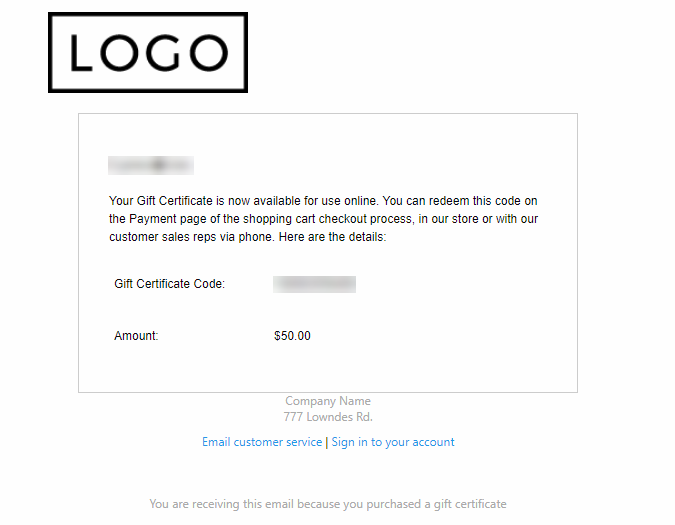
Gift Certificate Redemption
Once a gift certificate has been purchased it can be used on any order where the user has the Gift Certificate System feature applied. The gift certificate is redeemed by entering the code provided to an order at checkout. The gift certificate is not loaded to an account for automatic application and the user must enter the code at checkout if they want to use the gift certificate on the order. Only one gift certificate can be used at a time (on an order).
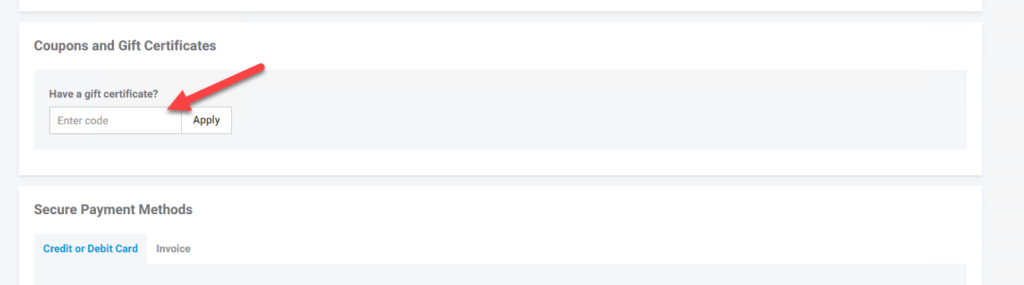
If the gift certificate fully covers the order then the user will not need to enter any other payment information. Note: The standard payment method “No Payment Required” which is enabled by default needs stay enabled so the orders that are fully covered by gift certificates can be processed. If the gift certificate only partially covers the order then the user will need to enter payment information like any other order for the order balance.
When the order is placed the gift card amount applied to the order will import as a comment line on the order for the amount applied. By default this goes into the ERP using item /GIFT. If you need this using a different item please enter an extranet ticket with the desired itemcode to use. This typically needs to be item type miscellaneous.
The amount of the gift certificate will show to the user in the Order Summary
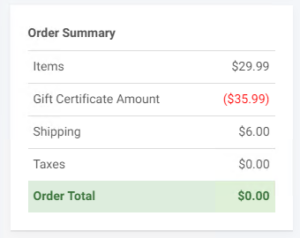
What an Admin Worker Sees
The following needs to be done to set up the Gift Certificate System in CIMcloud.
- Turn on the Gift Certificate System feature
- Create the different gift certificates to be purchased in the ERP and have them sync to the CIMcloud platform
- Create the miscellaneous item that the redeemed gift certificate will be passed into the erp as in the erp. By default this is /GIFT. If needing to use a different item in the ERP let CIMcloud know so the order import can be updated.
- Create the Template Gift Certificates to apply to the Gift Certificate items on the site. There will need to be a template for each gift certificate denomination. Details on this are below.
- Set up the gift certificate products in CIMcloud with the desired information and apply the appropriate gift certificate template. When ready make them available to purchase.
Turning on the Gift Certificate System Feature
Several Gift Certificate System features display in the Advanced Merchandising Tools section the Quotes/Ordering category for Settings. Two of these are legacy setting that no longer have a function. The one that needs to be turned on is “Gift Certificate System w/ Auto Create from Orders and Email Confirmation (up to 1,000)”. This turns on all the functionality described in this article.
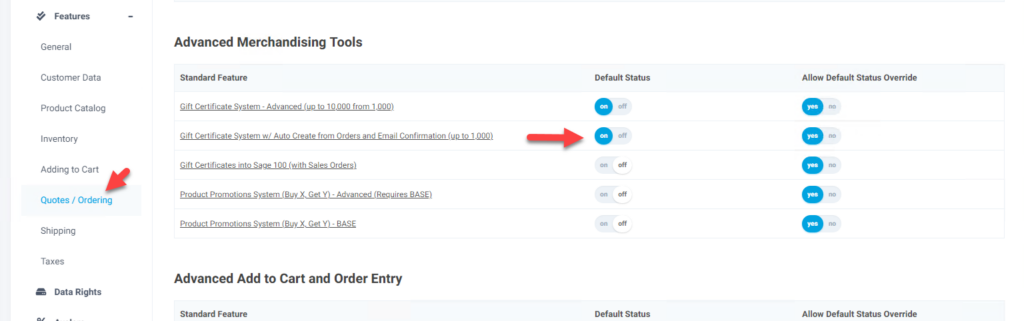
Creating a gift certificate template
Before setting up the purchased gift certificate products you need to have a template certificate created to apply to the purchased product. This is used as the template for creating the gift certificate record when a gift certificate is purchased. The main thing this holds is the value of the gift certificate when it is purchased. The price paid for the gift certificate product does not have to match the value of the certificate though it is typically set up this way.
The same form is used to create the template as is used if editing a gift certificate after purchase, but many of the fields are not required for the template.
The Gift certificate form is in the Settings section of the menu in the Merchandising section
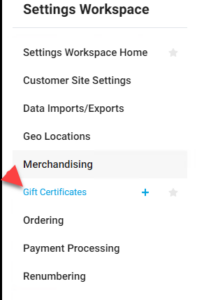
To add a template certificate click on the + next to this menu item and it will open up the following form
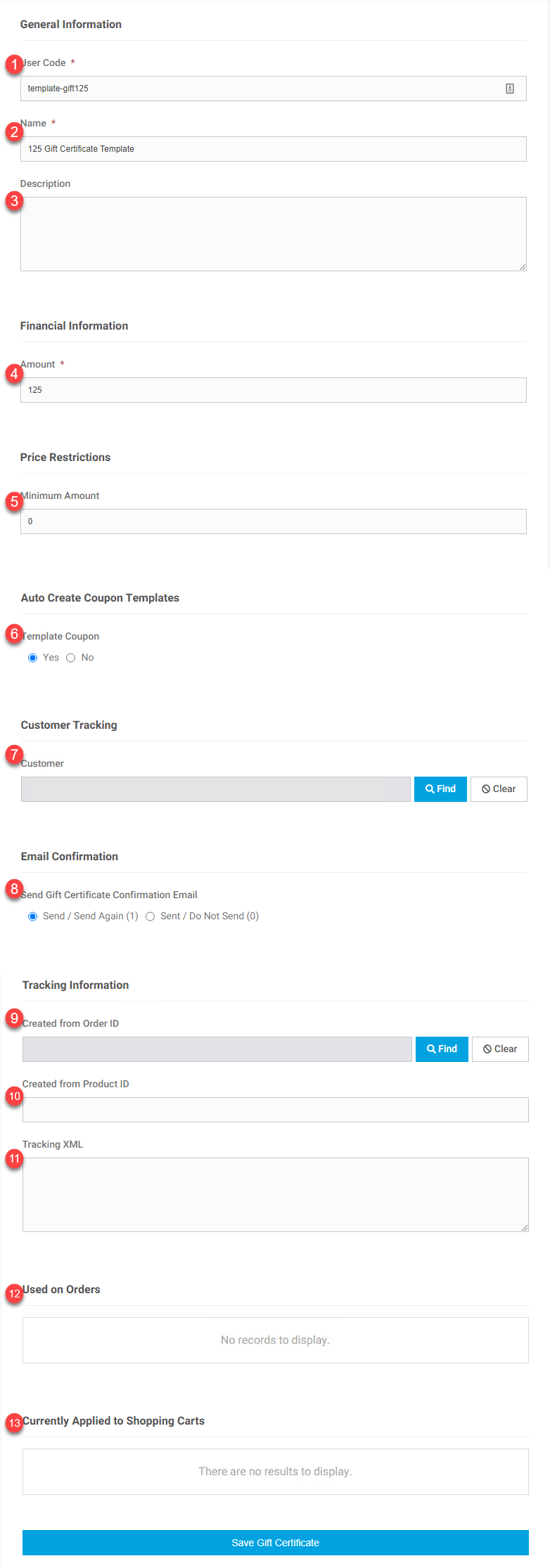
- User Code – For the template you create this code. It uniquely identifies the record. It is recommended to include the work “template” and the amount just to be able to identify the record more easily. For gift certificates created by the system from the template this will be the system generated code used for redeeming the certificate.
- Name – This is the user friendly name that displays when picking the template and applying to a product. For the actual gift certificate created by the system on purchase this is populated with the order number of the purchase and the name of the template gift certificate record it was created from.
- Description – this is a description field that only displays on this page if you want to add additional information
- Amount – For the template populate this with the value of the gift certificate purchased and the amount able to be used at checkout for payment. For the actual gift certificate created by the system on purchase this will be the current remaining value left on the gift certificate. Zero would mean the certificate had been fully redeemed.
- Minimum Amount – This is not currently used and should be left at the zero default.
- Template Coupon – This is what designates this as a template. When creating the template this needs to be set to Yes. For the actual gift certificate created by the system on purchase this will be No.
- Customer – Not needed for a template. For the actual gift certificate created by the system on purchase this will be the customer who purchased the certificate.
- Send Gift Certificate Confirmation Email – Leave this as defaulted when creating the template. For the actual gift certificate created by the system on purchase this will initially be Send and the system will send out the email and it will change to Sent. If you some reason you need to resend an email you can set this to Send/Send Again
- Created from Order ID – Leave this blank for the template. For the actual gift certificate created by the system on purchase this will have the order the certificate was purchased on.
- Created from Product ID – Leave this blank when creating a template. For the actual gift certificate created by the system on purchase this will get populated with the product/SKU used to purchase the certificate.
- Tracking xml – Leave this blank when creating a template. The currently is not being populated by the system.
- Used on Orders – Leave this blank when creating a template. For the actual gift certificate created by the system on purchase this will show the orders this certificate has been used on.
- Currently Applied to Shopping Carts – Leave this blank when creating a template. For the actual gift certificate created by the system on purchase this will show the any carts (set on order but not placed) the certificate is currently applied to.
Applying a Gift Certificate Template to a Product
With the Gift Certificate feature turned on a field is made available on the product add/edit page in the worker portal for “Create Gift Certificate” and when this is set to Yes it displays a field to select the template to apply to the product. The dropdown will have all the gift certificate record marked as template. With this selected when the product is purchased it will created a gift certificate record based on the template selected and email the contact on the order with the gift certificate information. It may take a few minutes after the order is completed to create the gift certificate record and email the customer.