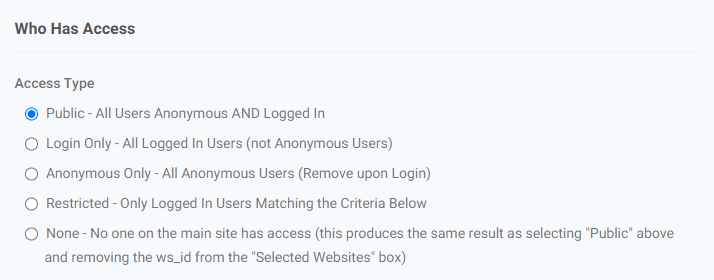Overview
Website promotions are based on the concept of target products and rewards. Rewards can be products or a fixed dollar amount discount.
Promotions can be set up to be active over a period of days. The interface currently only allows for dates and not times.
Promotions do not require users to enter any code on the website.
Promotions are set up to remind users of the promotion, so if a promotion is set up to buy 10 get one free, and a user puts one of the items in the cart the system will display a notification that the item is on promotion and they can qualify if they add more to the cart.
What a Customer Sees
If a product is on promotion a customer will see a promotional message directly above the product’s price.
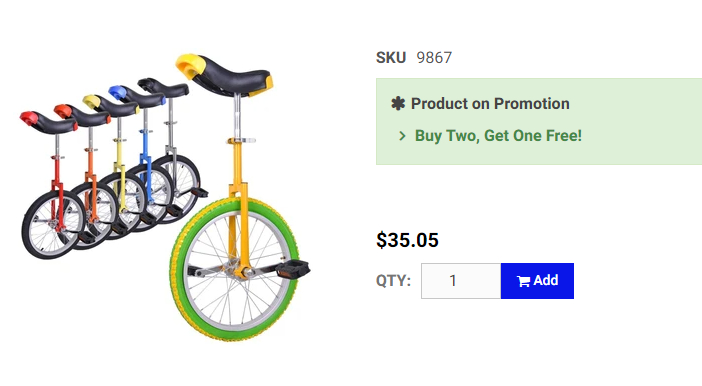
If a customer adds a promotional item to cart and has more than 1 reward product, the customer will see a promotion selection page during the checkout process.
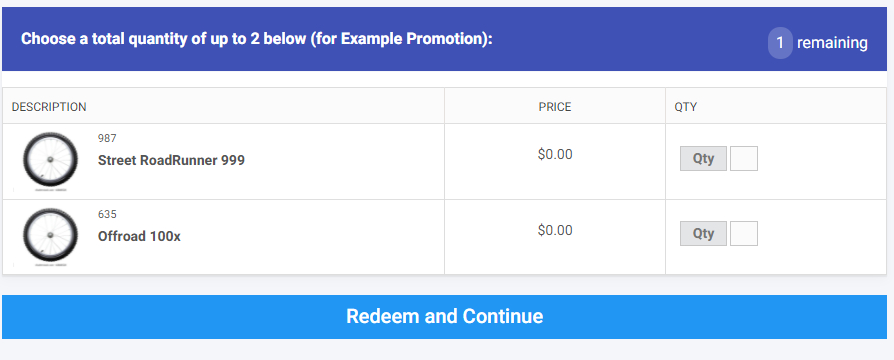
What a Worker Sees
A worker with access to the Product Workspace will see links under the Product Workspace for Promotions. The worker will have links for the following:
- Product Promotions – Overview of all promotions
- Promotion Details – Overview of promotions mapped to target and reward products
- Target Products – Products associated with a promotion that trigger the promotion
- Reward Products – Products associated with a promotion that is rewarded to a customer if a target product is purchased
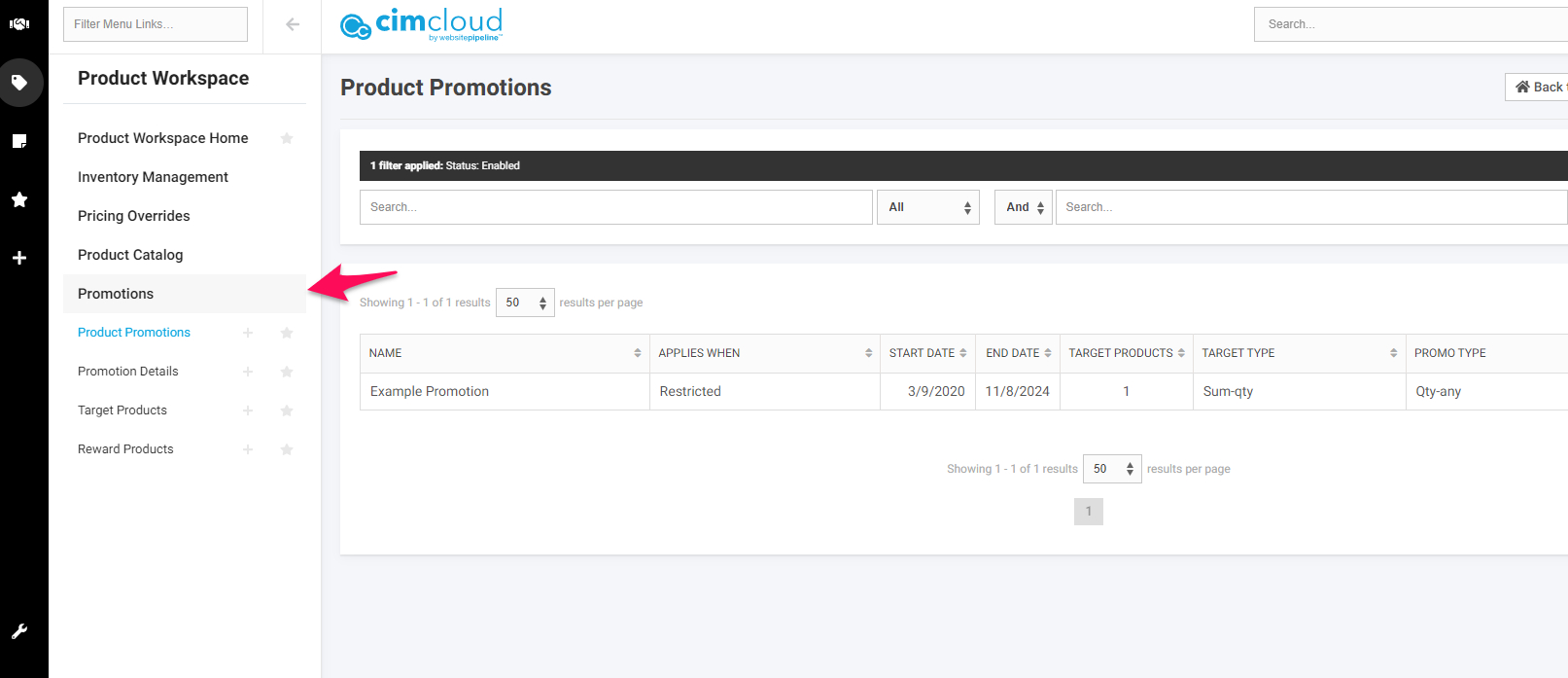
Setup
Promotions follow the formula “Buy X Get Y” for various values of “X” and “Y”.
The “X” is referred to as a “target product” or just “target” and “Y” is called a “reward product” or “reward.”
In general, the following features are available for all types of promos, with possible exceptions for special cases:
- Items earned from promos can be made optional or required to the user.
- Items earned from promos can be automatically added to the cart.
- Items earned for promos can be capped on a per-order or per-time-period-per-account basis.
- Promotions can be restricted to certain accounts/customers/etc.
- Promotions can be made available or unavailable for anonymous users.
- Promotions can be enabled within a bounded or unbounded date range.
Below are some example use cases:
- Buy 2 Widgets, get 1 Gadget-Y Free
- Buy 2 Widgets, get choice of 1 Gadget Free
- Buy 2 Widgets, get 1 Gadget at X price
- Buy $500 worth of items, get a Gadget free
- Buy 3 of the same Widget, get 1 free
- Buy 4 unique Widgets, get a Gadget free
- Buy $150 worth of Widgets, get a Gadget free
Instructions
To set up a promotion, in the Worker Portal go to Product Promotions > Promotions > Add.
Below are the sections of the add/edit page definitions:
General Info
- Status – enable / disable a promotion
- Ref_ID – Page will automatically generate this for you. You can modify, but it has to be a unique value from all other promotions.
- Name – Displays in the promo status bar on the site when a user is eligible for a promotion. You will want the name to be descriptive of what the promotion is. For example: Buy 3 product X and get one free.
- Description: This does not show on the front end of the site, for your use only.
Section 1 – Conditions
In order for the user to receive the reward product, they must meet specific conditions of the target product that are setup on a per promotion basis. Below are the options that can be configured for target products:
- Date Restrictions: Here you are simply identifying when the promotion is valid. Below are two options:
- Always – no restrictions on date
- Between dates – Start and end date
- Target Products: In this section, you are identifying your target products. Below are two options:
- All Products
- Specific Products. If you select this option, you can add specific target products. You can add more than one. Below are example promotions:
- Buy 3 of product X, get product Y free. In this example you would simply select product X as your target product.
- Buy 3 of product X and Z, get Y free. In this example, you would add two target products to your promotion – X & Z.
- Target Product Goal Amount: Now that you have defined the target products, you will need to set the conditions for them. Below are the options:
- Quantity of Products = Sum of quantities of targets in cart. Chose this option for examples like below:
- Buy 2 Widgets, get 1 Gadget-Y Free
- Buy 2 Widgets, get choice of 1 Gadget Free
- Buy 2 Widgets, get 1 Gadget at X price
- Extended price total = Sum of extended totals of targets in cart. Chose this option for examples like below:
- Buy $500 worth of items, get a Gadget free
- Buy $150 worth of Widgets, get a Gadget free
- Count of Order Lines = Number of target lines in cart. Chose this option for examples like below:
- Buy a total of 10 Widgets and Gadgets, get 1 Gadget-Y Free
- Quantity of Products = Sum of quantities of targets in cart. Chose this option for examples like below:
Section 2 – Results
After you define your target products, you will need to assign the reward products. Below are the options on how to define the reward products, how they are added, and what they cost.
- Reward Product Type. This is simply selecting the reward products. There are two options:
- Reward Products Mapped Below – This is what will be used most of the time. Selecting this allows you to add reward products using a product search pop-up window.
- Reward Products Matching Searchstring – This is an advanced feature and will require training from your project or account manager.
- Reward Products Are Added How. There are two options:
- Automatically (User Has No Choice). This will only be used if there is only one reward product. For example, buy 3 of product X and get one free. In this instance, once 3 are added to the cart of product X, an additional one will be added at $0.
- User Chooses (Unless Only 1, and It’s Free). Choose this option if your users can choose from more than one reward product. For example, buy 3 of product X and get product Y or Z free.
- Reward Allowance Field. This should be set to Get Price most of the time. See your PM or AM if you want to change this.
Reward Products – Caps / Limits
This section allows you to put restrictions on how many reward products you can get. This section is self-explanatory. In the example below, this promotion will only allow up to 2 reward products in a 90-day period. For example, if the promotion was buy 3 of product X and get product Y free, if the user adds 6 of product X to the cart, they will get two Ys. If they order 9, they will still only get two.
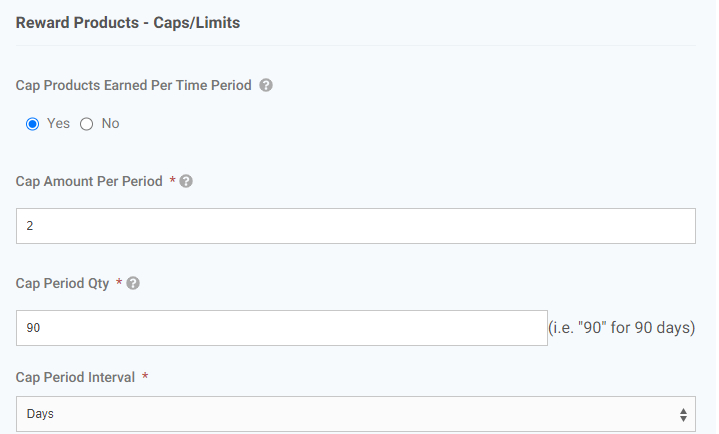
Promotion Details
To get this section to display click “Add Promotion Detail” button. In this section, you are simply defining the qty restrictions. How many of product X does the user have to buy to earn the reward product? And how many reward products do they get. In the example below, you have to buy 3 of the target product to get 1 of the reward products.
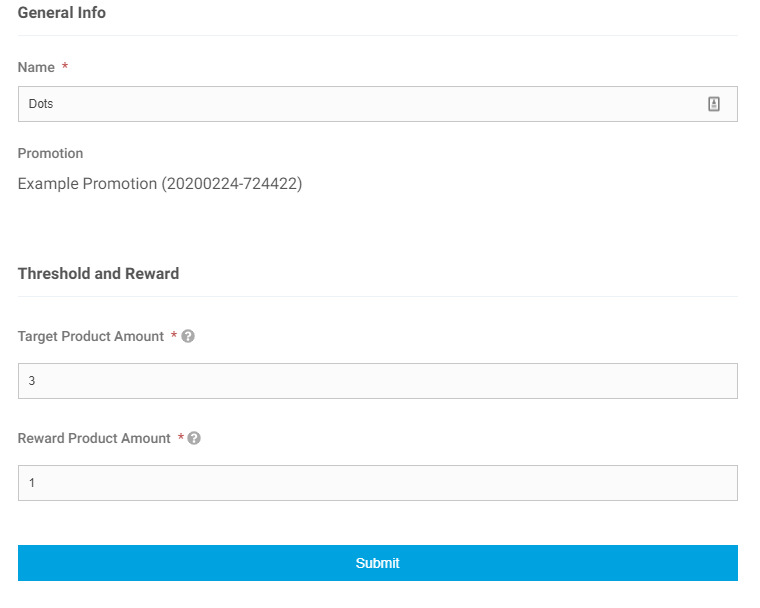
User Profiling
In this section, you are setting up who is allowed to receive the promotion. In the example below, everyone can see this promotion. If you wanted to limit it to specific users, you can select restricted and select the accounts that can view it.