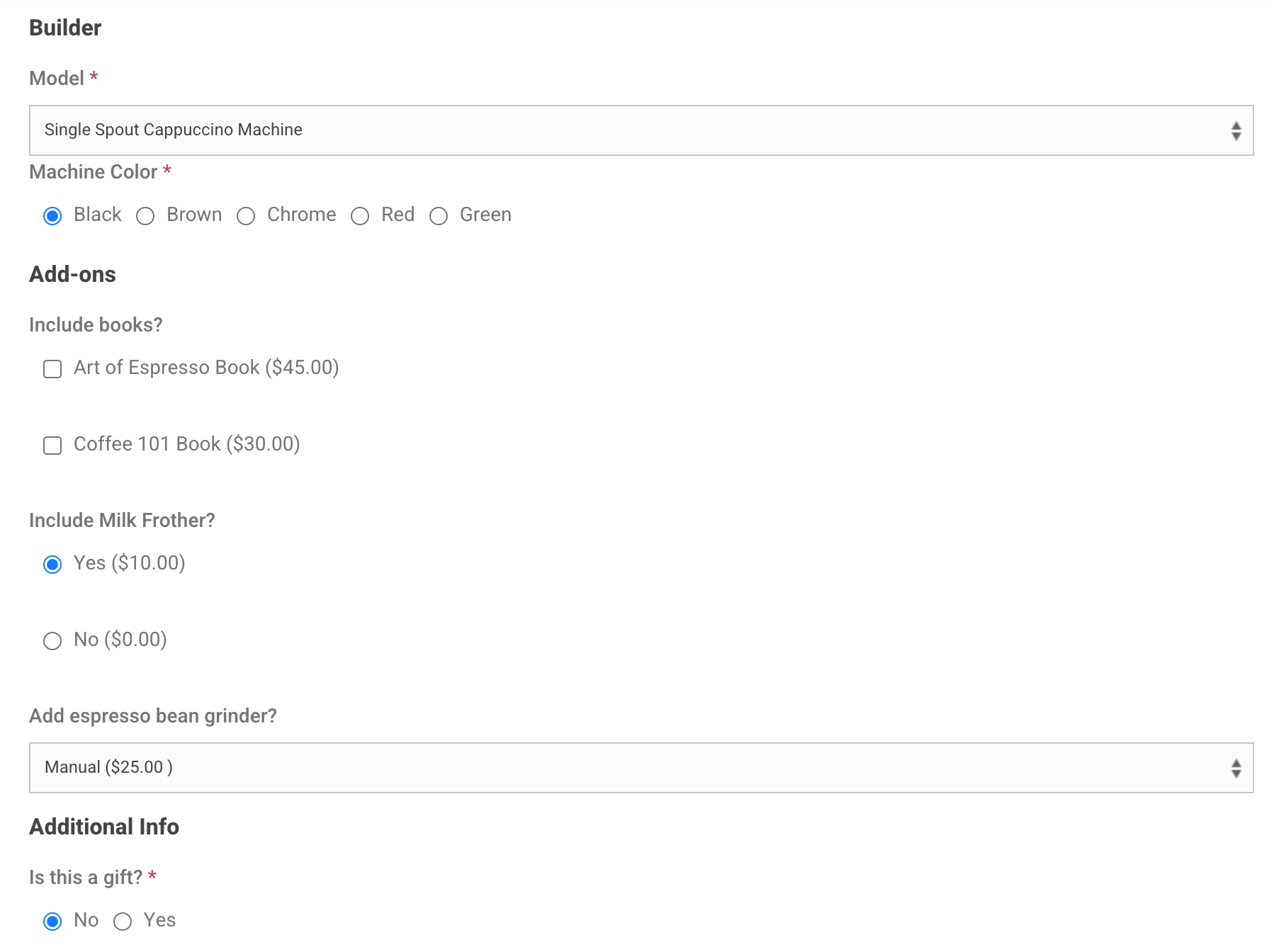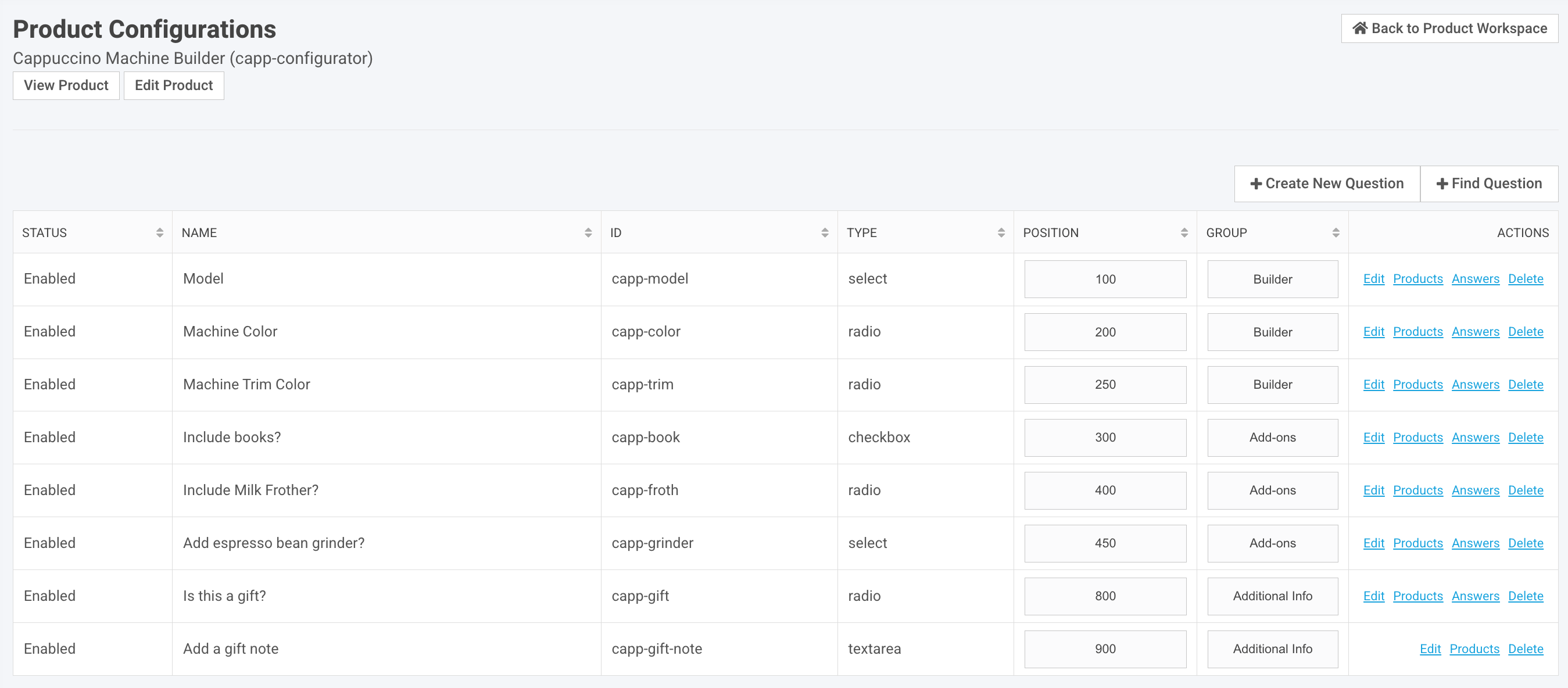Setup
Once Product Configurator is purchased and turned on, you will need to enable the following features:
- Under Workspace Settings
- Enable Product Configurator System for Workers
- Screenshot [A] below
- Under Application Settings > Product Catalog
- Enable Product Configurator
- Screenshot [B] below
With both the above enabled, you should now see:
- “Configuration Questions” section on the Product Add-Edit page
- “Product Configurations” navigation link in the worker portal to the new management interface
- Product Configurations displayed on the sitefront, when products have “Use Configuration Questions” enabled on the Product Add-Edit page
- You can also set use_config_sections = ‘1’ through spreadsheet import on the products table
Demo Data for Testing
Download the attached “Configurator – Test and Demo Data” zip file, which contains five CSVs of test/demo data to import to your site.
Please note that you may need to modify data based on features that are enabled on your site:
- Configurator – Test_Demo Data – import-products.csv
- Import CSV to “products” table on the Imports/Exports worker portal link
- Configurator – Test_Demo Data – import-questions.csv
- Import CSV to “questions” table on the Imports/Exports worker portal link
- Configurator – Test_Demo Data – import-products_questions_map.csv
- Import CSV to “products_questions_map” table on the Imports/Exports worker portal link
- Configurator – Test_Demo Data – import-answers.csv
- Import CSV to “answers” table on the Imports/Exports worker portal link
- Configurator – Test_Demo Data – import-products_form_elements_map.csv
- Import CSV to “products_form_elements_map” table on the Imports/Exports worker portal link
Once the spreadsheets have imported, you can review the demo configurator product capp-configurator in reference screenshot [C] below.
Or you can modify the data on the “Product Configurations” management link in the worker portal, screenshot [D] below.
Screenshots
[A]
[B]
[C]
[D]