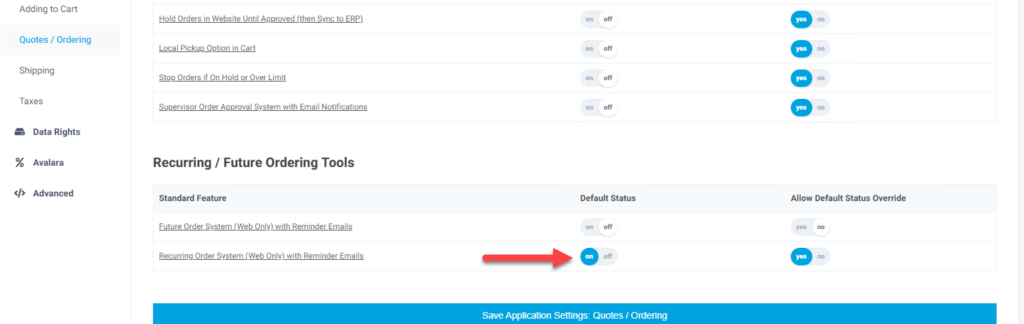Overview
The Recurring Orders feature allows users on a customer site to create orders where the order will automatically place on a repeating schedule. Specific lines can be set to delete after or skip on a specific run after the recurring order is created.
About a week prior to a recurring order being placed an email will be generated to the user on the order reminding them of the order and giving them a chance to update the order. When the order is placed it generates a confirmation email and will process to the ERP like any other orders.
What a Customer Sees
When a customer creates an order, during the final checkout they will have the option to create the order as a recurring order. When this option is selected fields will display just above the order actions to set the first order date and the frequency.
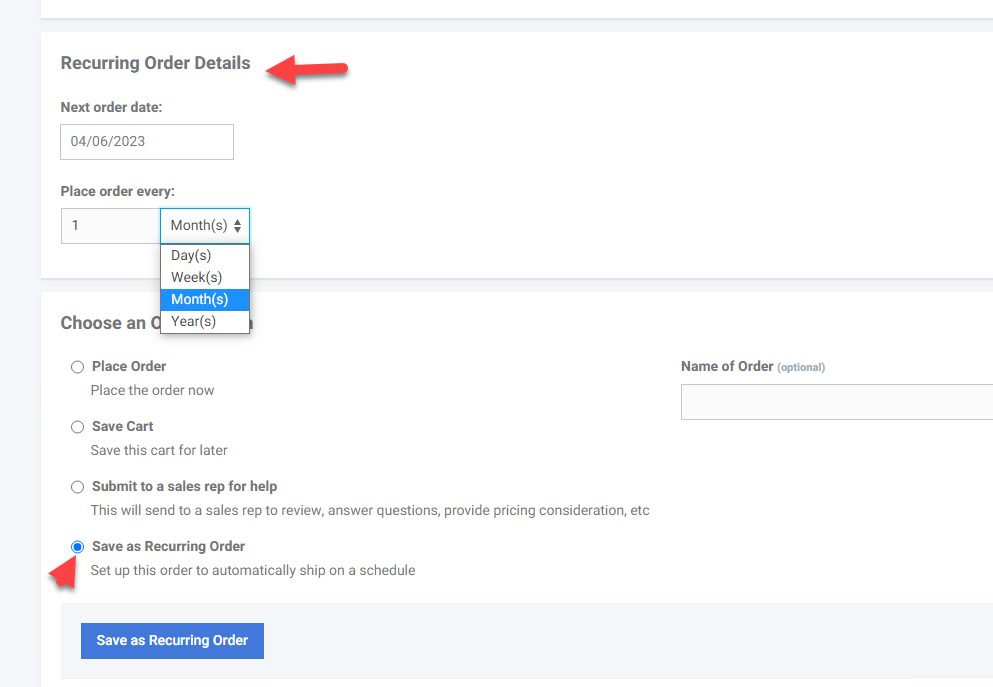
A page is available to see existing recurring orders. It is available on the menu under Ordering > Recurring Orders.
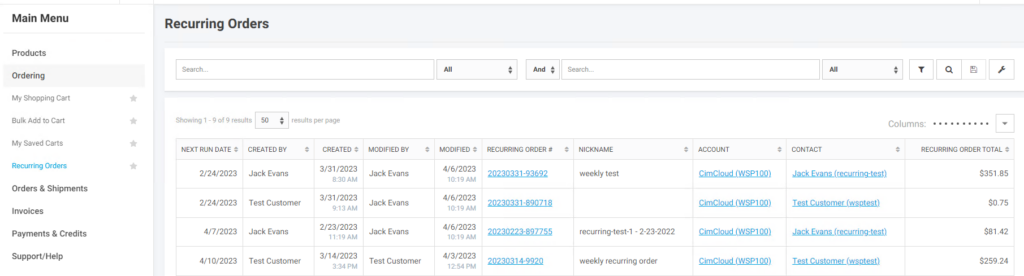
When the recurring order ID is clicked it links to the payment page and the recurring order. At this time the recurring order can be updated or cancelled. If the recurring order shipment is edited the user has the option on each line to “Include on next shipment”, “remove after next shipment”, or “Skip next shipment”. It defaults to “include on next shipment”. “Remove from next shipment” will keep the item on the next order generated from the recurring order, but the line will be removed after the next order and will not be available to edit for any future orders. If “Skip next shipment” is selected the specific line will not be included on the next order but will be on orders after. New items can be added and quantities updated on any active recurring order. Once a recurring order is cancelled it is no longer available to edit.
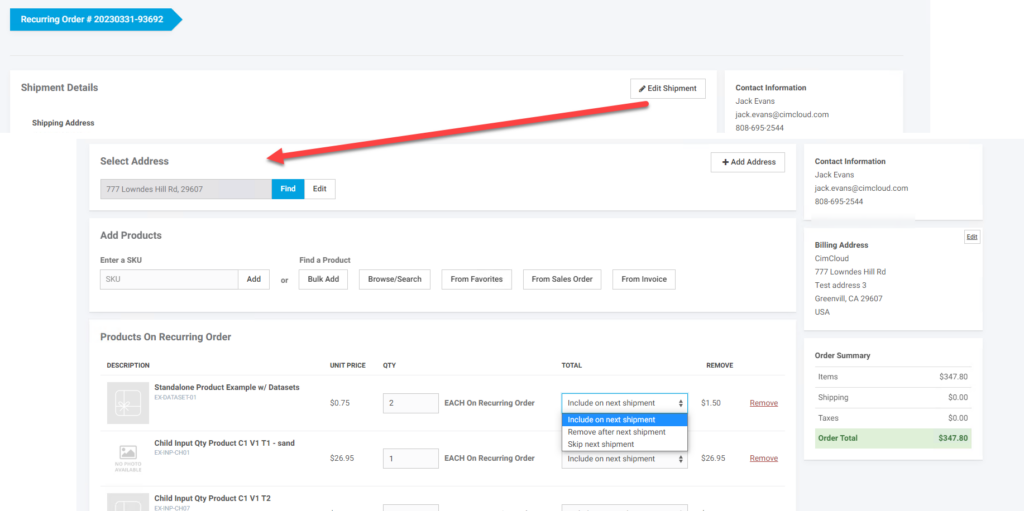
A week prior to a recurring order being placed or next day if a recurring order is created within a week of the first generation a reminder email is sent to let the user know the order will be placed.
Once the order has been placed, the order confirmation email is sent and the orders processes to the ERP like any other order.
Canceling Recurring Order
Once a recurring order has been created it can be cancelled by clicking on the order on the on the recurring orders page and then choosing the cancel option.
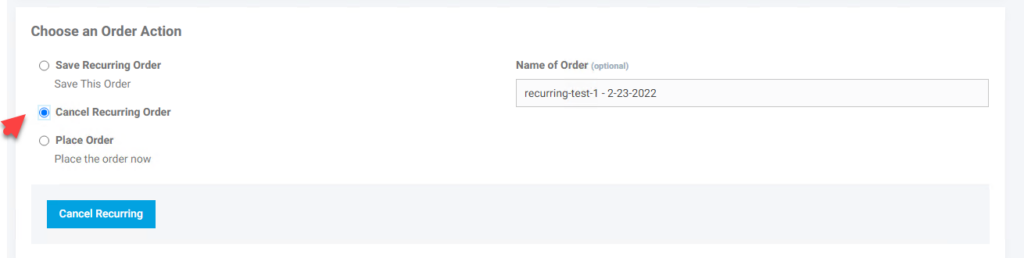
What a CRM Worker Sees
A CRM worker will have access to a page for Recurring Orders. This is located on the menu at CRM Workspace > Sales Pipeline > Recurring Orders. From this page CRM workers will see Recurring orders for the accounts they have access to. By clicking on the Recurring Order Number (ref_id of the template order) a CRM worker will be able to view and edit the order through impersonation.
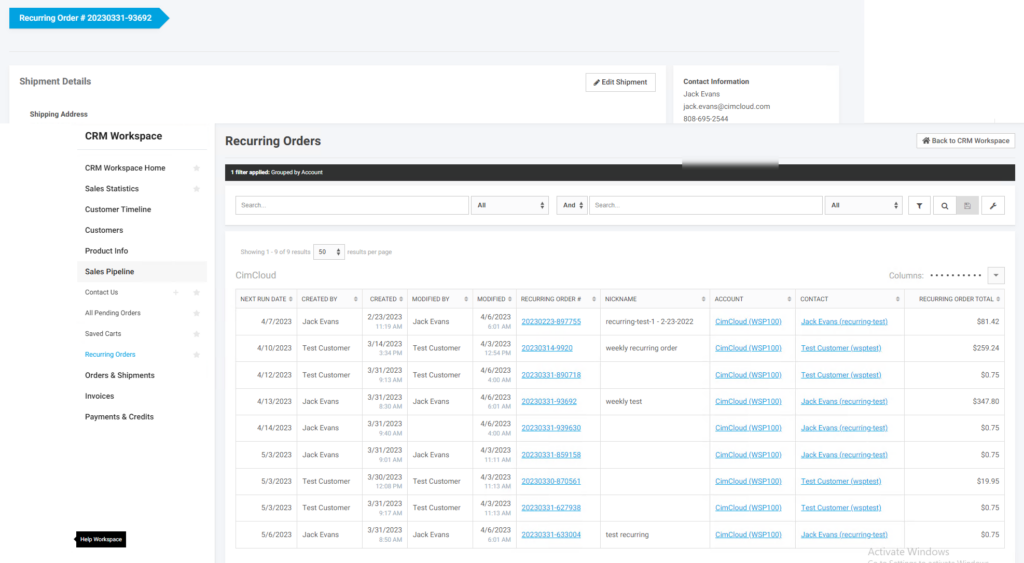
What an Admin Worker Sees
To enable recurring orders (Must have purchased the Recurring / Future Ordering Tools [V] bundle) go Application Settings > Features > Quotes/Ordering. Turn on the feature Recurring Order System (Web Only) with Reminder Emails.