Overview
In version 4.4.1, CIMcloud released a standardized method to sync data between BigCommerce and CIMcloud. We currently support the following data syncing between these two systems in our core product:
- Orders from BigCommerce to CIMcloud to your ERP system
In this article, we’ll cover the following:
- BigCommerce integration steps
- Prerequisites to sync data
- Creating an app in BigCommerce
- How the service works
- Monitoring
- Scheduling
- Customizations
- Data Mapping
- Future updates
BigCommerce Integration Steps
Data Sync Prerequisites
- For Orders:
- If syncing orders from BigCommerce to CIMcloud, please send the default values:
- Payment Terms
- Salesperson Number
- Customer Division
- Customer Number
- Order Status / Hold Code (if applicable)
- Order Type
- Print Pick Sheet / Print Sales Order values
- Tax Schedule
- If syncing orders from BigCommerce to CIMcloud, please send the default values:
Creating your app in BigCommerce
To sync data between BigCommerce and CIMcloud, you’ll need to create an App within your BigCommerce store. Below are the steps to create an App and send us the credentials needed to sync data:
-
- Login to your BigCommerce Store
- Click “Settings” on the left side.
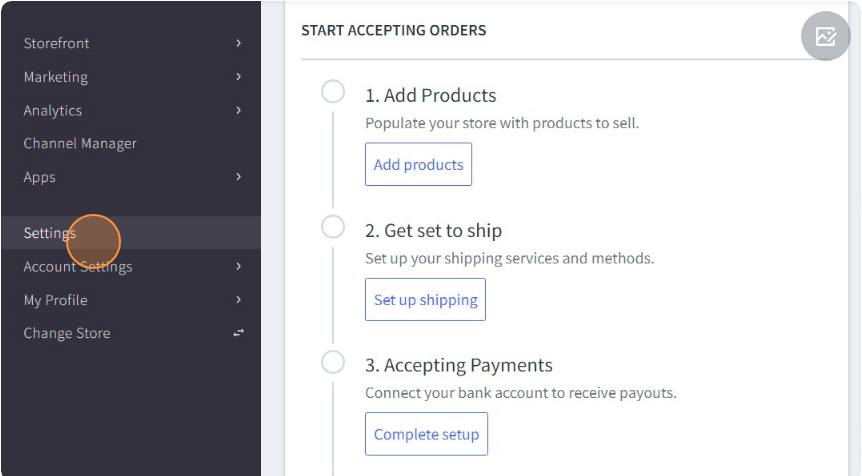
- Click “Store-level API accounts”
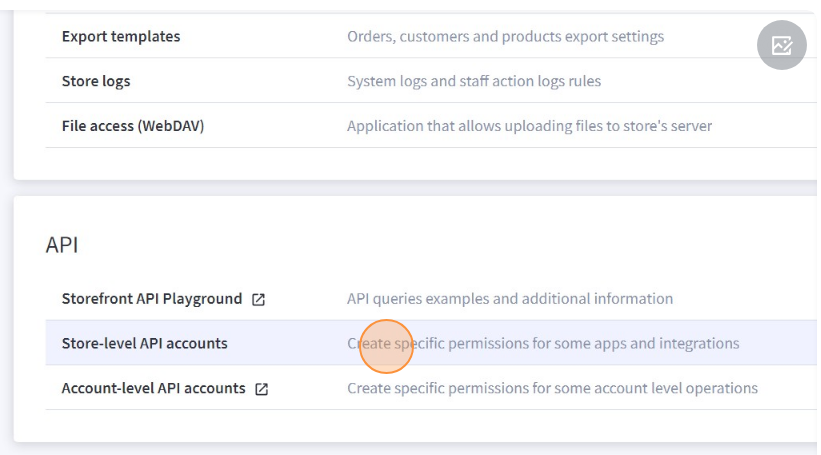
-
Click “Create API account”
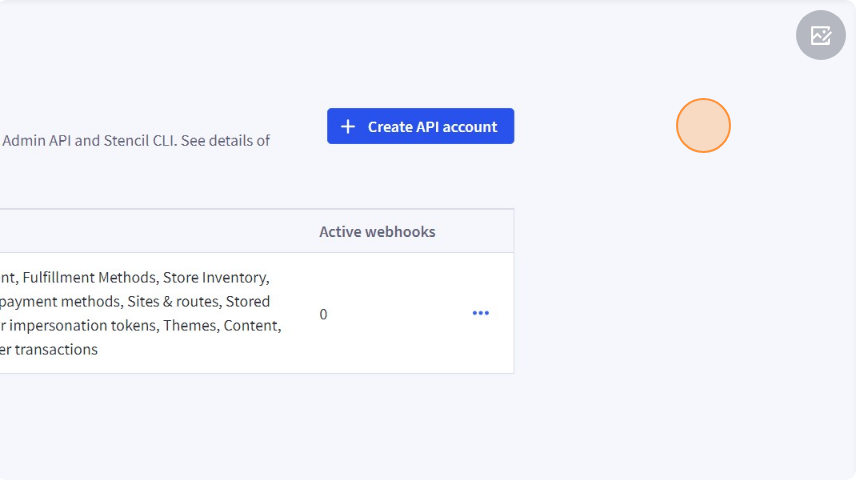
- In the App Name field enter “CIMCloud Integration App”
- Click “modify” next to orders to grant the appropriate permissions.
- Once this is done, press “Save”.
- This will give you all the API credentials and download it as a txt file. Open the txt file and copy paste this information into Password Link.
- Copy the link provided by Password
- Note: This token cannot be recovered once you reveal it, but a token can be generated again. If a new one is generated, we will need to update it on our end.
How It Works
Monitoring Orders
- You can view the orders synced via the worker portal.
- Navigate to the tab “Pass Through Orders” in the worker portal
- From here, you can review orders synced from BigCommerce and their import status to Sage
- Clicking on an Order ID displays any errors when attempting to import into Sage
Scheduling
- Scheduled tasks, via Data Mover, send requests to BigCommerce’s API layer for the following:
- Every 5 minutes for Orders
Customizations
- Customizations on fields are allowed (to an extent). For example, meta data on orders can be added and pushed through to CIMcloud, and by extension, your ERP system.
- Note: This is a pro services engagement to modify mappings of fields between the data sync
Data Mapping
-
Tables with columns between BigCommerce and CimCloud
-
Orders (s_orders, s_order_details)
-
Future Updates
-
Better Logging
-
Self-service BigCommerce data sync interface
-
Self-service data mappings
