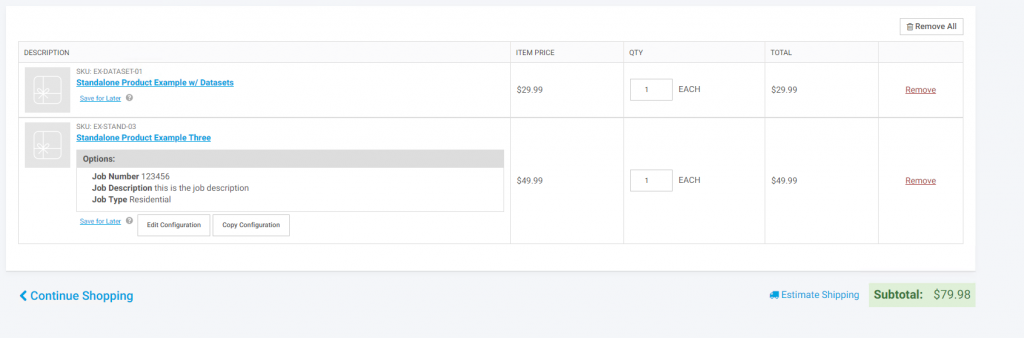Overview
Carts Options (also called Product Questions) are a base feature that allow products to be configured to collect additional order specific data for the particular product from the end user and pass this information into the ERP with the order line. With cart options the questions applied can only gather information, the answer to one question cannot impact the other questions displayed, and question answers cannot impact product price or the sku(s) being ordered. The questions will collect additional information only for a product that exists in the ERP and pass the information into the ERP associated with the one specific item and order line. If you need to have products that when configured with questions can impact the price of the product or add additional items to the cart then additional add bundles would be required. The Product Configurator: Configure-Price-Quote Bundle is usually what is need for this use case. This article reviews the basic set-up for Cart Options only and how they can display on the site.
Terminology
Note: The following terms are used interchangeably (in this article and in the CIMcloud platform).
- Cart Options = Product Questions
- Cart Option Sets = Product Question Sets
Sorry for the confusion. This is getting cleaned up in an upcoming version.
What the User Sees
The user will see the configured questions on the product detail page or in the pop-up for option on the search results page
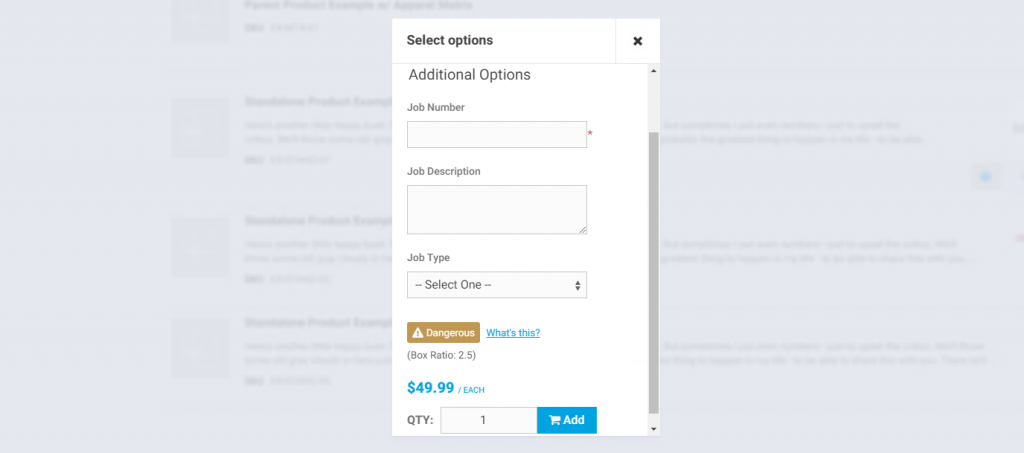
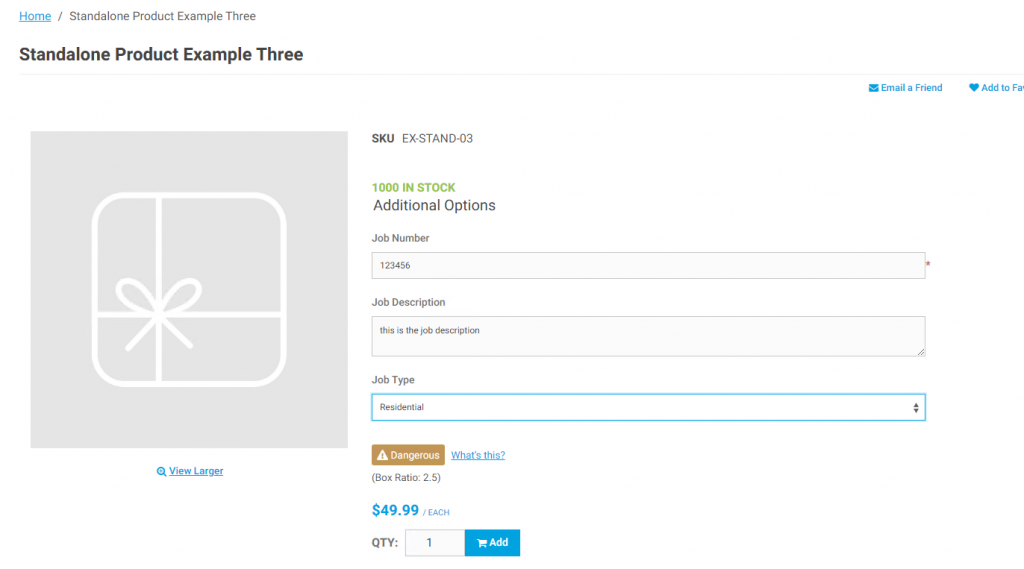
Once the information is filled in and the product is added to the cart the options will display in the cart. While still building the cart these items can be updated by clicking on the Edit Configuration link or copied by clicking on the Copy Configuration. If the same item is added to the cart with different option(s) it will display separately in the cart as its own line with the specific information displayed for that instance of the item.
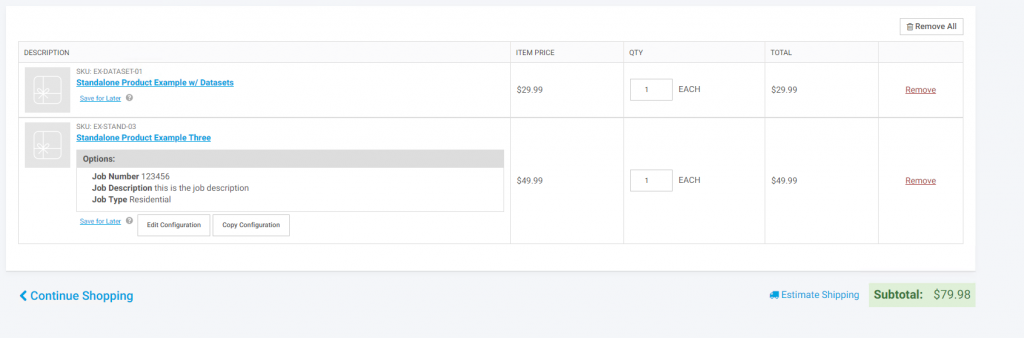
Once proceeding to checkout the particular product cannot be edited without leaving the checkout process, but the specific information entered will still display with the product.
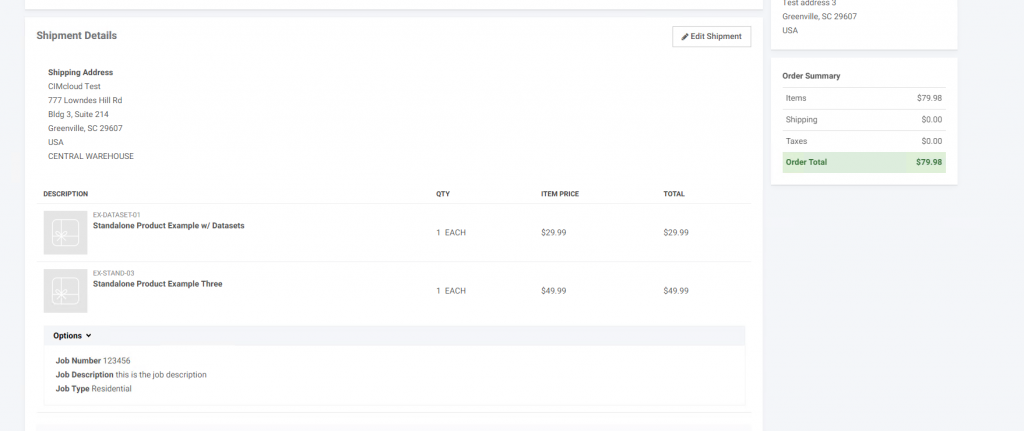
What a CRM Worker Sees
A CRM worker will not see anything different unless they are impersonating a user and then they will see the additional fields added to products just like the end user and will have the same requirements as these users. Since the cart options information is being passed onto the sales order detail line comment, they should see the information in the sales order history.
What a Content Management Worker Sees
A worker with access to the Product Workspace and ability to add/edit products will see the set-up for the additional questions on the individual product pages
How it Works
Cart options can be collected on standalone or child products using the droplist or input qty views. Cart options are managed from the add/edit product page.
When adding the cart options questions to a product the questions are added as a Cart Option Set. A Cart Option Set is made up of one or multiple questions. Changes to a specific Cart Options Set will apply to all products that are currently using the cart option set.
Steps for using cart options
- Enable Cart Options feature
- Select Product and set Use Cart Options to “Yes”. You do not need to save anything at this point. this will enable the page section for managing cart options on the product add/edit page.
- Create a Cart Options Set
- Create Questions for the Cart Option Set
- Apply Cart Option Set to product and test
(1) Enable Options
The cart options feature is broken into two pieces so you can enable the set-up on the product and separately enable the feature for users to see on the sitefront. This allows products to be set-up and the feature for them to display on the sitefront to only be enabled for a set of users for testing or for long term.
To enable for a worker to to set-up in the worker portal enable option “Enable Cart Options for Worker on Product Add/Edit Page” in workspace settings:

To enable for the application, customer site, or customer group chose option “Enable Cart Options” under the Base module in the Adding to Cart category
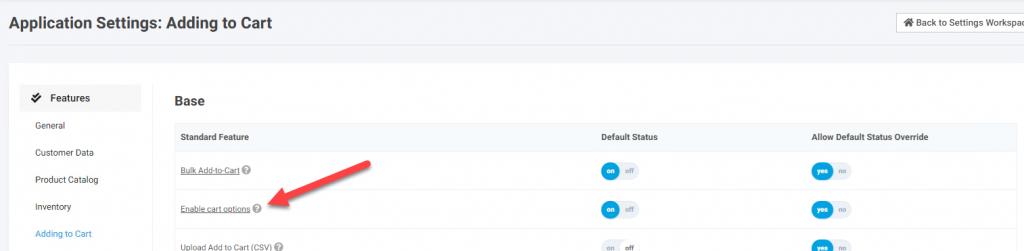
(2) Set “Use Cart Options” on product to “Yes” (Do not have to Save)
After the Cart Options feature is enabled you will see a new section on the product add/edit page just after the Parent/Child setting for Cart Options. If you select “Yes” for Use Cart Options you will see the full additional section for Cart Options and the links to be able apply and manage Cart Option Sets.
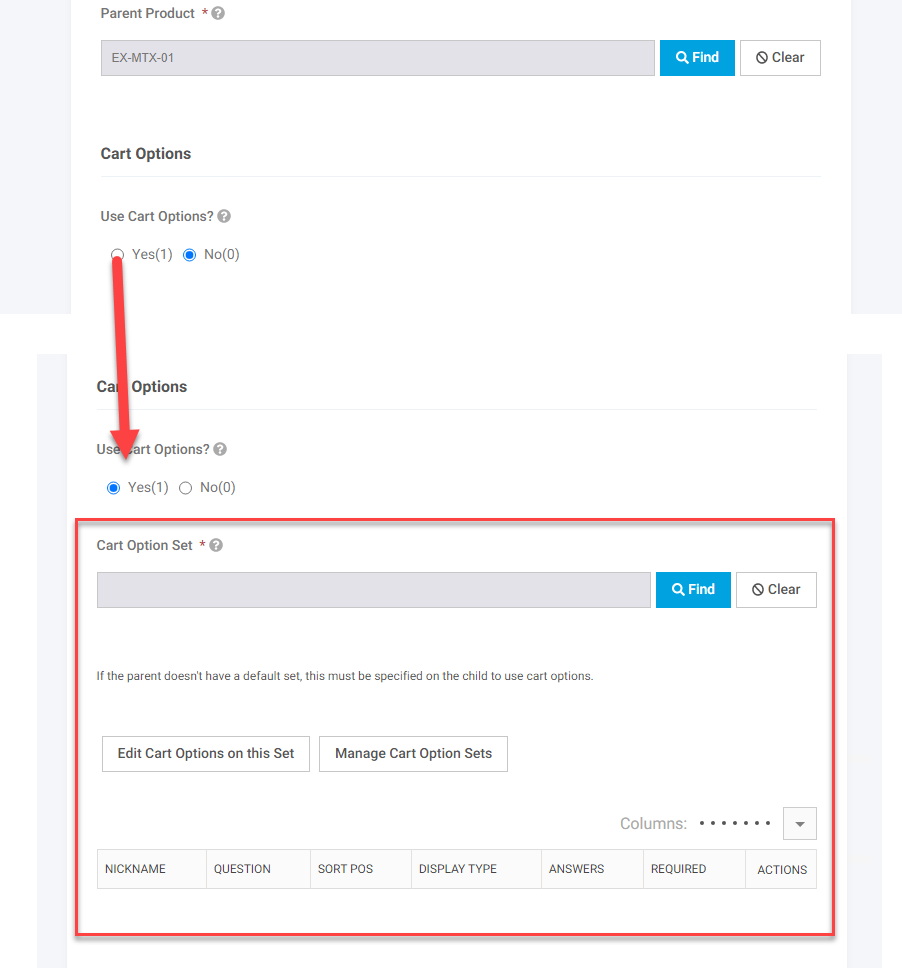
(3) Create Cart Option Set
Click on Manage Cart Option Set which then opens a new page where you see existing Cart Options Sets that you can edit or click the link at the top of the page to create a new Cart Option Set
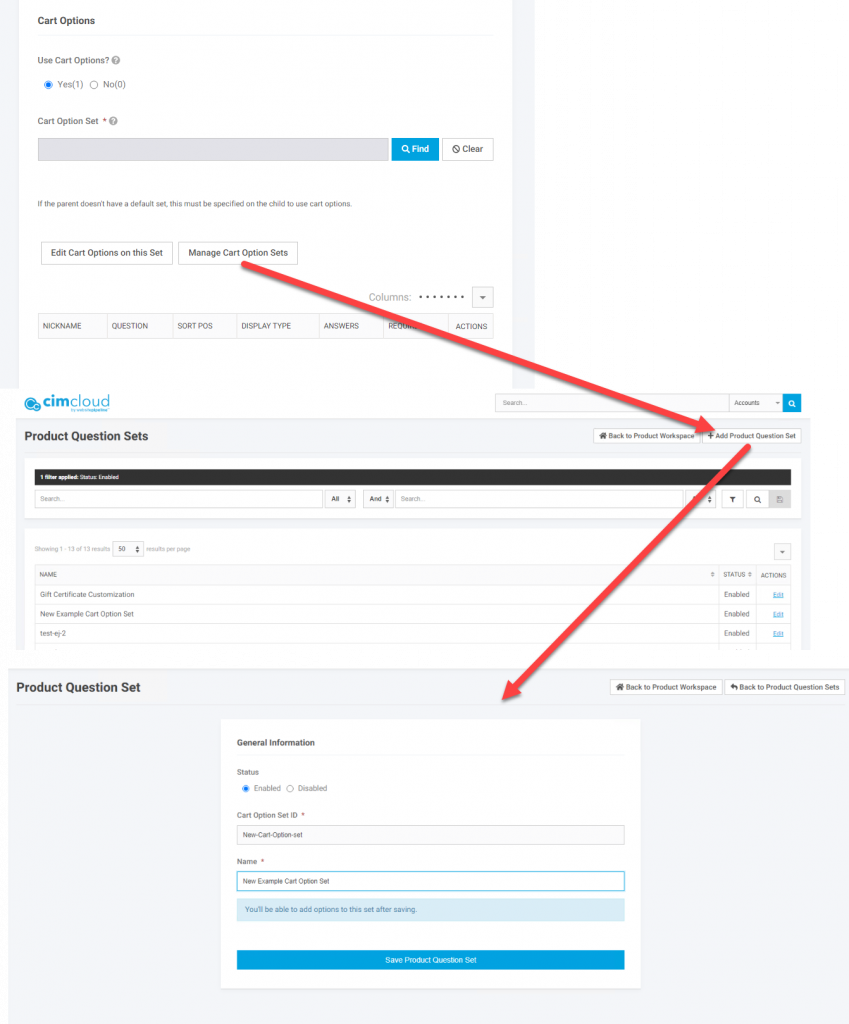
(4) Create/Apply Questions to a Cart Option Set
After the Cart Option Set is given an ID and Name you can apply existing questions or create new questions. To apply an existing question just click Find next to the box for “Add existing cart option”. To add a new question click on the +New button under “Add new cart option”.
Questions use the following fields:
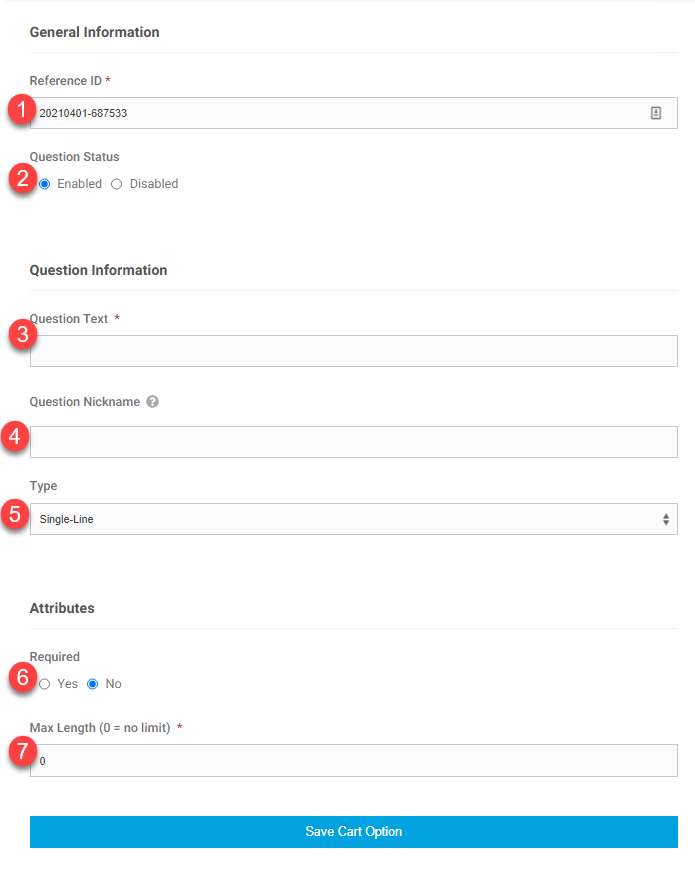
[1] Reference ID (ref_id) – This is the internal unique identifier for the question. The page will default to a random number that includes the current date.
[2] Status (status) – Disabled questions will not display.
[3] Question Text (question_text) – this is the question that display to the sitefront user for this question.
[4]Question Nickname (nickname) – this is for internal use and is optional this would be used to help identify similar questions.
[5] Type – this is the type of questions
A. Single Line- This displays a single field for users to input freeform text. It display like the Job Number in the first screenshot in this article
B. Multi-line – This displays a larger box for freeform text. Displays like the Job Description in the first screenshot in the article.
C. Droplist – this allows you to set a specific list of answers that the user can select. Selecting this option enables a new section where you create the list of responses. The responses consist of two pieces. The display in the droplist to the user and the value posted when tis is selected onto the order line. These are typically set to the same value. Enter the Display and Post to Database values then click the Add button above the Answers section to add the value to the droplist.
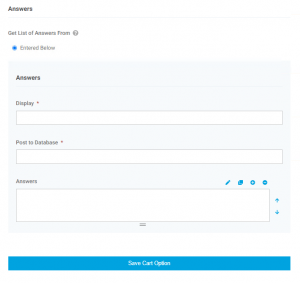
[6] Required – this is a Yes/No questions and determines if the users has to enter or select information before they can add this item to the cart.
[7] Max Length – this is if you want to limit the amount of information the user can enter. If you leave at 0 then there is no limit.
After the question(s) have been added to the Cart Option Set you can adjust the display order using the sort position field on the option set. Once all the questions are applied and the order set then Save the Cart Option Set.
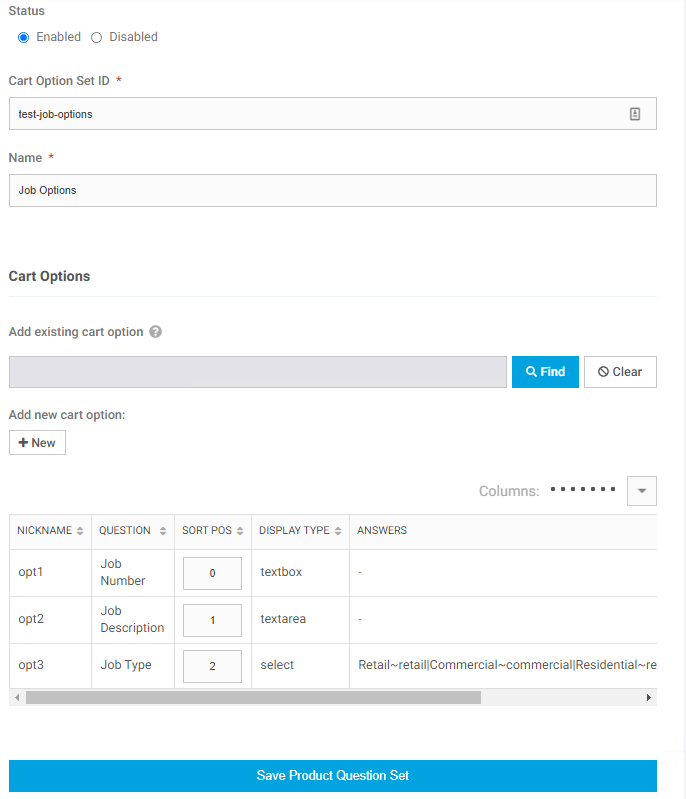
(5) Apply Cart Option Set to a Product, Save, and Test
Once you have created the desired Cart Option Sets you can apply them to the product. Only one set can be applied to a given product. After applied and the product saved you will see the questions displayed on the particular product. Next go to the product on the sitefront and ensure the display is as desired and do a test order with this product to validate the process through going into the ERP.
NOTE: changing the question order on the product page changes the sort order for all products using this Cat Option Set.
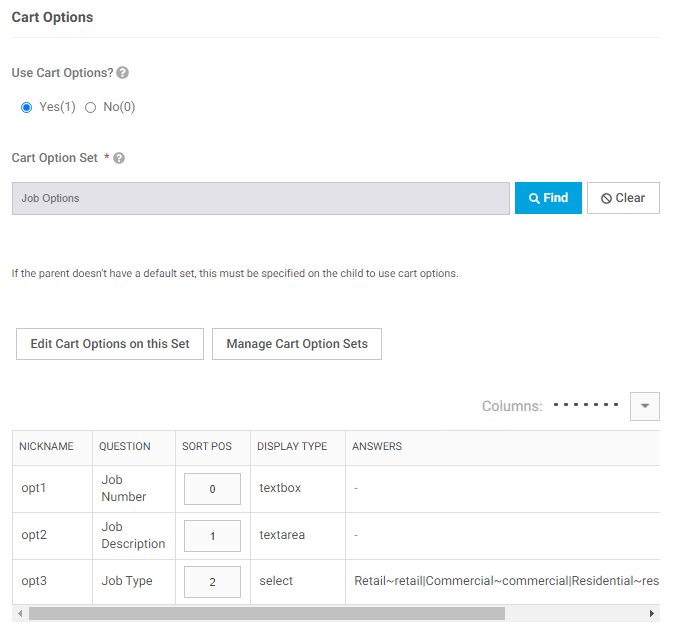
Population in the ERP
The default set-up is to pass the cart options stored in the CIMcloud database into the ERP on the detail line for the sales order line (Sage100 line comment). The options are stored as a pipe (|) delimited list with the question and answer separated by a tilde (~). The value passed in in the following screenshot into the comment for the following would be:
Job Number~123456|Job Description~this is the job description|Job Type~Residential