Overview
This article gives a high level description of how Features and Settings (also called “Feature Configuration Settings”) work in CIMcloud. Starting in release 2020.R2 many of the settings that used to require a CIMcloud employee to configure have now been moved to new Features & Settings management pages in the CIMcloud worker portal. Access to this would be through a worker having access to the Settings Workspace (and the CRM Workspace).
Settings are available to configure the base application as well as features in different bundles you may have purchased. The features are currently broken down into the following categories:
- General
- Customer Data
- Product Catalog
- Inventory
- Adding to Cart
- Quotes/Ordering
- Shipping
- Taxes
Video Walkthrough
Settings Hierarchy
There are two variations of our top level settings:
- Application Settings relate to site front user interactions across all customer sites – your live domain(s)
- Workspace Settings relate to your worker’s interactions in the Worker Portal – CIMcloud’s {sitename}.mycimcloud.com
Note: Some Application settings may impact your workers as turning on or off some of the features may impact what workers see when in the worker portal (for example if product aliases are in a bundle that is in scope and this feature is turned off, the worker product alias pages in the worker portal will not appear on the menu).
Below Application Settings are Customer Site Settings
- At this level you can override Application Settings to be site specific
- A typical use case for this level of settings are companies with two sites: a B2B portal for existing wholesale customers and then a separate retail site for retail customers
- These sites have unique URLs but use the same worker portal and ERP integration; however, Customer Site Setting overrides allow you to configure each site for your target customer (B2B vs retail)
- More information on this topic can be found in our Customer Site’s article
Below Customer Site Settings are Customer Group Settings
- Settings can be further overridden at the Account (related to the ERP customer) or Contact level to add or remove specific configurations
- To apply the override settings you would create a Customer Group that has the specific override permissions and then you apply this group to the accounts or contacts you desire. A given account or contact can be assigned multiple Customer Groups.
- Multiple contacts (users) can be associated to a given account, so you can have different logins on the same account that have different experiences (For example you can set it so only some users on an account can have the ability to see and pay invoices)
- Note: A setting assigned to a specific contact will override the account level setting.
- More information on this topic can be found in our Customer Group’s article
Like Customer Groups for the Sitefront, you can create Worker Groups for your Workspace Settings
- This allows you to assign certain settings/configurations by login for workers accessing the worker portal
- More information on this topic can be found in our Worker Group’s article
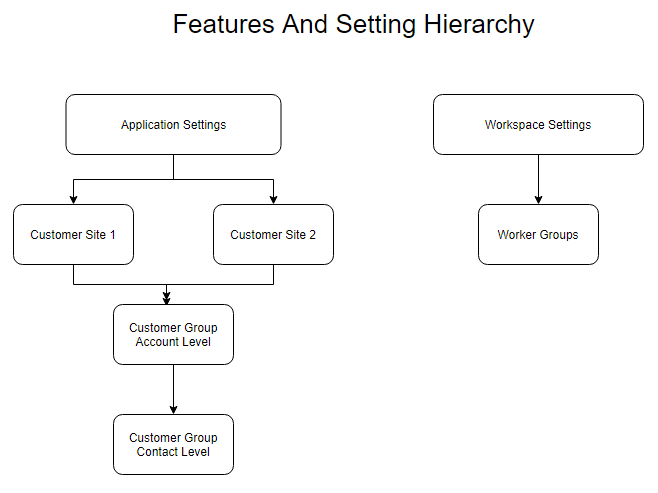
Application Settings
Application settings are the top level of settings and you can turn the different features on or off and then set if the particular feature can be overridden at a lower levels.

We are in the process of adding and expanding the help tips that can be viewed by clicking on Help icon next to the feature as shown in Figure 2. These help tips will contain information on the specific feature or link to an article or articles on the specific feature. If a feature setting is changed it may require clearing cache and/or having users log out and back in before the setting is applied.
A feature may be turning on just a specific feature but many will have additional settings that are available when they are turned on as seen in figure 3 when the above feature is turned on.
After making updates click on the Save Application Settings bar at the bottom of the page to save your updates.
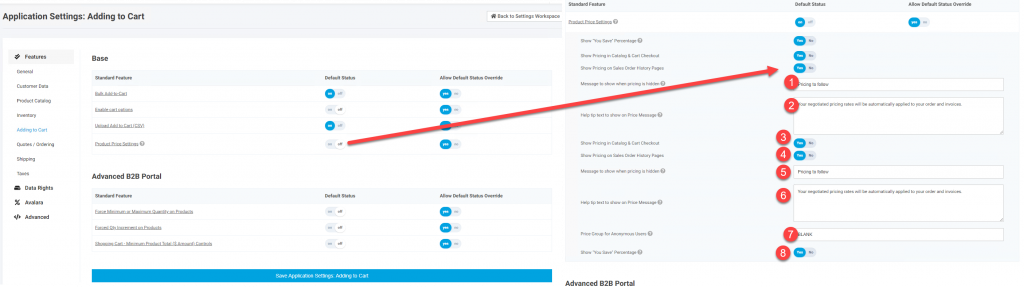
Testing Application Settings Changes
If you are concerned about making a change and would like to test the change before making it live, create a customer group as described below and apply that to a contact record you use for testing. When you log in as this user you will see how the setting change is applied. This works for most settings. There are some like Google Analytics tag manager codes that have to be live to verify. Also, settings that apply only to sites prior to logging in can not be tested in this manner.
Customer Site Settings
Even if you have only one customer site you can can override setting for the site at the Customer Site level and as mentioned above there are some settings that only exist at this level. These are found in the Settings Workspace under Customer Site Settings > Customer Sites. You will see a list of your sites and if you click on edit for a specific site you will go the settings for that specific site. For more information on customer sites: Customer Sites Overview
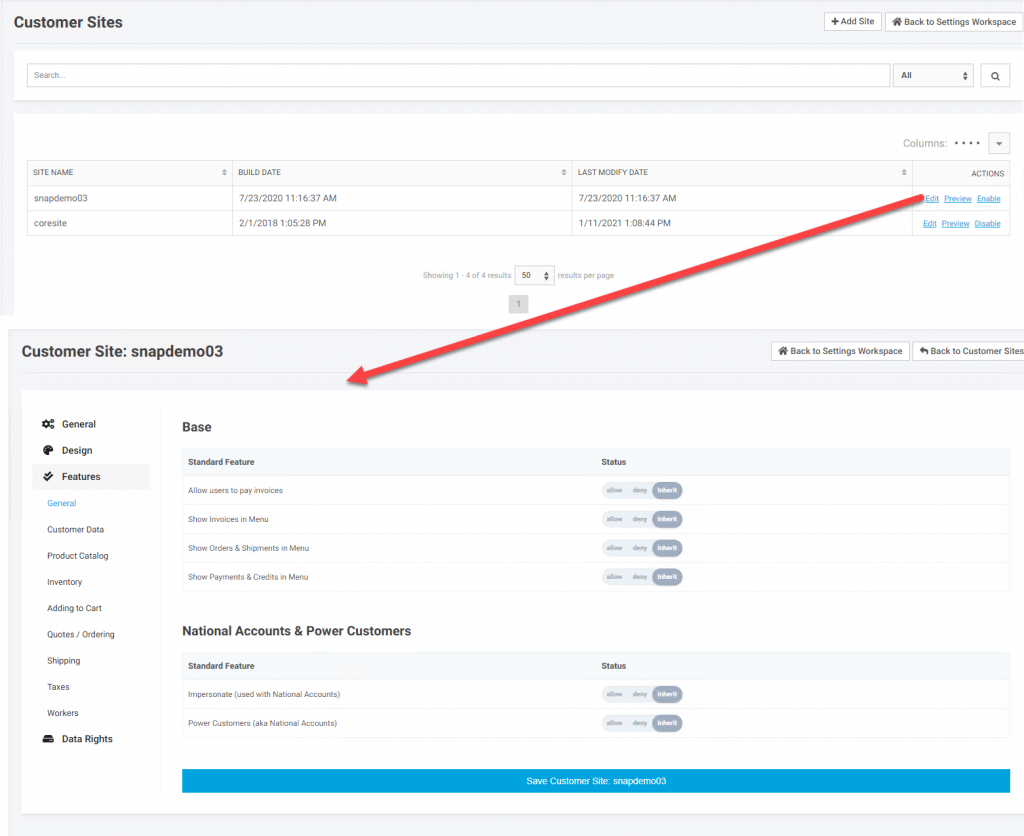
In the General and Designs tabs you will find specific information that can be set for this site. In the features section you will see many of the same settings from Application Settings. The default if for the setting to Inherit. This means this site will use the settings from Application Settings. For the particular site if you want to override a particular Application Setting you can either give this site Allow or Deny permissions.
Customer Groups
With Customer Groups you apply settings similar to Customer Sites in that the particular setting can Inherit, Allow, or Deny the specific feature. A particular Customer Group can have multiple settings different from the Customer Site or Application settings and includes a Members section where you can apply the particular Customer Group to accounts or contacts. The Add/Edit Account and Contact interfaces also have an interface to apply an existing Customer Group to an account or contact. If a contact has a setting that differs from the account the contact setting will take priority over the account setting. Customer Group add/edit can be found in the CRM Workspace under Customers > Customer Groups.
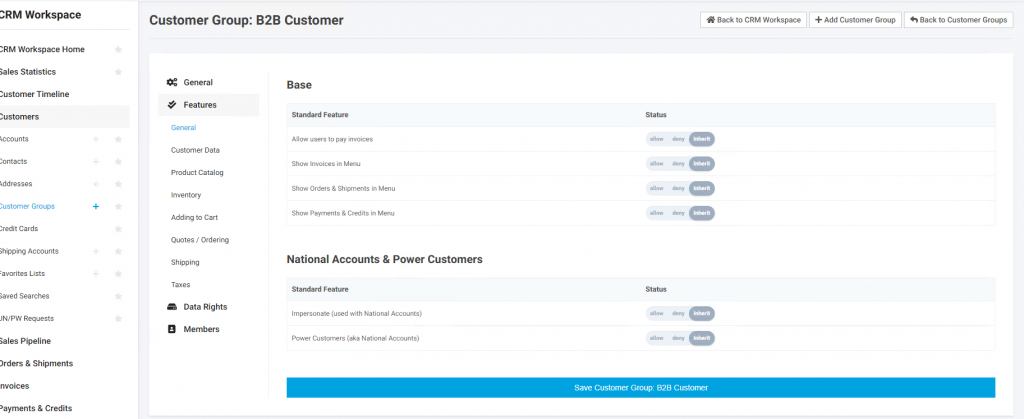
Workspace Settings
Workspace Settings is where you set the default on what your workers have access to. It is found on the Settings menu under System Wide Settings > Workspace Settings. Similar to Application Setting you set the specific feature to On or Off and then set if that can be overridden. These would be overridden at the Worker Group level.
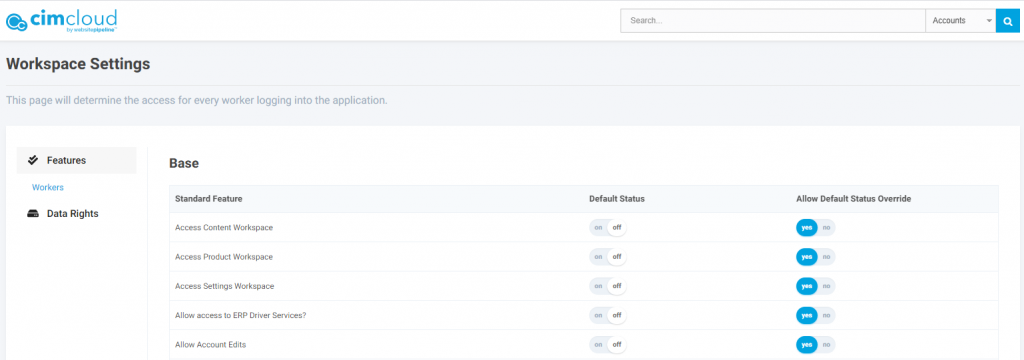
Worker Groups
Worker Groups are similar to Customer Groups but are just for the Workspace Settings that apply to workers. Worker group set-up can be found on the menu in the Settings Workspace under Workers > Worker Groups. As with Customer Groups, Worker Groups can be assigned to workers when the Worker Group is created or edited, or groups can be assigned in the Worker add/edit interface. A given worker can be assigned multiple different worker groups.
More detailed information on Workers and Worker Groups can be found here:
Workers and Worker Groups Overview
The Platform “Administrator” Worker Login
