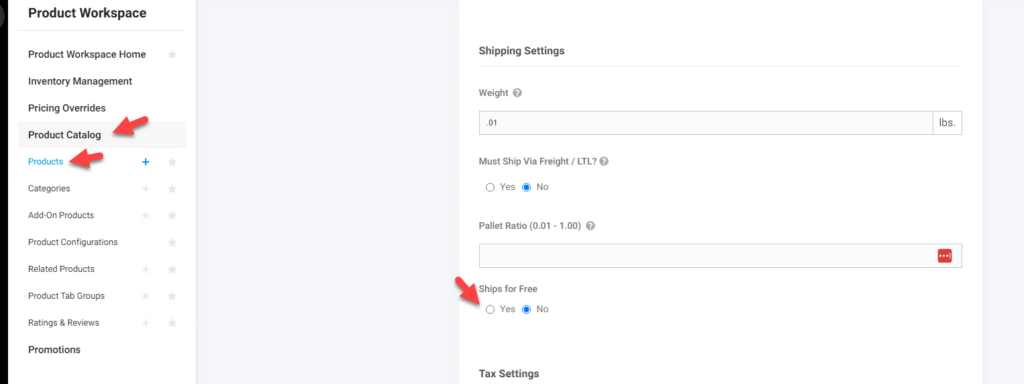Overview
This feature is part of the Advanced Shipping Price Calculations bundle. With this feature products can be set if they ship for free (no shipping cost applied). Shipping methods can be set if they apply the free shipping to products or not. If a product or products marked for free shipping are purchased and they are the only items purchased then the lowest priced shipping method available marked for free shipping will be $0. The other more expensive shipping methods will be the calculated value for these methods minus the cost of what the lowest price shipping method would have been. If items not available for free shipping are included then the shipping costs will be based on the weight of these product(s) only and not the free shipping items.
What a Customer Site User Sees
When a user is checking out they will see the adjusted shipping price. There are currently no standard displays on the product or at checkout that show based on this feature. Other functionality can be used to mark products, give site messaging, or include messaging for the shipping methods based on specific set-up and desired displays.
The below is an example of a product with the product not marked for free shipping:
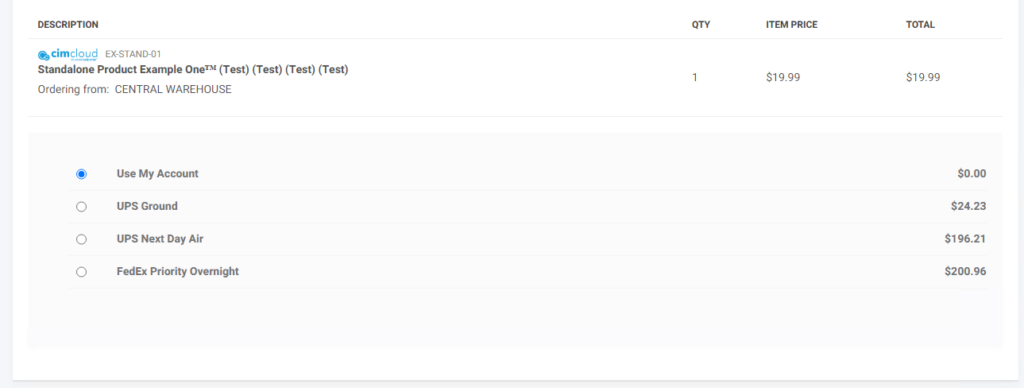
This is the same cart with the product marked for free shipping and the UPS Ground and UPS Next Day Air shipping methods marked to allow free shipping. The Use My Account and FedEx Priority Overnight are not marked for fee shipping.
You can see that the lowest price method (UPS Ground) is now $0 (Free), UPS Next Day Air is reduced by the $24.23 that the lowest price method would have cost, and FedEx Priority Overnight is unchanged since it is excluded from Free Shipping.
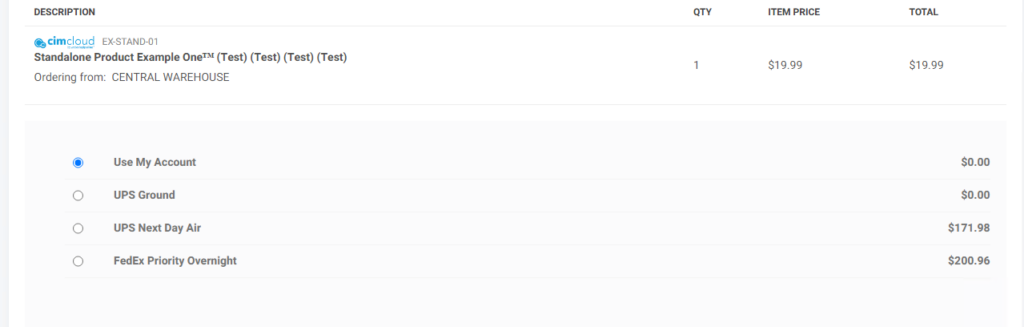
What a CRM Worker Sees
There is no additional display or functionality for CRM workers for this feature. They will see what the customer sees when they impersonate the contact.
What an Settings Workspace User Sees Including Set-up Information
A setting workspace user will have access to fields on shipping methods and products for setting up this functionality if they have been given access.
To set up a worker to see fields on products and shipping methods they need the following feature applied through workspace or worker group settings. It is under Workspace Settings (or Worker Groups) > Workers > and the Advanced Shipping Price Calculation section. Note: At the time this article is written the feature is incorrectly labeled (currently labeled: Free Shipping on Lowest Price Method (double call)). After updating it will read: Free Shipping on Lowest Price Method Set-up
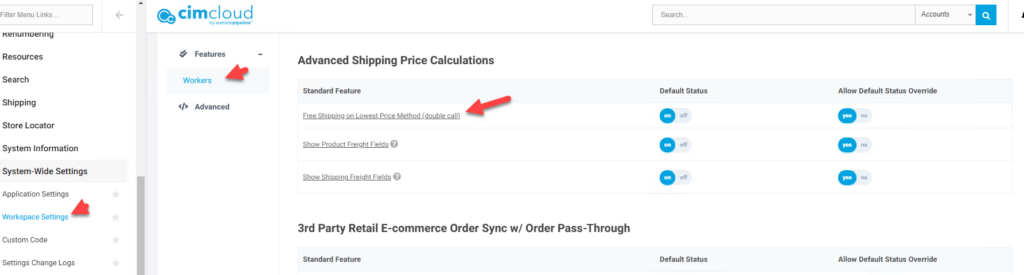
To set up customer site users (contacts) to have this apply the following feature needs to be applied to the user through Application Settings, Customer Site Settings, or Customer Groups. It is in the Features > Shipping tab and the Advanced Shipping Price Calculations section. Note: At the time this article is written the feature is incorrectly labeled (currently labeled: Free Shipping on Lowest Price Method Set-up). After updating it will read: Free Shipping on Lowest Price Method (double call). This is just labeling and the functionality is correct.
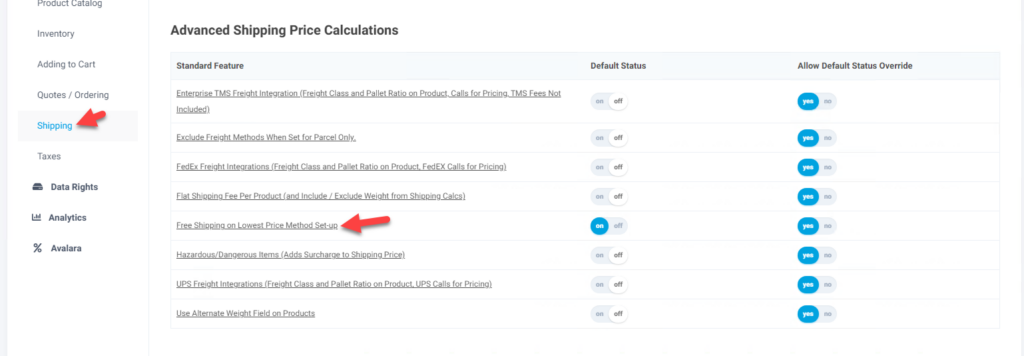
To set up a Shipping Methods to be eligible for free shipping , a worker with the appropriate feature applied as noted above, can go to Settings Workspace > Shipping> Shipping Methods, pick the appropriate shipping method and set the setting Eligible for Free Shipping to Yes. If doing uploads this is field allow_free_shipping in table ship_vias and should be set to 1 (0 to turn off).
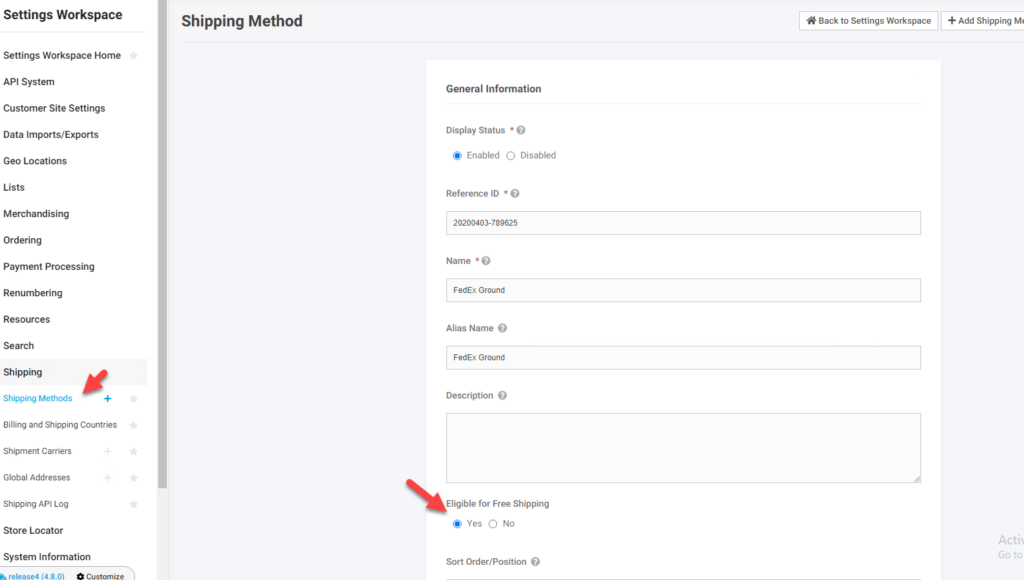
To set up a product to be eligible for free shipping, workers with appropriate access can go to Product Workspace > Product Catalog > Products and on the desired products in the Shipping Settings section set the option Ships for Free to Yes. If doing uploads this is field free_shipping in table products. Set this to 1 to enable it for free shipping and 0 to disable.