Overview
This article provides basic concepts and diagrams of what happens before, during, and after a Migration project that allows customers to move from an older “classic” version of Website Pipeline or CIMcloud to CIMcloud’s latest version. It includes visual representations of
- The content management time periods (and how they impact your workers and customers)
- Going from one platform to two platforms then back to one platform
- When the data and file copies occur (between your classic platform and new platform)
- When / how the erp synced data happens
Three (3) Time Periods
In simplest terms, a Migration project can be separated into 3 time content management periods.
- Period #1 – Before Deployment (Classic Only w/ Optional Preview)
- You only manage content on your current classic platform
- You may choose to have a preview deployment for evaluation and “extra work”
- Period #2 – The Overlap Period (Classic + New)
- You are managing content on both platforms (current/classic + new CIMcloud)
- Period #3 – After Go Live (New Only)
- You only manage content on your new CIMcloud platform
This is a visual of how these time periods overlap with the standard migration process stages.
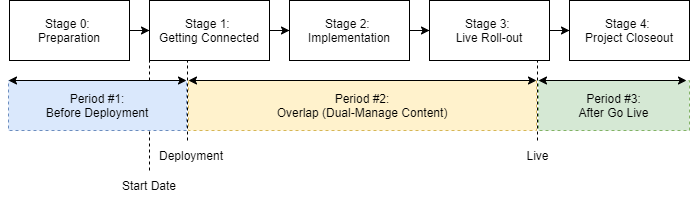
More details and diagrams on each time period are included below.
Period #1 – Before Deployment (Classic Only + Optional Preview)
1A: Starting Point / State
This represents the state you are in before officially starting the migration process.
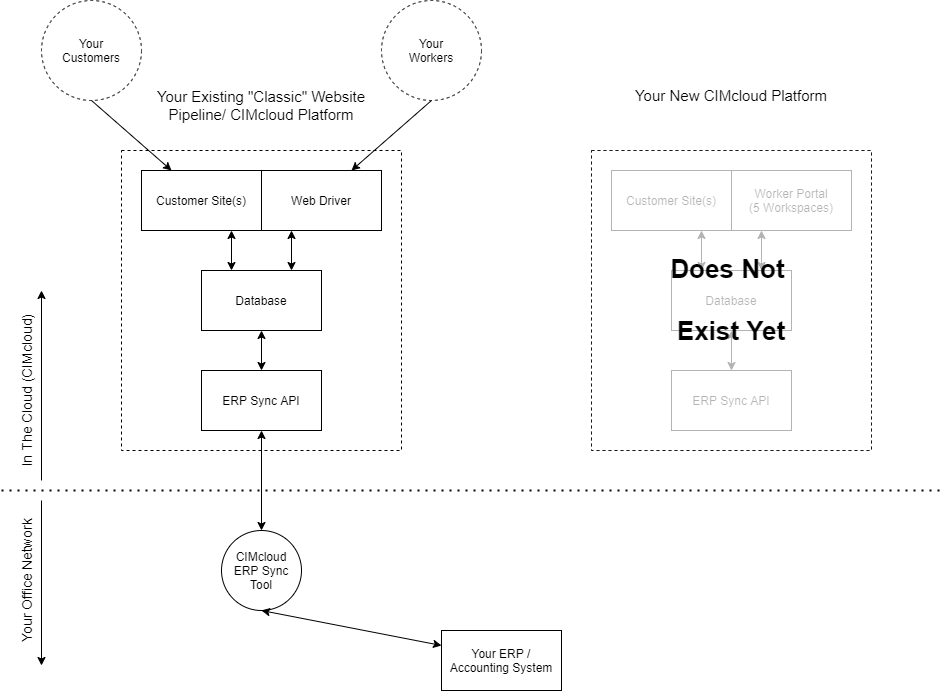
1B: [Optional, Additional Pricing] Preview Deployment of Platform
If you have or are considering “extra work” (like custom modifications to the platform), it may be beneficial for you and your project team to have access to a preview deployment of the new platform with your data. The preview deployment is an optional, extra step that includes:
- CIMcloud deploying the new platform
- CIMcloud configuring the new platform with your add-on bundles / features
- CIMcloud completing an initial copy of your content (from your classic platform to the preview) including:
- Data Copy #0 (this will be overwritten by the eventual Data Copy #1)
- Image / File Copy #0 (this will be overwritten by the eventual Image / File Copy #1)
- CIMcloud running preliminary tests on the platform and turning it over to you (and/or CIM Pro Services)
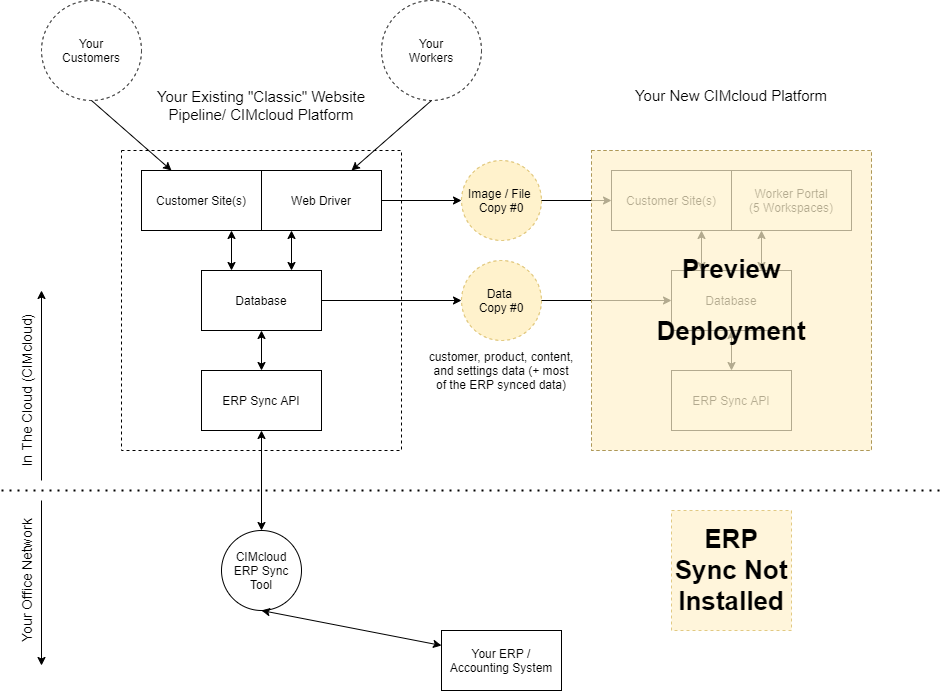
Key Notes / Assumptions (related to preview deployments):
- Installing the ERP Sync Tool for a preview is not a standard option.
- Why? In short, all new records added to the ERP and synced (new products, customers, addresses, pricing rules, etc) to both platforms will diverge (because they generate different primary database keys) and result in duplicate records when Data Copy #1 occurs. CIM Pro Services can assist you (for additional fees) if you need the ERP Sync Tool installed for a preview.
- Any edits or deletes made to data records on the new preview deployment, that were copied with Data Copy #0, will be wiped out / overwritten on Data Copy #1.
- Any replacements to files or images (with the same exact name), that were copied with Image / File Copy #0, will be wiped out / overwritten on Image / File Copy #1.
- Avoid adding new content records in BOTH platforms in this preview period as this will lead to duplicate records when Data Copy #1 occurs.
- Why? We used internal primary keys in the database to identify records. This is different from what we call a “user key” (like a product’s sku or a contact’s username). The primary keys are copied with Data Copy #0 from the classic to new preview platform. If you add a record to both platforms, the primary keys will be different. This will result in Data Copy #1 duplicating the record (because it is not looking at user keys… it is looking at primary keys).
Period #2 – The Overlap Period (Classic + New)
The overlap period describes the period of time that you have two (2) separate platforms running (and the new platform is not in a preview mode). Your existing “classic” platform (that will be replaced / retired) which is still live, and your new CIMcloud platform that is only seen and accessed by Workers as you work through the implementation steps (setup, testing, and go live prep).
Note: Read this article for details on how content (data / images / files) are managed during this overlap period (you do have extra work).
2A: Deployment Part 1: The Platform
This deployment step includes 1) deploying the new platform, 2) completing the Image / File Copy #1 (this is the only Image / File copy), and 3) completing Data Copy #1 (of 3). At this instance, your dual-management of content responsibilities start.
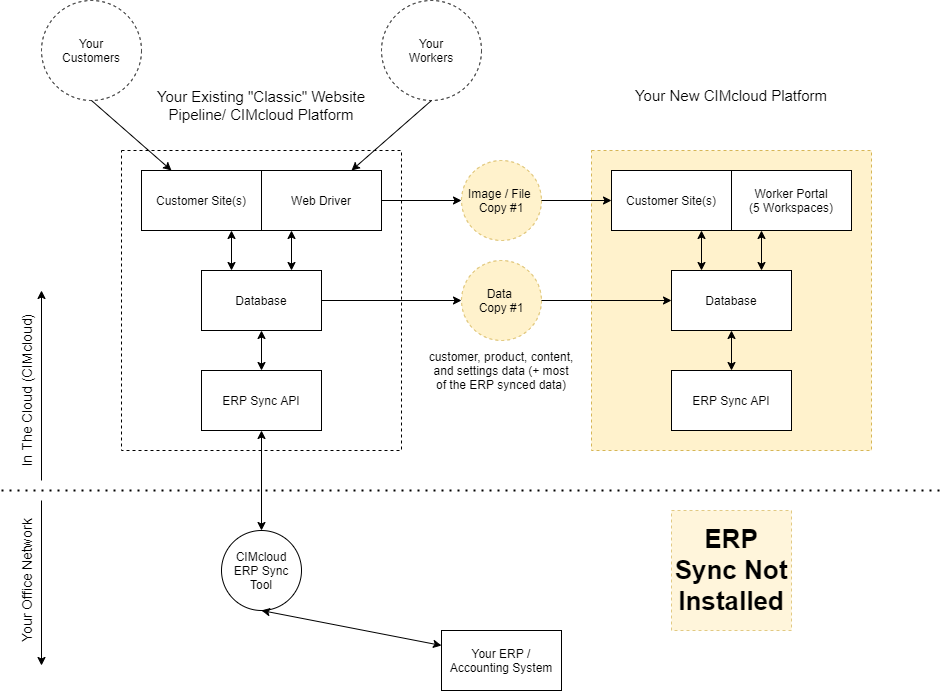
2B: Start Onboarding & Implementation (Dual-Manage Content)
The platform is turned over to you to get started on the Implementer Onboarding Checklist and implementation work.
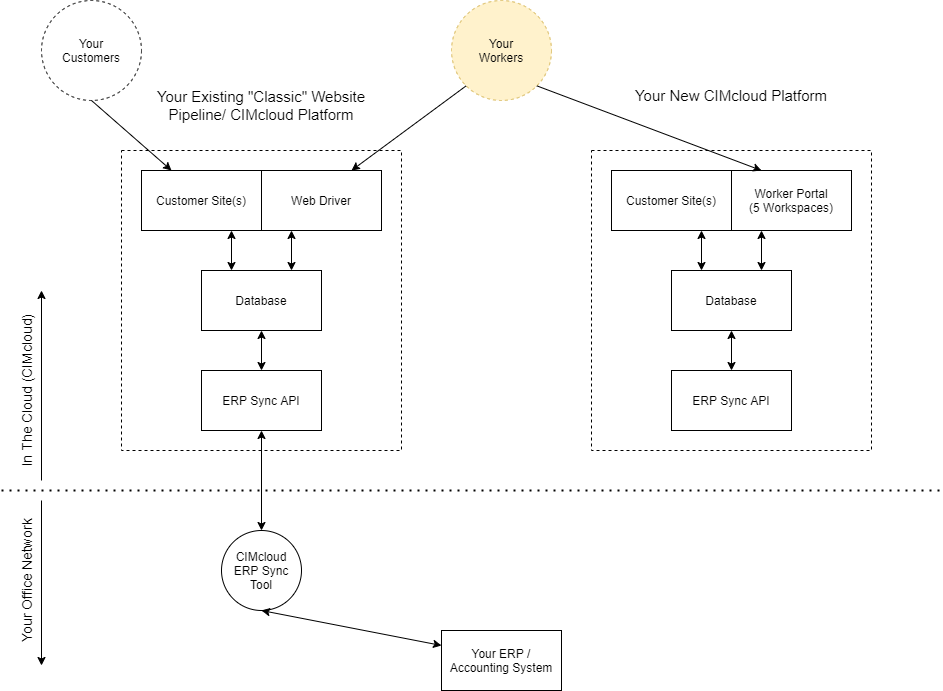
2C: Deployment Part 2: ERP Sync Install (+ Dual-Manage Content)
This deployment step includes installing the ERP sync tool and syncing data between your existing ERP system and the new CIMcloud platform. Note: At this point, you are going to have two (2) instances of the ERP sync tool running (one syncing with your classic platform and one syncing with your new platform).
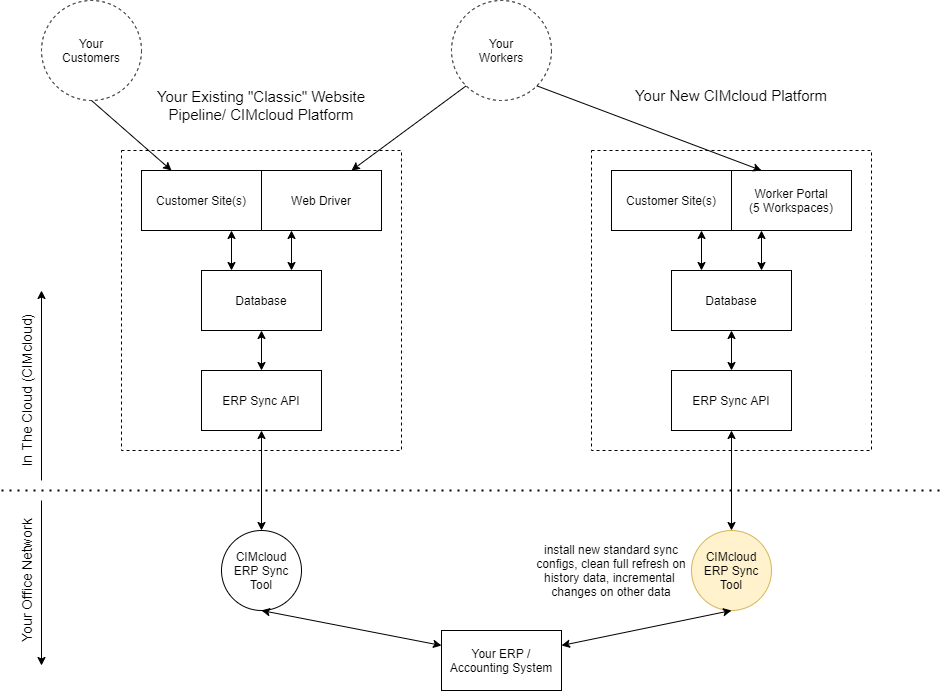
2D: Implementation (Dual-Manage Content)
Implementation involves setup, testing, (optional) custom mods install and testing, go live prep, etc. Your Workers (employees / contractors / etc) will be required to dual-manage content (data, images, files) during this period via both 1) your classic platform’s Web Driver, and 2) your new platform’s Worker Portal.
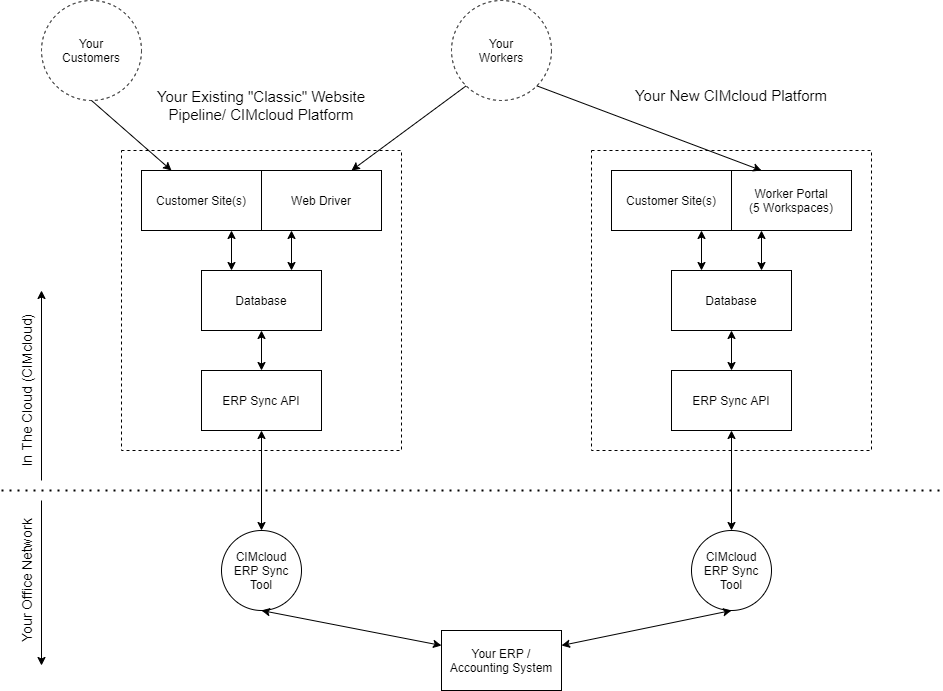
2E: Preparing For Go Live (Dual-Manage Content + Data Copy #2)
Your Workers dual-manage content (in the classic platform and new platform) until the go live cutover. Data Copy #2 occurs before go live to copy over any customer “wallet-style” data (like favorites lists, saved credits cards, etc) that was created by the customer since Data Copy #1.
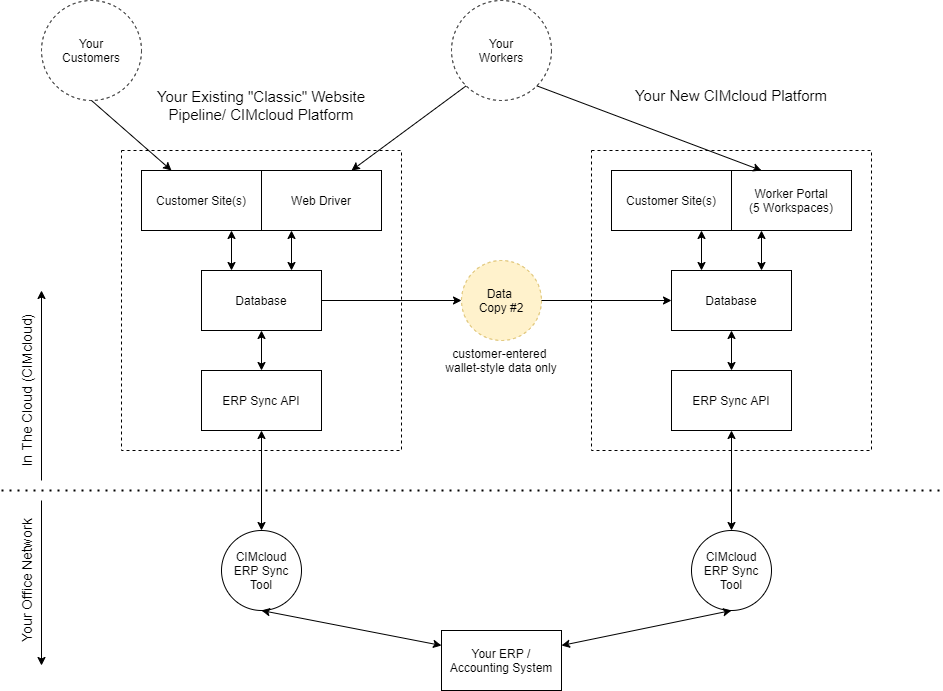
Period #3 – After Go Live (New Only)
3A: Go Live to 1 Month After Go Live (Classic Platform Reference-Only)
At Go Live, your customers are pointed to your new CIMcloud customer site(s). The classic platform’s sync tool is turned off, but the platform itself is left online for worker access (for reference / if needed) for an additional 1 month.
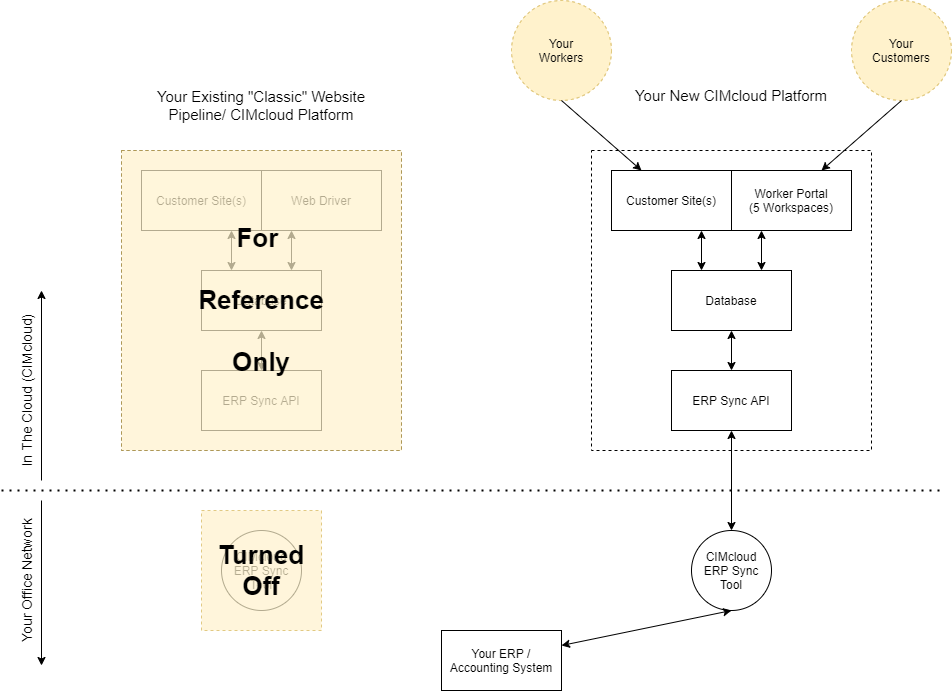
3B: Immediately After Go Live (Data Copy #3)
Data Copy #3 occurs directly after go live, once your domain name changes have propagated and no new customer traffic is going to the classic platform, to copy the new customer wallet-style data created by the customer since Data Copy #2.
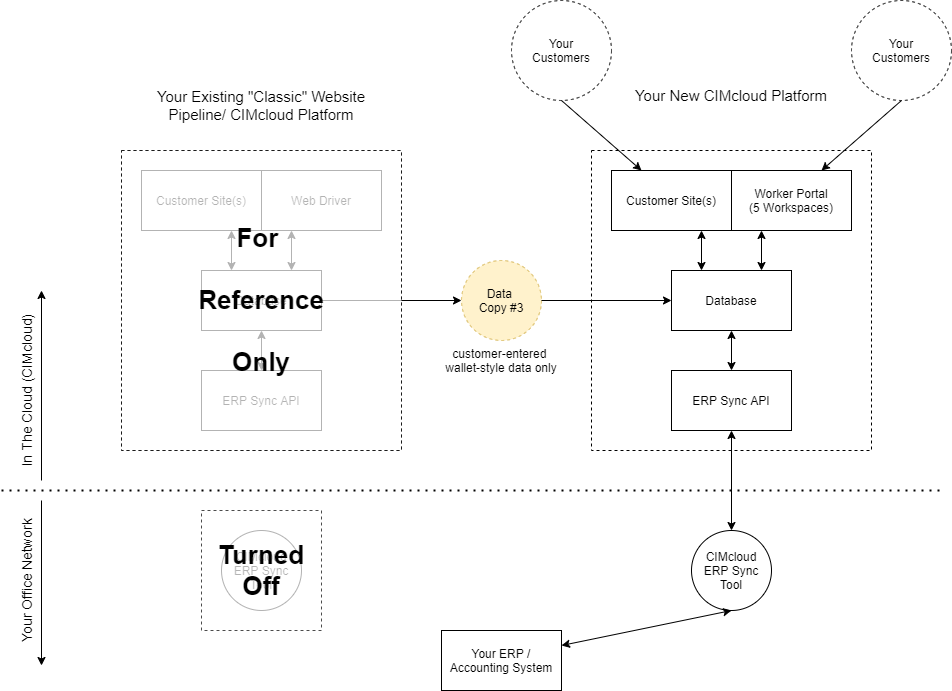
3C: 1 Month After Go Live (Classic Platform Removed)
After 1 month, CIMcloud will take down / remove your classic platform and your workers will no longer have access to it.
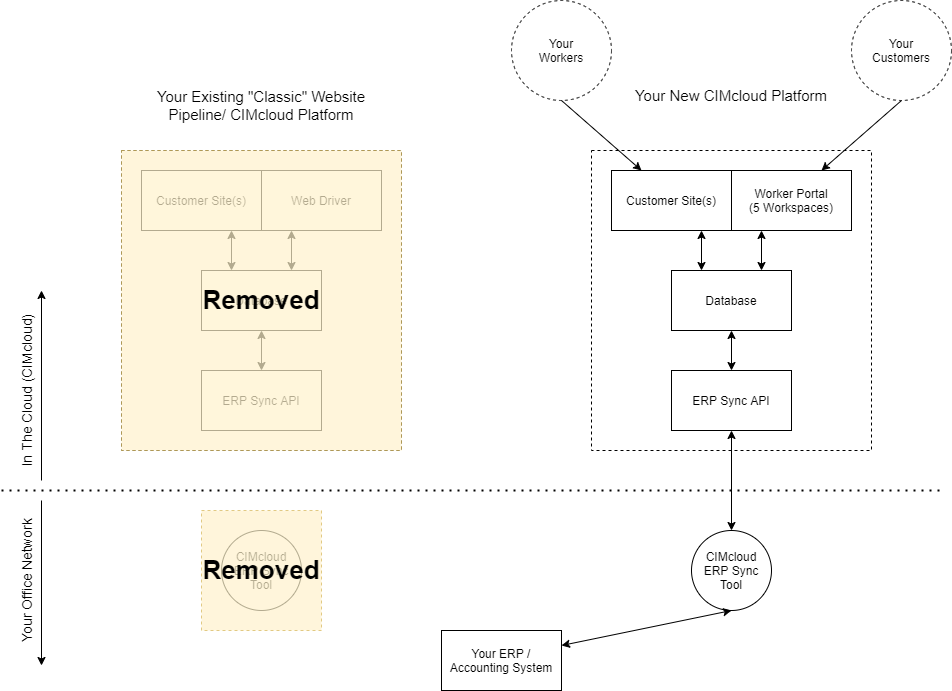
More Details on Content Migration & Ongoing Management
You can reference the following related article for a deeper dive into Content (Data, Images, Files) Migration and Ongoing Management.
