Overview
This article includes steps to change the password being used by our ERP Driver user on your server. These steps only apply either because the password needs to be changed or you get an error related to the services being unable to start due to a logon failure.
Changing the User Password
-
- Go to services.msc and find the “WSP – ERP Driver” services that are running.
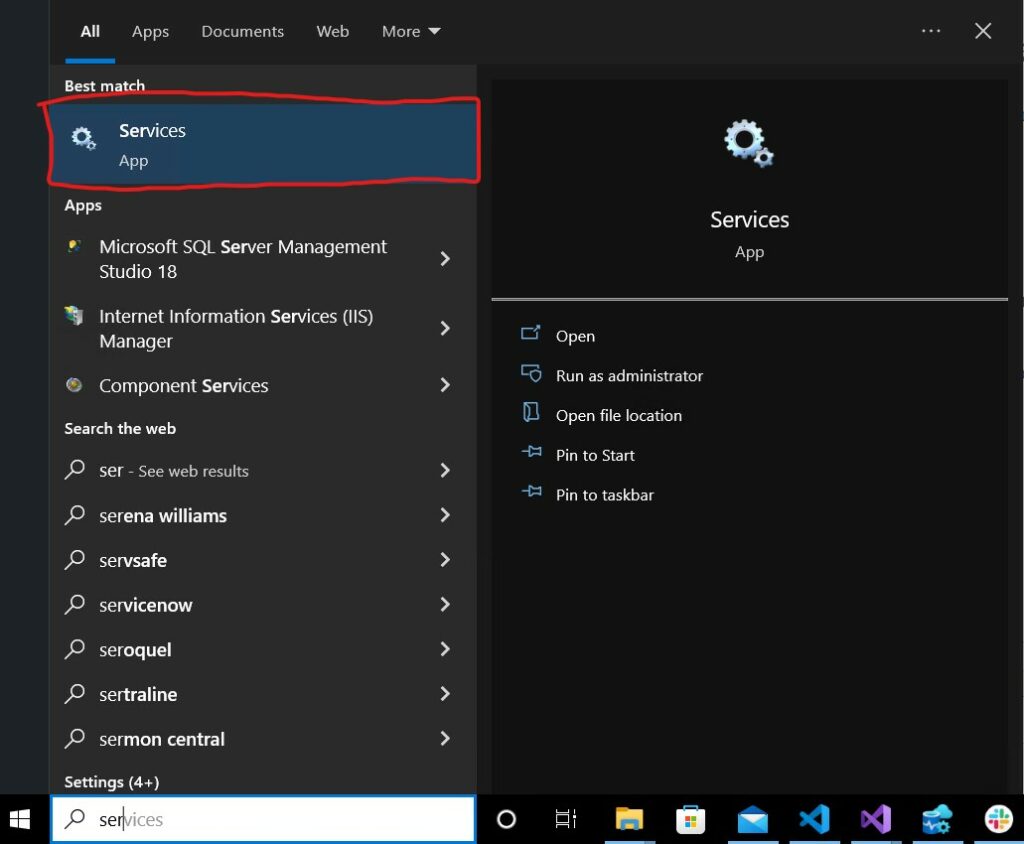
-
- Find the user the service is using (and leave this open).
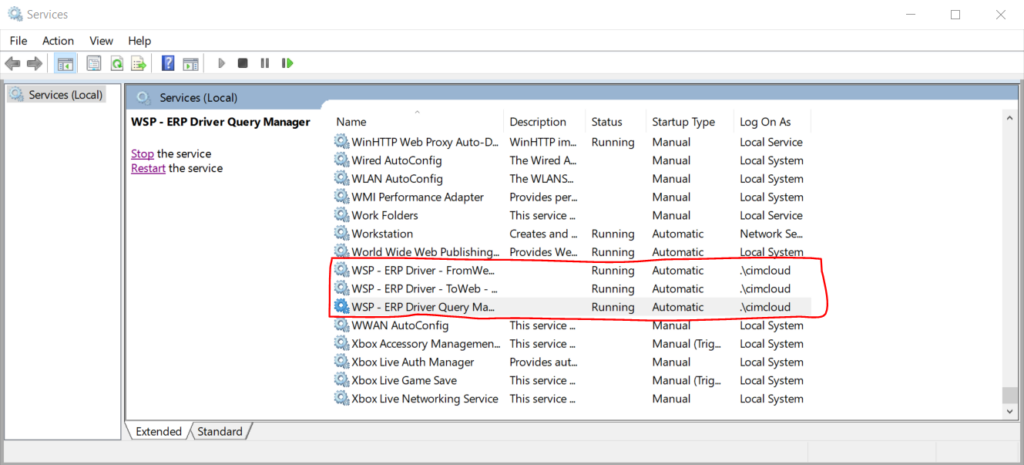
- Change the password of the account that is running the service.
-
- Open “cmd.exe’
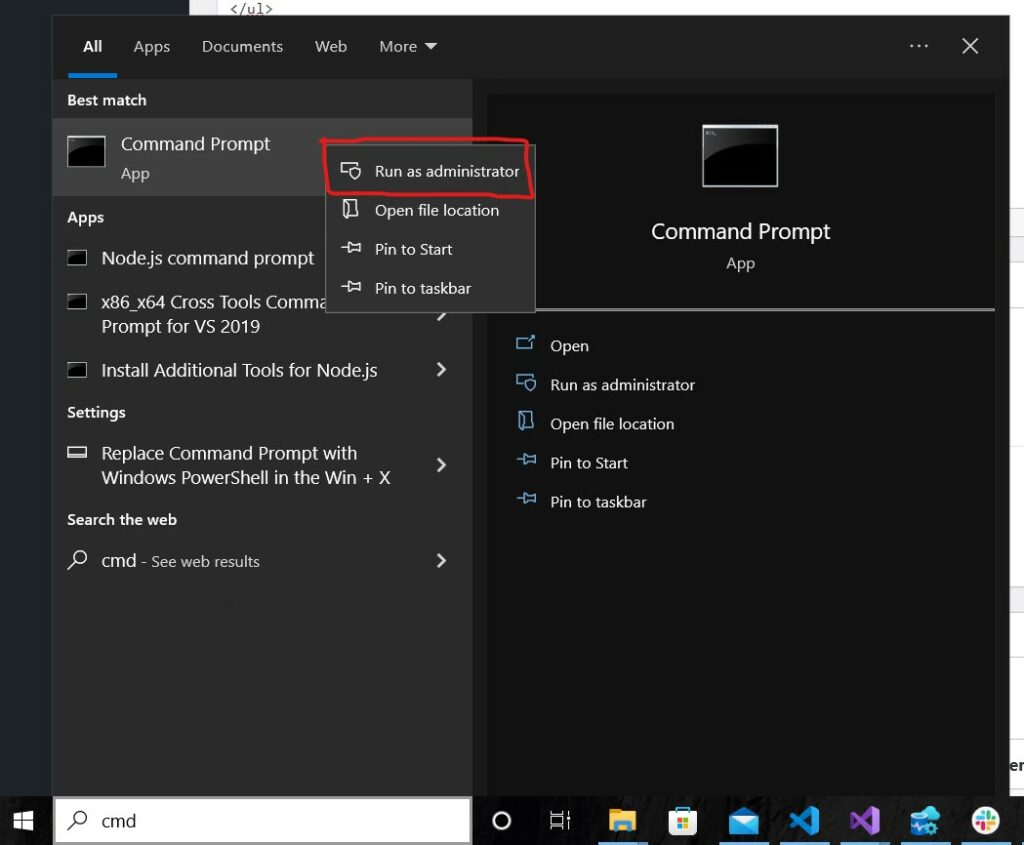
- Run the command
net user [username] *Ex:net user cimcloud * - This will prompt you to enter a new password, generate a 25 character password from LastPass and paste it in where it asks for password (the password gets blanked out by CMD, just trust that when you paste it in it will paste).
-
- After this is done, for each “WSP – ERP Driver” service, go to properties, select the “Logon” tab and paste the password into the box. Once this is done, hit apply and try to restart the service by right clicking and selecting “Restart”.
- If you get a logon failure when restarting the service, attempt changing and setting the password again.
- Next, go to Task Scheduler and find “WSP – Updater”.
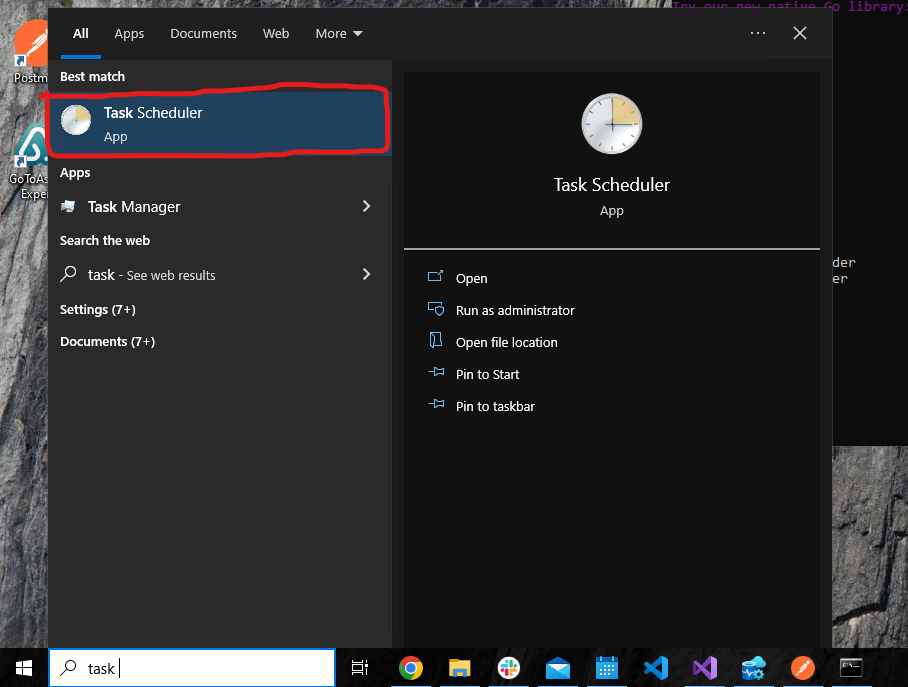
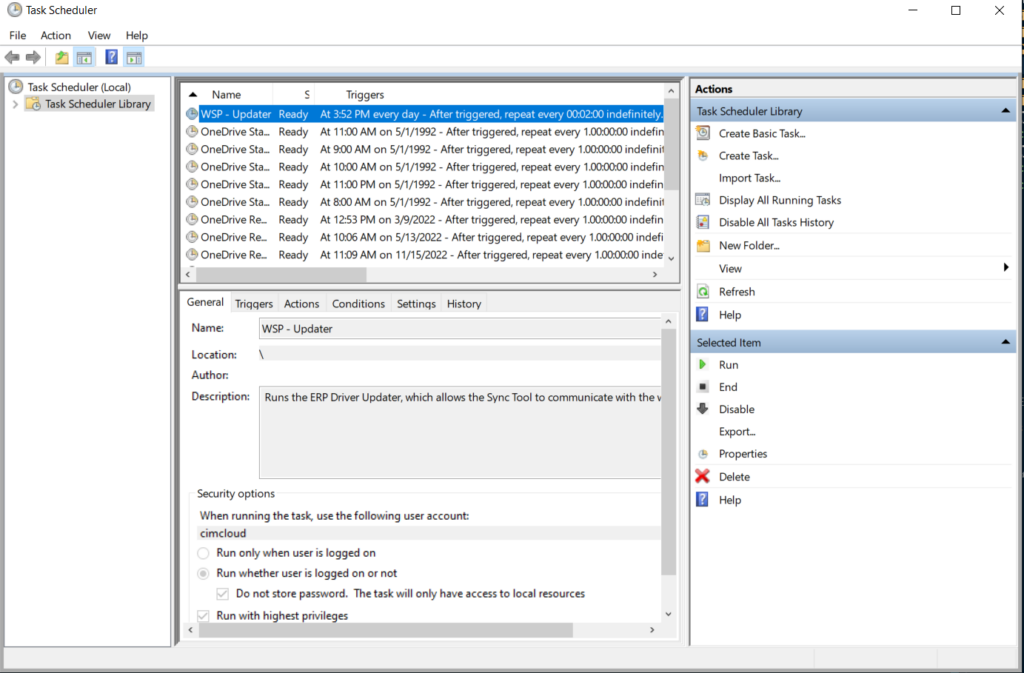
- Right click and hit properties. Press “Change user or group” and then type the name of the account in the box and select “Check Names”. Then hit ok. Once this is done, press OK on the properties page and it should prompt you to enter the password of the account that you just changed. Enter it here and press OK.
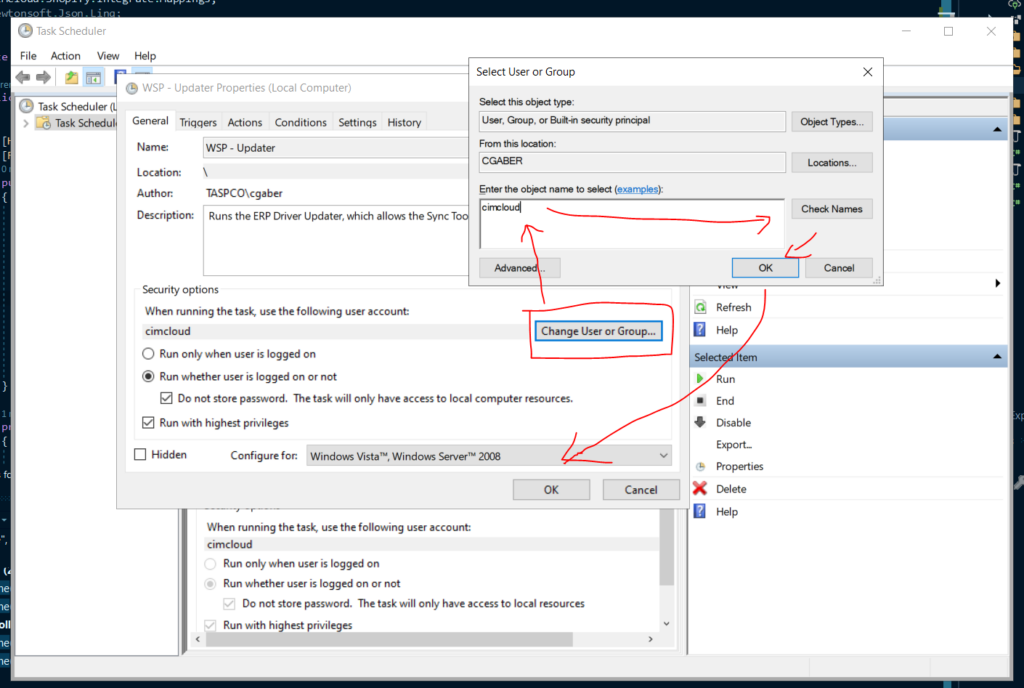
- This should be everything! Your services running under CIMCloud should be much more secure. For any issues/questions that arise feel free to reach out to CIMCloud.
