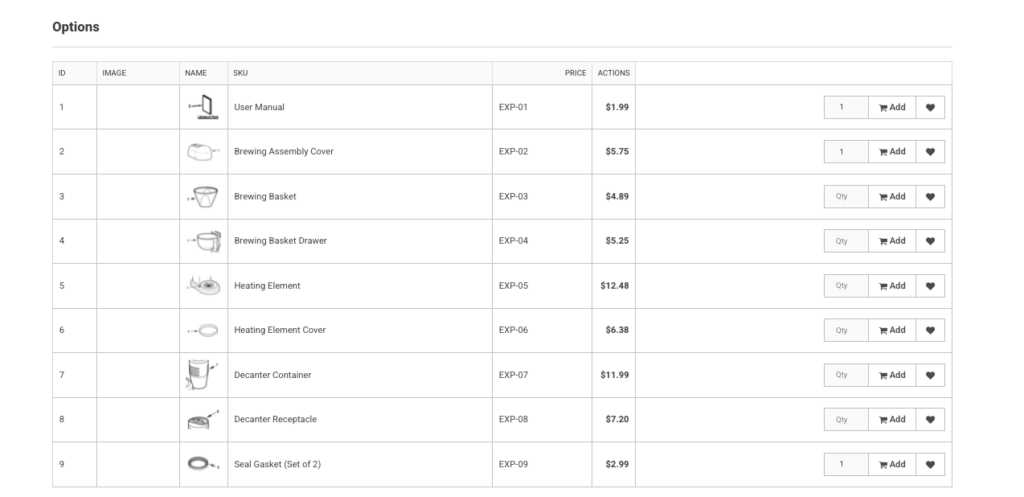Overview
For organizations that sell component parts, educating customers on what they need can be quite challenging when selling goods online.
Whether you are selling replacement parts for the larger items a customer has already purchased from you, or selling component parts for DIY’ers building items on their own, providing diagrams and easy purchase options are key for successful online selling.
This set-up uses an advanced parent/child product set-up that allows for a child product to be assigned to multiple parents. Standard parent child set-up uses a one to one relationship. A parent product is set up with the exploded diagram (see examples below) and the individual parts that are purchased are assigned as children to that parent with numbers assigned to correspond to the diagram.
If you are turning this feature and have already set up parent child products using the standard one to one relationship you will have to re-map the child product as this feature switches parent product pages to look at the mapping table holding the associated children versus the standard field on the child product. This allows for a given part to be associated with multiple exploded view diagrams.
What a Customer Sees
Example A (Exploded View diagram with numerical indicators):
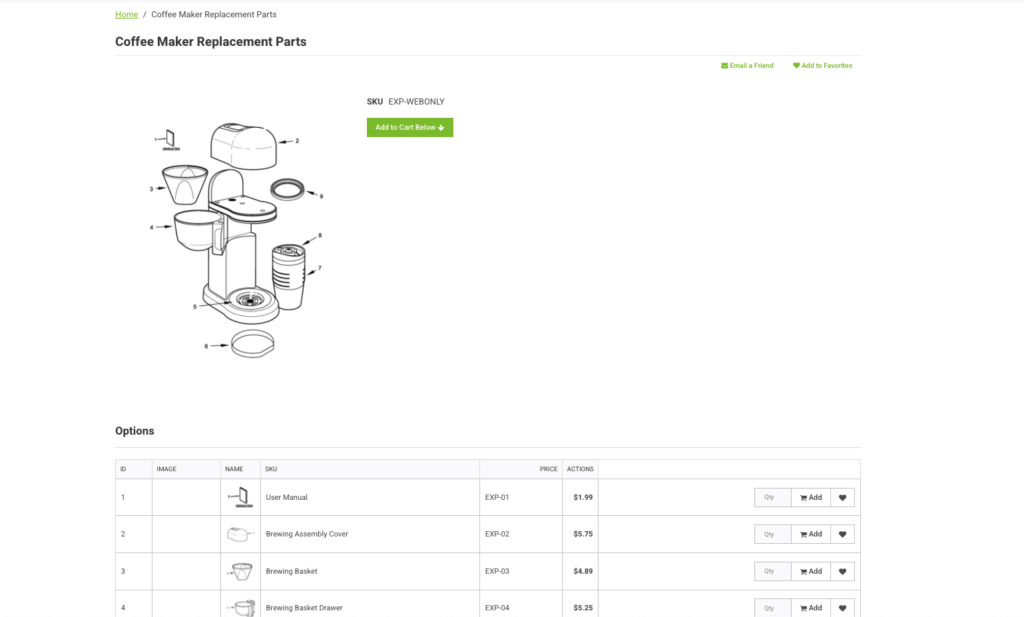
Example B (quick add to cart functionality on parts):
What a CRM Worker Sees
A CRM user does not interact with the Exploded Diagram View directly and will only see what a customer sees when impersonating.
What an Admin Worker Sees
To turn on this feature at the application, site, or group level. The feature is located in the Product Catalog section and in the Enterprise/Faceted Search Bundle area. As noted enabling this feature switches the site to using a many to many child mapping table and if using the standard set-up will cause child products to not show until they updated using the new mapping structure. Currently enabling this feature at the application or main site level is what enables the fields in the worker portal on products to do the mappings. New worker features should be available in the future to enable these fields for set-up separately. If you are needing to turn on this feature and do set-up prior to switching the sitefront to display the new parent mappings, contact CIMcloud to set up access for you.
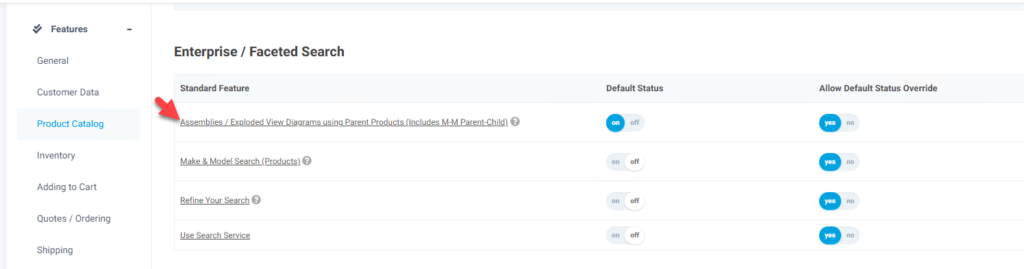
After enabling the feature the UI (User Interface) on the product will change.
The standard set-up is to set all the child product as child products and then create the parent and assign the children to the parent product through the parent product UI. Later in the article or the new fields if using spreadsheet uploads.
For child products
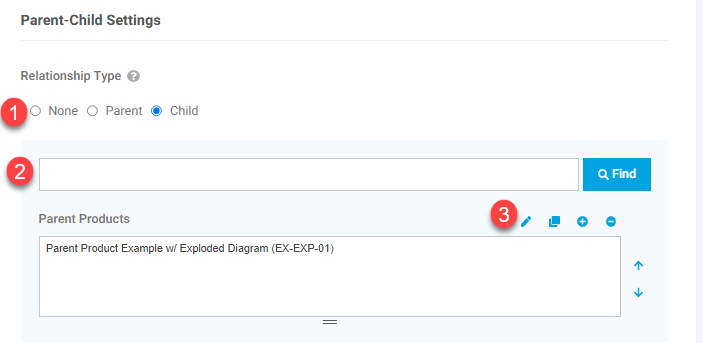
- Relationship Type – Set this to child for your child products.
At this point you can move on to creating the parents. If you want to go ahead and assign to the parent if it exists you can do that using 2 and 3. You can also use 3 to remove this from an existing parent. The postion for the given parent needs to be assigned through the parent product UI.
For the parent product the fields available are
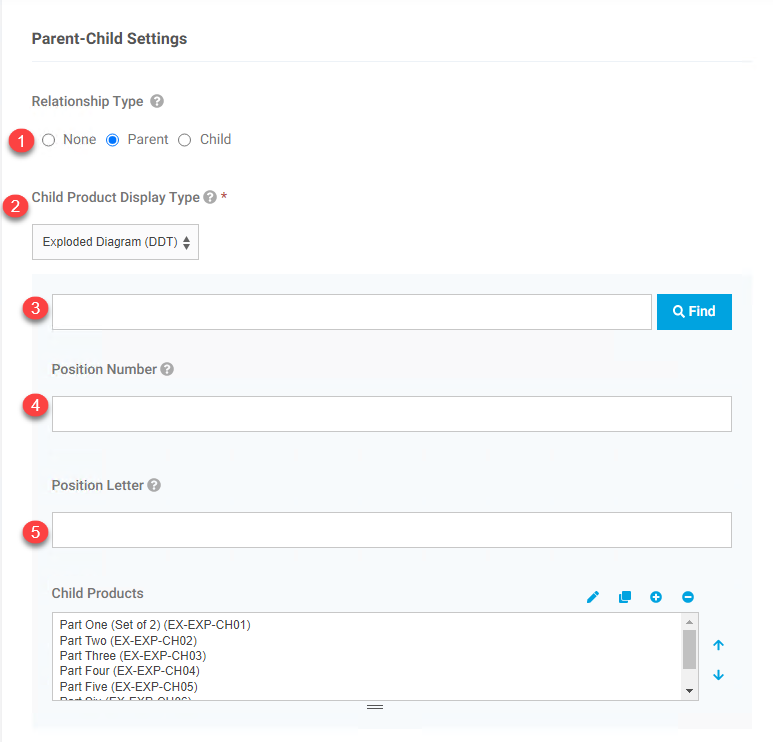
- Relationship Type – To set up the parent that holds the diagram image you will want to set the relationship type to “Parent”
- Child Product Display Type – For these products you want to select Exploded Diagram (DDT). The other options for droplist and stand Input Qty View are available, but do require the new mapping set-up as noted following.
- Click find to find a child product to apply. The product must already be set as a child product to be available.
- Position Number – This is the position that displays in the ID column on the sitefront and would correspond to the number in the diagram on the parent product.
- Position Letter – This is future functionality and does not current populate on the sitefront.