Overview:
Workers can create a new quote or review and edit quotes entered by customers on the website by navigating to:
CRM Workspace → Create a Quote
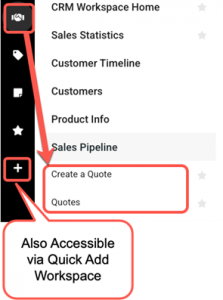
Note: In CRM Lite, Workers can create quotes and orders having the Account / Contact standard pricing. The Worker cannot change the pricing on the platform. That capability is a feature of CRM Standard.
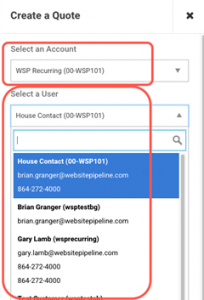
Step-by-Step Process:
A new quote is initiated by selecting an Account and a Contact in the modal that is presented when the Create a Quote task is selected. The worker then enters the Quote workflow process. A status window with options is displayed on the bottom of the page while in this workflow.
The Worker can key SKUs (if known), browse or search the product catalog, select from the customer’s favorites list, or select from a previous order or invoice.
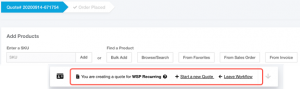
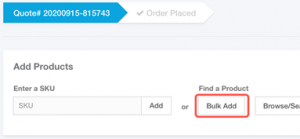
A bulk add process is also available for creating quotes (and orders) containing a large number of lines. A bulk add is initiated by selecting the bulk add button on the page:
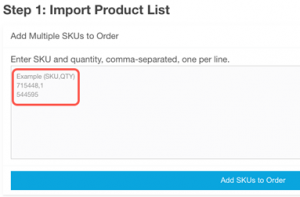
The quote can then be entered as the SKU, quantity directly into the user interface on the page. Each SKU will be entered on a new line.
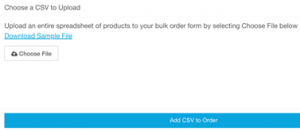
The order / quote can also be added via importing a file in CSV format. Create the file in the format shown, save it in the *CSV format, select it using the Choose File button, and then select Add CSV to Order.
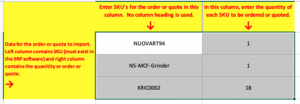
File format for creating bulk add orders or quotes by importing a CSV file.
Note the following functions and restrictions for quotes in CRM Lite:
- Quotes are assigned a default name, which can be changed by the Worker or Contact
- There is no restriction on the number of open quotes on an account
- The Worker or the Contact can open the quote and convert it to an order
- No communication between Worker and Contact about the quote is enabled
- The Worker can login and edit the quote by adding or removing products
- The Worker cannot change quantities, product pricing, or shipping pricing on the site
Results:
A quote for an Account is configured and created.
