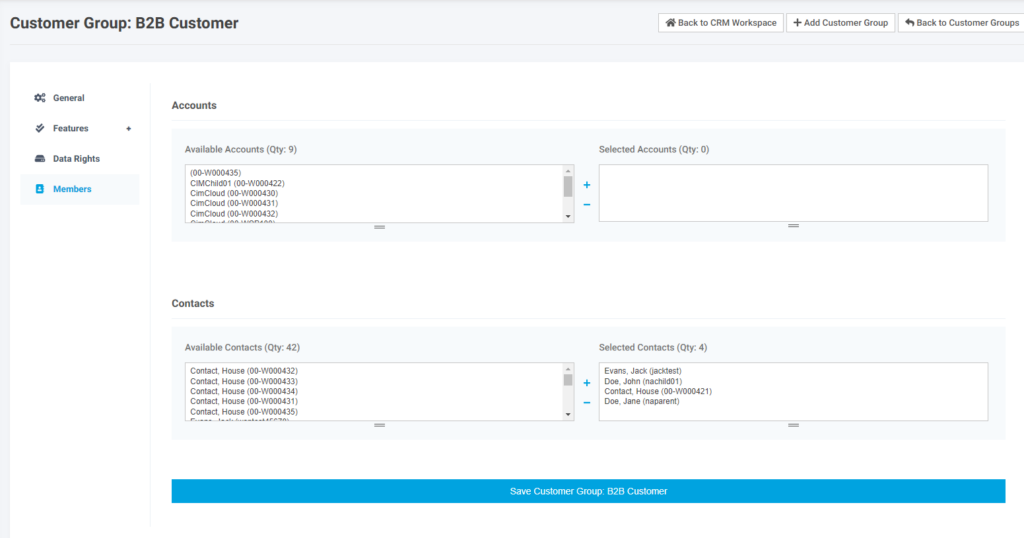Introduction
This article reviews the concepts of Customer Groups. Customer Groups are a way to to apply different Feature Settings (Features & Settings Basics) and/or Data Rights (Data Rights) to different accounts and/or contacts.
Worker Access
For worker to have access to set up Customer Groups their Worker Group (Workers and Worker Groups Overview) must have the feature applied to give them access to Customer Groups.
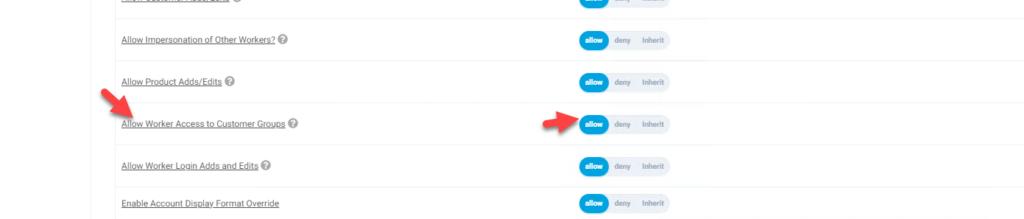
Customer Group Set-up
Customer Groups can be found on the menu under CRM Workspace > Customers > Customer Groups. After the meu option is selected you can see existing Customer Groups to be able to edit them. To add a new Customer Group click on the Add link to the upper right.
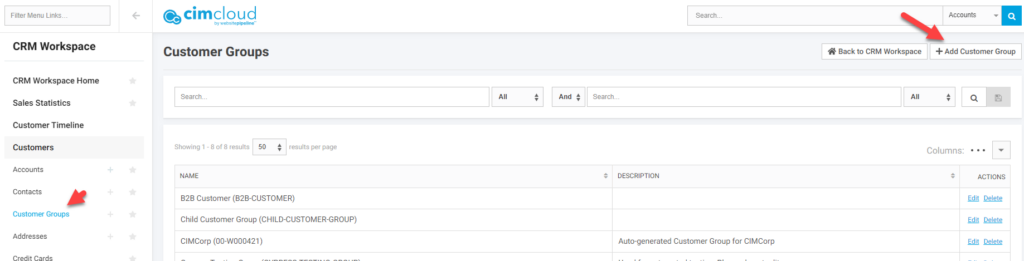
When creating a new customer group you first need to give it an ID and Name before proceeding. Once populated, save the Customer Group and you will be able to apply Features, Data Rights, and Members
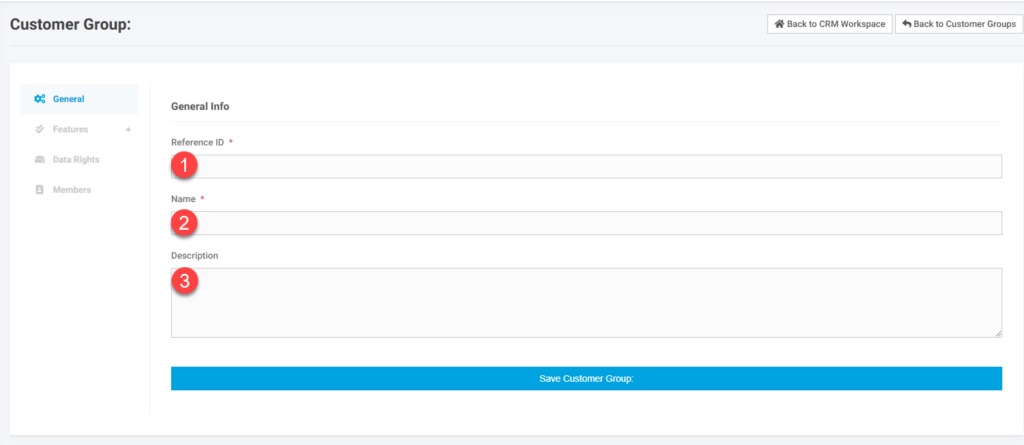
- Give the group and ID. This should not contain any special characters or spaces.
- Name the group so you will be able to identify its purpose in the future
- The description is optional but can be used to provide additional information. This only displays on this screen.
After saving the Customer Group you will have access to the Feature, Data Rights, and members sections.
Features
For a feature to be available to override, the feature must be set to “Allow Override” in Application Settings. When Allow Override is set to Yes the feature will appear in this section of Customer Groups. If the Feature is set to Inherit, the user will get the feature setting based on the access outside of this Customer Group. Allow will give the user this feature. Deny will explicitly remove this feature from users this group is applied to. You can set as many features to Allow or Deny as you want in a given group. See the Members section below on how Customer Groups are applied to help determine the help determine if you want different features in the same or different groups.
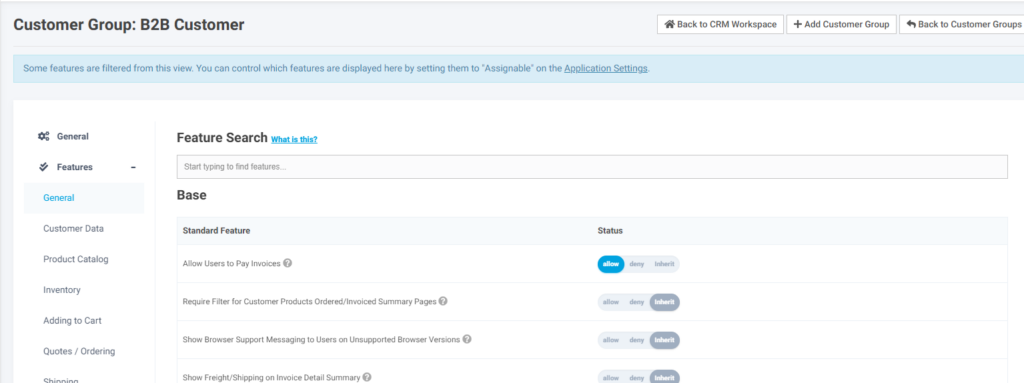
Data Rights
Similar to features Data Rights can be applied to a Customer Group. If set to Inherit the group does not impact access to the Data Right. If set to Allow, users with the Customer Group get the Data Right (unless another group is applied that Denys the Data Right that overrides this group). If set to Deny, users with the Customer Group do not get the Data Right (unless another group is applied that Allows the Data Right that overrides this group).
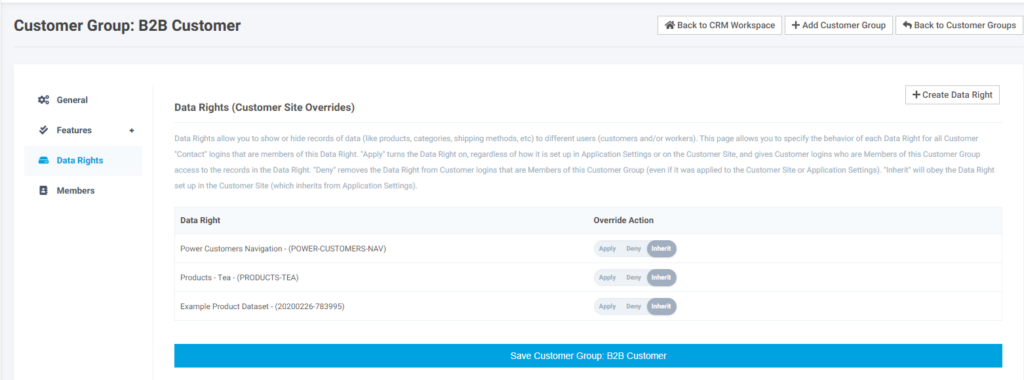
Members
The members section allows you to set the accounts and contacts the Customer Group is applied to. Fields are also available on the Account and Contact edit pages in the worker portal to set Customer Groups.
Customer Groups applied to a Contact will override any Features or Data Rights applied to a Customer Group applied to the contact’s Account. Customer Groups on Accounts override Customer Site Settings which override Application Settings. The situation that needs to be avoided is if two Customer Groups are applied at the same level (Account or Contact) with conflicting settings for the same Feature and/or Data Right. This is only an issue if the specific Feature or Data Right is Allowed in One Group and Denied in another. In this case there is no clear way to know which group setting will actually get applied. If one of the Groups is Inherit and the other is Allow or Deny then the Allow or Deny will be applied.
Based on the above when creating Customer Groups you want to try and do it in such a way so you will not have a group Allowing a setting in one group and Denying in another that could be both applied to the same Contact or Account.