Overview
This feature is part of the Advanced Order Entry Tools [U] bundle and allows for the purchase of Digital Products (Soft Goods) that can be downloaded from the website. Downloads are only available for users who purchased the particular Digital Product. Limits can be set on how many times the digital content is downloaded and how long it is available for.
A standard product catalog product is set up for purchasing the Digital Product authorization (downloaded file(s)) and this standard product catalog product can have one or more Digital Products associated with it. Once the product is purchased the Digital Product(s) associated with the purchased item are available to the user for download.
What a Customer Site User Sees
Products set up to purchase Digital Products (downloads) appear in the product catalog like any other products and the purchase process is like any other product. These need to be products in the ERP so that orders can import with the item. When a product is flagged to be associated with a Digital Product it will have an additional display on the product detail page letting users know this is associated with a Digital Product (download) and they will have access to this after purchase. Additional information can be set up by the website owners in product descriptions and/or content pages on how these products can be accessed.
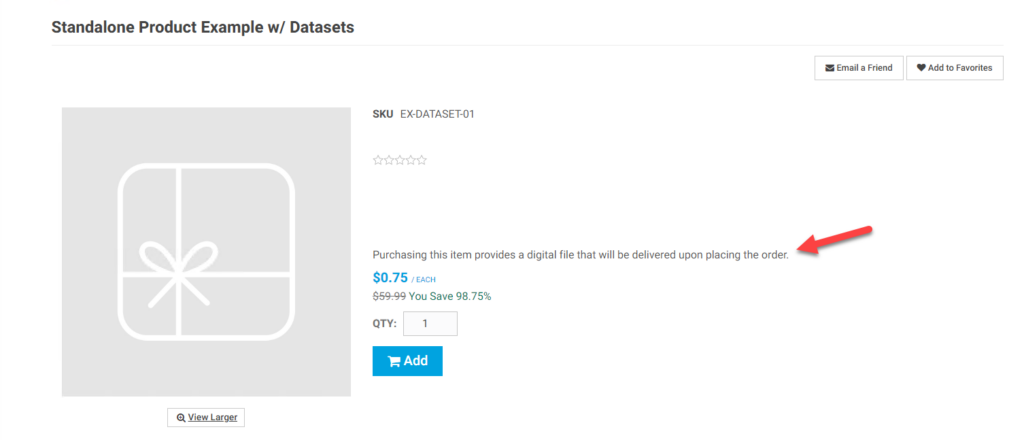
Additionally once the product is purchased the associated Digital product (download) it is available to the user for download on a Digital Products page (My Digital Products) and the user receives a separate email to let them know that the particular file is ready for download.
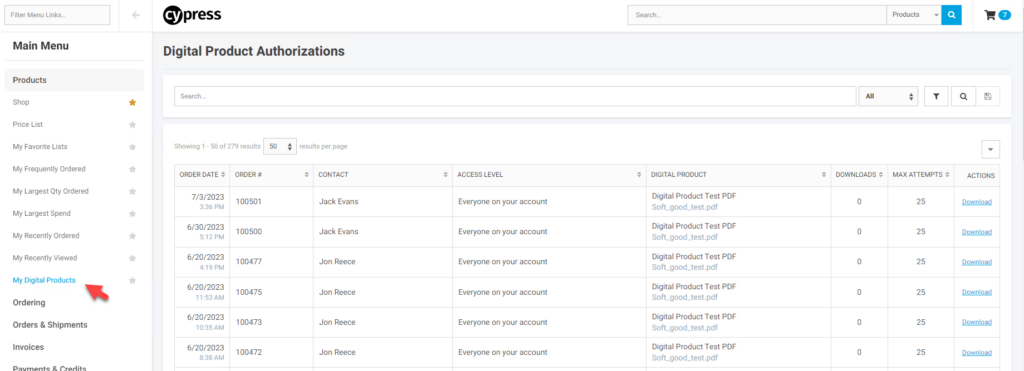
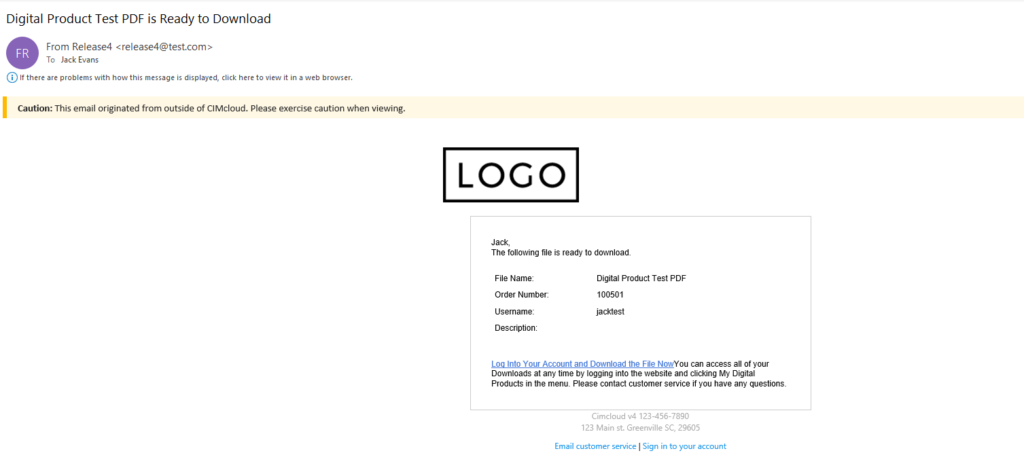
Access to the download(s) (account versus just individual contact), expiration, and max download attempts is controlled by the website owner when the particular digital product is set up. Digital Product set-up is described below.
For customer site users to have access to the Digital Products pages they need to have the Digital Products feature applied to their session. This can be done through turning on this feature at the application level or applying it to a customer site or customer group.
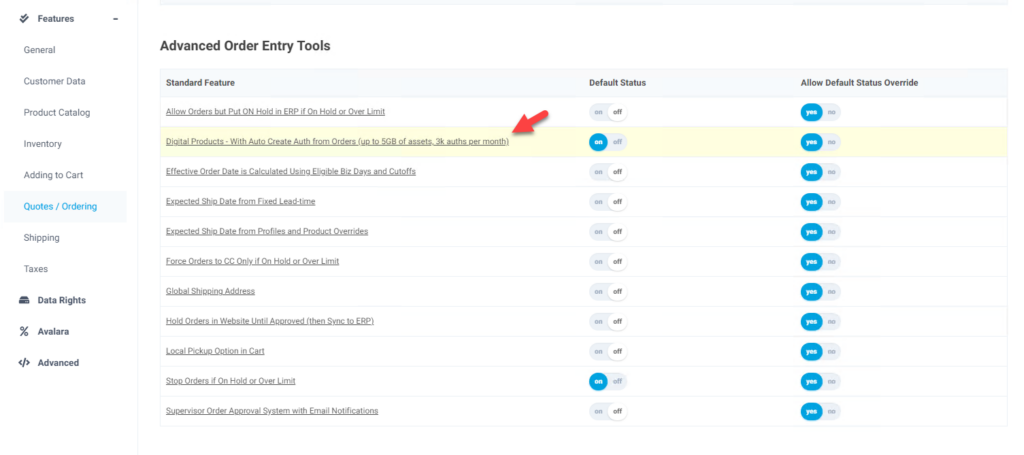
What a CRM Worker Sees
A CRM worker who does not have access to products or settings workspace will not see anything different but will see the additional user screens when impersonating a user on a customer site.
What Product Workspace Worker Sees
Workers with access will be able to set up products to be associated with Digital Products when purchased, have the ability to create and upload files for Digital Products, and see what Digital Products have been purchase.
For a worker to have access to create a Digital Product (the actual downloaded file) the worker needs to have the Digital Products worker feature assigned to one of their worker groups or the Digital Products Application feature needs to be turned on at the application level.
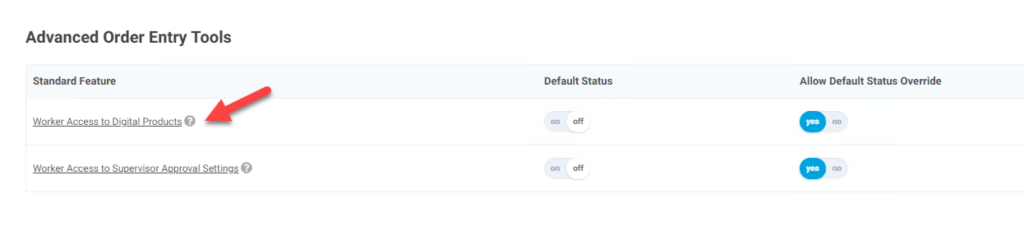
Once the worker has the feature applied they will have two additional menu options available, Digital Products – Products and Digital Products – Authorizations. Digital Products – Products allows the user to set up the particular Digital Product that is downloaded. This is the download that is associated with the standard customer site product. Digital Products – Authorizations shows the Digital Products that have been purchased, who purchased, the order it was purchased on, when the product expires, times downloaded, and max number of download attempts allowed.
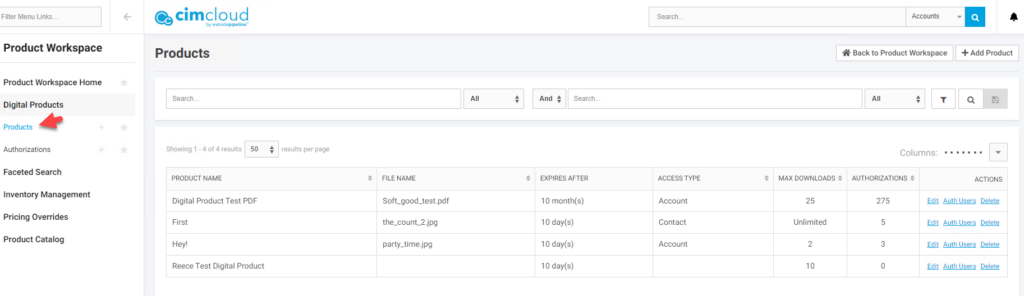
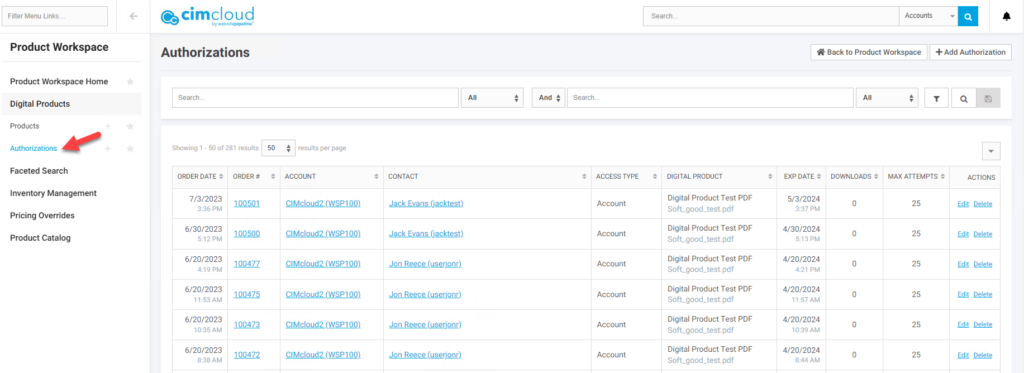
Setting Up a Digital Product
Before setting up a product to purchase a Digital Product authorization you need to set up the Digital Product. In the worker portal go to Product Workspace > Digital Products > Products. This will show you the current Digital Products (screenshot above) and has an Add Product link to set up additional Digital Products. When you click Add Product you will be able to set up a new Digital Product with the following options
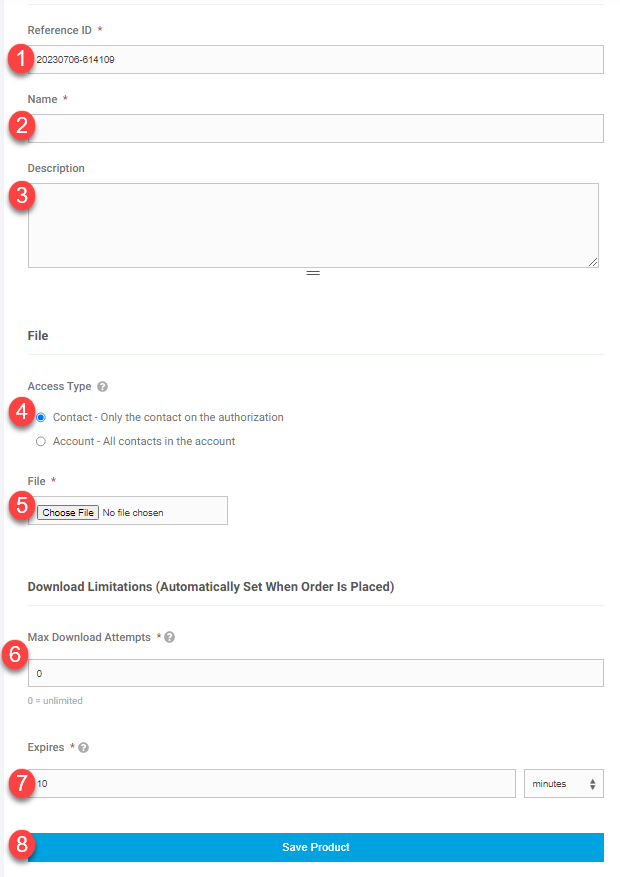
- Reference ID (ref_id) – This is the unique identifier for this Digital Product. You can accept the defaulted value or change it to something you want to better identify. You should avoid spaces and special characters when creating a ref_id.
- Name (nm) – This is the name that displays for this Digital Product on the Digital Products email and Authorizations screen for the user.
- Description (ds)- This is the description for this Digital Product and displays on the notification email the user receives when this digital product is purchased.
- Access Type (access_type) – This allows you to set whether the Digital product when purchased will be available to everyone on the account or just the individual contact that purchased the product.
- File – This allows you to pick a file from your computer to upload and associate with this Digital Product. This is the file the user will download. The system loads this and associates it with this specific record.
- Max Download Attempts (max_download_attempts) – Enter the maximum amount of times this product can be downloaded. The product will not be available for download after the limit is reached regardless of the expiration date.
- Expires -Enter the time for this digital product to expire after it has been ordered. i.e., If you enter 12 hours, then the download will expire 12 hours after the digital product has been ordered regardless of whether the maximum download attempts have been reached or not.
- Save Product – This saves and creates the record so it can be applied to purchased product.
Setting Up a Product to Purchase Digital Products
Once you have set up a Digital Product you can apply it to a product catalog product so it can be purchased. You can apply multiple Digital Products to a standard product and they are all available to the user once the one product is purchased. The system will create an authorization for each of the Digital Products applied to the item when it is purchased.
The following fields will be available on standard product set-up (Product Workspace > Product Catalog > Products)
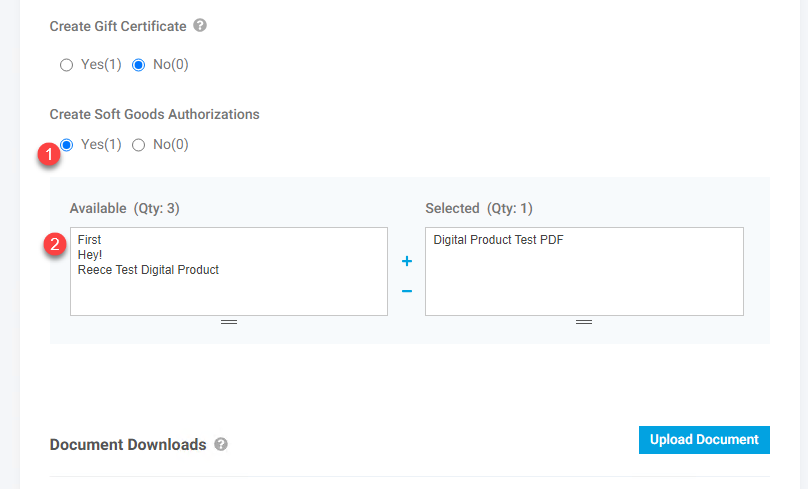
- Set whether this enables the Digital Product Authorization. If this is set to Yes, then an email will be sent for each Digital Product selected in the next step when this is purchased. It will also create the authorization for the Digital Products to be downloaded. This does not impact how this item is purchased or how it imports into the ERP.
- Select the Digital Product(s) the user will be allowed to download when this item is purchased.
