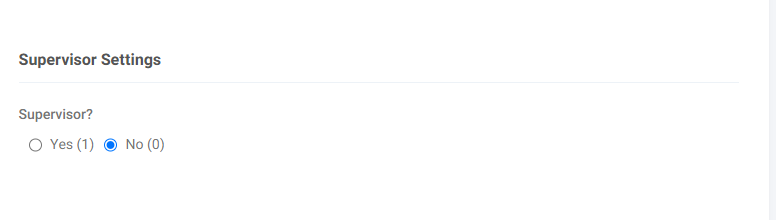Overview
The supervisor order approval system with email notifications feature is available as part of the Advanced Order Entry Tools bundle. With it you can configure an approval workflow where you create supervisor users that have access to approve orders either on their account or, when bundled with the Power Customers bundle, their child accounts. You will also setup requestor users which cannot place orders directly. Instead they have to submit their orders to a supervisor for approval.
What the User Sees
The Requestor
When a requestor, user needing order approval, lands on the payment page they can select from the following actions: Save Cart (If Saved Carts enabled) and Submit to my supervisor for approval. Other options may be visible if other bundles are in scope.
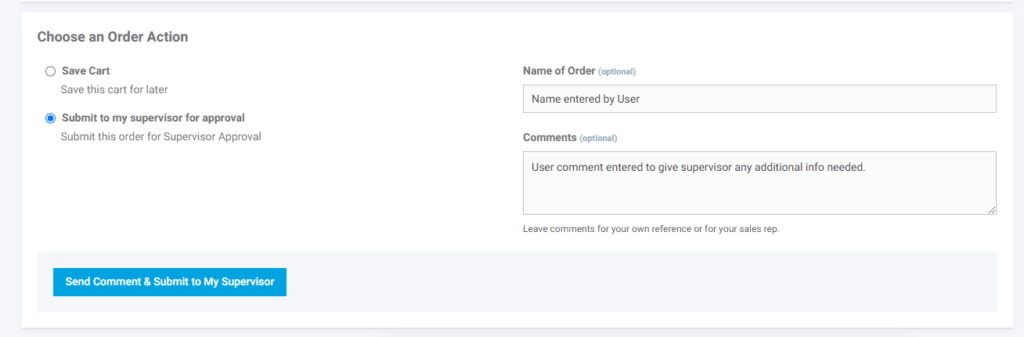
When they use the submit to my supervisor for approval action the system will email all supervisors assigned to this customer’s account. The supervisor can then log into the platform and send the order back to the submitter, approve, or reject the order. When this happens it triggers other emails back to the requestor letting them know whether there are questions, the order has been rejected, or the order is approved (they will get the order confirmation email).
If the supervisor returns the order to the submitter. The submitter will be able to modify the order and resubmit to the supervisor. In each case a copy an email will be generated to the users to let them know additional action is needed or the order has been resubmitted for approval.
Reject Email:
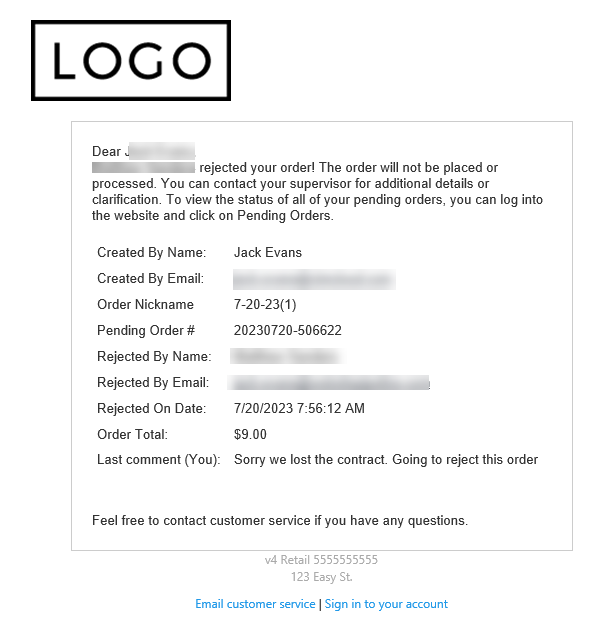
Return to submitter email:
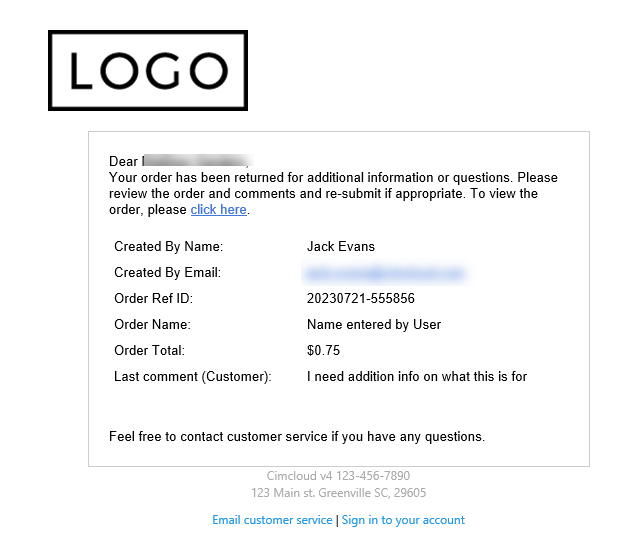
The Supervisor
The supervisor will get an email notification for new pending orders and will be directed, through a link in the notification, to the platform to approve or reject. It includes the last comment if one is entered by the user in the comment section under the order name if one is entered by the user.
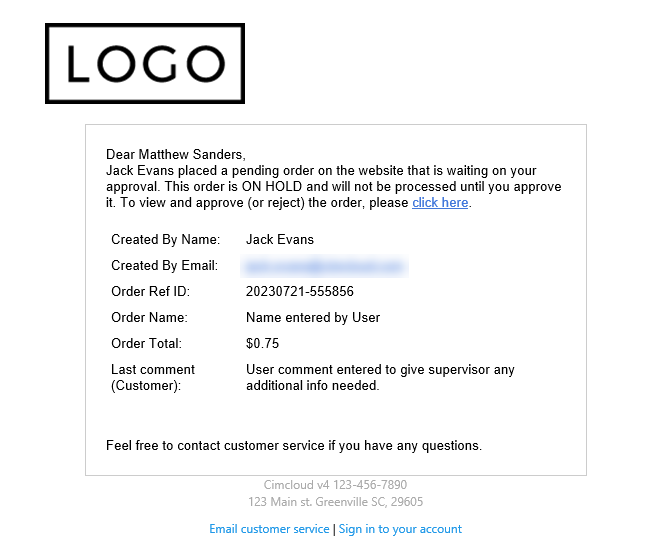
The link in the email will take the supervisor to the checkout page for the referenced pending order. Here the supervisor will see the following action: Return to Submitter, Supervisor approve and place an order, Supervisor save, and Supervisor reject. By default supervisors are not able to modify an order. If you need the supervisor to be able to modify an order contact CIMcloud and this can be added. Options to self service this should be available in the future.
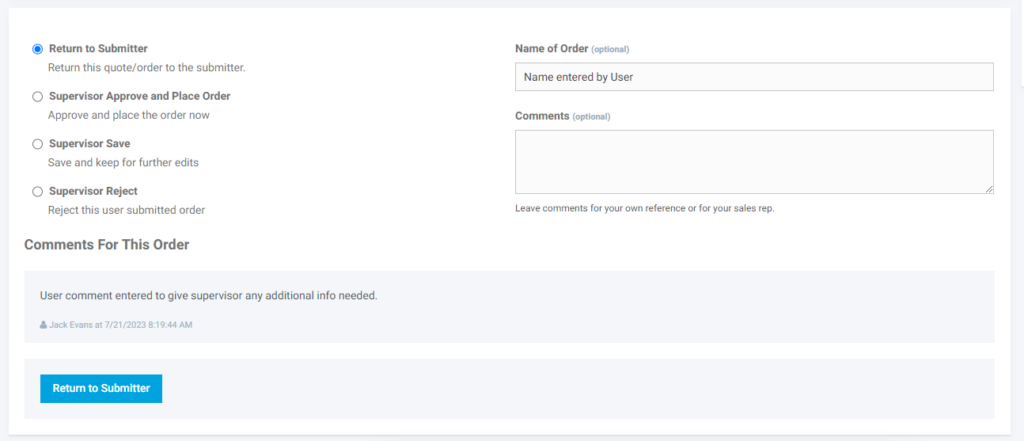
Supervisors and Submitters/Requesters also have access to an additional navigation item allowing them to view orders in the approval workflow. In the dashboard portal you will see the Waiting on Approval (Supervisor) navigation item and portal button under the Ordering section.
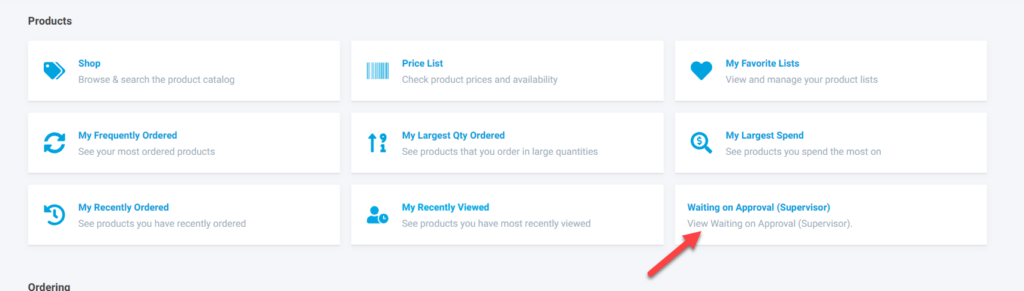
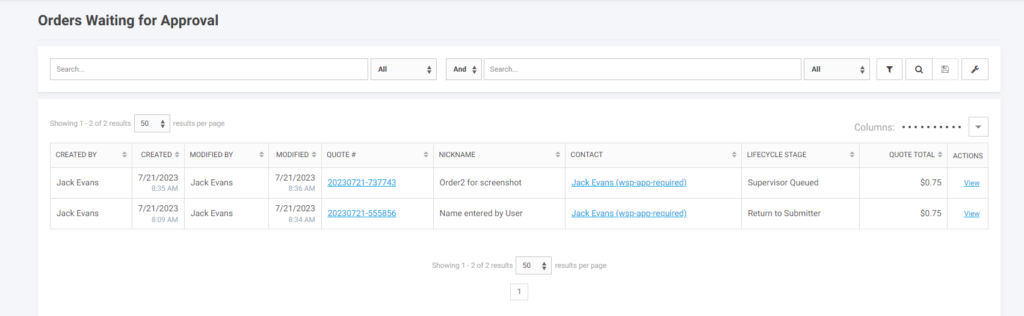
Here supervisor and submitters will see a list of the orders waiting for approval or returned to user for more information. The lifecycle stage indicates the current status. By selecting the link in the Quote # column or the link in the action column the supervisor or submitter will be taken to the checkout where they can take action on the order.
What the Rep Worker Sees
When the feature Worker access to supervisor approval settings is enabled workers will see a new section on the contact add/edit page called Supervisor Settings.
Additionally if only a subset of users or accounts will be in the supervisor approval workflow you will want to create a customer group with the application setting for supervisor approvals turned on and applied only to the users who will be in this workflow. If the user has this group and is marked a supervisor they will be able to approve and place orders. If they have the group applied and are not a supervisor they cannot place orders and can only submit for approval. See set-up below.
What Admin Workers see
Workers with administrative privileges will see the Worker access to supervisor approval settings feature if you have the Advanced Order Entry Tools bundle. Turning this on will expose the supervisor settings to your workers. Alternatively, you can utilize a worker group to administer this feature to specific worker logins.
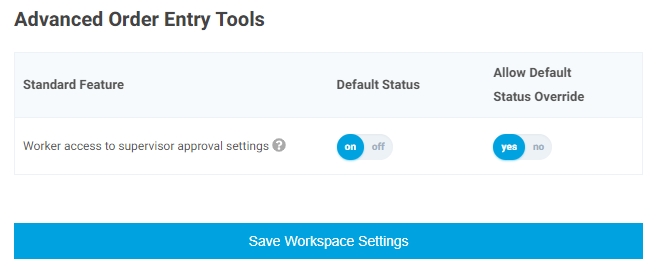
You will also see a feature in the Quotes/Ordering section of the application settings page with the name Supervisor order approval system with email notifications.
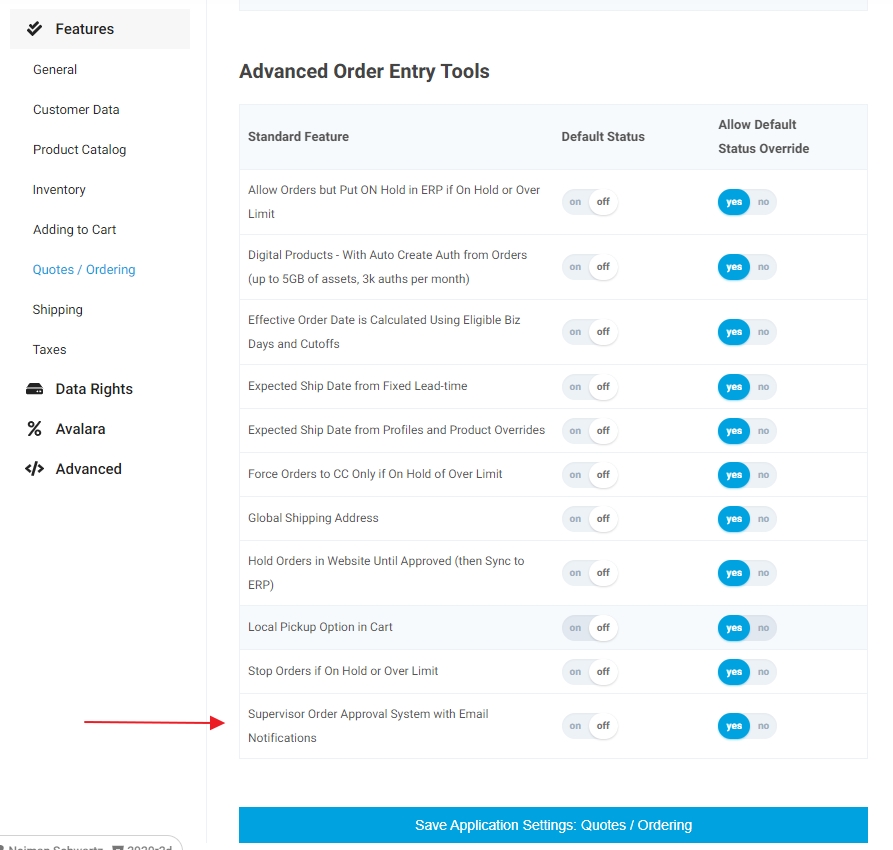
IMPORTANT – If this feature is enabled at the application or site level all users (with the exception of contacts flagged as supervisors) will be required to submit their order for supervisor approval.
This feature will enable the order approval workflow for any users it is mapped to. Therefore, it is recommended that you create a customer group with this feature and map the contacts manually. Both supervisor and requestor users need to have this feature enabled in order for the site to function properly, see the How It Works section of this article for more information.
How It Works
Order Approval Workflow
The standard workflow configured out of the box is for a supervisor/requestor relationship on a single account. This assumes the supervisor(s) of a specific requestor share the requestor’s account. If you pair this feature with the Power Customers bundle you unlock the ability to have a supervisor and requestor that are on different accounts, this utilizes the parent/child settings found in the Power Customers bundle.
When a requestor visits the site they are allowed to start an order and submit it to their supervisor for approval. Depending on the supervisor setup for this requestor, the supervisor(s) get a notification email letting them know there is a pending order waiting for approval. The link in the email will take the supervisor user into the payment page of the pending order where they can take the following actions:
- Approve – The converts this record into an order. This will send the requester/submitter the order confirmation email since they are the contact for the order. This places the order like any other placed order where it assigns an order number and queues the order for import into the ERP.
- Reject – Rejecting the order sets the lifecycle stage for the order as rejected and removes it from the approval workflow and it will no longer display on the approval workflow screen of orders currently in this workflow. This will generate an email to the submitter letting them know the order has been rejected.
- Return to Submitter – This send an email to the submitter letting them know the requested order has been returned and has the last comment entered. The requester can then update the order and resubmit if desired.
With out of the box configuration a supervisor is unable to edit the order and has to return to the submitter if any changes are needed.
Supervisor Configuration
To set up supervisors you will need to do two things, apply the Supervisor order approval system with email notifications feature and then flag the contact record as a supervisor (Approver). The former can be done by creating a customer group for the order approval workflow and assigning this right to it. Once this has been accomplished use the member’s tab to add your supervisor user, or alternatively, you can use the contact edit page to assign the order approval workflow customer group. Now the only thing left to do is to set the supervisor setting to Yes (Approver) using the contact edit page, or with the is_supervisor field if using CSV upload.
Requestor Configuration
To set up requestor users you only need to add them to the order approval workflow customer group you created for supervisors. This customer group will ensure the requestor has the appropriate order actions when checking out.