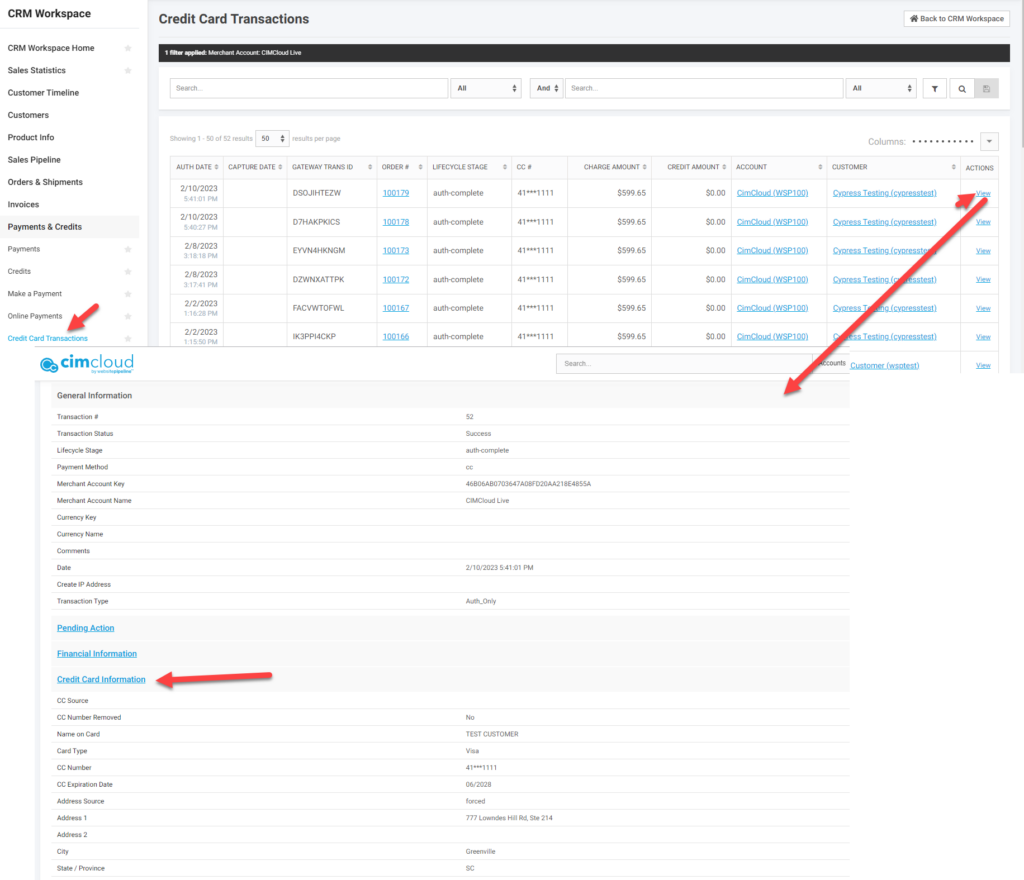Overview
This article covers how to fix Sage 100 order and payment errors where Sage reports an error of a zip code not being on file. The zip code may be related to the billing zip code, shipping address zip code, or the zip code on the credit card transaction. The error is typically in the format “Failed to set Property (retVal) ZIPCODE$ to 18392. Error: USA18392 is not on file.” where the zip code referenced may be ZIPCODE$, BILLTOZIPCODE$, SHIPTOZIPCODE$, or AVSZIPCODE$.
The details for the error message on zip codes and all errors in CIMcloud can be found on the older classic platform by clicking on the “Details” link next to the order in Webdriver or on the new platform by clicking on the order number link for Online Orders in the Worker Portal. In each case the error displays only if the order is in a failed state. There is a summary with part of the error message and then a shaded section with a full error trace where you can see more details on the full error message.
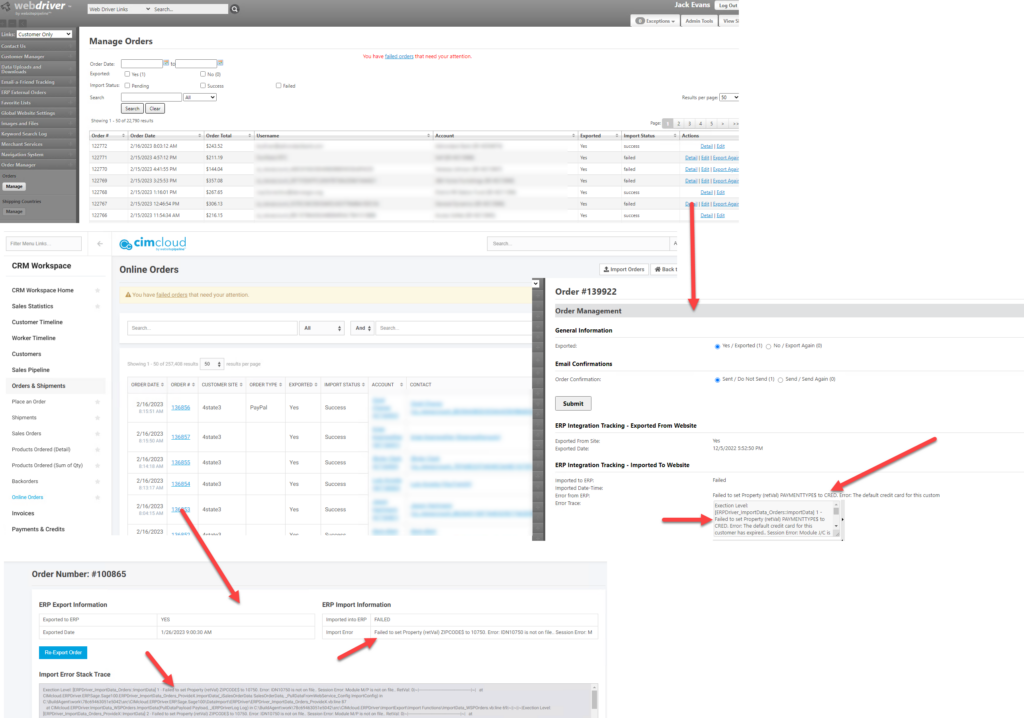
Following are instructions on how to address this error.
Instructions
There are two ways to address this issue and it depends on if the zip code entered is a valid entry or not. The zip code may need to be added to Sage if it is valid and one that will likely be used again, or if it was entered in error the record may need to be updated in CIMcloud. To have to order export successfully the zip code on the order must exist in zip code maintenance in Sage. It should be noted that the zip code in Sage is associated with a particular country code and must exist in Sage for that country code. The country code can be found in the error messaging. So if the error is “Failed to set Property (retVal) ZIPCODE$ to 18392. Error: USA18392 is not on file.” the country code is USA and the zip code is 18392. If the error is “Failed to set Property (retVal) ZIPCODE$ to 10750. Error: IDN10750 is not on file.” the country code is IDN and the zip code is 10750.
Adding Zip Codes to Sage
For an order to imported into Sage the zip codes used must exist in Sage Zip Code Maintenance for the given country code. To check or add the zip code in Sage go to Library Master > Set Up > Zip Code Maintenance. Once the zip code with the correct country code matching the order error has been added to Sage you should be able to re-export the order.
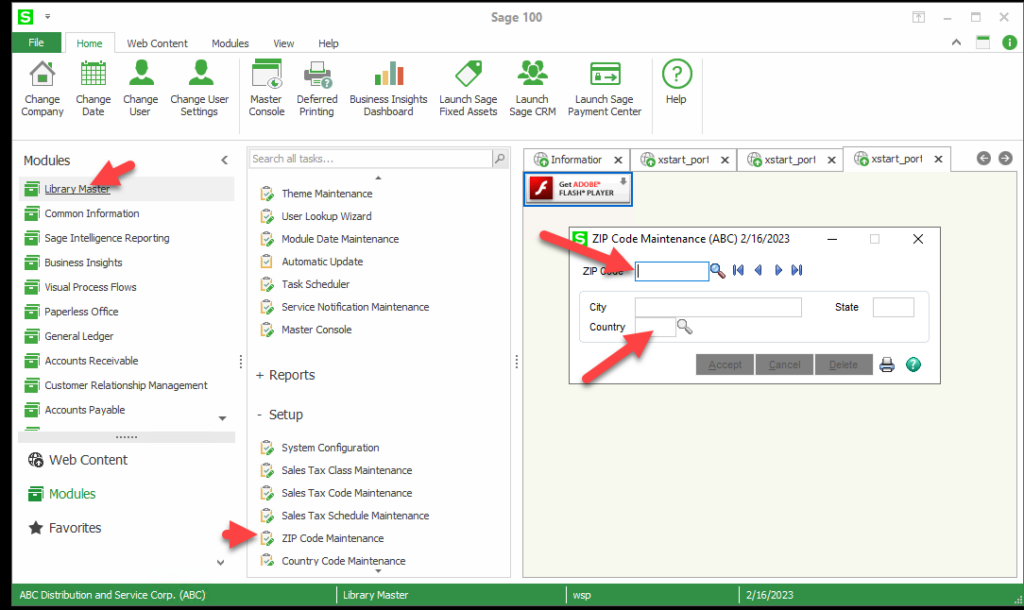
Incorrect Zip Code in CIMcloud
If the zip code is incorrect in CIMcloud and needs to be updated, the places to update will depend on what record(s) the incorrect zip code was populated. Verifying the zip code in the error versus the particular record can help identify the incorrect record. but the error usually references the particular error as noted in below.
Billing or Customer Address Zip Code
If the reported error just references ZIPCODE$ or BILLTOZIPCODE$ then this is typically the Billing or Account address. When an order is created in CIMcloud the billing current address is stored on the order record so typically this address needs to be updated on the order record and the account record.
To update the order record click on edit for the order record and the billing address information is in the Billing Information section of the edit page. After you update the zip code scroll to the bottom of the page and click on Save Online Order.
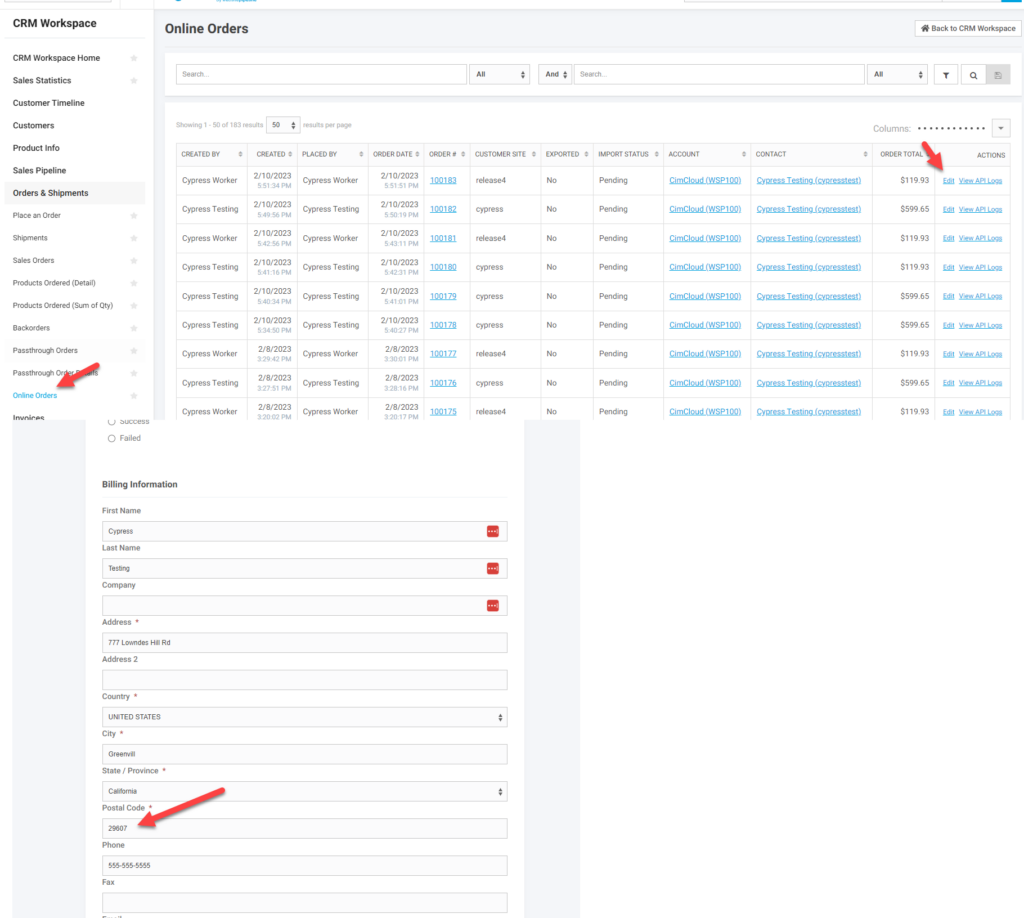
If the account originated in Sage you will want to update Sage. This will sync and update the account on the website but will not impact the information stored on the existing order that will need to be updated as noted above. To update the account record you can click on the account link from the online orders page and then the edit link for the account or you can go directly to edit the account.
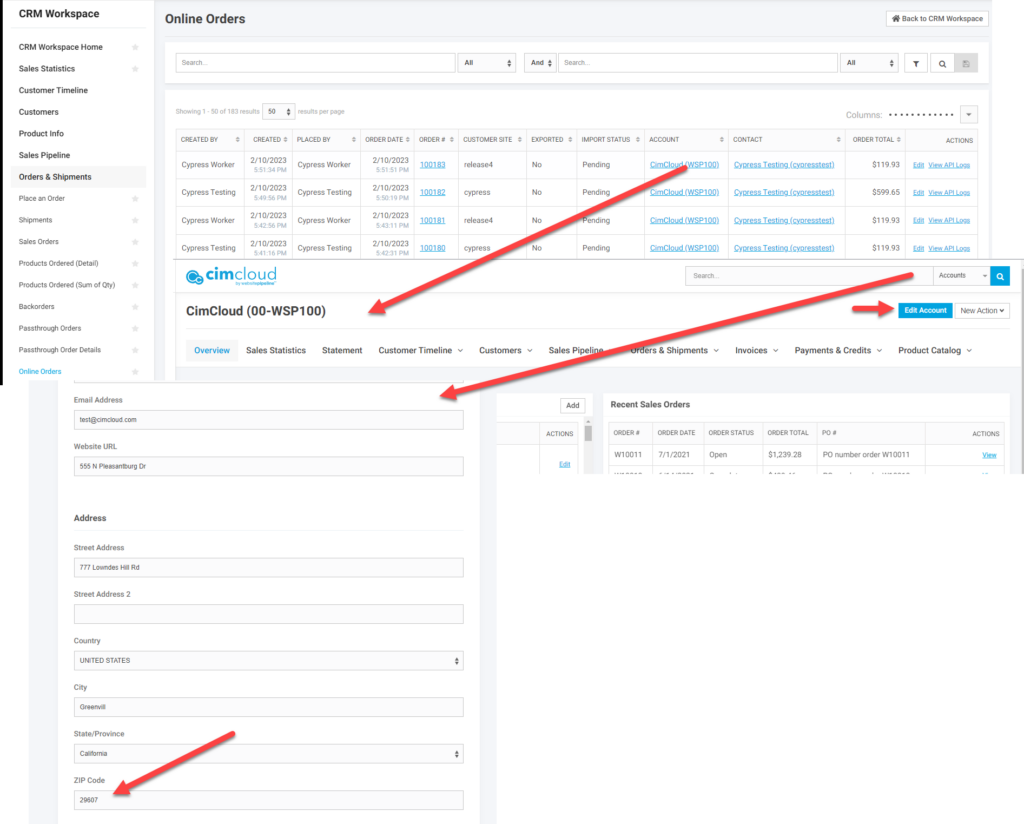
Ship To Zip Code
If the error references SHIPTOZIPCODE$ then the zip code causing the error is associated with the shipping address on the order. Similar to the billing address the shipping address is stored on the order as well as the address record. If the address originated in Sage you can update the address in Sage and it will update the address record on the site but not the address on the existing order.
To update the address on the order click on edit next to the order and then scroll down to the shipping address in question and click on edit to be able to update the shipping address on the order. After updating the address click Submit to save the address.
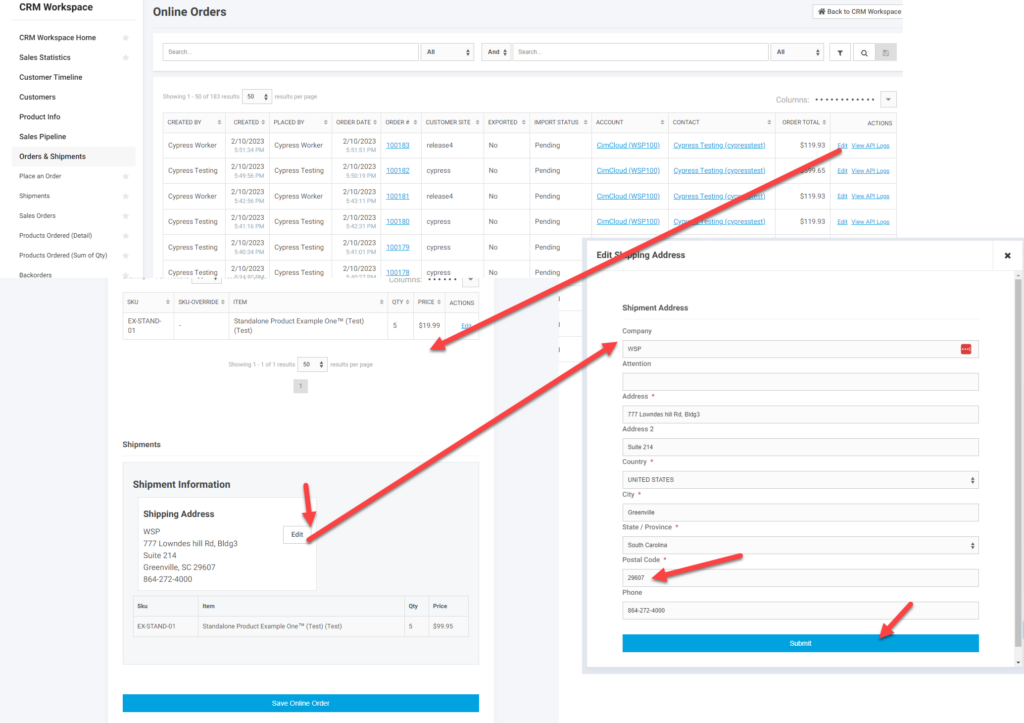
To update the existing shipping address go to shipping addresses in the customer menu, find the address and click on the address name to edit the address. After updating save the record.
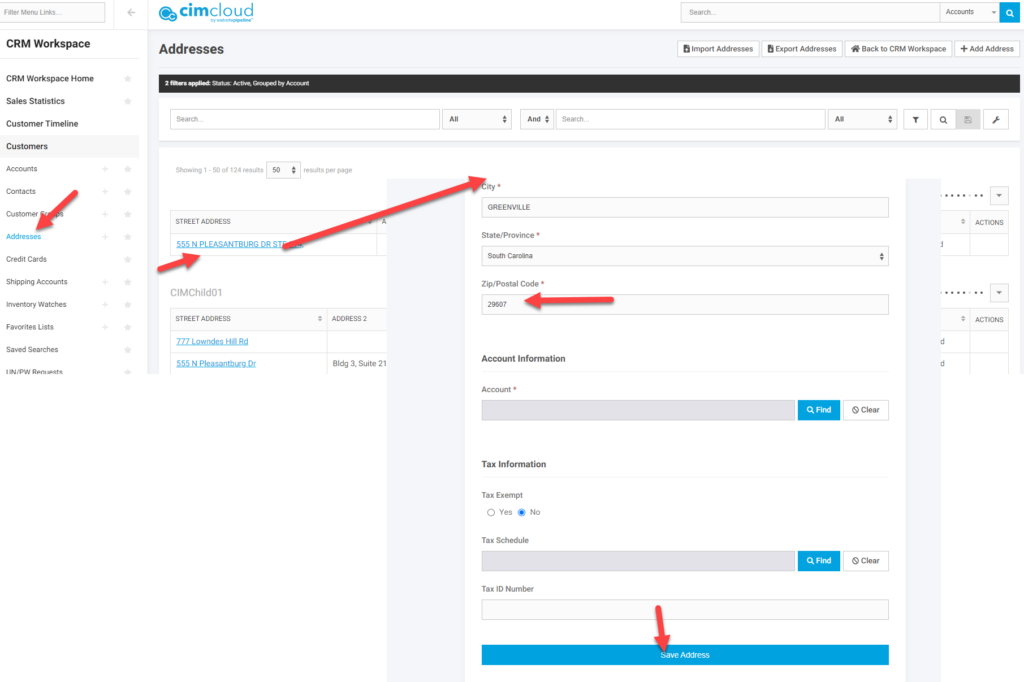
Credit Card Address Edits
If the zip code in question is associated with the zip code on the credit card transaction the error will reference AVSZIPCODE$. Currently edits to credit card address information is not editable in the worker portal. If the zip code on the credit card transaction needs to be updated you will need to submit an Extranet ticket for CIMcloud to make the edit. Please make sure to include the order or payment number and what zip code the record needs to be updated to. Please verify this already exists in Sage. To see the address information on the transaction used with the order you can review the transaction information by going to Credit Card Transactions in the worker portal. This is available in the Payments and Credits section of the CRM Workspace. From this screen find the transaction in question, click on View and then expand the Credit Card Information section.