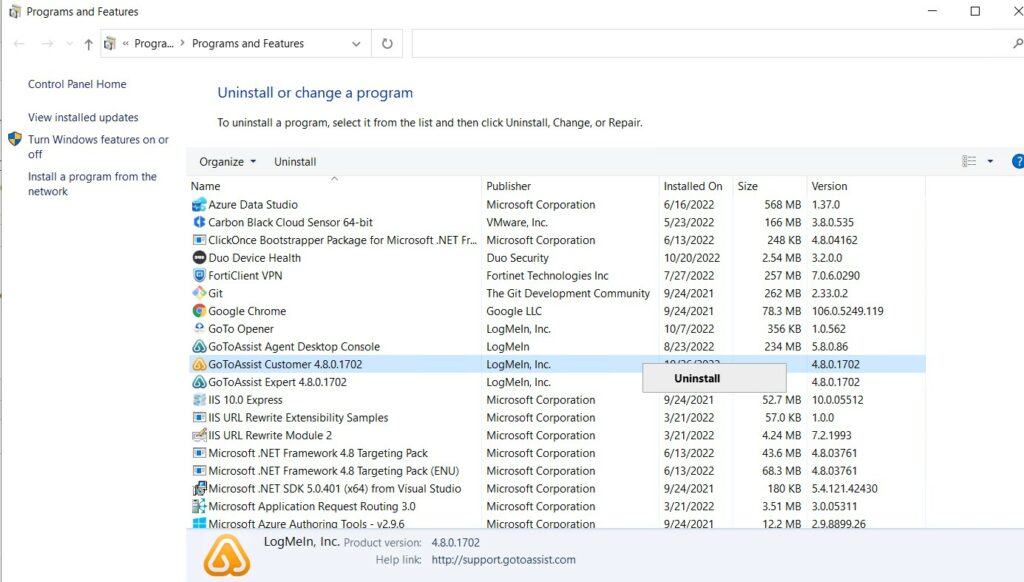Overview
This article provides an overview of two steps that should be taken, after CIMcloud has completed it’s deployment of the ERP Sync tool, to remove CIMcloud’s access to your ERP server. The goal of these steps is to help you reduce your security risks and stay aligned with our recommended practices.
This article covers:
- Background: When These Steps Apply & Why
- Step #1: Verify The User Running the Sync
- Step #2: Remove the Remote Access Windows Users
- Step #3: Removing the GoToAssist Customer Software
Intended Audience
This article is intended for an IT (or other technical) contact for a CIMcloud customer. You should have technical knowledge of and experience with the types of steps described below.
Background: When These Steps Apply & Why
This article on the ERP Sync Tool Lifespan provides a big picture overview and details on the users and access involved in deploying, running (& upgrading), and uninstalling the ERP Driver Sync Tool.
This article (that you are currently reading) specifically covers the steps involved in “Stage 3: Removing Remote Access After Deployment is Completed” of the ERP Sync Tool Lifecycle article referenced above.
Step #1: Verify The User Running the Sync
Take the following steps to identify what user account is running the ERP Driver services.
-
-
- Go to services.msc
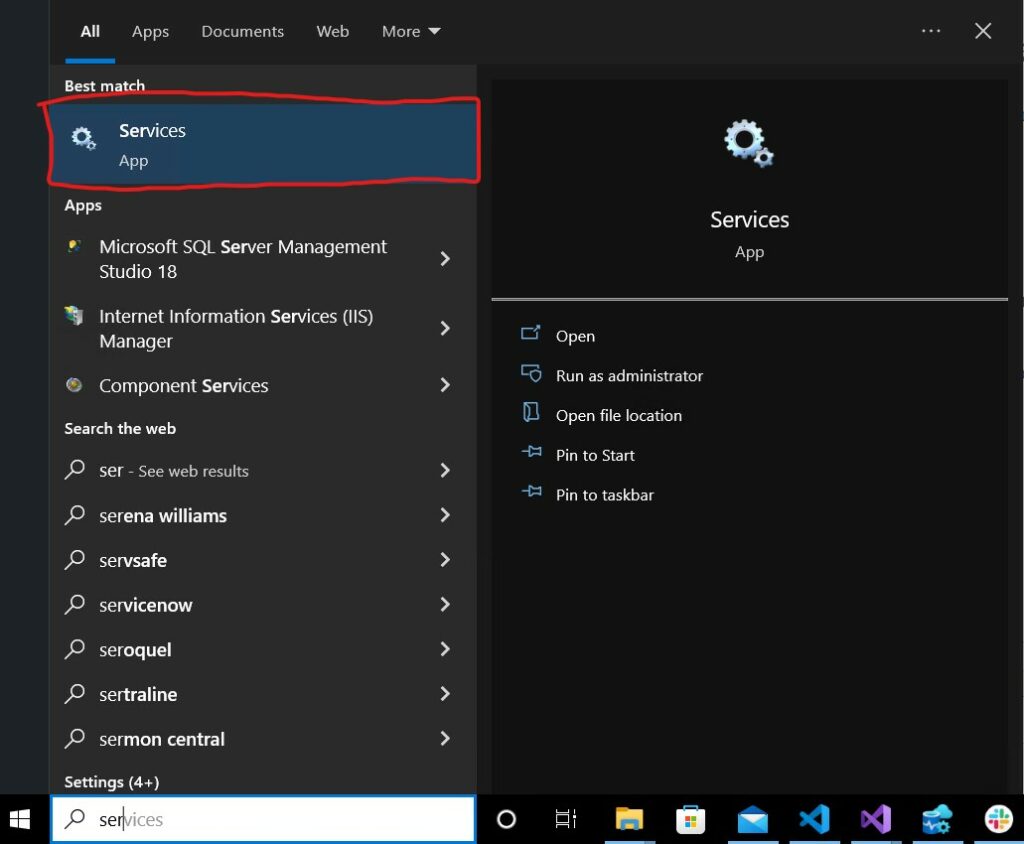
- Find the WSP – Services and verify that they are not set to “Log On As” the “.\wspremote” user. If they are, do not continue to Step 2. Instead skip to Step 3 in order to uninstall GoToAssist.
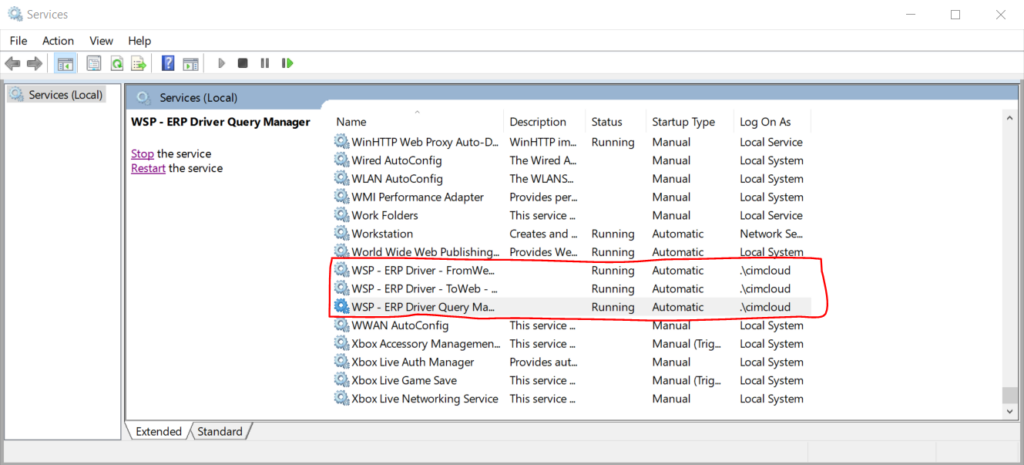
- Go to services.msc
-
Step #2: Remove Remote Access Windows User
Take these steps to remove the Remote Access Windows User login from your system. Note: Once CIMcloud completes the deployment of the ERP sync tool, this windows user is no longer needed.
-
- Open CMD as Administrator
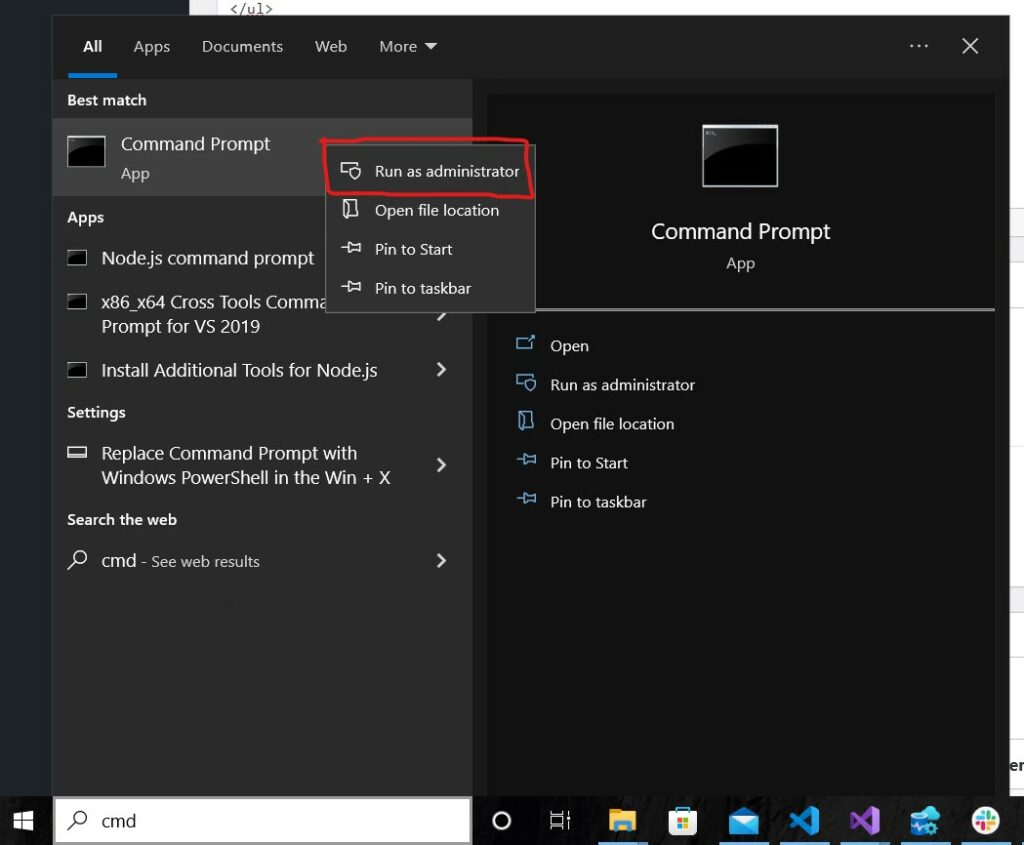
- Run Command
net user wspremote /delete- Note: Only remove the “wspremote” user, the other CIMcloud users are used for the sync and removing them could break the sync!
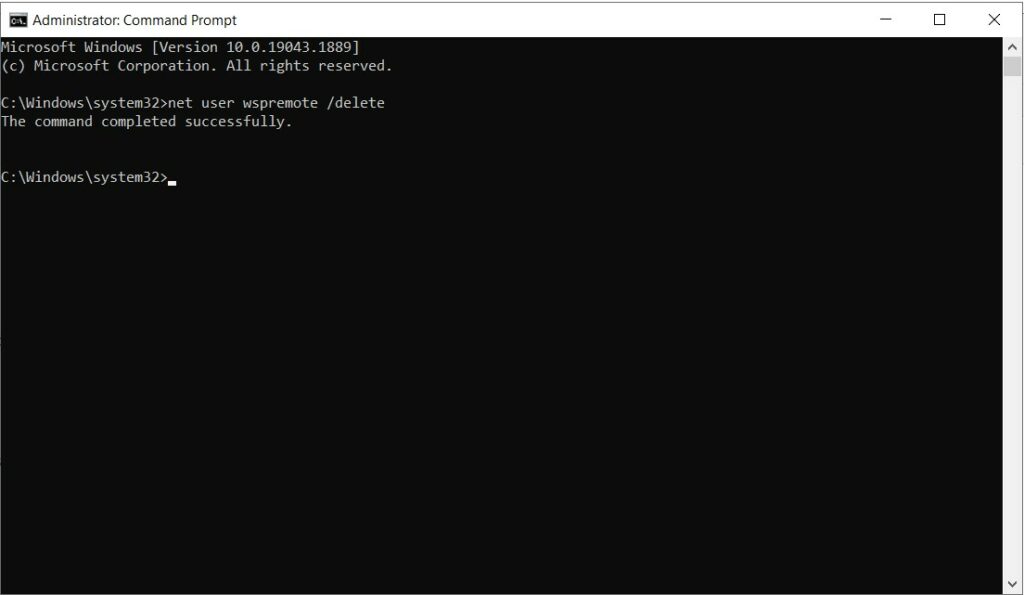
- Open CMD as Administrator
-
Step #3: Remove GoToAssist Customer Software
- Take these steps to remove the GoToAssist Customer client software from your system. Note: Once CIMcloud completes the deployment of the ERP sync tool, this software is no longer needed.
- Navigate to Control Panel > Programs > Uninstall a Program
- Find “GoToAssist Customer”
- Right click and uninstall it.