Overview
The article reviews some of the features and settings available in the base platform for displaying Shipping Methods. This article assumes an understanding of setting up shipping methods as reviewed in this article – Managing Shipping Methods and Shipping Costs with Base Platform
The Shipping Feature options are available under Application, Customer Site, and Customer Group pages and are in the Quotes/Ordering tab. For basics on how Features and Settings work please review this article – Features & Settings Basics
At the end of this article some different scenarios will be shared with how these settings can be used in conjunction with standard Shipping Method Set-up.
Admin Work Settings
Feature Settings
In the application/site/group feature settings page and in the Quotes Ordering Section there is a feature Shipping Settings that when enabled controls the following settings.

- Collect Shipping Account on payment page – This enables the Shipper Account Select/Add section at checkout when the shipping method is set up to collect the information. If this option is not enabled for the user through application, customer site, or customer group then the pop-up will not be available even if the shipping method is set to collect this information. It is recommended that this feature be left enabled at the application level and control the collection through the shipping method set-up.
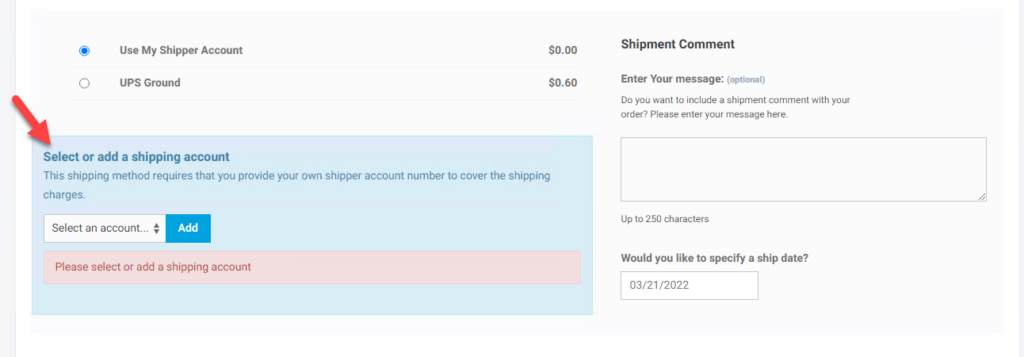
2. Shipping Settings – Enabling the Shipping Setting feature displays fields for additional shipping settings. Turning the Feature on or off does not change any display of processing on the site it is strictly to show or hide these options
3. Show Estimated Shipping Link – This turns on/off the links for using the shipping estimator on the cart summary page before checkout and the cart display window.
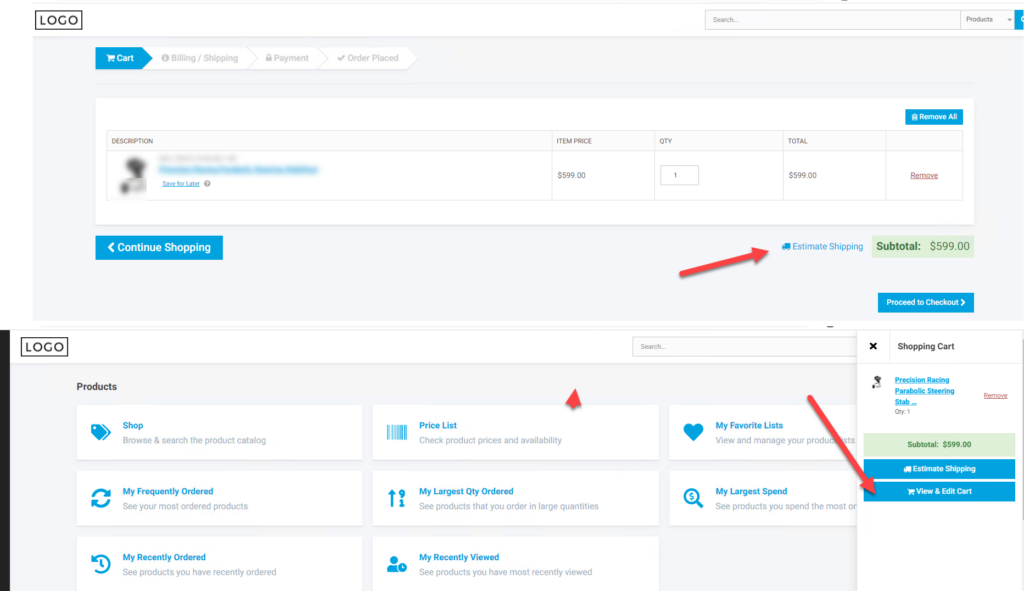
4. Payment Page Shipping Method Sort – This option allows you to set the order that the shipping methods appear on the payment page. The options allow sorting by price, name, or the position field on the shipping method.
5. Show the Shipping Method Description on the payment page – When this feature is enabled and the description field is populated on the shipping method, the description will display at checkout when that shipping method is selected.
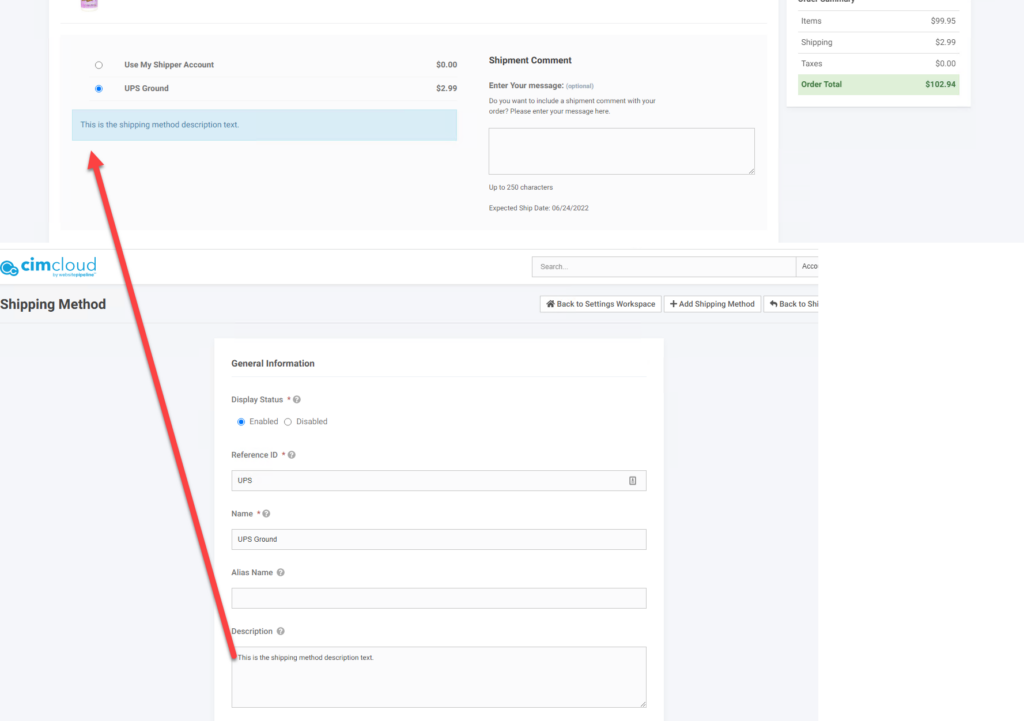
6. Show a message instead of shipping price – When this option is enabled instead of showing the calculated shipping cost it will display a message. The message displayed is set in one of the next options. If the method has a calculated price the calculated price will still be applied to the order. The next options just allows you to set the message if the price is 0 dollars.

7. Show a message instead of shipping price when the calculated price is $0 – This option when enabled will only show the message if the selected shipping method returns a vale of 0 dollars.

8. Shipping Price Message – This is the message that displays instead of shipping price when one of the previous two options is enabled.
9. Show Shipping Accounts in Menu – This controls if users see the menu options for shipping account they may have set up on their account.
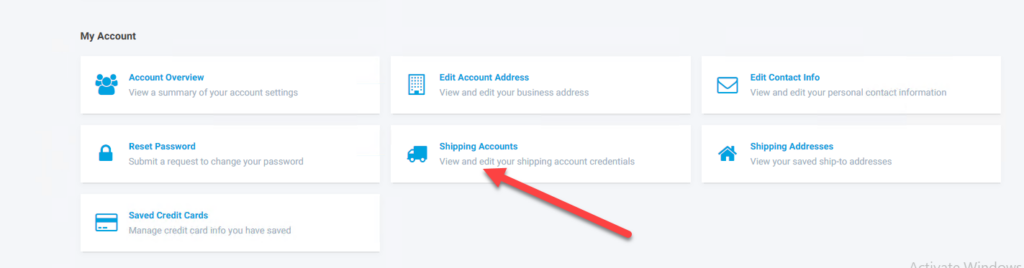
Workspace Settings
There is one workspace setting that can be applied to worker groups to control if a worker can enabled/edit the fields on the shipping methods for collecting shipper accounts on the shipping method. See the section on “Use Shipping Method to Collect End Customers Shipping Account” in the following article for details –Managing Shipping Methods & Shipping Costs

Shipping Scenarios
Collecting Shipping cost on the website and all shipping rated parcel packages and collecting shipping cost from customer based on UPS/Fedex – If you are going to be collecting shipping from your customer, you have weights on all your products in the ERP, and you have a UPS or Fedex account, you can use that account(s) to pull shipping costs for the particular order based on your account, the shipping address on the order, and the total weight of the products on the order. You just need to set up the UPS/Fedex integration and the shipping methods as noted in this article – Managing Shipping Methods & Shipping Costs.
Collecting shipping on the website without calls to UPS/Fedex – You can set up your own internal rate tables on shipping methods based on the order weight or product total price as noted in the shipping set-up article Managing Shipping Methods & Shipping Costs. Note that a given shipping method can have its own rate table. As noted in this article you can also use the filters on the method to have the particular method show only for specific ship to locations, prices, or weights. With these you could have a specific rate table for specific groups of states or specific countries.
Not collecting shipping cost from customer but collecting shipping method and adding actual shipping charges to invoice – For this you would set up the shipping methods as internal rate and set to not calculate price. In the options above you would set “Show a message instead of shipping price” to Yes and you could leave the default message TBD. On the shipping methods you could add a message to the description where appropriate along the lines “Actual shipping costs will be added to invoice” and set “Show the Shipping Method Description on the payment page” to yes.
Mixture of package and LTL possible. Want to collect cost for package and add LTL to invoice – In this case you would want to use the weight filter on the method so under 150 lbs or whatever threshold you choose would use either external calls or and over 150 lbs would use internal rates and not calculate price. Set setting above, “Show a message instead of shipping price when the calculated price is $0”, to yes. Add appropriate message to the shipping method and set “Show the Shipping Method Description on the payment page” to yes. Note base package does not include the fields and integration for LTL but options are available in bundle – Advanced Shipping Price Calculations.
