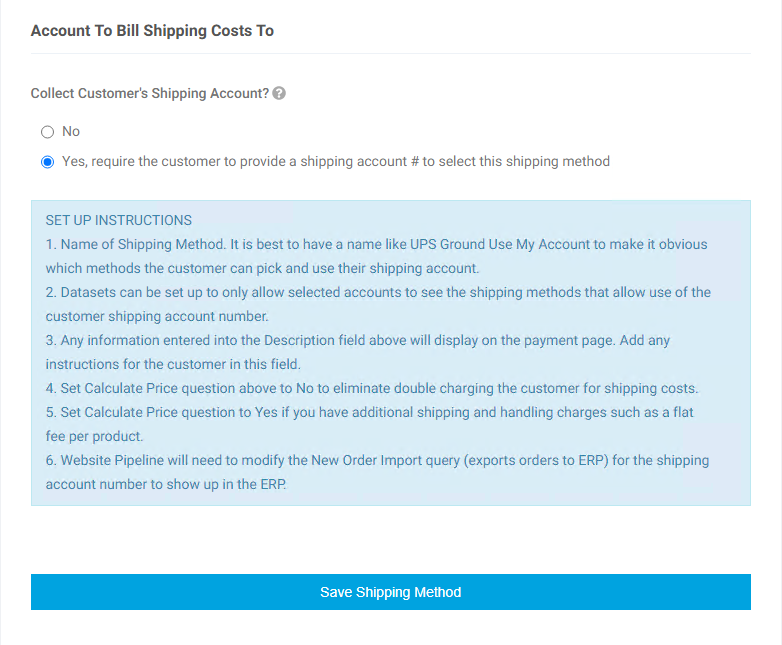Overview:
One option when setting up shipping methods that display to customers is to collect the customer’s shipping account information to be able to ship the order using their shipping (UPS/FedEx for example) account. For more detailed information on setting up shipping methods in general please review this article – Managing Shipping Methods and Shipping Costs with Base Platform
The default set-up is to pass the account number and zip code information collected for the particular order in with the comment when the order is passed into the ERP.
What a Customer Site User Sees
If the user and order allow access to a shipping method set up to collect the customer’s shipping account at checkout when this method is selected they will have the option to select a Shipper Account they have already set up or they will be able to set up a new Shipper Account record.
Any Shipper Account created and marked for future use will be available for any user on this account for orders in the future.
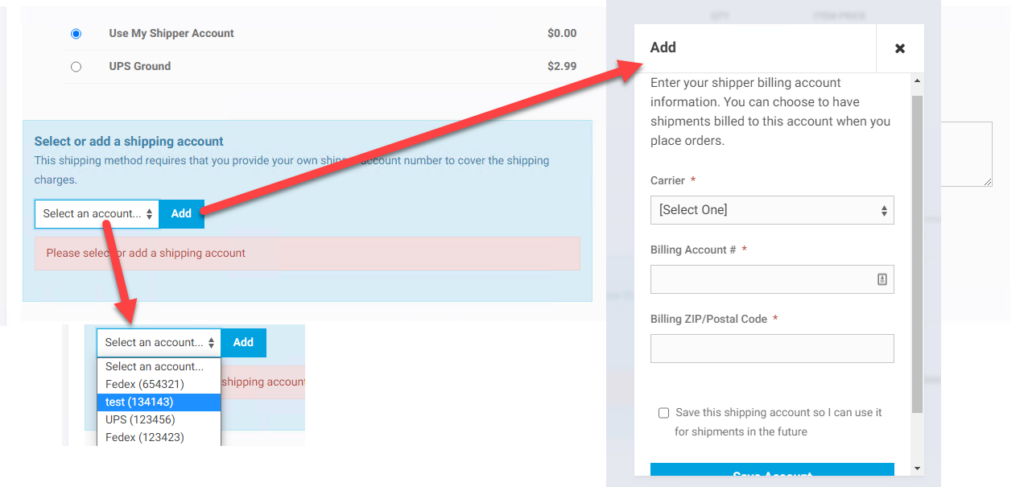
Additionally there are pages for user to manage these accounts outside of the checkout process. These are by default part of the Account menu for end users.
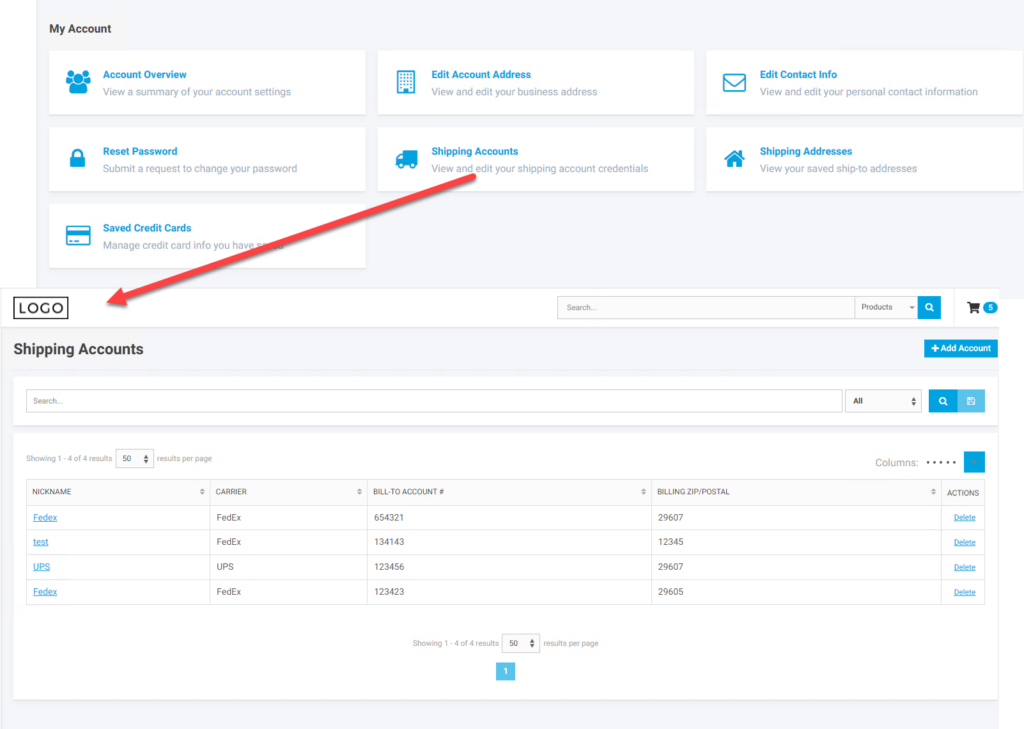
What a CRM Worker Sees
A CRM worker will see the same thing as the Customer Site user when impersonating. Additionally there is page in the worker portal in the customer men for Workers to see all the Shipper Accounts for account they have access to.
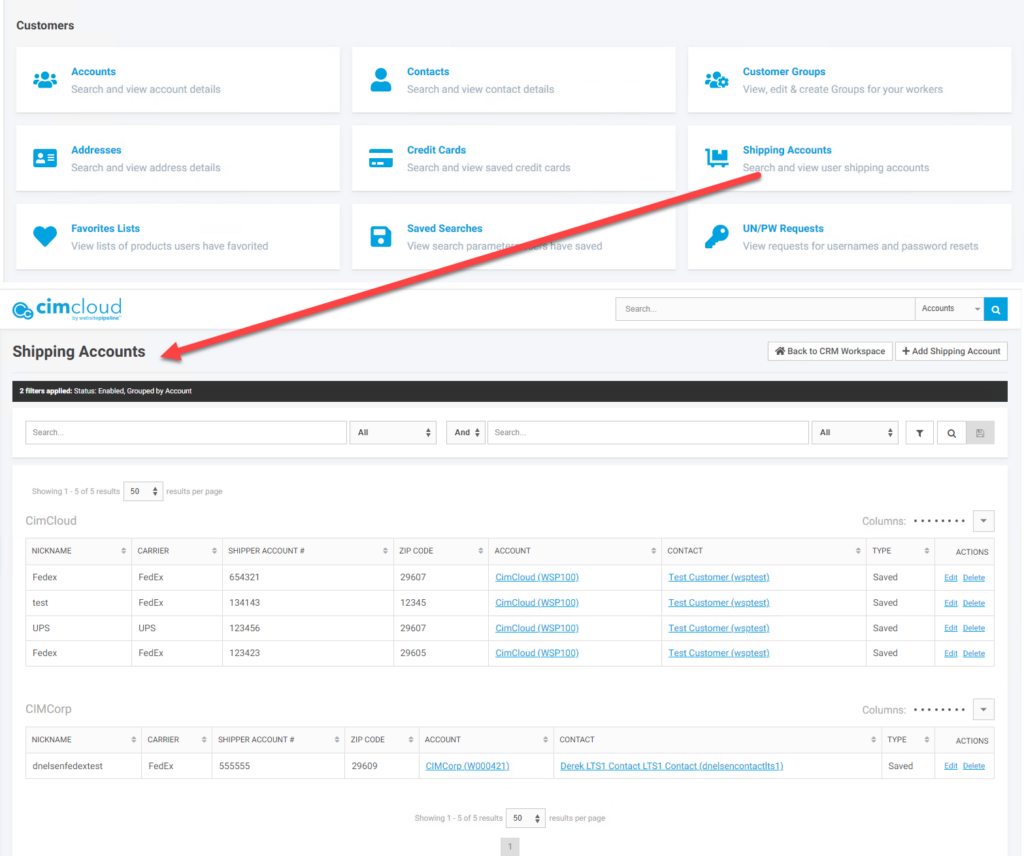
What an Admin Worker Sees
There are several things that need to be set up for this type of shipping method to work:
- The collection of the information at checkout needs to be enabled in the Application settings
- Carriers need to be set-up/marked to display in the dropdown list
- The particular shipping method needs to be set up to indicate the collection of this information
Enabling Application Setting
In the Quotes/Ordering section of application settings you will want to make sure feature “Collect Shipper Account on Payment Page” is enabled. For more information on Features and settings see – Features & Settings Basics
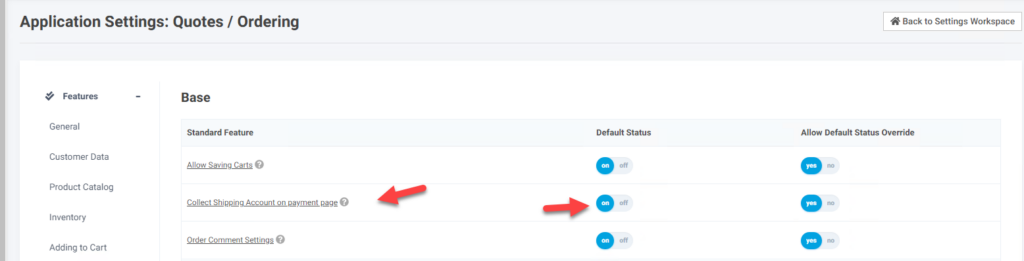
Setting up Carriers to Show in Shipper Account Droplist
When setting up carriers for shipment tracking () there is an option “Display in Cart”. If this option is selected then the carrier will display in the dropdown when users are creating a Shipper Account. For more information on setting up carriers for shipment tracking review – Setting up Carriers for Shipment Tracking If a you need a carrier for this droplist that is not associated with a carrier needed for shipment tracking, just create one of these carrier records, mark it for Display in Cart, and just make sure the ERP Ship Via Code does not match an ERp Ship Via code.
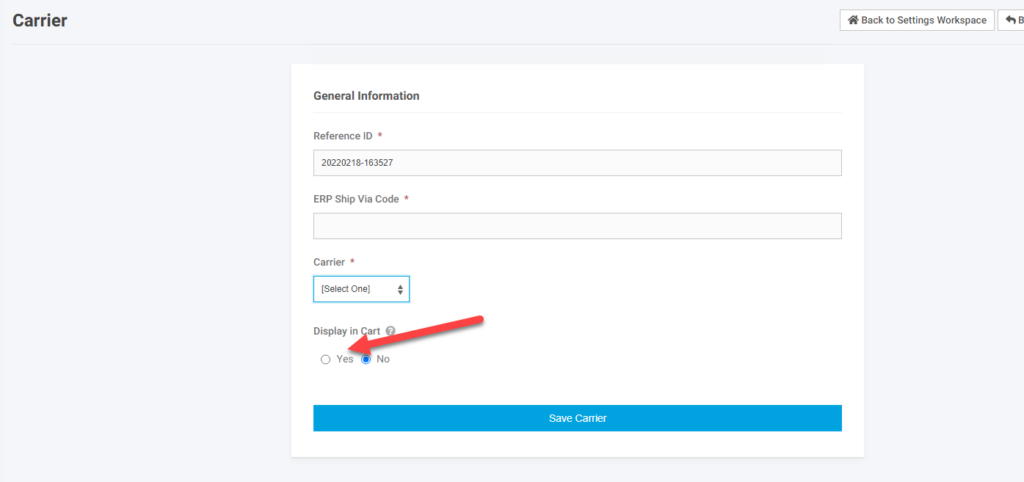
Setting Up Shipping Method to collect Shipper Account Information
For the section on shipping method set-up to be visible the worker needs to have the Workspace Feature “Worker Access to Collect Shipping Account Settings” enabled on their worker.
![]()
Once that feature is applied they will see the following section at the bottom of the page for Setting up Shipping Methods. Additional details on setting up shipping methods is found here – Managing Shipping Methods and Shipping Costs with Base Platform
For the particular method to enable capturing the shipper account information noted above set “Collect Customer’s Shipping Account” to Yes.
A few updates on the Set Up Instructions shown below:
3 – For the description field to display on the sitefront to users the specific feature under shipping Settings needs to be set to Yes – “Show the Shipping Method Description on the payment page”
6 – As noted above there is now a default to populate information as part of the order comment passed to the ERP. If you need this passed differently then you will need to notify CIMcloud.