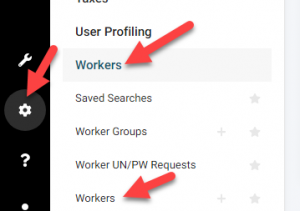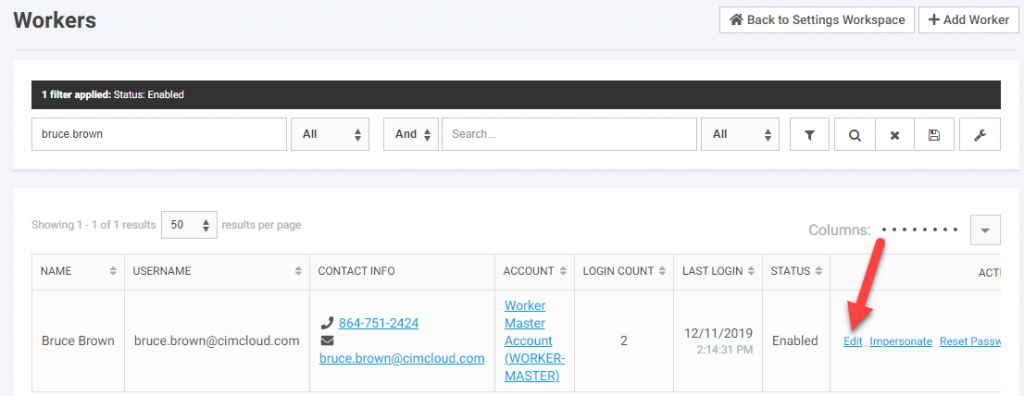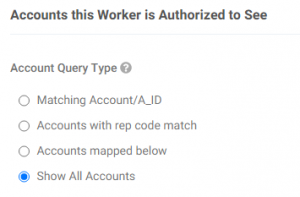Overview
Customer Account Filters (also called “Accounts Query Type” or “AQT” for short) allows you to restrict access to your customers (and their associated data) for each worker login.
How to Set the Account Filter Per Worker
You can set the account filter on a worker login when adding or editing that worker in the Settings Workspace.
- Go to Settings Workspace > Workers > Workers
- Search for the specific worker login you want to edit and click “Edit”
- Set the Account Filter with this question
Available Account Filter Settings (Accounts Query Types)
The following lists the available account filter settings that come with the base CIMcloud platform and/or optional add-on bundles.
With Base Platform
- Matching Account / A_ID – this should not be used on Worker logins (it is intended for use with Power Customers Bundle) as it will result in them seeing no customer data.
- Accounts with Rep Code Match – this allows you to give access to all accounts that have one or more sales rep codes. It looks for all accounts with a match in one of the rep codes listed here. Any newly created accounts that have a rep code match will be automatically seen the next time the worker logs in.
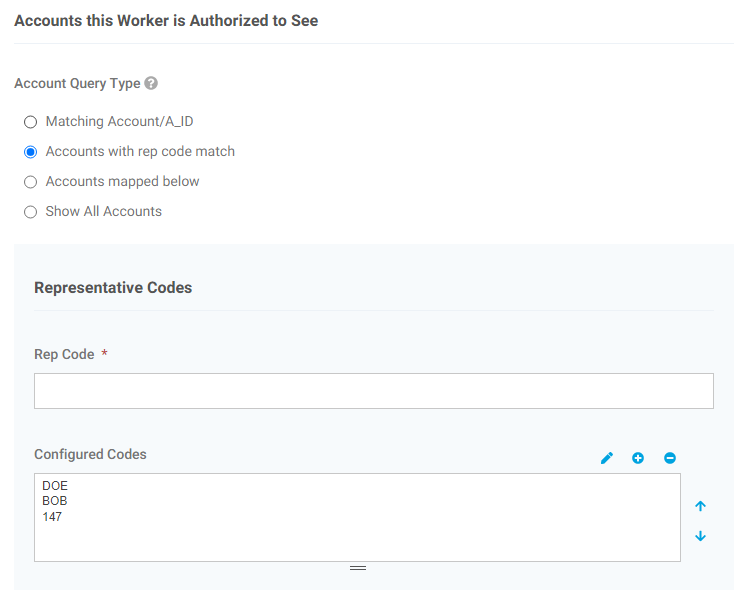
- Note: In the above example, this worker login would see all customers with a rep code of DOE, BOB, or 147.
- Accounts Mapped Below – this allows you set a specific list of customer accounts that a worker login can see. This is the most granular control, but requires additional administration when new customer accounts are created (if you want that worker to see them, they have to be added to this list).
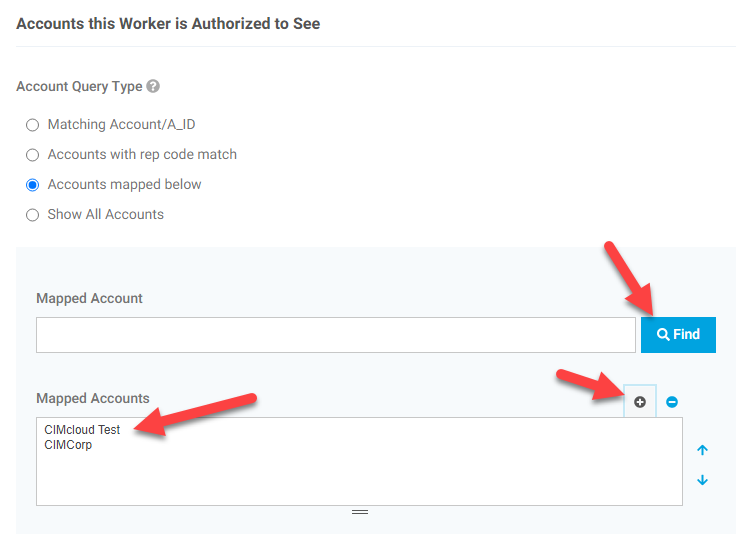
- Note: In the above example, this worker login would only see customer data from the two customer accounts listed in the “Mapped Accounts” section, which is “CIMcloud Test” and “CIMCorp” in this case.
- Show All Accounts – this shows all customer accounts.
With Optional Add-on Bundles
- Matching Account / A_ID – this can be used with the Power Customers Bundle to specify that a customer login should only see data from their own customer account. Note: this is the default behavior for customers (i.e. if the value is not set, this is what it will do).
- <details on additional options coming soon>