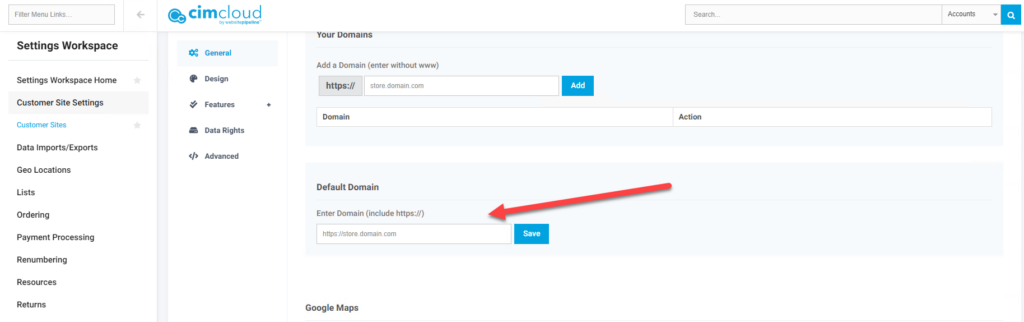Overview
This article assumes you have reviewed the following – Planning Your Go-Live Strategy
Updating the site with your domain and directing users to the site are the two primary components for launching your website. You only want to take these steps after the site has been configured and tested. If you are replacing an existing platform you should read the following article on mitigating risks – Ecommerce Platform Replacement Risk Management
The domain change affects only the production ecommerce site accessed by your customers. The Workspaces Portal (<sitename>.mycimcloud.com and <sitename>.mycimproduction.com) and staging site used for code testing (cimstaging.com) are unchanged. The URL <sitename>.cimproduction.com, used to access the ecommerce site while the site was being built, is replaced by your domain URL. The chosen domain can be new, changed from an existing site, or a sub-domain of an existing site (like portal.mycompanydomain.com). You are responsible for purchasing the domain, through someone like GoDaddy or Network solution (these are just examples and not a definitive list). The process of switching to this domain does require some coordination with CIMcloud and is discussed below.
Planning the process for directing customers to the website differs when you are replacing an existing site versus launching a new site. Plan a strategy for migrating logins to the new site from existing accounts when you are replacing an existing non-CIMcloud site. Ensure they can create credentials, login, and view their account information. When launching a new site create a plan to attach users to the correct ERP account, to notify your customer base about the new URL, and the method to login to the website. Without a plan you can have existing customers creating new accounts versus tying to the existing account from the ERP. For some strategies on getting customers onto your site see Customer Onboarding.
As mentioned in Planning Your Go-Live Strategy, if possible, you want to get a small group of your existing customers (Beta Customers) onto the new site prior to opening it up to all your customers. This is a great way to get feedback and do solid testing before getting all your customers on the site.
Go Live/Launch Preparation
Prior to your domain switch and before all customers are granted access to your site you need to make sure the site is ready and tested. Here are some things to consider and verify before launching your site. This is not to be considered an all encompassing list as each site can be configured differently and based on your site some of the items may not apply.
Customer Site Access and Customer Creation
- Do you have a plan for getting customers access to the new site? If you have an existing site, can you migrate existing usernames to the new site? Make sure whenever possible to get existing users logging in tied to existing accounts/ERP customers and not creating new accounts.
- Once you have a plan fully test the processes your plan is using.
- If you are allowing users to create new accounts on the website, verify what the users see after creating the account. Review the customer in the ERP after the account gets pushed to the ERP with an order.
- Are you comfortable with the user’s abilities to edit billing information, edit shipping addresses, and adding shipping addresses as you have it set up?
Product Catalog and Users Finding What They Need
- Test product search and product categories to make sure your customers can find products based on your industry and product nomenclature.
- Once a user has found a product does it have the information they need for them to feel comfortable they are purchasing what they need (images, descriptions, document downloads,…)?
- Verify pricing is correct for logged in customers and anonymous users not logged in.
- Are you using Email a Friend and/or Inventory Watch (this one requires the Inventory Bundle). Have you tested these emails and are you OK with the content?
- Are you allowing favorites lists and have you tested?
Purchasing
- As mentioned above, during the checkout process have you verified user’s abilities to do the following and what this means for taxing and updates to the ERP.
- Editing their billing address (by default these changes would update the customer record in Sage but only when an order syncs).
- Editing Shipping Addresses (if the users edits a shipping address the tax schedule attached to the address does not change).
- Adding Shipping Addresses (If users can add shipping addresses and you charge sales tax then you need to make sure you have anonymous rules set up on tax schedules).
- Test taxes applied to orders for existing and new shipping addresses. This includes if you have tax exempt customers and are allowing users to create new addresses.
- Test shipping methods and cost. Do you have all the shipping methods displaying you want offered to your customers? Are you charging shipping? If you are charging shipping are the costs added to the order what you expect? Is the shipping information being passed into the ERP to give you the information you need?
- Are the payment methods displayed correct and have you verified credit card processing if you are using this?
Order/Payment Population in the ERP System
- Test orders created in the ERP. Verify everything is populating on orders as you expect and need when orders are created in the ERP.
- Fully process (pick, pack, and ship) orders that are created by the CIMcloud order creation. This can help identify if there is any missing information or if there is something custom in the ERP that may not be populated by the standard CIMcloud integration.
- Test all credit cards being accepted. This is always a good check to make sure everything is set up for all types of credit cards.
- If you are taking invoice payments, fully test and post batches.
- If using ACH for invoice payments, fully test.
- Have you done enough order and payment testing? You are best able to tell if you have covered all the different scenarios that your website and product make-up suggest, but a general rule is you should have at least 15 test orders and 5 test payments at a minimum that have been fully processed in the ERP. In general, there is no such thing as too much testing. It is always best to catch things during testing versus on a live order/payment placed by a customer.
Sales Order, Shipment, and Invoice History Records Synced from the ERP
- Reviewed the sales order data synced from the ERP. Is this populating as expected and is the information being displayed what your customers need to answer their questions? Are you comfortable with the information being displayed?
- Reviewed the shipment data synced from the ERP. Is this populating as expected and is the information being displayed what your customers need to answer their questions? Are you comfortable with the information being displayed? Test shipment tracking (if applicable)?
- Reviewed the invoice data synced from the ERP. Is this populating as expected and is the information being displayed what your customers need to answer their questions? Are you comfortable with the information being displayed? Review the customer statement page.
Worker Portal Features
- By the time you are ready to make your website available to customers your internal user (sales reps, customer service, content managers,…) should have been in the worker portal and getting comfortable with the information available. This is just a check to make sure that you have tested the worker portal access and features for the different worker groups who will be using and managing content in the worker portal.
- Are the workers who will be assisting customers comfortable with the worker portal and how to access information when customers have questions?
- Do you have processes in place and users designated to handle issues if an order or payment has on issue exporting to the ERP? Are the correct users being notified when there is an issue?
Search Engine Optimization
This mainly applies when the CIMcloud site is replacing an existing site with a public facing catalog. This article provides more details – Search Engine Optimization (SEO) Checklists. The existing sites may have built up SEO (Search Engine Optimization) that you do not want to lose. If this is the case, you may want to reach out to SEO experts to help. CIMcloud does offer tools to help with SEO but we are not SEO experts. A few tings to consider:
- Do you have Static Pages set up where needed?
- Do you have your URL redirects in place to link old website pages to urls on the new site if they are changing?
- Are you using sitemaps and is everything in place for your sitemap?
Other
- Are you using the customer Contact Us/Request Help form, and if so, have you set up a person or distribution list to get copied so you know when a request has been submitted?
- Do you have any customizations or add on bundle processes? Have these been fully tested?
The Process of Updating to Your URL/Domain
During the site set-up and testing you have been using the CIMcloud cimproduction URL (<yourcimcloud sitename>.cimproduction.com) for your site. When your site is fully ready for customers you will need your site on your domain. This is a domain that you own and are the one responsible for managing. This may be a brand-new domain you have purchased for this site, you may be updating your existing domain to point from an existing site to the new CIMcloud site, or this may be a subdomain of an existing site you own. For a subdomain you may have an existing site you are linking to the CIMcloud site and the subdomain may be something like portal.yoursite.com or orders.yoursite.com. If you currently have a domain, you will be switching or are creating a subdomain you will need to contact whoever is managing your domain currently about making the switch. If you are getting a new domain, you can do that though a domain registrar like GoDaddy or Network Solutions (these are just examples and not a definitive list).
The CIMcloud worker portal will not change during this process. The worker portal will stay the domain you have been using <site>.mycimcloud.com or <site>.mycimproduction.com.
While there can be internal factors that may be driving the time when the site is going live, CIMcloud recommends that you try and take your CIMcloud site live during the week, toward the beginning of the week, and in the morning. CIMcloud has after hours and weekend support for issues but issues are more easily addressed during normal business hours. When the DNS for the site is updated, it can take some users up to 24 hours to see the DNS changed based on their location and network set-up. While most users will see the change within the first few hours, doing the change toward the beginning of the week gives the DNS time to propagate before the weekend.
About two weeks prior to updating you site to the live URL you will want to put in an Extranet ticket (How to Submit a Support Task (via Extranet)) with the following information:
- The date and time you plan on updating the DNS for the site (more information on the actual update process below). This is when you will be going live with the CIMcloud site on your domain. CIMcloud has to make some updates around the same time so knowing when the update is happening is important.
- The domain name(s) for the CIMcloud site(s) you will be going to. If you have multiple customer sites, state which customer site is which domain. If you are only going live with a fraction of your customer sites include that information.
- Let CIMcloud know if this is a brand-new domain or if this is an existing domain that the CIMcloud site is replacing.
CIMcloud will handle the TLS certificate (also referred to as an “SSL certificate”) for your site. You do not need to purchase or manage the certificate while CIMcloud is hosting your site. There are however additional considerations if you are using CAA records to restrict the certificate authorities that can be used for your domain. See this article for more information on CAA records: Configuring Secure Connections with TLS Certificates.
Updating the DNS
Updating the DNS for your site is done through your domain registrars (GoDaddy Network Solutions,…) tools.
When you are ready to go live you will want to update the DNS at the time designated as directed by CIMcloud in the ticket response. This will be updating the ANAME or CNAME record for the site with the IP address provided. At this time CIMcloud will make other updates and generate the TLS certificate.
Please note CNAME records should never, under any circumstances, be created for the root domain. Doing so will break every part of the domain, you will no longer be able to receive email, and any other subdomain under that domain will stop working. If you have any questions on if you are using a root or subdomain, please include any questions in your task. For more information on CNAME records – CNAME Records
Other Updates at Site Launch
After the DNS is updated, you will want to add the new URL as the Default Domain in the appropriate Customer Site record. Go to Settings Workspace > Customer Site Settings > Customer Sites. Click on Edit for the desired customer site and in the General Section add/update the URL as the Default Domain.