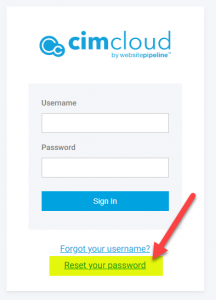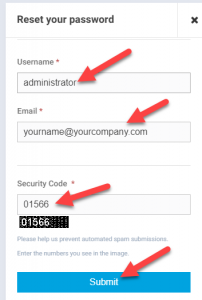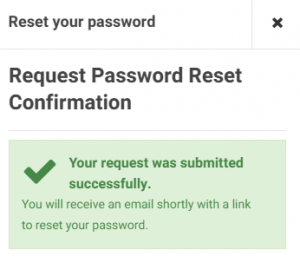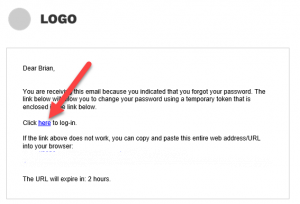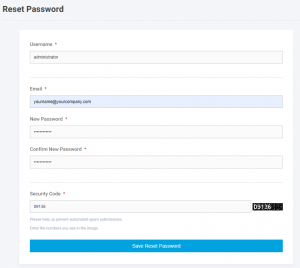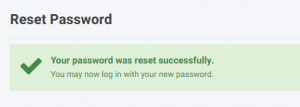Overview
This article explains how the very first person at your company will login to your new CIMcloud platform (which then allows you to create / invite other worker logins).
When your CIMcloud platform is initially deployed, a person on your team will be designated as the overall platform “Administrator” worker (typically the Lead Implementer, but can be anyone). That administrator will login to your CIMcloud platform (once it’s deployed) and invite other workers to access CIMcloud.
How You Access CIMcloud as a Worker
This is a quick walk-through of the process to get your workers access to the CIMcloud platform.
- Step 1 – You decide who the platform administrator will be
- Step 2 – Give the administrator’s email address to your CIMcloud Customer Success Manager
- Step 3 – CIMcloud will set that email address on the administrator worker login
- Step 4 – CIMcloud will send the administrator a link to your CIMcloud Worker Portal
- Step 5 – The administrator will log in the first time using the password reset process (see below)
- Step 6 – The administrator will Invite Workers to Login to the Worker Portal
- Note: It is recommended (but not required) that the administrator create a separate, named login for themselves and “park” the administrator login. Note: You can give full access rights to any named login.
The Platform “Administrator” Worker Login
The platform administrator is a special worker login that comes automatically with the CIMcloud platform. For more information, go to The Platform Administrator Worker Login.
Logging In The First Time Using The Password Reset
Follow these steps to use the standard password reset process and login to the CIMcloud Worker Portal for the first time.
- Click the link in the email sent by CIMcloud in Step 4 above
- This will take you to https://SITENAME.mycimcloud.com
- SITENAME = will be the unique name of your specific cimcloud deployment
- Example https://xyzcompany.mycimcloud.com
- When you land on this page, click on “Reset Your Password”
-
- Enter the username “administrator”, your email address, and the security code and click Submit
- The system is looking for an exact email address match, so be sure to use the email address that you provided to CIMcloud in Step 2 above
- You’ll get a confirmation that looks like this:
- The system is looking for an exact email address match, so be sure to use the email address that you provided to CIMcloud in Step 2 above
- When you receive the reset password email, click on the link
-
- Fill out the information here, including your new password
-
- You’ll get a confirmation that looks like this:
-
- Go to your CIMcloud Worker Portal (https://SITENAME.mycimcloud.com) and login
-
Worker Login Management Abilities
This is a special set of abilities that allows a worker to manage worker logins. For more information, go to Worker Login Management Abilities.
Create & Invite Workers
This article explains how to create worker logins and invite them to use the CIMcloud Worker Portal.