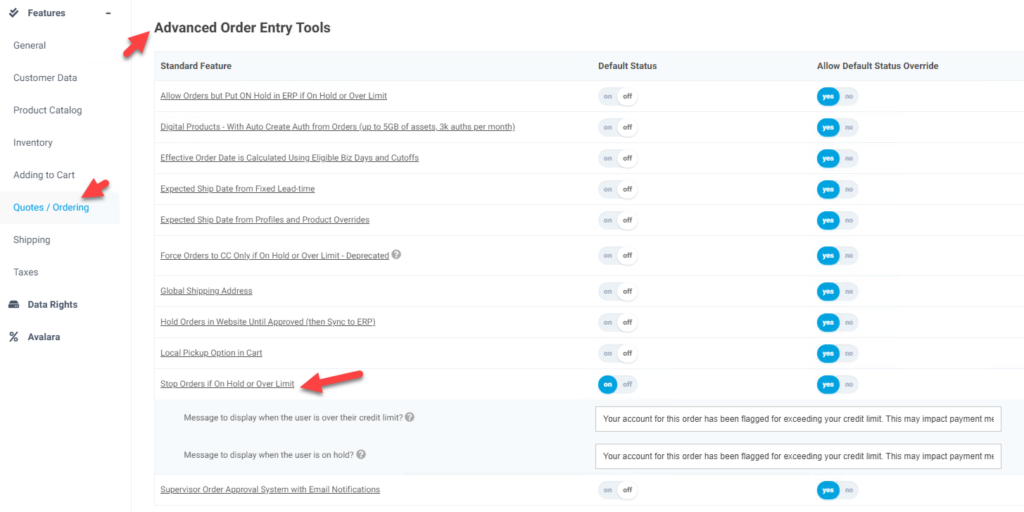Overview
This article covers the functionality of the features – Stop Order if On Hold or Over Credit Limit and Force Orders to Credit Card Only if Over Credit Limit. These features are part of the add-on bundle Advanced Order Entry Tools [U]. “Force Orders to Credit Card Only if Over Credit Limit” is no longer a separate feature and the functionality for being able to do this is contained in feature Stop Order if On Hold or Over Credit Limit .
This feature allows payment methods to be set as to whether they display to a user based on the credit status (Good, On Hold, or Over Limit). Over limit is based on the customer’s credit limit, current balance, and the value of the order. If the customer is on hold or over their limit specific messages can be displayed to the user based on these conditions. If all payment methods available to the user are set to not display based on their credit status, then users will not see any payment methods, will see the configured messaging, and will not be able to complete the order.
What A Customer Site User Sees
When enabled for the customer customers will only see a difference if they are on hold or over their credit limit based on their current balance and the value of the order. Only payment methods configured will display. If all payment methods available to the user are set to not display based on their credit status, then users will not see any payment methods, will see the configured messaging, and will not be able to complete the order.
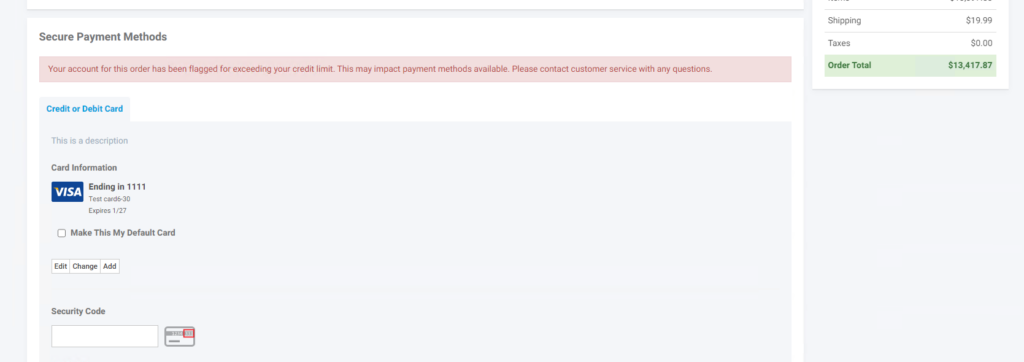
What a CRM Worker Sees
If the worker is set with the workspace feature for payment method set-up for “Allow payment method set-up for credit status” they will be able to see the accounts current balance, credit status, and credit limit if they have access to edit an account. This data is typically synced from the ERP. Additionally if they are impersonating a user on an account they will see the same as noted above based on the customer’s credit status.
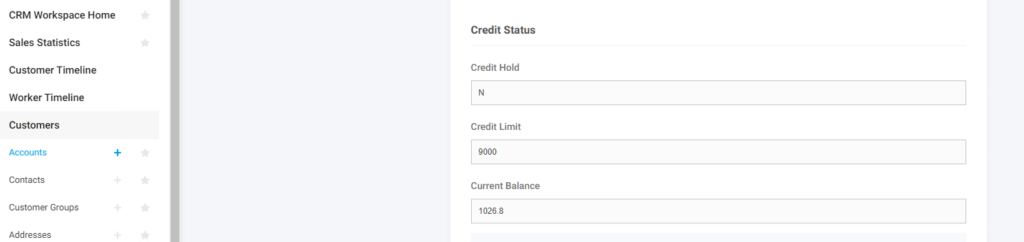
What a Settings Workspace User Sees
Settings workspace users will be able to set the workspace features and application features as desired. Once the workspace feature is enabled for a worker they will be able to set up the payment methods to apply as desired. Application feature set-up includes setting messages based on the customers credit status. You are able to set different messaging based on the account being on Credit Hold or Over Credit Limit. If the account is both on hold and over credit limit the credit hold message will display.
Setting workers to see credit status settings on payment methods and see credit fields on accounts
Setting the workspace feature “Allow payment method set-up for credit status” will enable the credit fields on the account as noted above and the fields below on the payment methods. For users to see these fields they will need to appropriate access to see accounts and/or payment methods. This just allows access to the additional fields and does not override access to the pages in general. It is recommended to turn this feature on in existing worker groups or create new groups to control access to these fields.
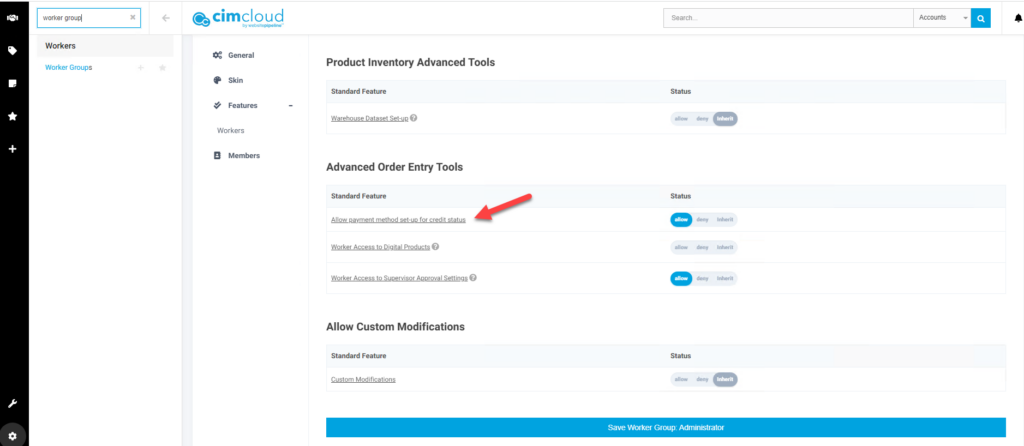
Setting payment method display based on credit status
When a worker is enabled to see payment methods and the credit fields they will see the additional settings at the bottom of the payment method set-up page
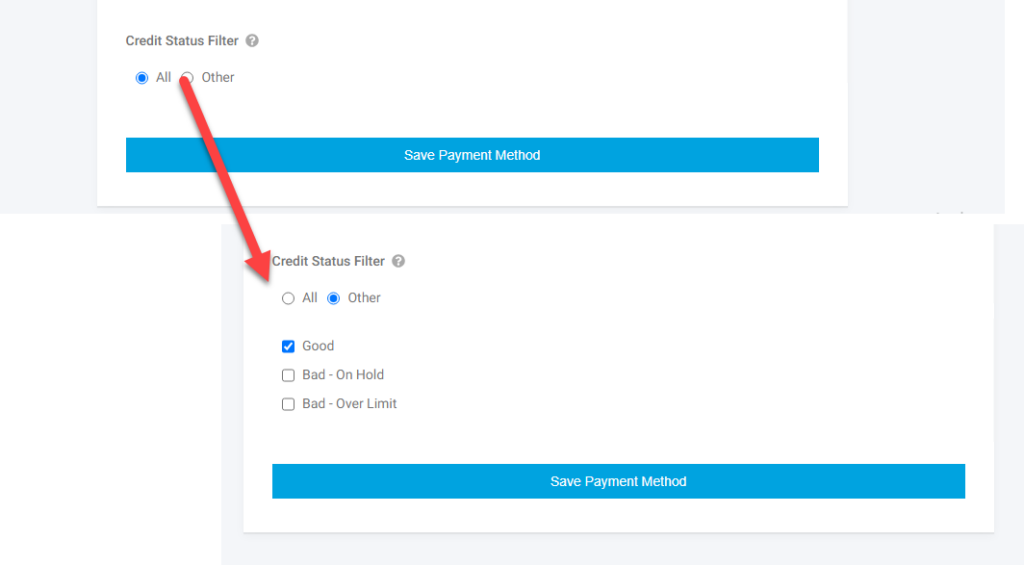
If the initial Credit Status Filter setting is “All” then the payment method will show to user no matter their credit status. If “Other” is selected then the method will display based on the customer’s credit status and the additional settings as noted:
- Good – If this box is checked this method will show to users who are not on credit hold and the order does not exceed their credit limit.
- Bad – Hold – If this box is checked the payment method will show to users who are on credit hold
- Bad – Over Limit – If this box is checked the payment method will show to users where the order takes them over their credit limit (or they are already over their credit limit)
If you want a payment method to not show if an account is on credit hold or over their limit the only check the Good box.
If you want the payment method to only show to users who are on credit hold then only check “Bad – On Hold”
If you only want users on hold or over limit to see the the Credit Card method, then you can leave that method set to “All” and then set all other payment methods to “Other” and “Good”
Setting up Customer Site (sitefront) to apply payment method credit rules
For the above settings to apply to users on the sitefront the application feature needs to be enabled at the application, customer site, or customer group level depending on how you want the feature applied ( Features & Settings Basics ). When setting up the feature you can enable to payment method credit status settings to apply be enabling the feature and then there are fields to display the messaging you want to display to user at checkout as noted above based on their credit status. If a customer is is on hold and over limit the credit hold message displays. The feature setting is labeled “Stop Orders on Hold or Over Limit” and is in the Quotes /Ordering tab in the Advanced Order Entry Tools bundle section. When the feature is set to “on” you will see the fields to enter the desired messaging for the different credit scenarios.