Overview
Caching is a way websites and browsers store commonly used data so that every time a page loads the data does not have to be retrieved and elements built. Without caching of elements like images and having these reload every time the page is loaded or refreshed, page load times can be significantly impacted.
This article reviews the different levels of caching and how this cache may be cleared.
Caching Basics
There are four levels of caching in the CIMcloud environment:
- Local Browser – Cache that is stored within the users browser on their devise
- These are client-side assets, such as:
- Images requested through the browser
- CSS files (design elements)
- Javascript files
- To Refresh: Depending on your browser and device, the commands/settings vary on how to refresh your browser cache. You can search your browser + device to determine the method of how to refresh your browser cache.
- Please Note: These elements typically change infrequently after initial set-up. During the implementation phase you may need to clear your local cache more frequently as design elements are updated.
- These are client-side assets, such as:
- Server Level – Cache that is stored on the website (CIMcloud) servers
- These are server-side assets, such as:
- Category structure changes
- Navigation link/menu changes
- Some images, files, links, and other settings also can fall into this category.
- Please Note: After clearing server level cache, you may need to refresh your session, either by:
- Logging out and back in, or
- Clearing your browser cookies (for anonymous users)
- To Refresh:
- Through the worker portal
- An interface to clear server level cache is located in the Settings Workspace -> System-Wide Settings -> Site Cache
- Through the worker portal
- These are server-side assets, such as:
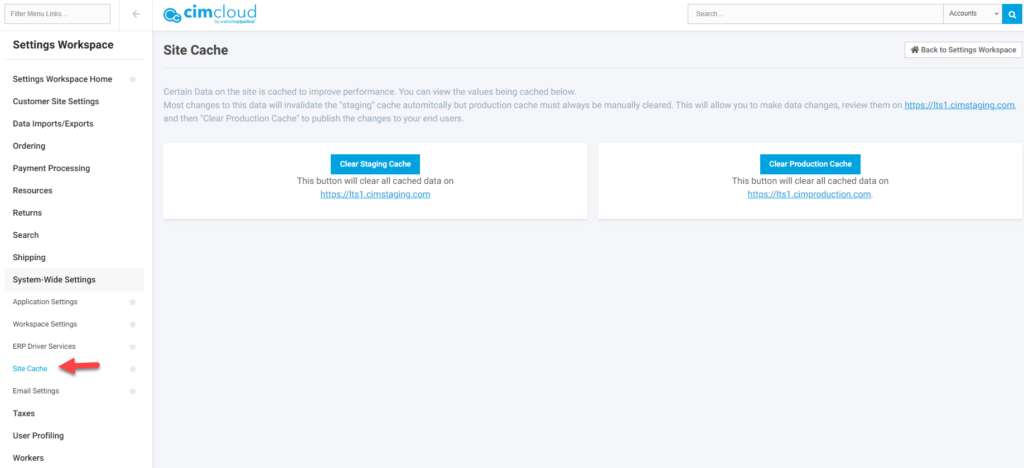
-
-
- Through a URL Parameter
- On the homepage of your website, add the following to the URL to refresh Server Level Cache: ?cleartemplatecache=1
- Example: www.yoursite.com?cleartemplatecache=1
- On success, you’ll see the following message displayed
- On the homepage of your website, add the following to the URL to refresh Server Level Cache: ?cleartemplatecache=1
- Through a URL Parameter
-

- Category Structure – Cache that contains your category hierarchy (parent and child category relationships)
- This is cached whenever category hierarchy changes, or new categories are added/removed,
- To Refresh: This is automatically refreshed nightly, but you can manually refresh it in the worker portal.
- Located in the Products Workspace -> Product Catalog -> Categories
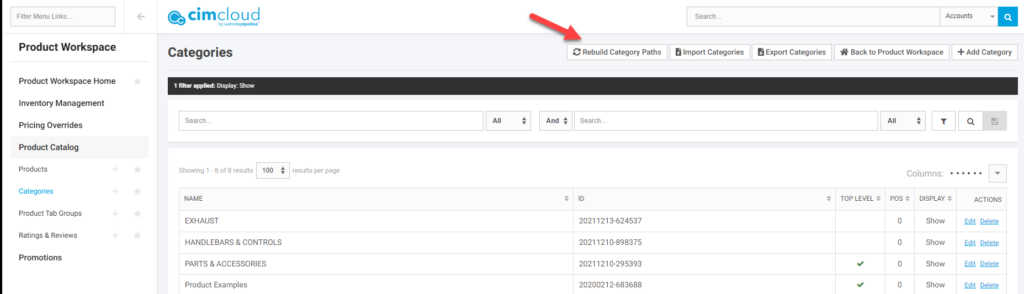
- Images and File Uploads – Images and files stored in the AWS cloud and have an additional level of caching
- This is an automated refresh based on AWS recommended settings and can take several days for replaced images/files to show the new records on the site (when using the same filename)
- To Refresh: It is recommended to use a different filename if you need a more immediate refresh of the file uploaded. This may require new references on your site to these new image file names.
- NOTE: As of version 2021.R1.4 there is an image clear cache feature at the top of the Images and Files page to clear the image cache. If uploading images with the same name clear this cache. After clear the Production Cache as noted above.

