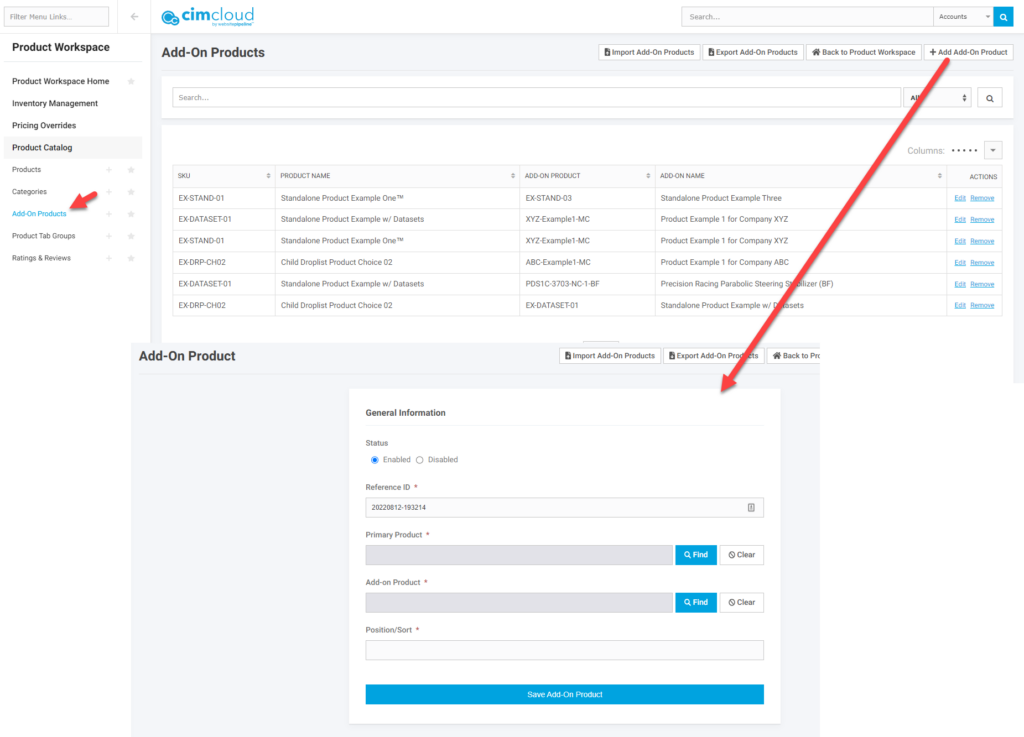Overview
The Add-on products feature is part of the Advanced Add to Cart and Order Entry Bundle. Add-on products adds the ability for stand-alone products and child products in the drop list view to be configured to show other products that can be purchased at the same time with the same add to cart action.
-
- These product additions allow for selecting the quantity of the product to be added but after the items have been added to the cart they are not tied in any way and can be updated or deleted separately without impacting the other product.
- These add-on products do not check additional settings for things like add to cart ability based on inventory display settings or min/max quantity settings.
- These products can be configured in several different views: drop list, radio buttons, or checklists.
What a Customer Sees
When a product is configured with add-on products the add on products display on the product detail page in the top section. If add-on product selected then the add on product(s) will be added to the cart at the quantity selected for the add-on product when the main item is added to the cart. Once added to the cart the products are not tied and can be updated/deleted independently.
Radio Button option:
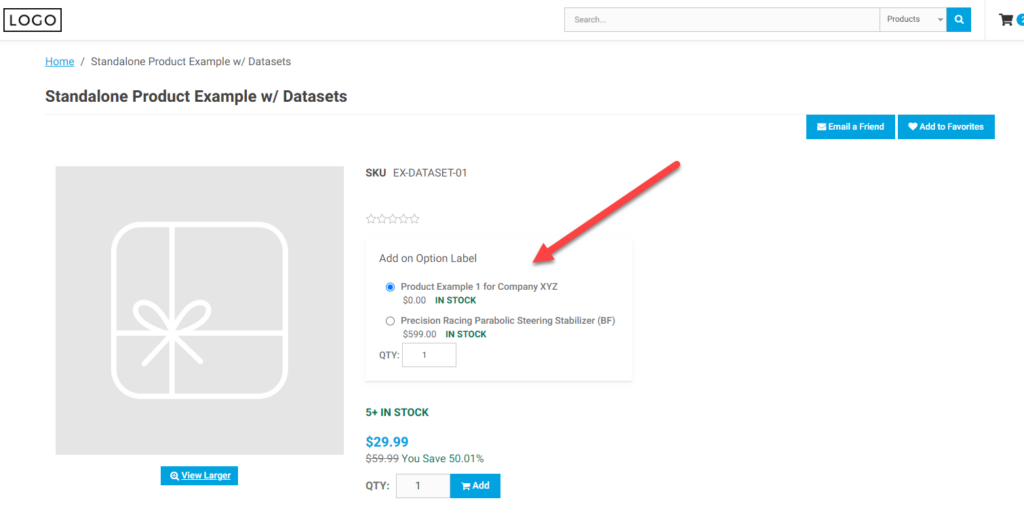
Checkbox Option:
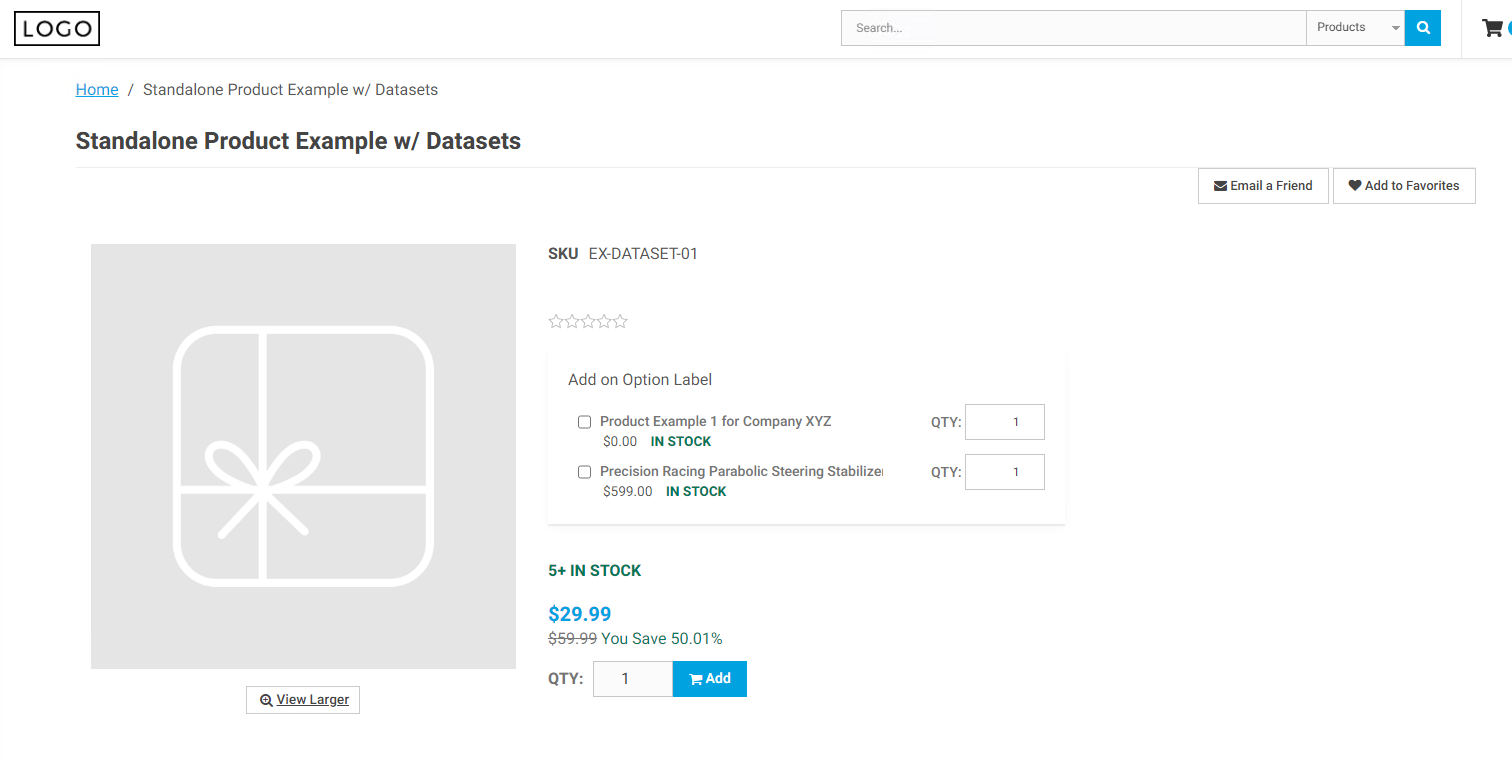
Droplist Option:
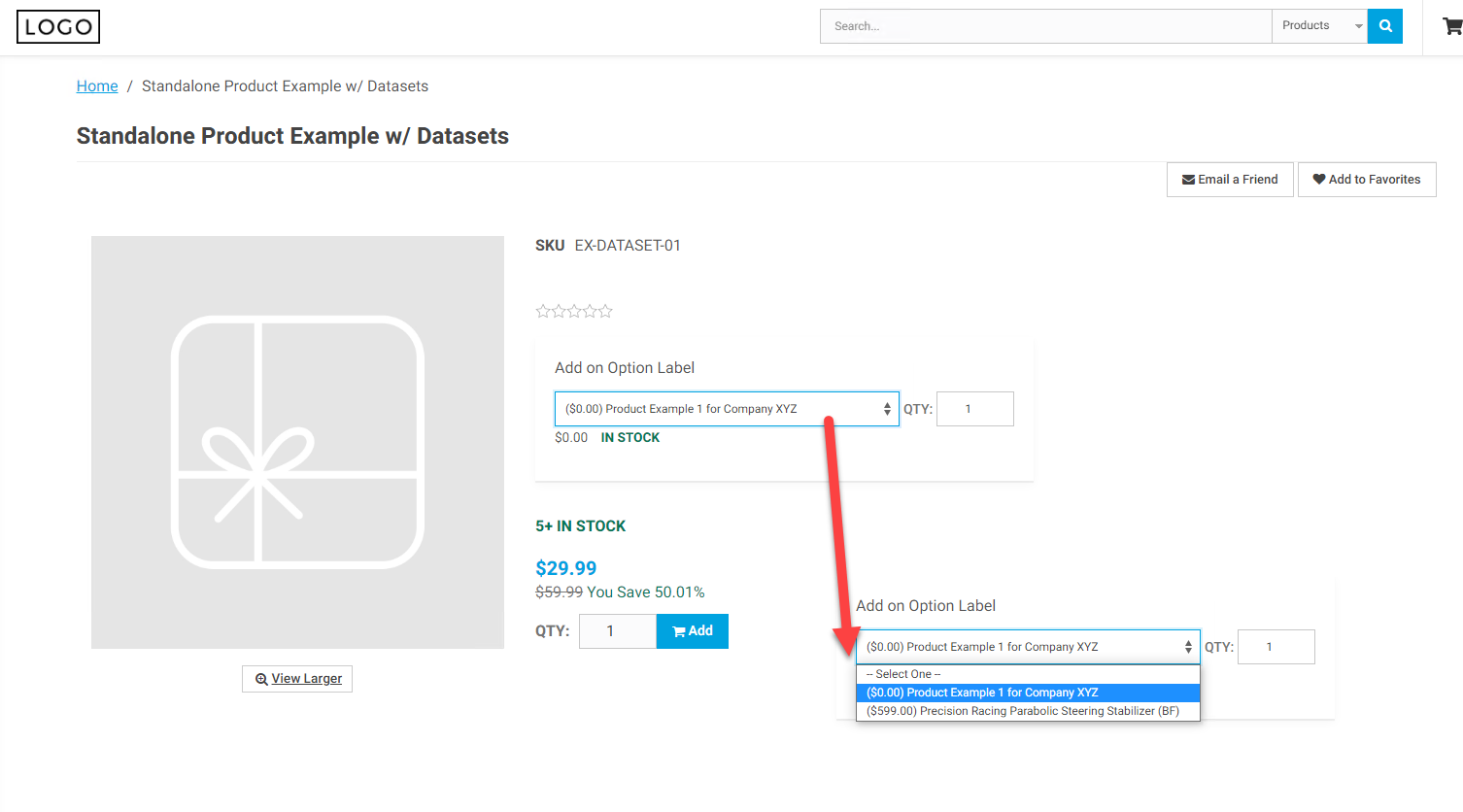
What an Admin Worker Sees
Turning on the feature:
For setting-up Add-on Products the worker feature New – Manage Add-on Products must be enabled on the worker session. This enables the Add-on Product pages in the menu and the section on the Add/Edit product page for setting up add on products. This is reviewed below.
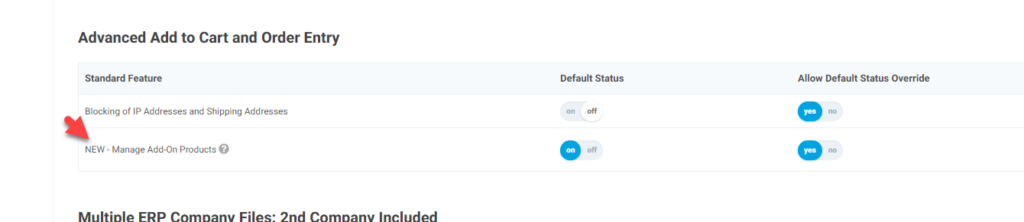
For a user to see the add-on products on the customer site the Add-on products application feature must be enabled for the user through the application, customer site, or customer group. There is an additional setting when enabled to whether you want users to have to go to the product detail page to see the add-on products or it they can skip and add the main product from the search results page without seeing the add-on products.
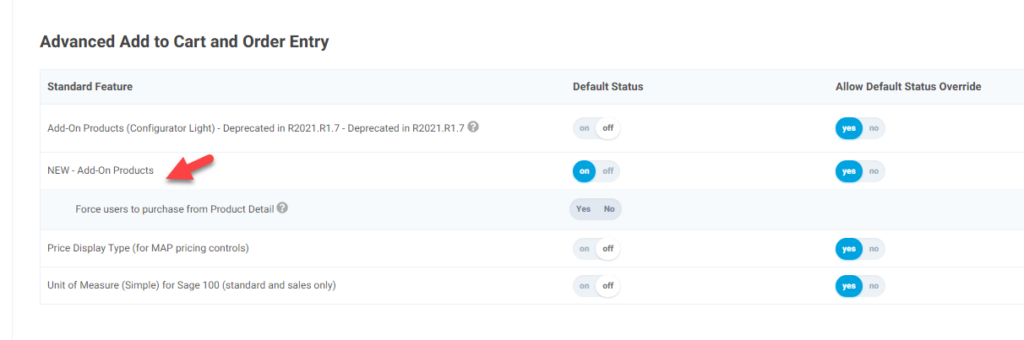
Setting Up Add-on Products
When the Add-on products worker feature is added to a worker the following fields are enabled on the Product add-edit page. This is on the product add/edit page just below the Parent-Child Settings and the Cart Options settings.
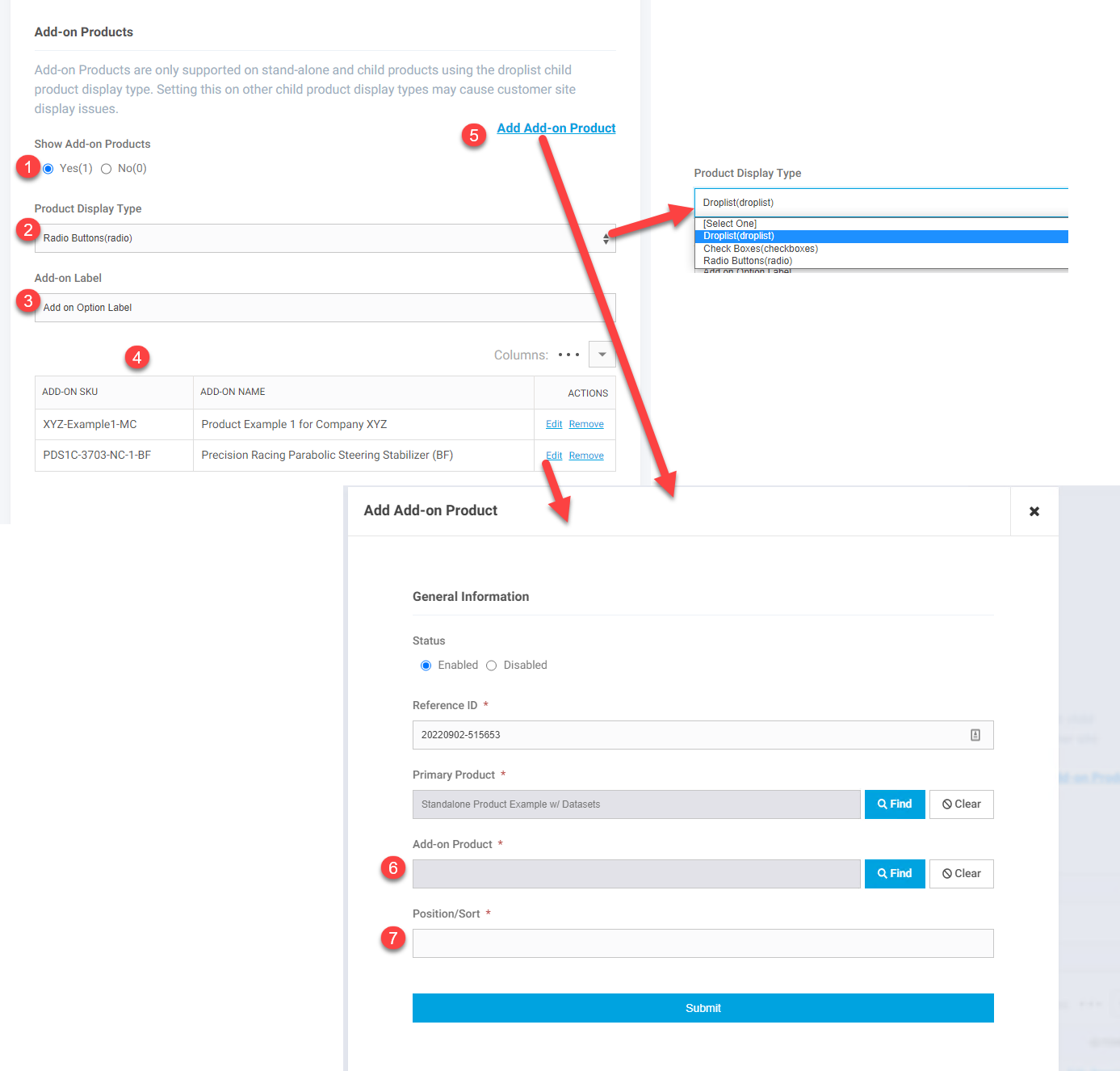
- Status – For the product to show add-on products the add-on product status must be set to Yes. If toggled to no the add-on products will not show to any user.
- Product Display Type – You can set the display to be droplist, radio button, or checkboxes. This impacts the display shown above.
- Add-on Label – This is the heading that shows on the product detail page just above the droplist, radio button, or checkboxes.
- Add on Products Summary Section. This shows the currently configured add-on products. From here you can delete the product as an add-on product for this product or edit the set-up.
- Add Add-on Product – Click this to add a new add-on product to this product. It pops up the screen shown where you can populate the following two fields.
- Add-on Product – Click on the Find button to search for and select the product you want to set as an add-on product.
- Position/Sort – Set this with a numeric value for the sort postion for this add-on. This controls the order the products display on the product detail page.
There is also a separate page available from the Product catalog section of the worker portal that shows all the current add-on products. You can also add additional set-up from here. It just requires also selecting the parent product the add-on is being tied to since you are not on that product.