Overview
This UOM (Unit of Measure) functionality supports having just two UOM on the product. These map directly to the product record from the ERP as the Standard and Sales UOM. Additionally a Sales UOM Conversion Factor is mapped. The functionality supports two options. One is the display of only the sales UOM and pricing for the product at the sales UOM. The other is to display a droplist when the standard and sales UOM are different. Users can purchase at either or both UOMs. The price for the item at the sales UOM is the price at the standard UOM multiplied by the Sales UOM Conversion Factor.
What a Customer Site User Sees
For Sales UOM Only
If the option to only use the Sales UOM is enabled then users will see the sales UOM displayed for the product and pricing will be the price multiplied by the sales UOM conversion factor.
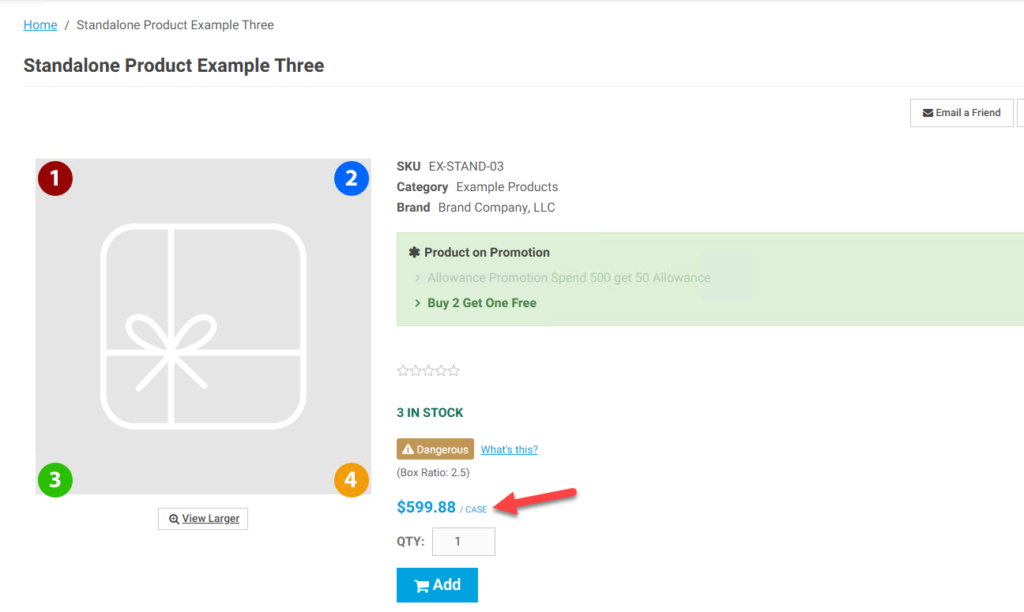
For Standard and Sales UOM
When using both UOM is enabled users will see a selector with the product where users can select the UOM. When the standard UOM is selected pricing is the calculated price for that product, and when the sales UOM is selected, the price is the calculated price times the sales UOM conversion factor.
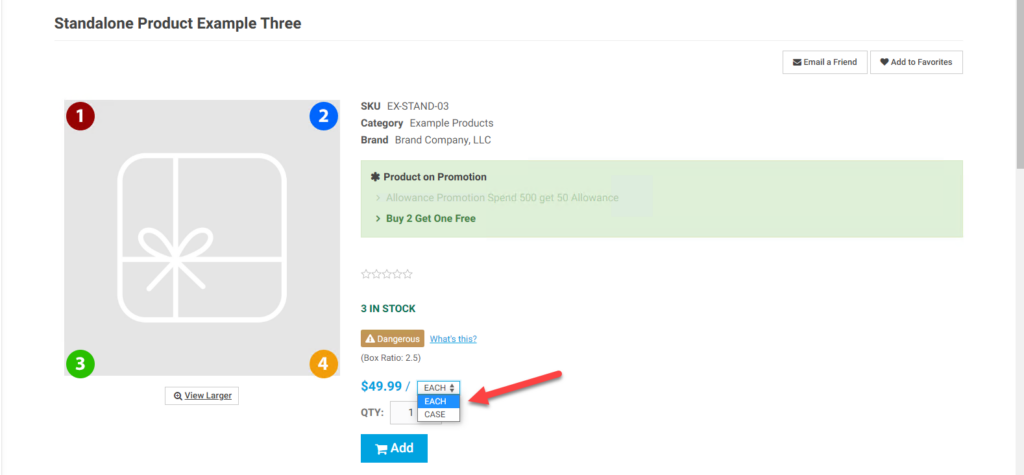
The UOM will display throughout the checkout process
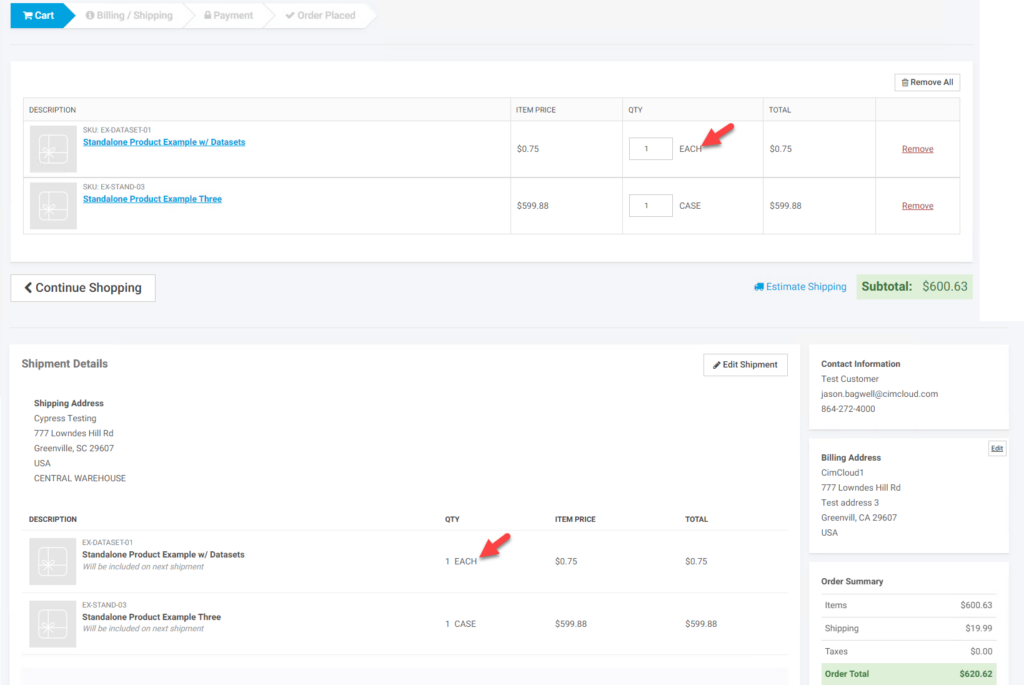
Additionally with either option enabled users will see the UOM on the products ordered history pages (Products Ordered Summary and Products Ordered Detail)
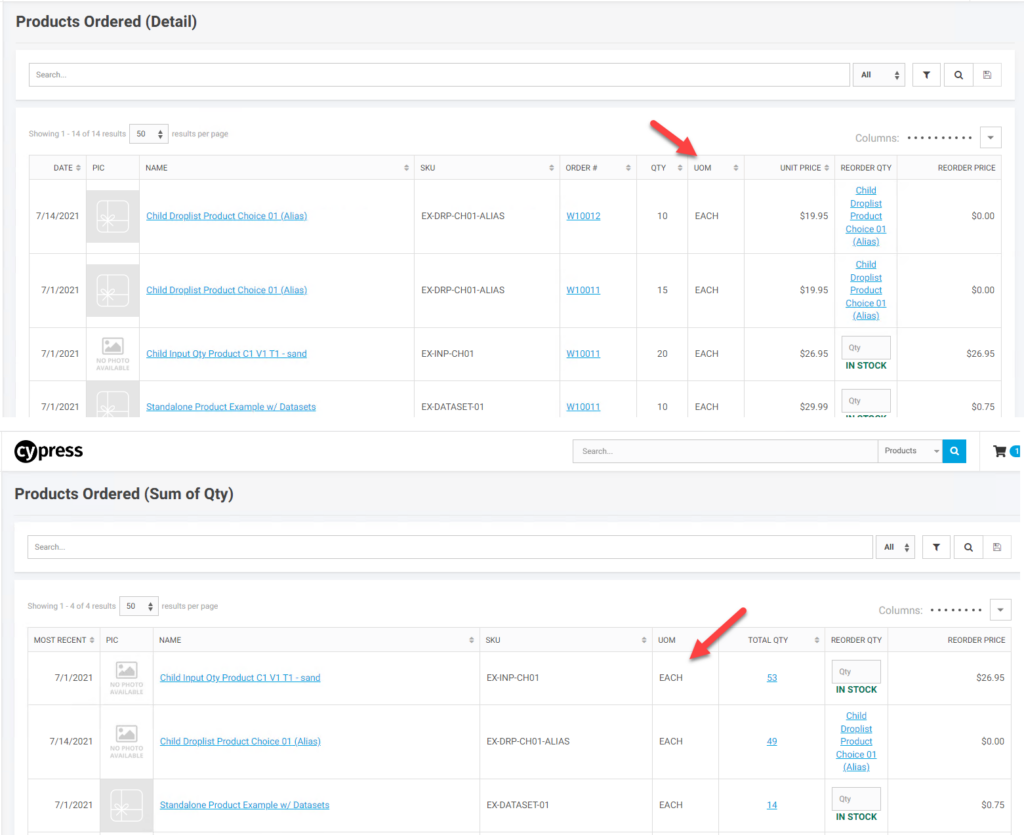
What a CRM Worker Sees
When impersonating a contact the worker will see what the contact sees.
Additionally workers will see UOM fields broken out on the products ordered history pages
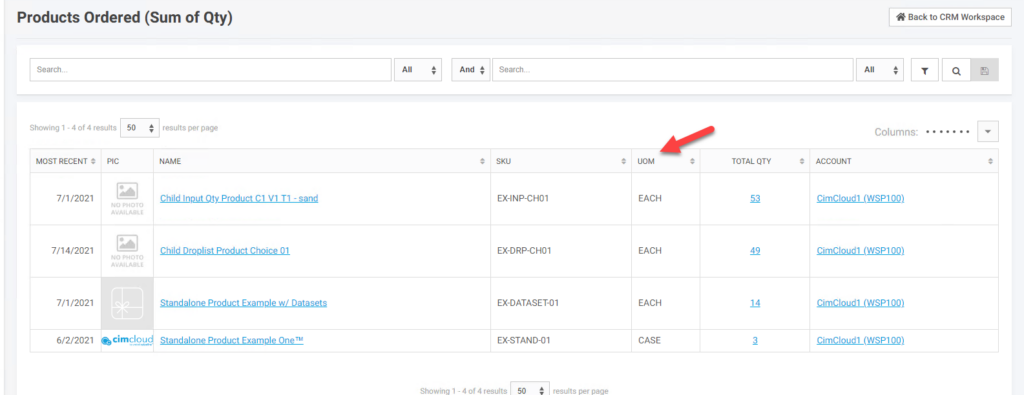
What an Admin Worker Sees
To enable the UOM feature in the Application Settings, Customer Site Settings, or as part of a Customer Group you have to have the Advanced Add to cart and Order Entry bundle in scope. If this is in scope you can enable by going to the Adding to Cart tab and scrolling down to this bundle’s features. Whether using full UOM or just Sales UOM you need to enable feature “Unit of Measure (standard and sales only”. Once this is enabled you will see the feature setting for Show Sales Only Unit of Measure. If you set it to “No” users will see the droplist of the two UOMs as noted above. If you select “Yes” users will see just the Sales UOM and price associated with the Sales UOM (Standard price times the Sales UOM Conversion Factor).
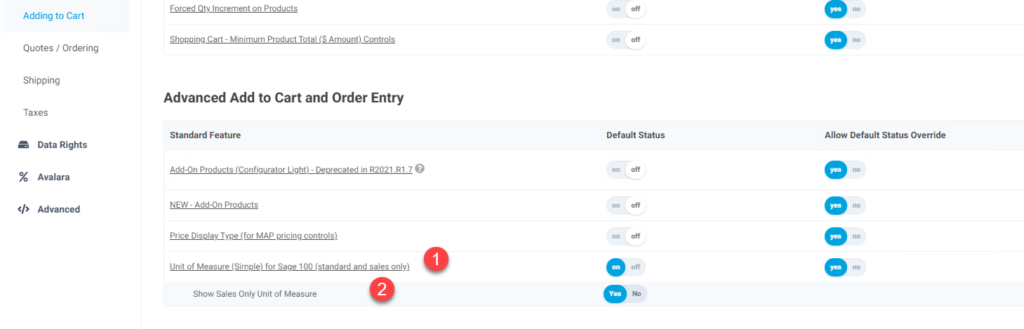
If UOM is turned on above at the application level Workers will see UOM information in the worker portal unless they have a right that specifically denies this. If you do not want to turn this on at the application level but still have workers able to see UOM information in the worker portal you can enable the Workspace Setting “Show UOM Interfaces” for the desired workers. The icon for Product next to this feature indicates only users with access to the product workspace will have access to toggle this feature.
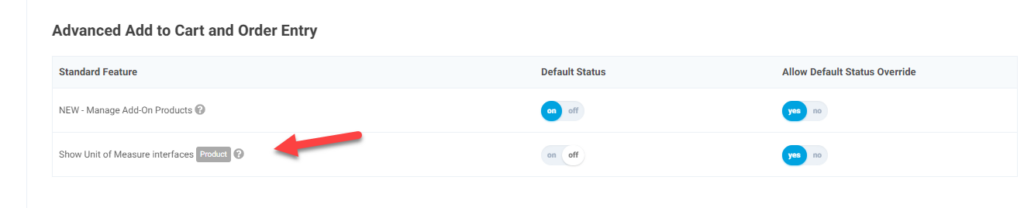
Workers who have access to products and have a UOM feature applied to them will see the fields on the product for Standard UOM, Sales UOM, and Sales UOM Conversion Factor. These are typically managed with the ERP.
For Sage 100, details on the product sync can be found here: ERP Product Sync to CIMcloud Platform From Sage100
For Acumatica, details on the product sync can be found here: ERP Product Sync to CIMcloud Platform From Acumatica

