Overview
This article provides details on the standard information synced from the Sage100 Item record and the corresponding fields in CIMcloud. A link to a detailed spreadsheet of field mappings can be found at the end of this article.
All fields that sync from Sage on products should always be managed from Sage. If you change data on a product in the CIMcloud application and this value is being synced with Sage, CIMcloud will use this updated value until that product syncs from Sage the next time. After the value is updated from Sage this will be the value that CIMcloud uses and the previous value will be lost.
By default CIMcloud will sync over from Sage100 all inventory items. Miscellaneous, Charge, or Comment items are not brought over to CIMcloud. All Inventory items are brought over and only display on the site front when they are enabled (status = 1). For a more detailed explanation of how this status can be managed see: Managing Product Status.
The reason for bringing over all inventory items and not attempt to filter a specific set of inventory items is based on items being tied to other records when they are synced to CIMcloud. Items are tied to pricing, inventory, and potentially other records. If these items are initially filtered out and later synced these mapping to other records may not exist and can cause data inconsistencies.
Standard Sage Fields Mapped:
Sage Item Maintenance Main Tab:
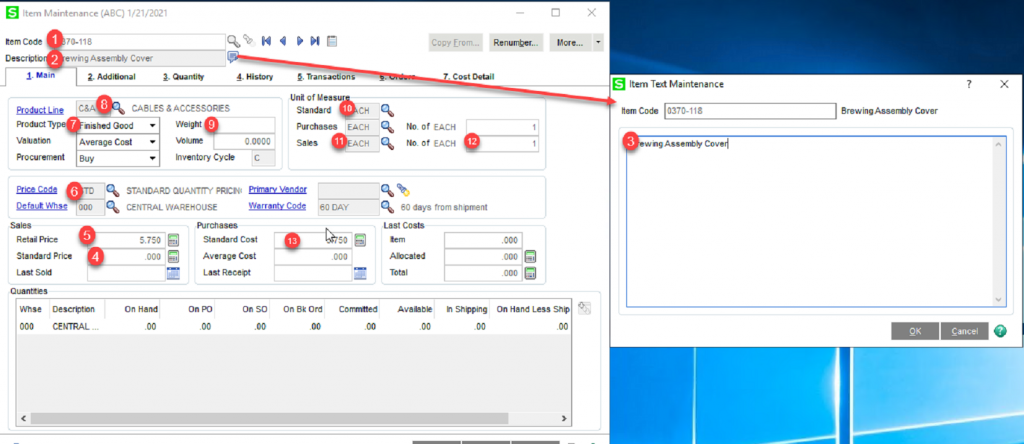
- Item Code maps to the field SKU on the CIMcloud product record. This is the unique identifier of this record. In Figure 2 below you can see the standard display for this field.
- Item Short Description. Sage stores the first 30 characters of the description in this field. If more than 30 characters then the full description is created in the Extended Description. The first 30 characters remain in this field. This can be mapped to CIMcloud as the product name as noted as item 2 in Figure 2 below[CIMCloud field nm]. The determination of how CIMcloud product names are populated is determined at the beginning of the deployment process and is part of the ERP Sync Questionnaire.
- Extended Description. This is the full item description. This can be mapped to CIMcloud as the description [CIMcloud field ds] which displays in CIMcloud as noted in item 3 in Figure 2 below. The handling of CIMcloud product descriptions is determined at the beginning of the deployment process and is part of the ERP Sync Questionnaire.
- Standard Price. If no other pricing exists in Sage tied to a customer and a sales order is created for this customer the price on the sales order will default to this value. This is mapped over to CIMcloud as the retail price and like Sage, if no other pricing exists, this will be the default price for the product. This maps to CIMcloud field retail_price.
- Retail Price. This is typically informational only in Sage. This maps to CIMcloud as the suggested retail price and if higher than the Sage Standard Price (CIMcloud Retail Price) will display with a You Save percentage. See standard display marked as item 5 in Figure 2 below. This maps to CIMcloud field sretail_price.
- Price Code. This groups products in Sage to be able to apply pricing across groups of products without having to set up pricing across each individual product. This is mapped over to CIMcloud as the Product Class and is used by the CIMcloud pricing engine the same as it is in Sage. This maps to CIMcloud field product_code.
- Product Type. This can be set as Finished Good, Raw Material, Kit, or Discontinued. This maps to CIMcloud field type.
- Product Line. This is used in Sage to apply default values to the product and can be used in pricing. CIMcloud maps this over to the product and its main purpose is in replicating the pricing set-up from Sage. This maps to CIMcloud field product_line.
- Weight. This is mapped to the CIMcloud weight field and can be used by CIMcloud in shipping cost calculations. This maps to CIMcloud field weight.
- Standard UOM. This is mapped to the website standard UOM (Unit of Measure) field on the product and is used if CIMcloud has the Simple UOM module active. This maps to CIMcloud field uom_std.
- Sales UOM. This is mapped to the website sales UOM (Unit of Measure) field on the product and is used if CIMcloud has the Simple UOM module active. This maps to CIMcloud field uom_sales.
- Sales UOM conversion factor. This is used by Simple UOM module to determine pricing. The system calculates the price based on the sage set-up and the standard UOM and then multiplies this by the sales UOM conversion to determine the users price on the site in the sales UOM. This maps to CIMcloud field uom_sales_conversion.
- Standard Unit Cost. This is mapped to the cost field in CIMcloud and is used in pricing if pricing is based on margin and can be used in the CRM module for Sales reps to do margin calculations for setting a specific product price on a quote. This maps to CIMcloud field cost.

Sage Item Maintenance Additional Tab
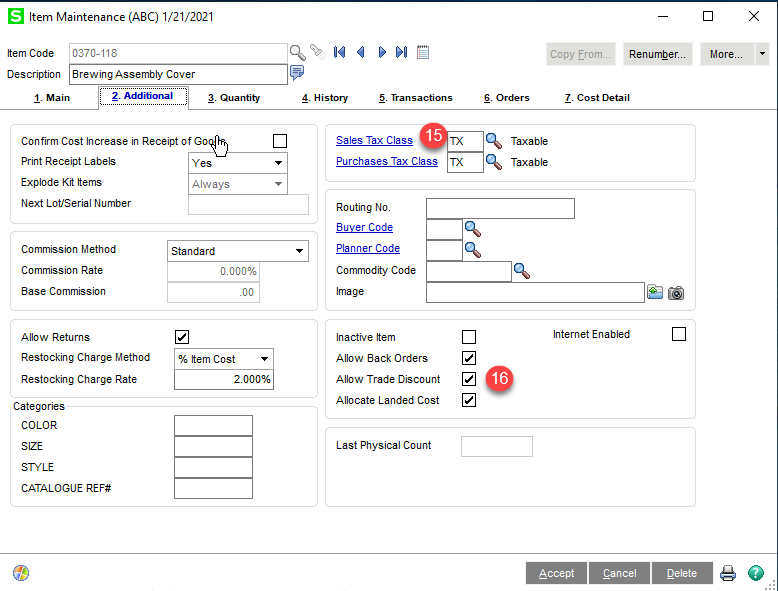
- Sales Tax Class. This maps over to the tax class field on the product in CIMcloud and is used by the CIMcloud tax engine to replicate the taxing from Sage. This maps to CIMcloud field tc_id.
- Allow Trade Discount. This is mapped over to the CIMcloud Allow Trade Discount field and is used in conjunction with the customer discount field (see image following) to determine if this product gets discounted by this fixed amount after all other pricing is applied. This maps to CIMcloud field apply_trade_adjustment.
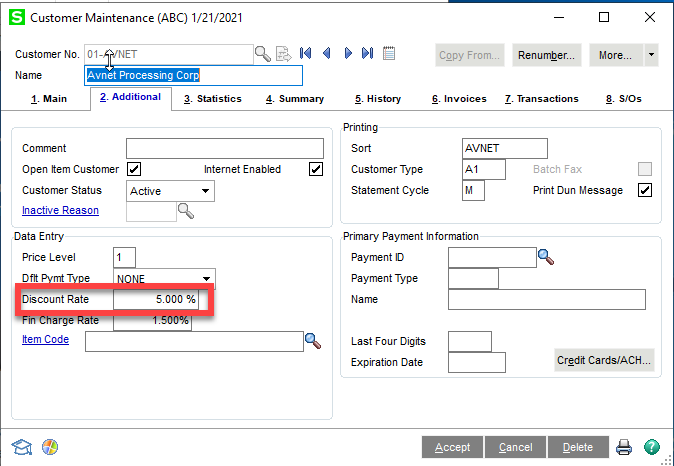
Item Maintenance Sales Promotion Link
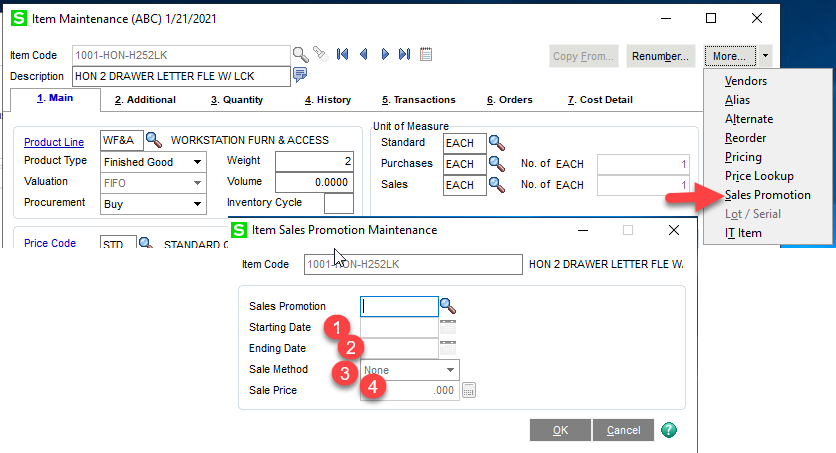
- Starting Date. The date the promotion starts. This will be 0000 EST time of the day entered. This maps to CIMcloud field sale_price_start.
- Ending Date. The day the promotion ends. On CIMcloud this will be 2400 EST of the day entered. This maps to CIMcloud field sale_price_end.
- Sale Method. The options are Sale Price or Discount Percentage. The Sale Price sets the price the product will be displayed on the site and Discount Percentage is a discount off of the CIMcloud retail price (Sage standard price [see 5 above]). These prices override all pricing on CIMcloud with the exception that is a users normal price for the product is less than this price they will get their normal price. This maps to CIMcloud field sale_price_calc_type as Percent Decrease or Fixed Price.
- Sale Price/Discount Percentage. This field toggles depending on the previous selection ad is either the sale price or the discount percentage off of the sage standard price. This maps to CIMcloud field sale_price_adj.
NOTE: ON CIMcloud the use of Customer Trade Discounts is not compatible with Sales Promotions and the Customer Trade discount will not be taken into account if a Sales Promotion is set on a product.
Standard Field Mappings Spreadsheet
A spreadsheet with standard field mappings between Sage100 and CIMcloud can be found here:
Sage to CIMcloud Product Field Mappings
