Overview
Shipping addresses sync from Sage to the CIMcloud and then can be used by users when creating orders. In the feature settings you can set whether you allow users to edit existing or add new addresses. These addresses can then sync to update Sage with an order. It is usually recommended to not allow users to edit addresses. If you allow users to edit addresses they have the possibility of updating an address to something that would make the tax schedule associated with the address invalid. For more information on CIMcloud and taxes see: CIMcloud and Taxes the Basics
Addresses are only synced from CIMcloud to Sage with orders and then only the address used on the order is added or updated. If a customer sets up addresses on CIMcloud and they are not used on an order, these addresses will only exist in CIMcloud until used on an order.
In addition to allowing users to add or edit addresses in CIMcloud, the system can be set as to whether new addresses are created in Sage. The address will always populated on the order, this setting just determines if the new CIMcloud address when synced with an order creates a Sage Customer Shipping Address record or not. The default is that these addresses are created unless the site is a retail site using true Guest Checkout and then guest checkout addresses are not created in Sage. This is typically set up initially and based on the ERP Questionnaire filled out at the beginning of the site deployment process.
Standard Fields Mapped
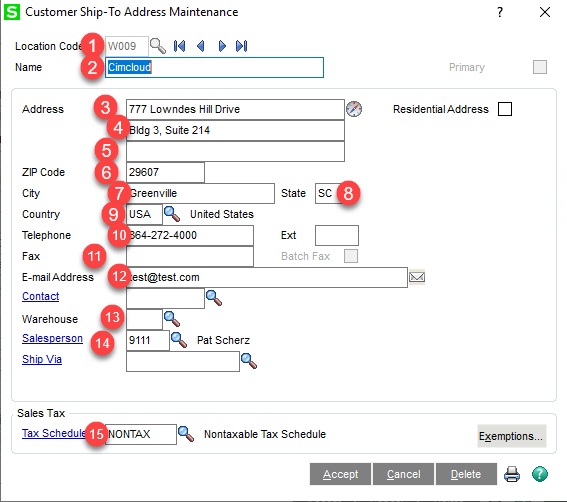
- Location Code (Ship To Code). This is the unique identifier for this address for the particular customer. For addresses synced from Sage this will be the code from Sage. For addresses created on the website it will be a sequential number for this specific account starting with a W. So addresses created on the website would have codes W001, W002,…. This syncs to the website in field sacct_code. This is also used to create the CIMcloud unique identifier for this record (ref_id) which is the “Customer AR Division Number”-“Customer Number””-“Ship To Code” ( the ref_id for the above record which is associated to account 00-WSP100 would be 00-WSP100-W009).
- Name. This is the display name for the particular address. There are two fields on CIMcloud that is possible for this field to sync to Sync to the Attention or the Name/Company Name. By default CIMcloud will use they CIMcloud Company Name/Name field. The standard CIMCloud field is s_company.
- Address Line 1. This the first address line for the address. This relates to field s_add1 for the address in CIMCloud.
- Address Line 2. This the second address line for the address. This relates to field s_add2 for the address in CIMCloud.
- Address Line 3. This the third address line for the address. This relates to field s_add3 for the address in CIMCloud. This field does not display by default in Cimcloud and this setting must be enabled for this field to show.
- Zip Code. This the zip code for the address. This relates to field s_zip for the address in CIMCloud. In Sage zip codes are stored in a separate table and when new addresses are created in sage the zip code must exist in this table. CIMcloud does not make changes to this table. If a record with a zip code that does not exist in Sage is synced, the record creation will err. When this happens you will be notified of the issue and can add the missing zip code and re-export the record.
- City. This the first address line for the address. This relates to field s_city for the address in CIMCloud.
- State. This the first address line for the address. This relates to field s_state for the address in CIMCloud.
- Country Code. This is the country associated with the shipping address. This corresponds to field s_country on the address in CIMcloud. The website uses ISO3 country codes by default.
- Telephone. This is the phone number associated with the shipping address. This corresponds to field country on the address in CIMcloud.
- Fax. This is the country associated with the shipping address. This corresponds to field s_phone on the address in CIMcloud.
- Email Address. This is the email Address associated with the shipping address. This corresponds to field em on the address in CIMcloud.
- Warehouse. This is the warehouse associated to this address. For existing addresses this will be the value synced from Sage. For new addresses this will be a default value that can be set as default. The ERP Questionnaire allows you to give us the default value for new addresses and orders. You will also be able to update this in the settings section of the Worker Portal. There is no standard functionality that uses this value for customer interactions or sets it for new addresses beyond the default. This corresponds to field warehouse_code on the address in CIMcloud.
- Salesperson. This is the Salesperson associated to this address. For existing addresses this will be the value synced from Sage. For new addresses this will be a default value that can be set as default. The ERP Questionnaire allows you to give us the default value for new addresses and orders. You will also be able to update this in the settings section of the Worker Portal. There is no standard functionality that uses this value for customer interactions or sets it for new addresses beyond the default. This corresponds to field sales_rep_id on the address in CIMcloud.
- Tax Schedule. This is the tax schedule associated with the address. For existing addresses this will be the value synced from Sage. For New addresses synced to Sage this will be set as the tax schedule used for the order based on the anonymous tax rules or the if no taxing used on the website will be the default tax schedule set for the order export. The ERP Questionnaire allows you to give us the default value for new addresses and orders. You will also be able to update this in the settings section of the Worker Portal. This corresponds to field txs_id on the address in CIMcloud (this comes from a mapped table). For more information on taxing and the website see: CIMcloud and Taxes the Basics
Standard Field Mappings Spreadsheet
A spreadsheet with standard field mappings between Sage100 and CIMcloud can be found here:
