Overview
This article reviews the standard Returns (RMA) data passed into Sage100 when an RMA is entered on the CIMcloud platform and is synced into Sage100. The standard process is for the RMA to sync to Sage100 once it has been submitted on the CIMcloud platform. The returns sync to Sage100, which is the focus of the article you are reading now, is included with the optional add-on bundle “Returns (RMA) Sync With Sage 100 ERP (Requires: R2) [RS]”.
For reference, there are two optional add-on bundles related to taking and/or tracking returns (RMA’s) online.
- Returns System (RMA’s) Web-Only [R2]
- This is the foundational add-on bundle that the ERP sync bundle needs to operate.
- Returns (RMA) Sync With Sage 100 ERP (Requires: R2) [RS]
- This syncs returns data between Sage 100 and the CIMcloud Returns System.
- The below information applies this this bundle.
RMA Creation
Once the RMA is triggered to sync into Sage it will populate the following fields in Sage as noted. If there are different defaults or if you have different requirements, enter a ticket with the requested changes. The changes will either be made or information on customizing the process will be provided depending on the changes being requested.
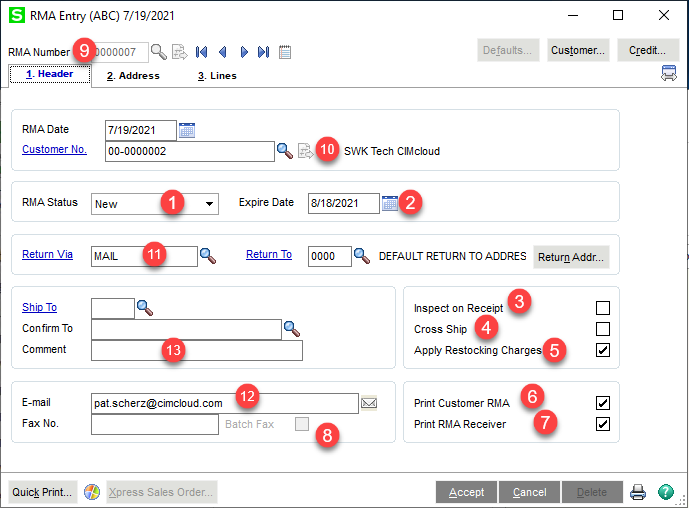
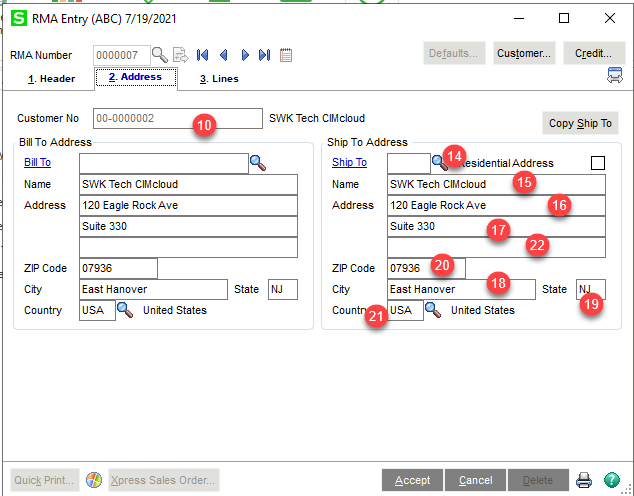
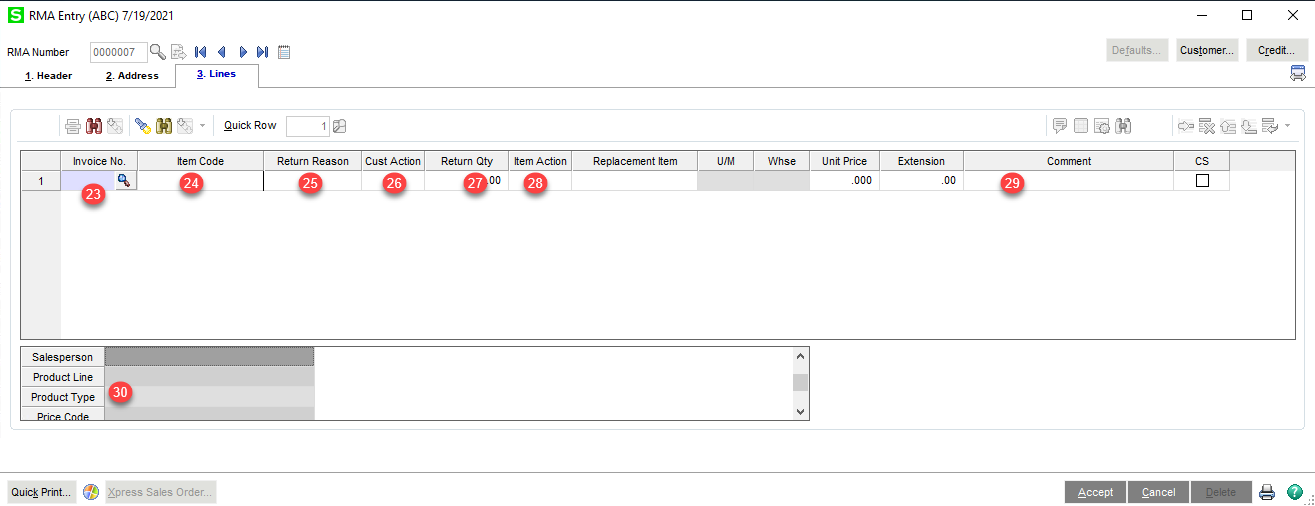
Header
- RMA Status – The Default on install is set to “N” (New)
- Expire Date – This is defaulted to 30 days after the RMA is created in Sage
- Inspect on Receipt – This is defaulted to “Y”
- Cross Ship – This is defaulted to “Y”
- Apply Restocking Charges – This is defaulted to “Y”
- Print Customer RMA – This is defaulted to “Y”
- Print RMA Receiver – This is defaulted to “N”
- Batch Fax – This is defaulted to “N”
- RMA Number – The default for this is a “W” followed by the RMA on the site with leading 0s to make the total length 7 characters.
- Customer Number – the customer number associated with the RMA this will be an existing customer number and includes the Division Number.
- Return Ship Via – This is set to blank as the default
- Email – this is the email address entered as the contact email by the user creating the RMA in CIMcloud
- Comment – This is the RMA header level comment entered by the user on the RMA in CIMcloud
Addresses
The default is to have the customer address information default from the customer in Sage and if it is a new shipping address to add it to Sage as a customer shipping address. It will also edit the shipping address in Sage if an existing address has been used and modified.
- Return Ship To Code – The Ship to Code used or created when the user creates the RMA in CIMcloud
- Return Ship To Name – The Ship to Name used or created when the user creates the RMA in CIMcloud
- Return Ship To Address 1 – The Ship to Address Line 1 used or created when the user creates the RMA in CIMcloud
- Return Ship to Address 2 – The Ship to Address Line 2 used or created when the user creates the RMA in CIMcloud
- Return Ship To City – The Ship to City used or created when the user creates the RMA in CIMcloud
- Return Ship to State – The Ship to State used or created when the user creates the RMA in CIMcloud
- Return Ship to Zip Code – The Ship to Zip Code used or created when the user creates the RMA in CIMcloud
- Return Ship To Country – The Ship to Country used or created when the user creates the RMA in CIMcloud
- Return Ship to Address 3 – The Ship to Address Line 3 used or created when the user creates the RMA in CIMcloud
Lines
- Invoice Number – The invoice number selected when the return was created in CMCloud (if populated based on CIMcloud set-up options)
- Item Code – The SKU of the product on the return
- Return Reason – This will be mapped from the erp code set up on the return reason selected on the return created in CIMcloud for the particular line. If not populated it will be defaulted to “Damaged”
- Cust Action – This is currently controlled as just a default value. The base default is “N” or none for all RMAs. A different default value can be set easily by entering a ticket.
- Return Qty – The quantity requested for the line on the RMA
- Item Action – This is the ERP Code associated with the return action selected. If not populated it will default to “N” – None
- Comment – this is the line comment entered on the RMA in CIMcloud.
- Item Type – This is the item type and is set to default to 1
