Overview
This article is to review the process for creating a cash receipts batch in Sage100 when a credit card or ACH payment is made against invoices in CIMCloud.
More information on processing an invoice payment in CIMCloud can be found here: Pay Invoices Online
The default processing for creating the cash receipt in Sage100 requires batch processing to be enabled in Sage. CIMcloud will import the invoice payments for the day (based on ET) into a batch. As invoices are paid in CIMCloud they will be added to the batch which can then be processed by the site owner. If the batch is processed and another invoice payment is processed that day CIMcloud will create a new batch. The batch number will be a W followed by the month and day (Example a batch for March 12 would be W0312). Batch numbers can be re-used. The batch description or comment will be WEB CC plus the date for a credit card batch and WEB CASH plus the date for ACH. If the batch contains both credit card and ACH payments the description will be based on the most recent transaction type. If you need need batches to be created differently then contact CIMCloud and someone can assist with options. Each invoice payment will create a cash receipt deposit record.
Credit card invoice payments in CIMcloud are always processed as an authorization and capture and never an authorization that is later captured in Sage. An invoice payment in CIMcloud requires a credit card or ACH transaction. The transaction can possibly contain Credit Memos that are applied but there must be a payment for the transaction to process.
Payment Creation
When a cash receipt batch is created in Sage the fields in Sage are populated as follows
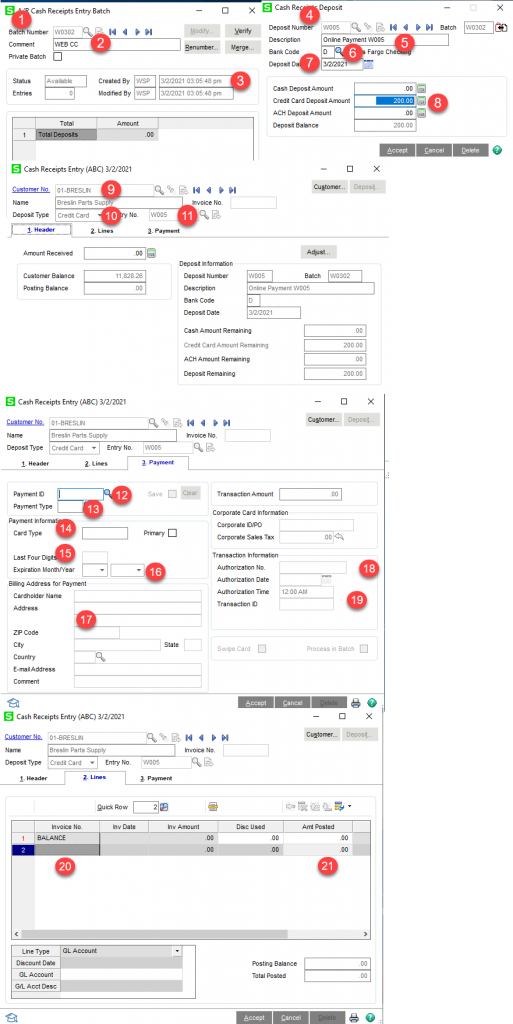
Batch Header
- Batch Number. The batch number will be a W followed by the month and day (Example a batch for March 12 would be W0312)
- Batch Comment. The batch description or comment will be WEB CC plus the date for a credit card batch and WEB CASH plus the date for ACH. If the batch contains both credit card and ACH payments the description will be based on the most recent transaction type.
- Created By/Modified by. The created by will be the Sage user CIMcloud uses in Sage (almost always wsp). If the CIMCloud process is the user to modify the record it will be the modified as well.
Cash Receipt Deposit
- Deposit Number. There is a cash receipt deposit and deposit number for each invoice payment on the website. The deposit number will be a W followed by the payment number from CIMcloud. for example the first payment would be created as W001.
- Deposit Description. This will be “Online Payment ” + W + Payment Number. So the description for the first payment would be Online Payment W001.
- Bank Code. This is the bank code you want associated with the these invoice payments/cash receipt batches. This is a single digit code that is set up in Bank Code Maintenance in Sage100. This is fixed for all CIMcloud cash receipt creations and is initially set based on the ERP Questionnaire filled out at the begging of the Getting Connected process.
- Deposit Date. This is the date of the invoice payment in CIMCloud and is based on server or Eastern time. If there is an issue with the cash receipt creation this may not be the same date as the batch creation.
- Credit Card Deposit Amount/ACH Deposit Amount. This is the amount that is being charged to the credit card or the ACH transaction.
- Customer Number. This is the Sage customer the invoices are associated with and making the payment.
- Deposit Type. This will be Credit Card or ACH depending on which was used in CIMcloud.
- Entry Number/Check Number. This will be W + the CIMcloud payment number for both credit card and ACH.
Payment Information
- Payment ID. This will be W + the CIMcloud payment number for both credit card and ACH.
- Payment Type. If a credit card this will be Credit Card. If ACH this will be CHECK
- Card Type. For credit cards this will be the payment type associated with the particular card. This information will be gathered initially as part of the ERP Questionnaire
- Last Four Digits. If a credit card is used this will be the information associated with the card used.
- Expiration Month/Year. If a credit card is used this will be the information associated with the card used.
- Billing Address Information. If a credit card is used this will be the information associated with the card used.
- Authorization No. If a credit card is used this will be the information associated with the transaction processed in CIMcloud.
- Transaction ID. If a credit card is used this will be the information associated with the transaction processed in CIMcloud.
Lines
- Invoice Number. This will be the invoice number and type for each invoice processed in CIMcloud on this particular payment
- Amount Posted. This will be the amount processed for the particular invoice record processed in CIMcloud.
