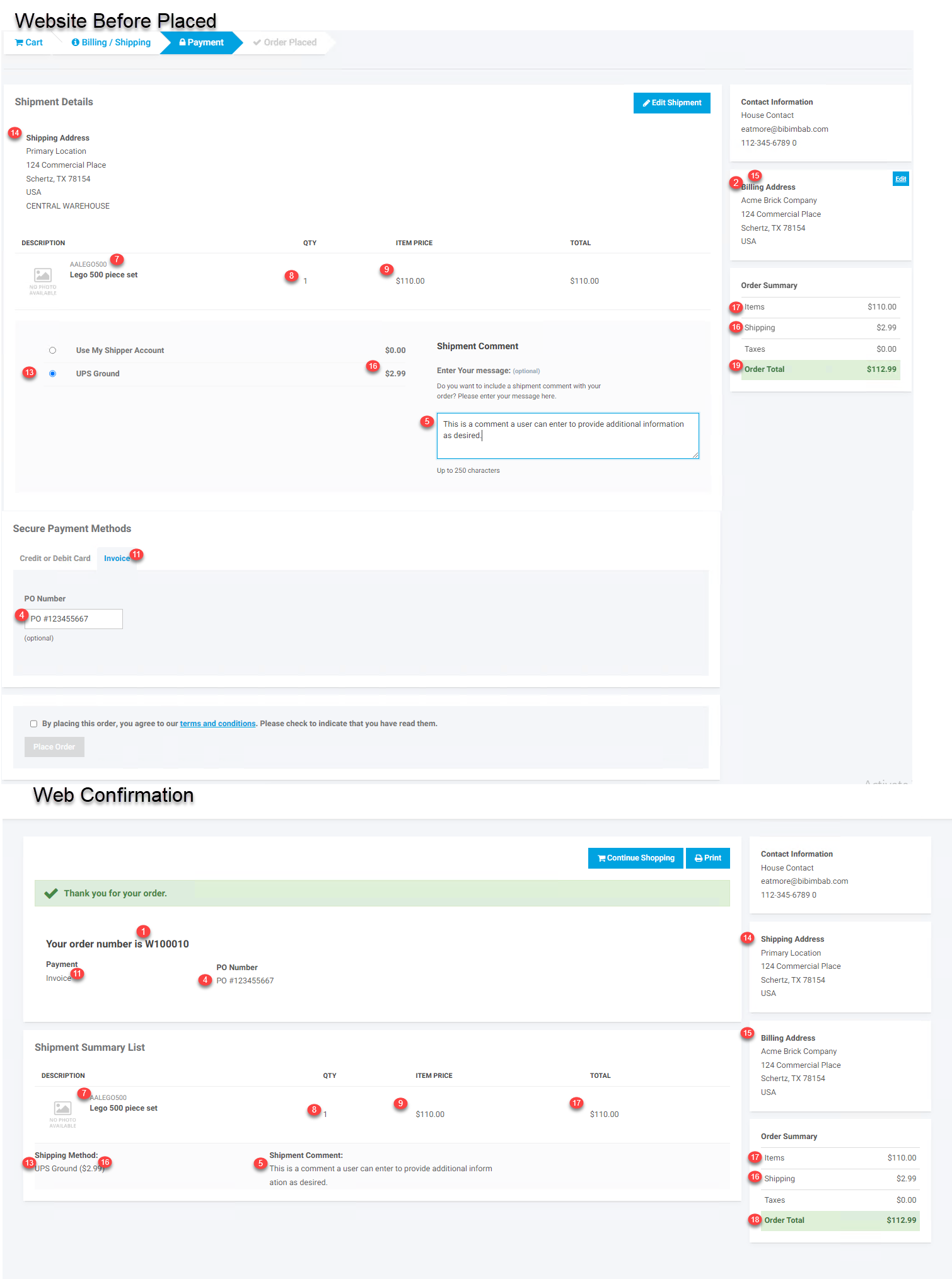Overview
Orders placed on the CIMcloud platform will sync into Acumatica automatically and will populate an order in Acumatica based on the mappings noted below. If the order fails to import for some reason it should trigger notification using the CIMcloud notification system described here – Website Data Exception Reporting & Monitoring
Order Creation in Acumatica
Following is a summary of the fields populated when an order is created in Acumatica and the logic behind how those fields are populated.
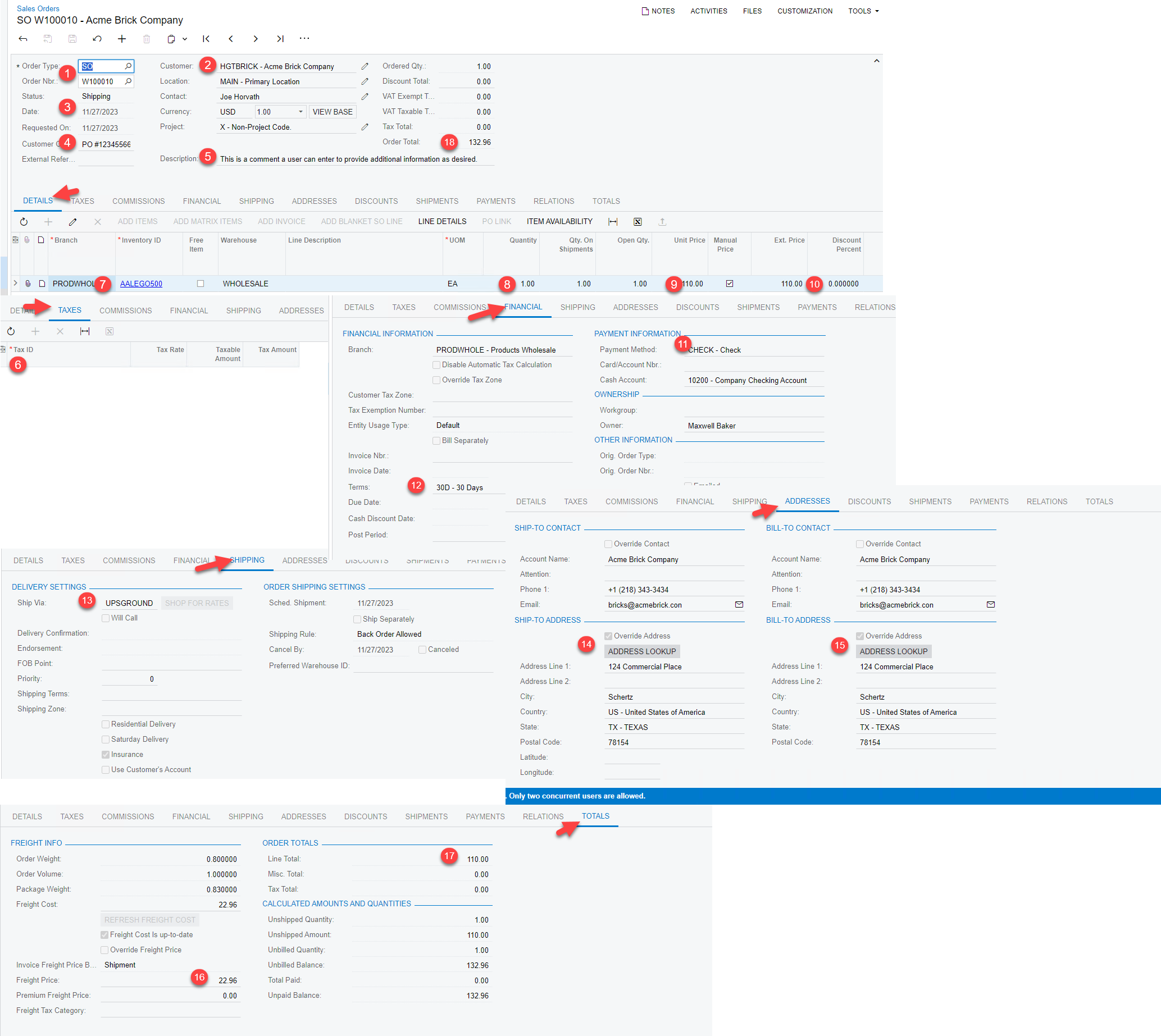
- Order Type and Order Number – The order type used on imported orders is current set up as part of the initial integration set-up and is the same for all imported sales orders. The Order Type will control how the order number is set in Acumatica. When an Order is created in the CIMcloud platform it is assigned a sequential order number from the website. This order number is applied before the order is sent to Acumatica and this order number is what is displayed to the user on order confirmation on the website as well as the order confirmation email sent. The recommendation is to use a specific order type for web orders in Acumatica and set it so that order numbers are manually entered. When the order is imported it will be imported with the order number matching what the user sees on the CIMcloud platform. Orders can be imported using an shared order type where Acumatica sets the order number on import and CIMcloud does have a way to capture the order number set by Acumatica but this method typically requires some small customizations to more easily cross reference the orders and limit user confusion over the changing order numbers.
- Customer – This is the customer tied to the order. This is almost always the account the order was placed under on the CIMcloud platform, but if using Guest Checkout, guest checkout orders can be imported under one blank account if desired.
- Date – This is the date the order was placed on the website.
- Customer Order Nbr – This will be populated with the value entered by the customer in the Purchase Order Number field in CIMcloud. This can be set not display, be optional, or required on the website.
- Description – This is the standard shipment comment the user can enter at checkout.
- Tax ID – This is the tax id associated with the order. CIMcloud currently supports using Avalara for taxes and will display taxes returned by Avalara on the website if Avalara is set up and applied properly in CIMcloud ( Sales Tax Calculations Overview (The Basics) and Avalara Tax Service ). When imported into Acumatica the Avalara taxes will be applied based on the set-up in Acumatica. CIMcloud is currently working on duplicating the tax set-up in Acumatica so it can be synced from Acumatica and used on the CIMcloud platform to match Acumatica.
- Inventory ID – This will be the SKUs of the products from the sales order in CIMcloud. There will be a line per line on the sales order from CIMcloud.
- Quantity – This is the quantity from the order line in CIMcloud
- Unit Price – This is the unit price from the order from CIMcloud. If Line level discounts are being used this is typically the price before the line level discount is applied.
- Discount Percent – If discounts are being used then this will correspond to the discount being used.
- Payment Method – This will be the payment method based on the payment method used on the order in CIMcloud ( Create Payment Methods ). CIMcloud currently supports Invoice (Bill me later based on terms), Credit Card, and PayPal on the CIMcloud platform. Using credit cards requires a gateway supported by CIMcloud ( Credit Card Processing Overview ) and may require special order import configuration. Check with CIMcloud prior to configuring and testing credit card payments. PayPal requires PayPal to be configured in the CIMcloud platform for the site owners PayPal account and will require discussion and configuration updates to import these into Acumatica. Contact CIMcloud prior to setting up and testing PayPal on the CIMcloud platform.
- Terms – This is the terms defaulted from the account/customer
- Ship Via – This is the shipping method selected on the CIMcloud order and requires set-up to match with the Acumatica ship vias. For details on shipping method set-up in CIMcloud – Managing Shipping Methods & Shipping Costs
- Ship-To Address – The shipping address used on the order in CIMcloud. CIMcloud syncs addresses from Acumatica to CIMcloud to be used on orders and CIMcloud can be set up to allow users to be be able to or not be able to create and/or add new shipping addresses.
- Bill-To Address – The Bill to address from the order in CIMcloud. CIMcloud can be configured to allow or not allow users to be able to edit their billing address.
- Freight Price – This can either be the price calculated on the website or the default value from the shipping method in Acumatica
- Line Total – This is the calculated line total from the imported order lines.
- Order Total – The order total from the line total, freight, and taxes from the order.
Here are the these fields on the order in CIMcloud. This includes just before order is laced and the order confirmation page after the order is placed.