Overview
Within the Advanced B2B Portal bundle is a feature that allows you to control the minimum and maximum quantities that can be added to cart on specific products.
When a customer is adding items to their cart, via product detail page or another quick ordering tool, they will see the minimum/maximum quantities listed below the add to cart icon. Not only will this ensure orders are large enough to meet your fulfillment standards, it can also protect you from having a single order wipe out your entire inventory.
What a Customer Sees
Users will see the applicable quantity restrictions displayed on the product detail page directly and using the Help icon next to the quantity input on the search results page. If there is a minimum quantity applied to the product then the quantity input will default to this value. If the user tries to enter a lower value the input will turn red. If the user adds to cart the system will add to cart and set the quantity to the minimum order quantity. Similarly if a user tries to enter more than the maximum order quantity, the system will default the quantity on the order to the maximum order quantity.
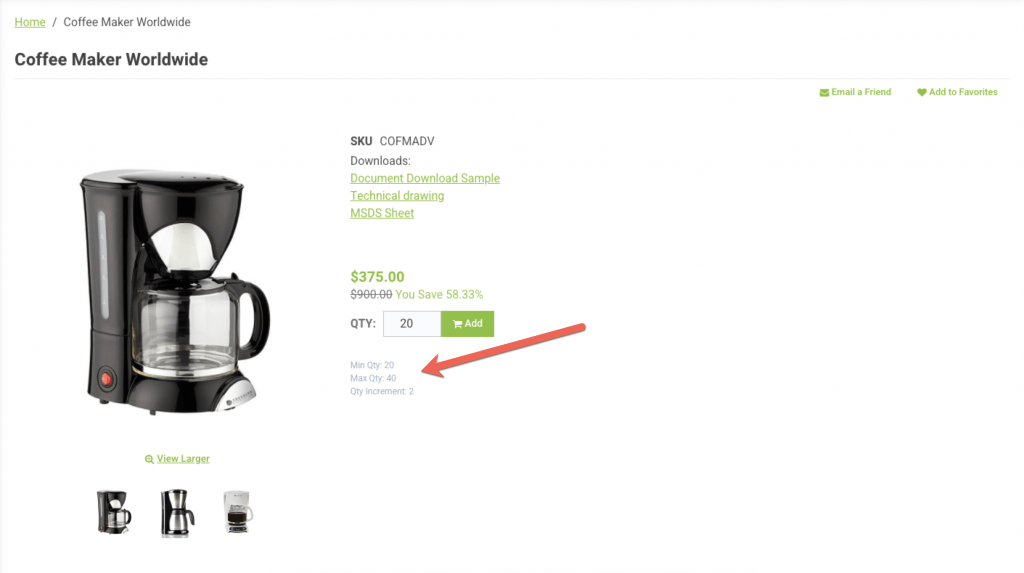
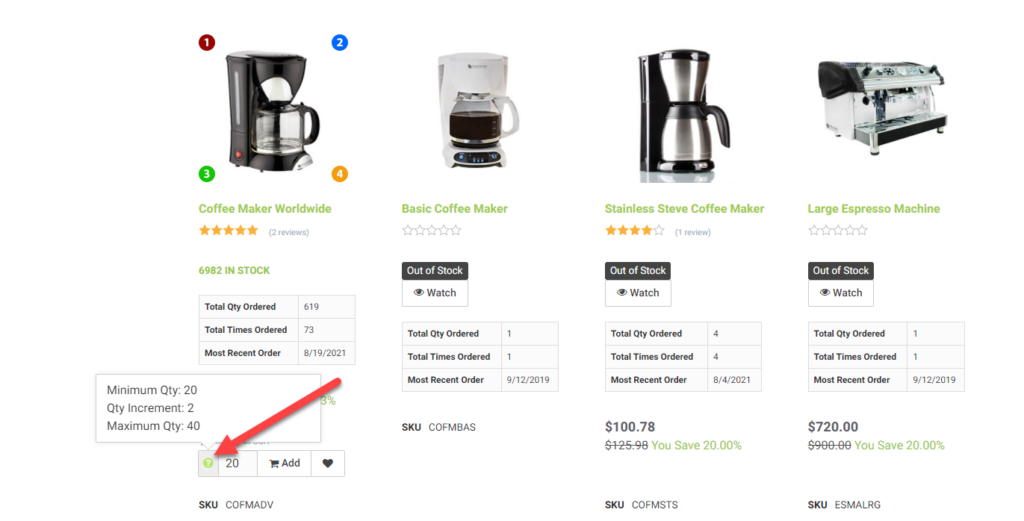
What a CRM Worker Sees
CRM workers will see the same restrictions as the customer. When adding to cart through the worker portal, as with the customer, if the product has a minimum qty then the product will default to that quantity. An information icon is available next to the item when it has been added to an order through the worker portal with the restrictions applied.
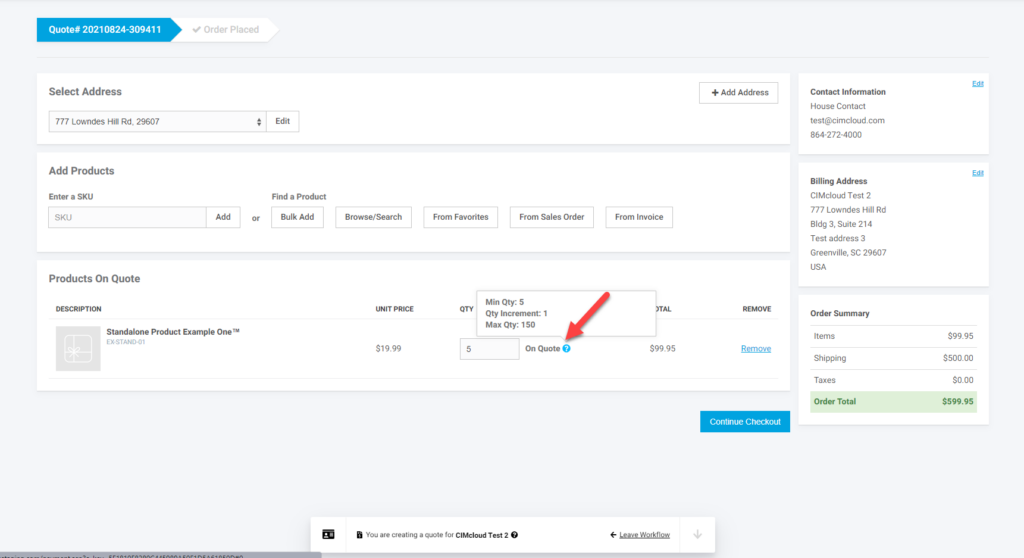
What an Admin Worker Sees
For these options to apply you need to first enable the feature. This feature will be under the Advanced B2B Portal Bundle section on the Add to Cart Tab
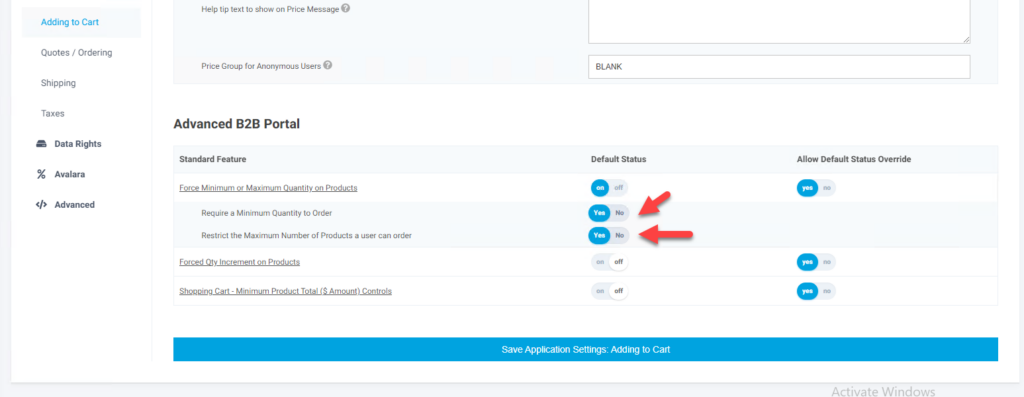
Once these features are enabled and your session has the new feature applied you will see fields available on the Add/Edit product page in the Worker Portal to be able to set the min and max order quantities.
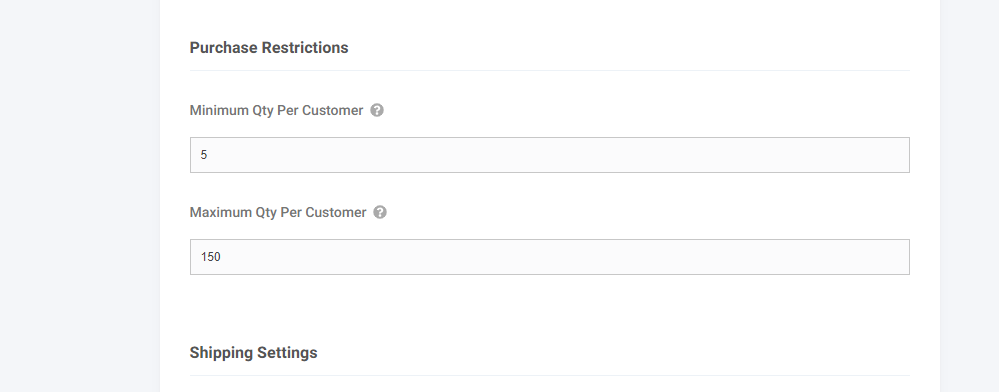
With the feature on and the data populated the restrictions will apply. If you would like to populate these values with a spreadsheet import (Managing Data Through Spreadsheet Imports and Downloading Table Specific Data ) , you can upload to the following fields for the appropriate sku on the products table.
Minimum Qty – min_order_qty
Maximum Qty – max_order_qty
