Overview
Within the Advanced B2B Portal bundle is a feature that allows you to control the quantity increments that can be added to cart on specific products.
When a customer is adding items to their cart, via product detail page or another quick ordering tool, see a message indicating the quantity increment that can be added. Additionally, the toggle bar next to the “add to cart” icon will only allow values to populate that match that increment.
What a Customer Sees
Users will see the applicable quantity increment restriction displayed on the product detail page directly and using the Help icon next to the quantity input on the search results page. If a user tries to add a quantity not in the increment set, the system will default it to the next highest increment.
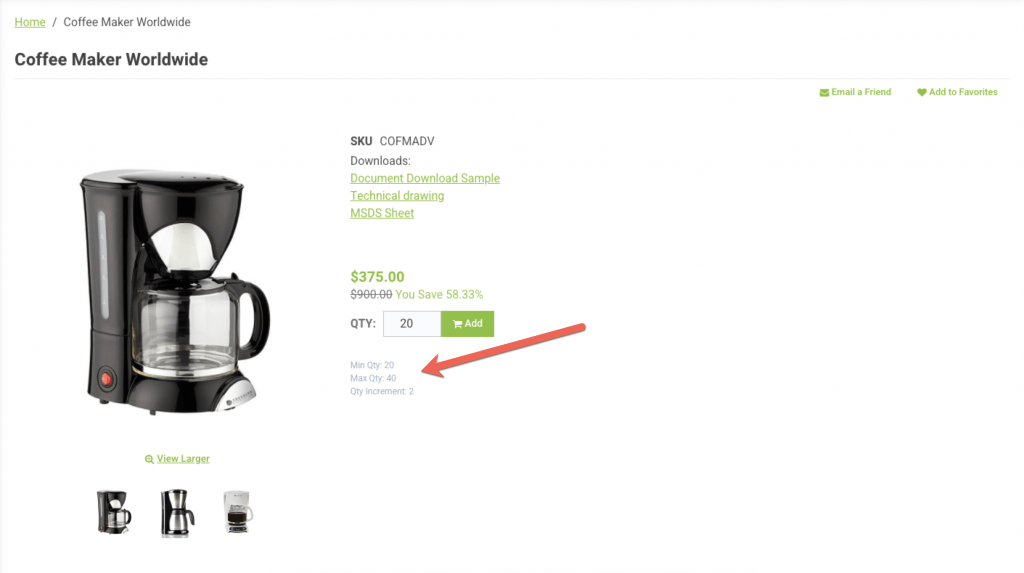
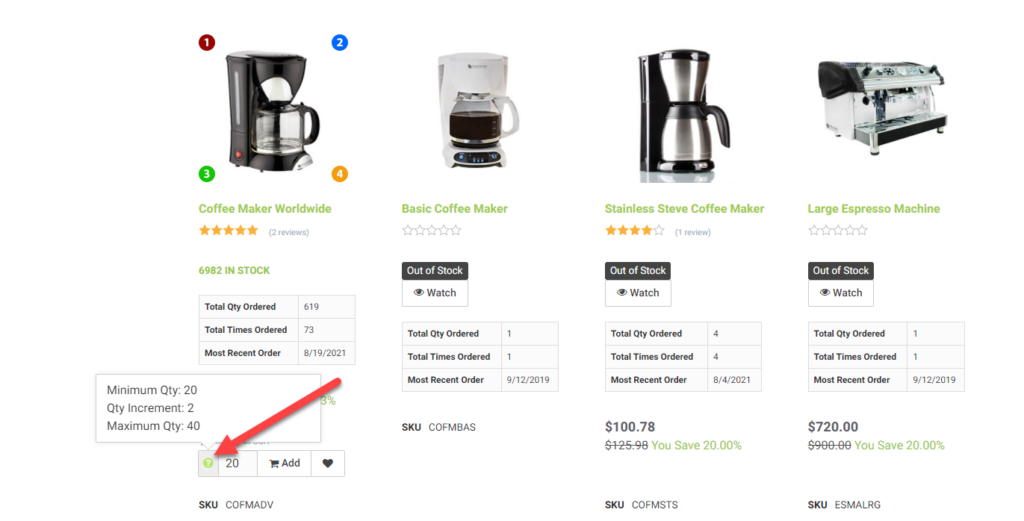
What a CRM Worker Sees
CRM workers will see the same restrictions as the customer. When adding to cart through the worker portal, as with the customer. An information icon is available next to the item when it has been added to an order through the worker portal with the restrictions applied.
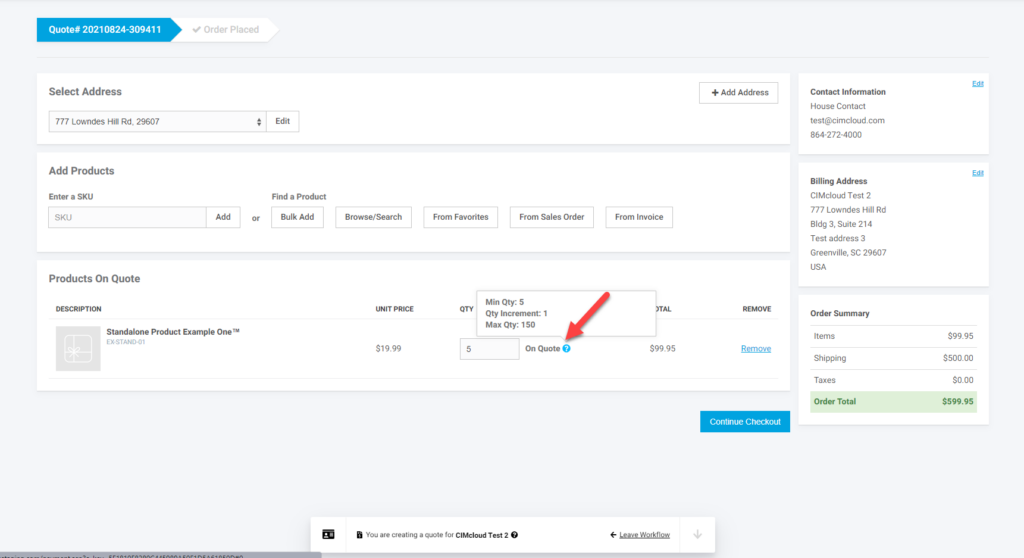
What an Admin Worker Sees
For these options to apply you need to first enable the feature. This feature will be under the Advanced B2B Portal Bundle section on the Add to Cart Tab

Once these features are enabled and your session has the new feature applied you will see fields available on the Add/Edit product page in the Worker Portal to be able to set the min and max order quantities. This is the first field in the pricing section.
Note: It is recommended to also enable product minimum order quantity (Forced Minimum & Maximum Quantities on Products ) as well as quantity increment and set this to the minimum vale of the increment you desire. So if you are setting the quantity increment to 2 you would want to set the minimum order qty to 2 as well so that the product defaults to this minimum quantity when the product is viewed.
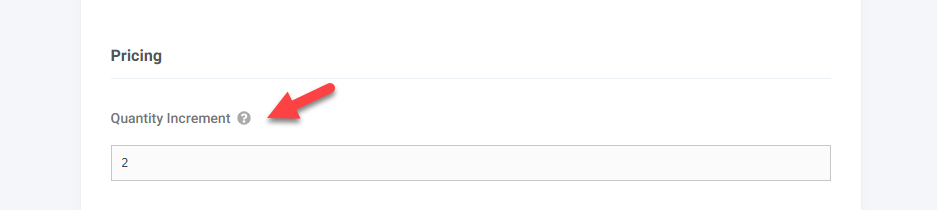
With the feature on and the data populated the restrictions will apply. If you would like to populate these values with a spreadsheet import (Managing Data Through Spreadsheet Imports and Downloading Table Specific Data ) , you can upload to the following fields for the appropriate sku on the products table.
Quantity Increment – qty_increment
