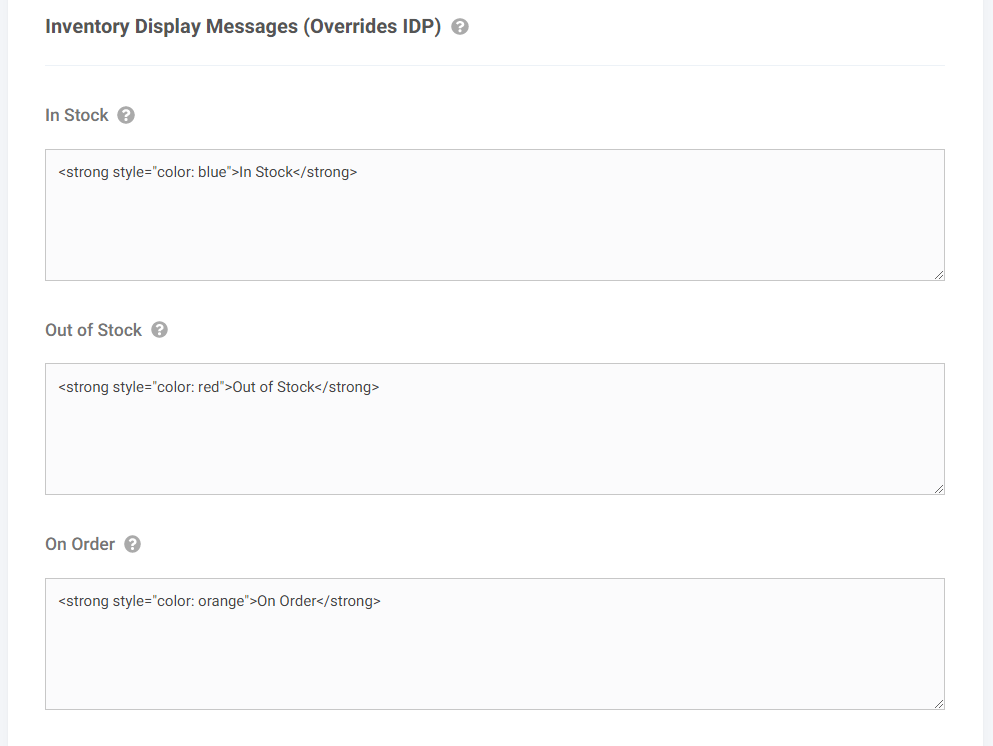Overview
Inventory Display Settings allow you to create a “profile” of specific display settings that can be assigned to individual products.
These settings include:
- Override inventory status (e.g. force In Stock status regardless of actual status)
- Inventory message display options for In Stock, Out of Stock, and On Purchase Order
- Replace quantity available with a message if the inventory quantity is within specified thresholds
- Allow or disallow the ability to add Out of Stock and On Purchase Order products to the cart
What a Customer Sees
Different inventory displays based on the profile settings on the product.
Example A (actual quantity displayed):
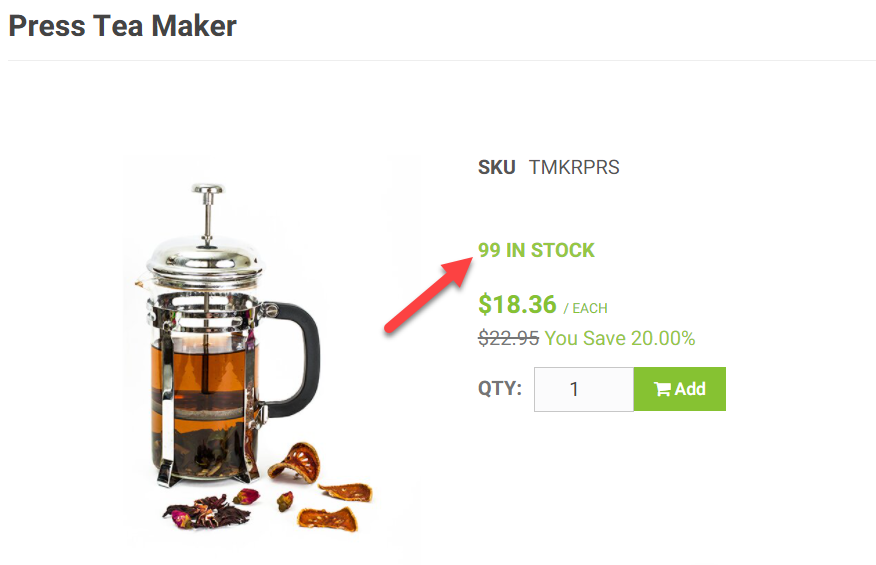
Example B (quantity replaced with a message):
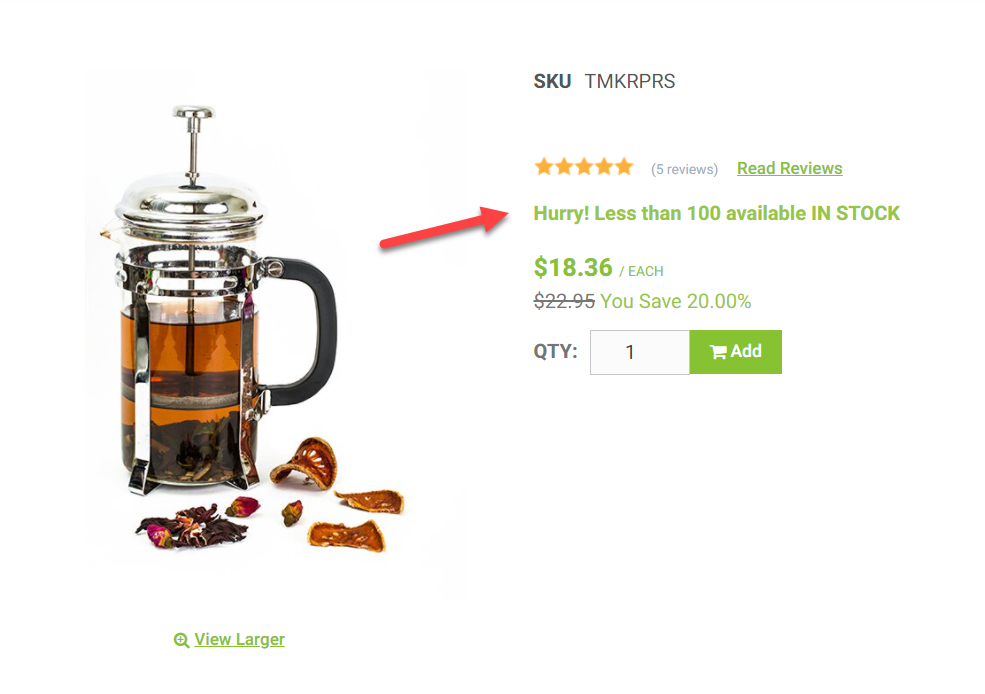
What a CRM Worker Sees
Similar to what a customer sees, a CRM worker will see the same Inventory Display Settings based on the profile assigned to the product.
What an Admin Worker Sees
An admin can create and manage Inventory Display Settings in the Product Workspace:
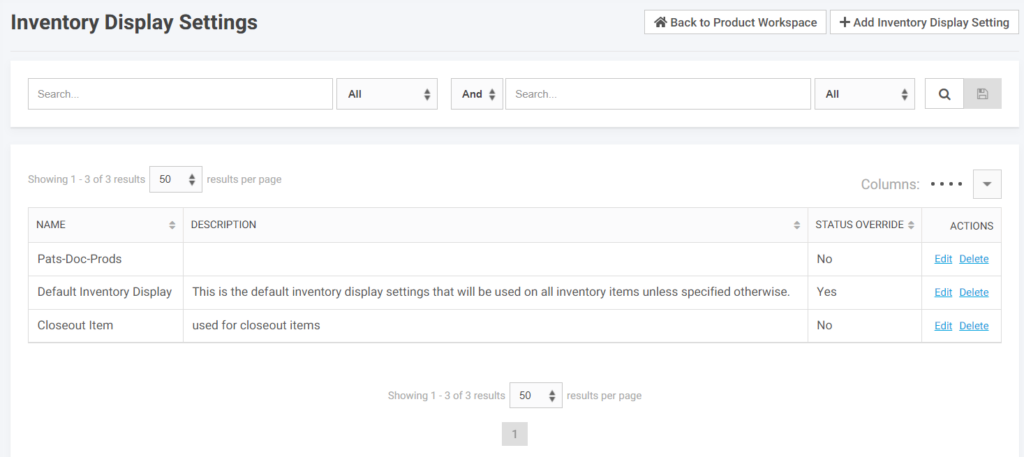
When editing a profile
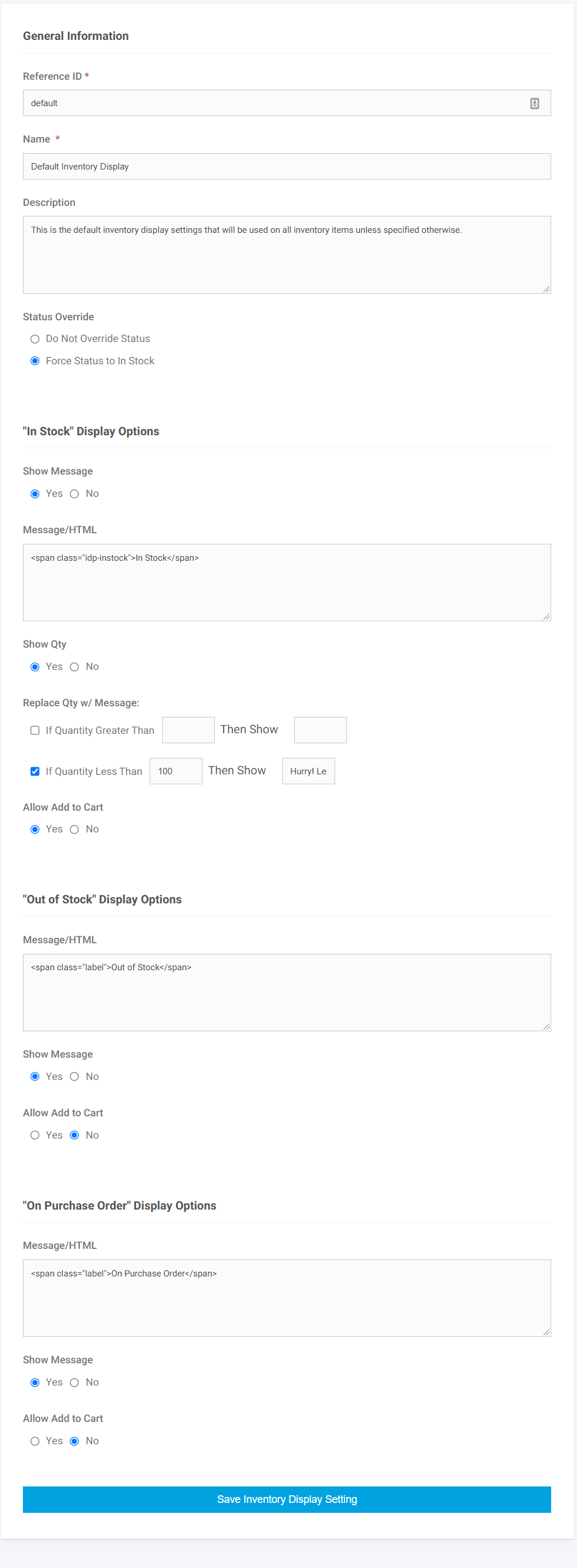
On the Product Edit Page
An Inventory Display Settings profile can be assigned to the product:
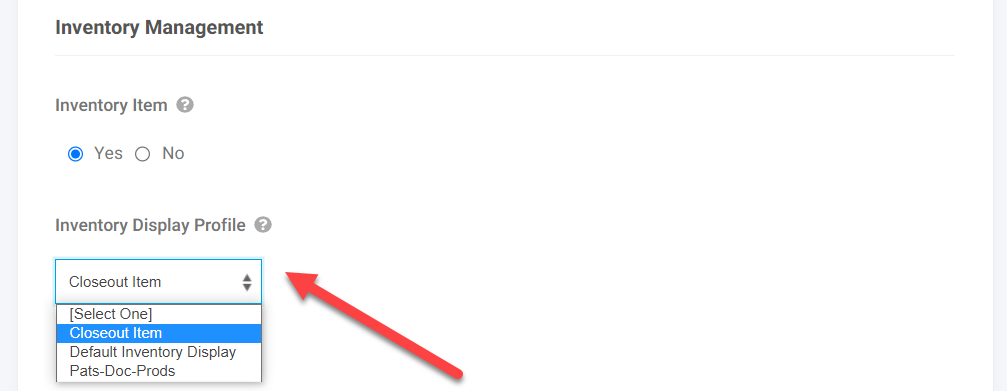
Product-level overrides for Inventory Display Messages are available: