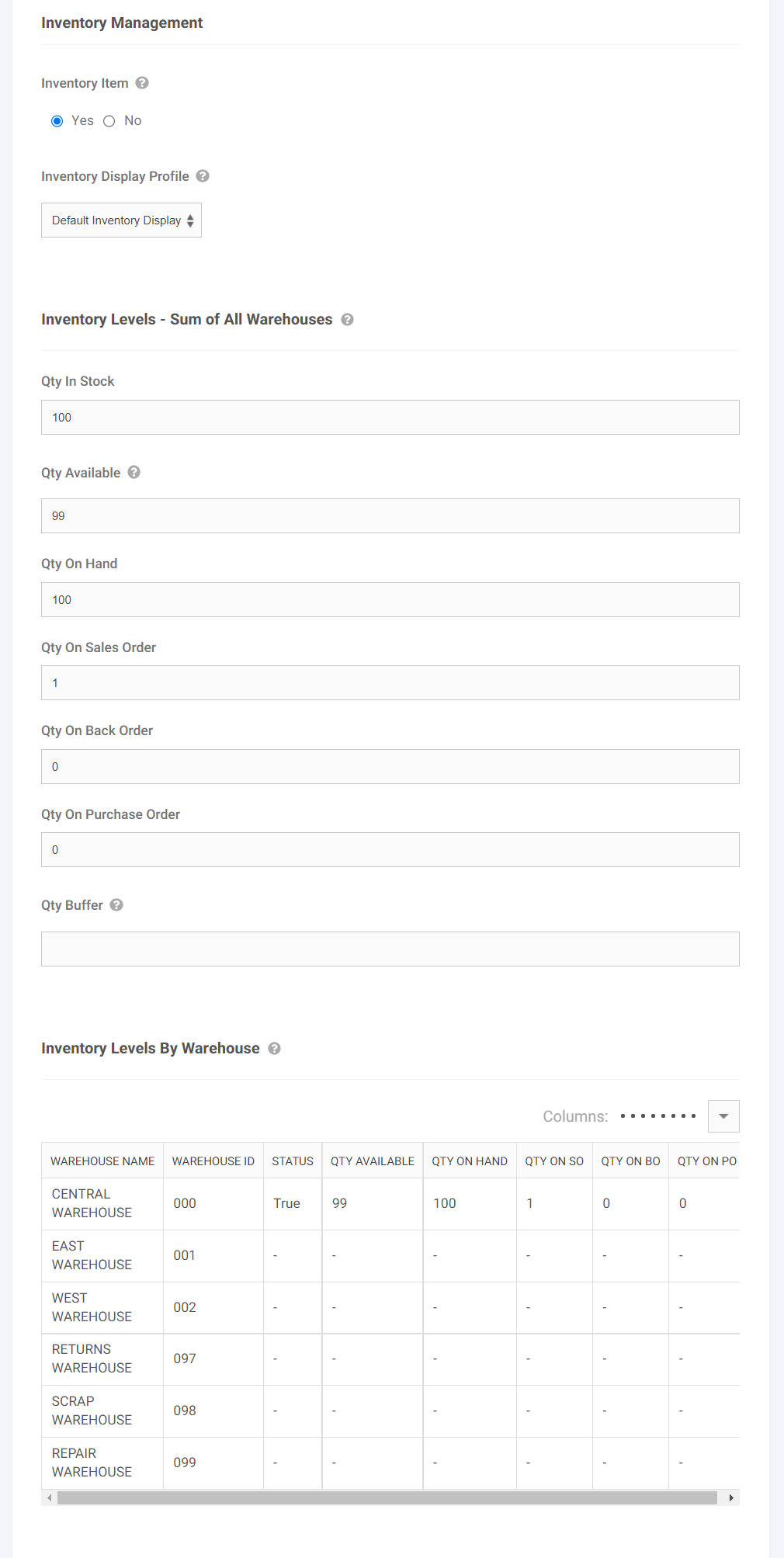As part of the Product Inventory Tools Bundle, you can choose whether to show stock status (i.e. “in”/”out” of stock) and/or the exact quantity that’s available for purchase.
What a Customer Sees
Customers will be able to view a stock status message (ex. “In Stock”) or the actual quantity available on products:
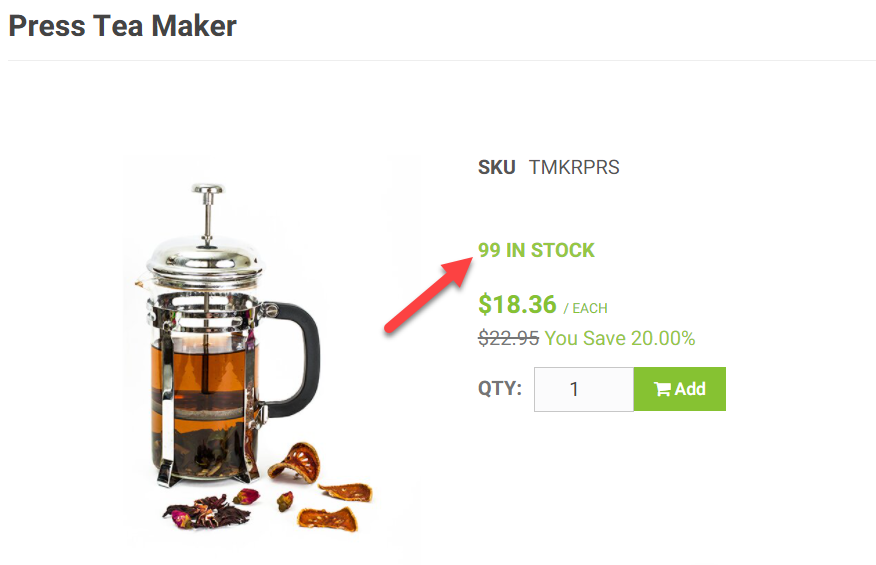
What a CRM Worker Sees
Workers will be able to see quantity available across all products:
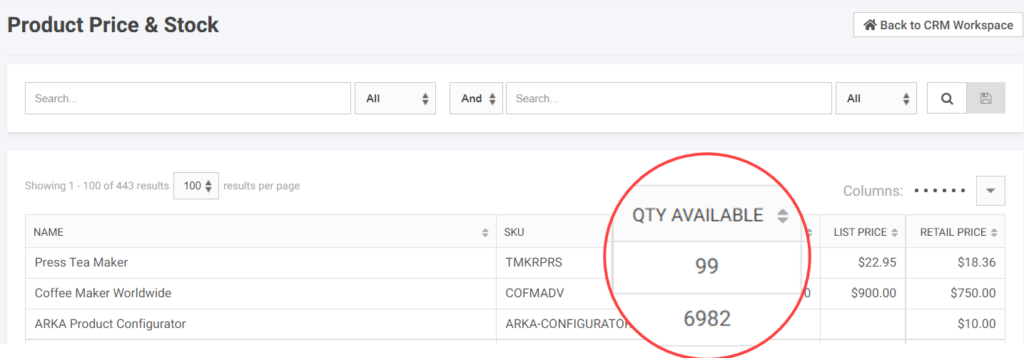
What an Admin Worker Sees
A website administrator will have additional links in the Product Workspace under Inventory Management:
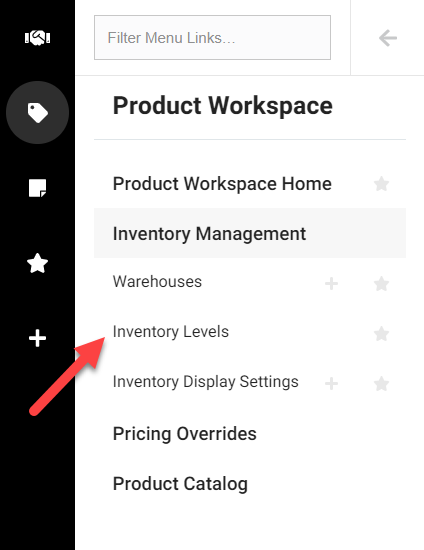
An admin can see the inventory levels synced from your ERP system for each product by warehouse. Fields shown below include:
- Available (AVAIL) – this is a calculated qty as follows: AVAIL = OH – SO – BO
- On hand (OH)
- On sales order (SO)
- On back order (BO)
- On purchase order (PO)
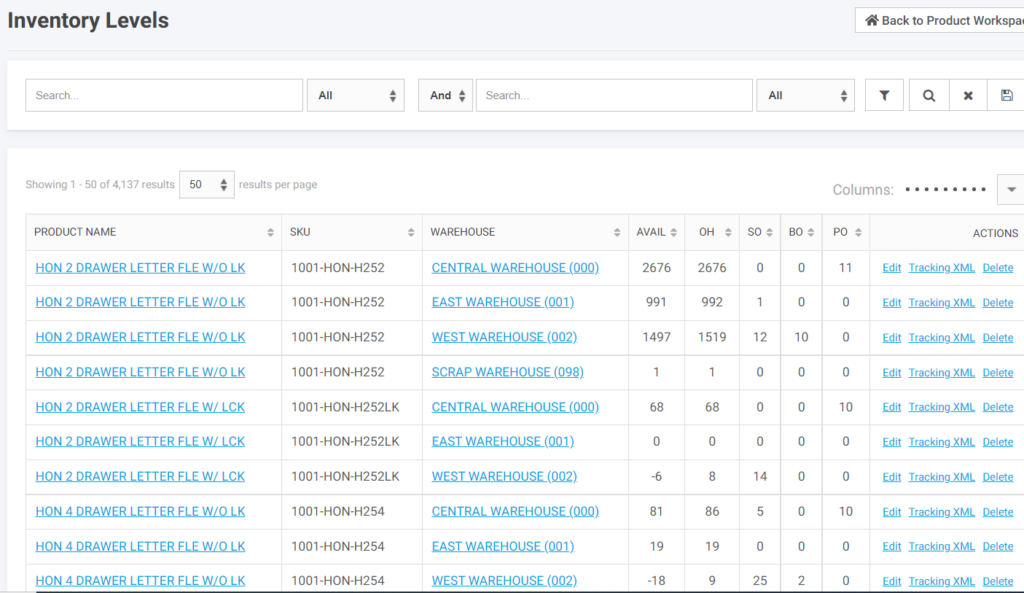
They will also see an Inventory Management section when editing a product. The “Inventory Levels – Sum of All Warehouses” section shows the programmatically managed inventory levels for the product (totals summed via an automatic data move process) based on the inventory levels by warehouse synced from your ERP system.
Override settings like the Qty Buffer give the admin more control over what a user sees on the website. For example, a Qty Buffer = “5” will show the product as out of stock when the quantity available is at or below 5.