Overview
The CIMcloud platform includes the ability for workers to “Impersonate” customer logins. When in impersonation mode, a worker sees the customer site (customer self-service portal, public web store, etc) exactly as that customer contact sees it when they log in.
In this article, you will learn:
- What impersonation is
- The 4 paths to use impersonation
- Path #1: Impersonate from Manage Accounts
- Path #2: Impersonate from Account Detail
- Path #3: Impersonate from Manage Contacts
- Path #4: Impersonate from Manage Contacts in the Account Detail
- Other uses for impersonation
- Online transaction workflows
- Power customer contacts impersonating child customers
Video Overview
Prerequisite
If you are not yet familiar with CIMcloud use of customer-related terms like “Accounts”, “Contacts”, and “Addresses”, please read the “Terminology” section in this article before proceeding with the below information.
What Impersonation Looks Like
Impersonation Mode Screenshot
This screenshot shows a worker impersonating a customer contact on a customer self-service portal site.
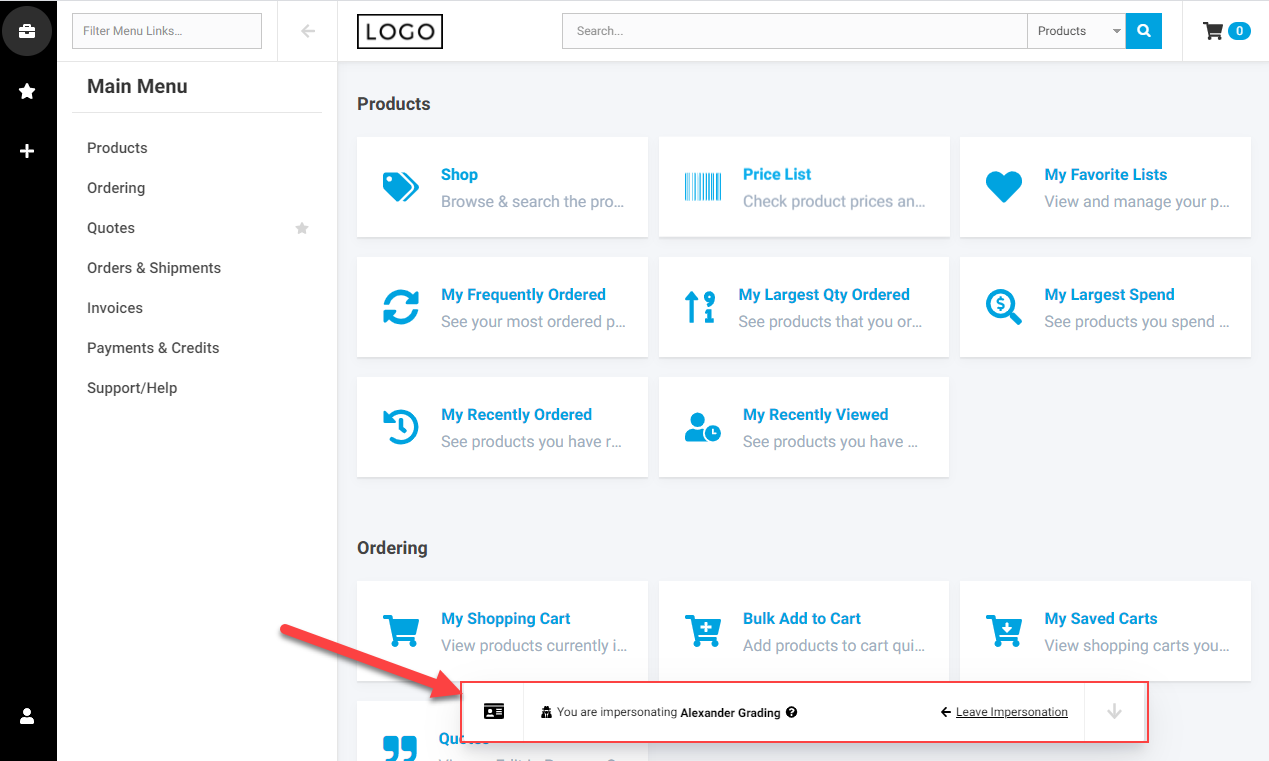
The Impersonation Bar
When in impersonation mode, the worker sees an “Impersonation Bar” that overlays every screen (at the bottom of the page). The impersonation bar has three different views.
View #1: Standard Impersonation Bar

View #2: Detailed Impersonation Bar (Large)
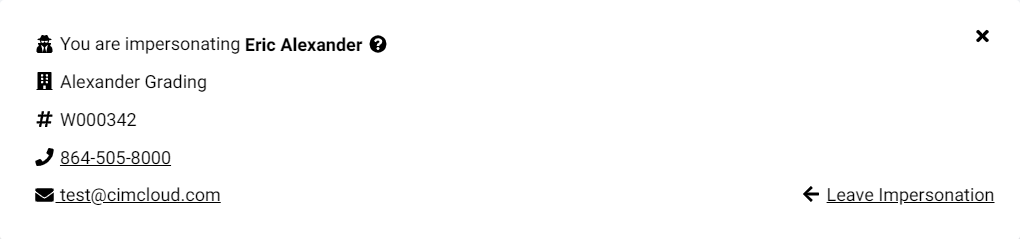
View #3: Minimized Impersonation Bar (Small)
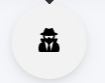
Action Links from the Impersonation Bar (to Expand or Minimize)
The following action links can be accessed from the various views of the impersonation bar.
- Contact Card Icon (Standard view) – click on this to expand the bar to the Detailed (Large) view
- Down Arrow Icon (Standard view) – click on this to shrink the bar to the Minimized (Small) view
- Leave Impersonation (Standard and Detailed/Large views) – click on this to leave the impersonation mode and return to the Worker Portal
- Impersonation Icon (Minimized/Small view) – click on this to go back to the Standard view

How It Works
Account-Level Impersonation (uses the House Contact)
Account-level impersonation can be initiated from various areas inside the CRM Workspace of the Worker Portal. It allows a worker to quickly access the customer site as a typical contact on that account would see it. That “typical” contact is actually a real contact in the system named “House Contact”. CIMcloud automatically creates and maintains a “House Contact” login for each account on the platform. It is used to make impersonation quicker & easier, because the worker does not have to pick a specific contact to login. The House Contact inherits all of the preferences and data from that account (so the worker sees what the other real user contacts on that account would see).
Path #1: Impersonate from Manage Accounts
- Login to the Worker Portal
- Go to the CRM Workspace > Customers > Accounts
- Search for / find the account and click the “Impersonate” link in the Actions column
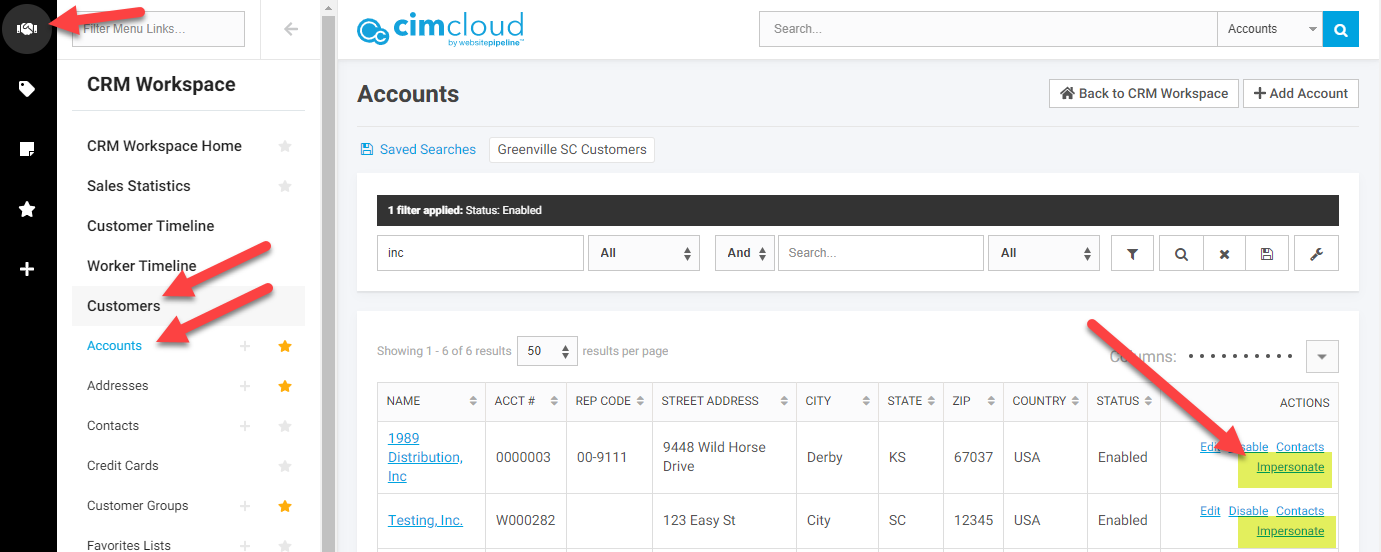
Path #2: Impersonate from Account Detail
- Login to the Worker Portal
- Go to the CRM Workspace > Customers > Accounts
- Search for / find the account and click the account name (which takes you to the Account Detail page)
- Note: There are many ways to get to the Account Detail page for an account, this is just one of them
- Click on the “New Action” dropdown menu and click “Impersonate”
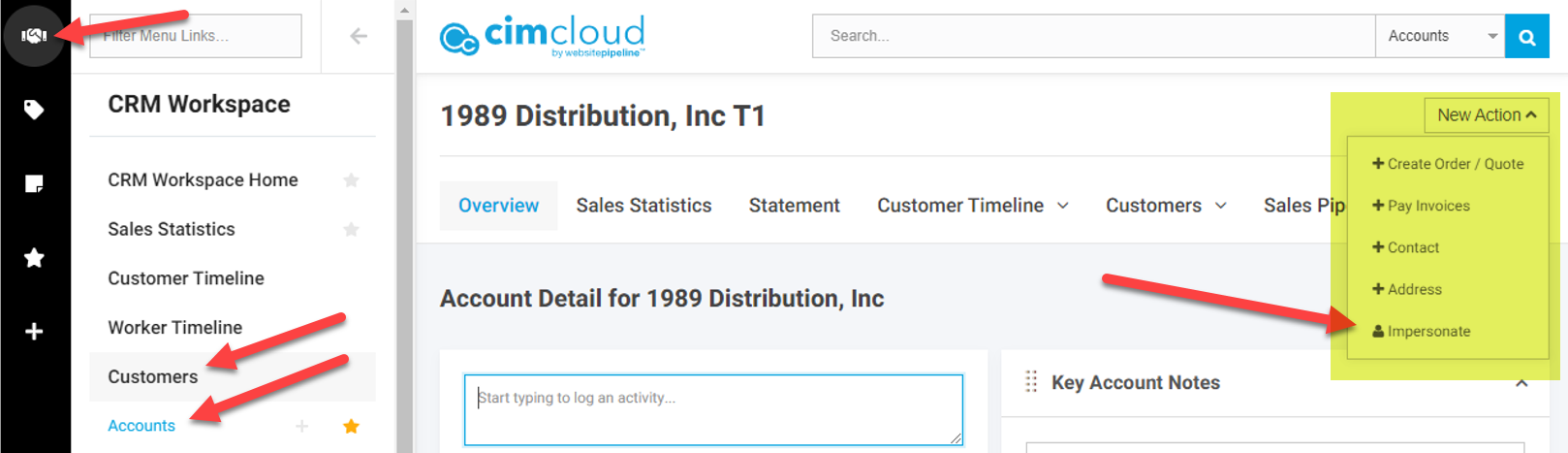
Contact-Level Impersonation (uses a specific Contact)
Contact-level impersonation can be initiated from various areas inside the CRM Workspace of the Worker Portal. It allows a worker to quickly access the customer site as a specific contact / person on that account sees it. Each specific contact inherits all of the preferences and data from their account, as well as any preferences tied directly to that login.
Path #3: Impersonate from Manage Contacts
- Login to the Worker Portal
- Go to the CRM Workspace > Customers > Contacts
- Search for / find the contact and click the “Impersonate” link in the Actions column
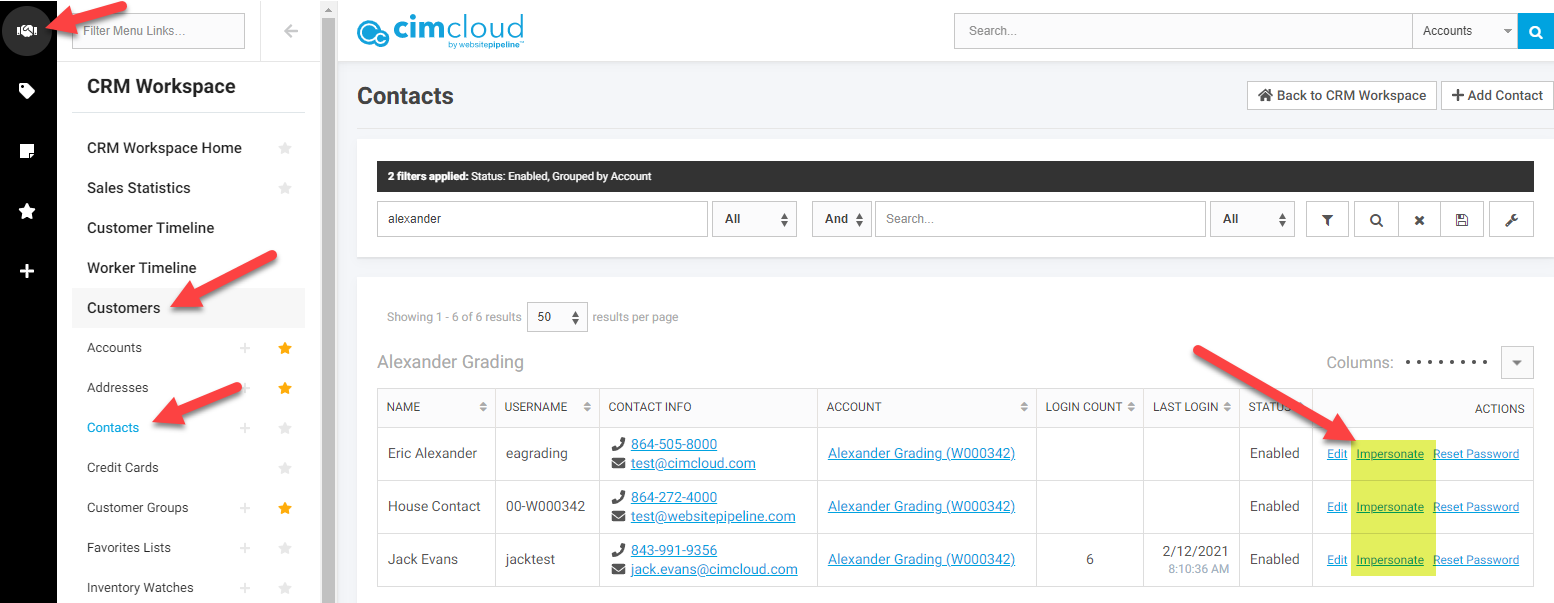
Path #4: Impersonate from Manage Contacts in the Account Detail
- Login to the Worker Portal
- Go to the CRM Workspace > Customers > Accounts
- Search for / find the account and click the account name (which takes you to the Account Detail page)
- Note: There are many ways to get to the Account Detail page for an account, this is just one of them
- Click on the Customers > Contacts tab within the Account Detail page
- Search for / find the contact and click the “Impersonate” link in the Actions column
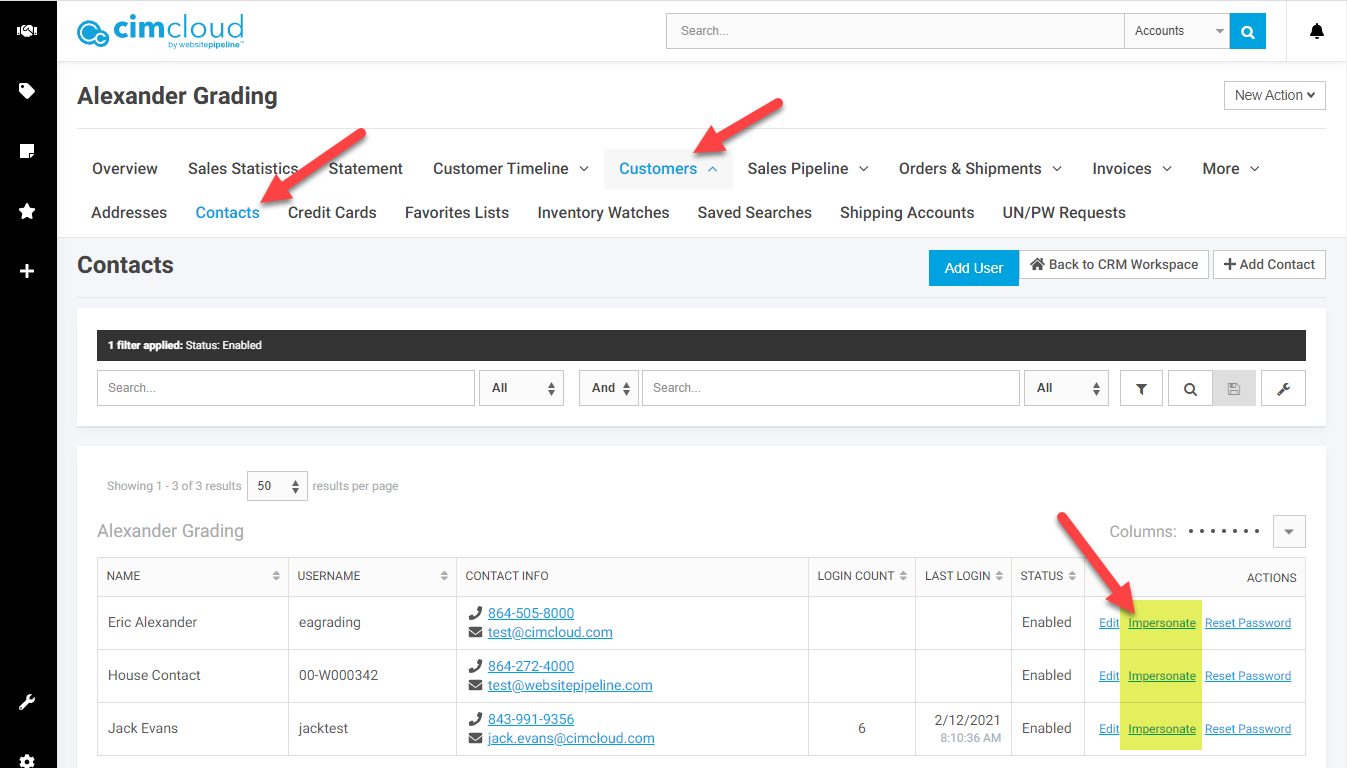
Selecting the Customer Site
If you have multiple customer sites in use, the impersonation links will prompt you to choose which site you want to impersonate a login on. This is needed because each customer site has it’s own specific preferences and settings that will apply, in addition to that customer’s account and specific contact preferences, when the impersonation occurs.
As Seen on Manage Contacts
Click “Impersonate” to see a list of customers sites, then pick the specific site to impersonate on.
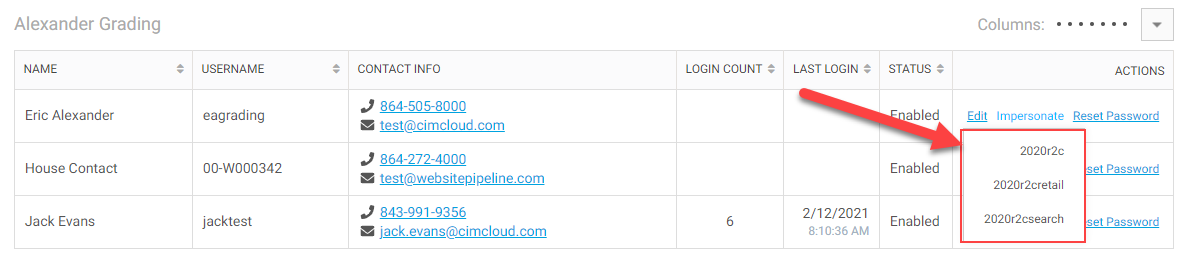
Other Uses for Impersonation
In addition to the standard / typical use-case described above, the impersonation logic in CIMcloud is also used for these special cases.
- Online Transaction Workflows – used when workers create or edit quotes, place orders, or make invoice payments.
- Power Customer Contacts Impersonating Child Customers – optionally used when the Power Customers optional add-on bundle is purchased and this feature is turned on.
Online Transaction Workflows
Workers can start or help customers with quotes, orders, invoice payments, and returns through transaction workflows. These workflows use impersonation under the hood to replicate the settings and preferences of the customer account the worker is helping, while also allow for some worker-only preferences to apply (like editing product or shipping prices on a quote for example).
Power Customer Contacts Impersonating Child Customer Contacts
Power Customers are special types of customer contacts that can optional have special capabilities that normal customer logins do not have. One of those special capabilities is being able to see and impersonate child customer contacts that are associated with their account (or other “child” accounts). See Power Customers Overview for more details.
