Overview
“Version Update” is the term we use to describe updating your CIMcloud platform from an older version (or release) of CIMcloud to the latest “current” version. This article provides an overview of the stages of work involved in the Version Update process from requesting the version update to publishing it.
This article covers the two (2) version update “paths” (or processes) we follow, as well as details on what you can expect with each one. This includes cover details on:
- Path #1: Simple Version Update
- Path #2: Version Update (a.k.a “Standard” Version Update)
Two (2) Version Update Process Paths
There are two process paths that Version Updates follow. CIMcloud can help you determine which path makes the most sense for your specific situation. We do this by factoring in 1) the complexity of your platform, 2) the amount of customizations you have, and 3) the size of the version update “hop” you are about to take. Note: the “hop” size refers to how many patch, minor, and/or major versions you are about to jump to get from where you are to the latest version of CIMcloud.
Summary of Process Paths
- Path #1: Simple Version Update – this is the process that describes a relatively quick and low-risk version update to your CIMcloud platform that may occur with incrementing the Patch version or (sometimes) the Minor version. Only certain version updates use this process. It involves installing the new version (and it’s data) on the Preview copy (sometimes referred to as “staging”) of your CIMcloud platform, testing it, then publishing to Live and testing it again.
- Path #2: Version Update (or Standard Version Update) – this is the most typical version update process that you, as a customer, would be aware of or involved with. It assumes you will be installing a new major release or minor revision on your live CIMcloud platform. It is important that you are aware of the risks associated with publishing changes to a live, business critical application. This document will help you properly prepare for and manage those risks.
Overview Diagram of Process Paths
The following is an overview diagram of the two version update process paths, including an indicator of which copies of the CIMcloud platform (and environments) apply.
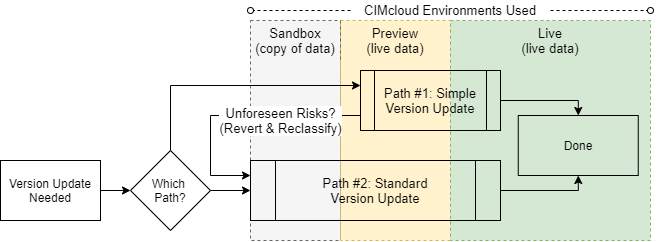
Key Concepts To Understand (Prerequisite Information)
There are a few key concepts that your need to understand before diving into a live version update project.
- CIMcloud Platform Version Update Basics – this article covers 1) what a version update is, 2) why they are important, 3) product release basics, 4) version update costs, 3) work you are responsible for, etc.
- CIMcloud Environments Overview – this article provides a diagram and basic explanations of the various “copies” of the CIMcloud application (Live, Preview, Test, and Sandbox) that you may interact with, including the Software Code Environments they use (Production and Staging) and the Database/Data Environments they use (Sandbox and Live). The “Sandbox” copy of CIMcloud is used during Stage 1: Preparation” and “Stage 2: Dry Run” of the live version update process.
Path #1: Simple Version Update
Process Overview
The following is an overview diagram of the Simple Version Update process.
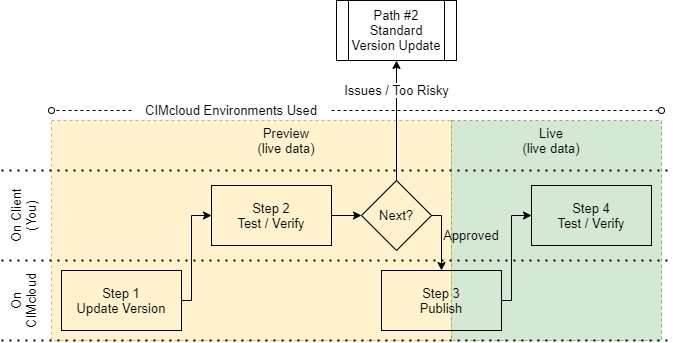
Process Details
- Step 1
- CIMcloud deploys the version update on your “Preview” copy of CIMcloud
- Note: the Preview copy is a separate copy of the software code running CIMcloud that uses your live data / database & your live ERP sync. Read the CIMcloud Environments Overview article for more details on Sandbox, Preview, and Live copies of CIMcloud.
- CIMcloud performs it’s standard testing and review.
- CIMcloud notifies you that the Version Update is ready for you to test & review on Preview.
- Step 2
- Note: This step may be skipped if determined by CIMcloud. This would typically happen if 1) you are not actually live on your CIMcloud platform yet, or 2) the CIMcloud support team needs to urgently fix / address a bug that is on the live site causing issues, or 3) the version update “hop” was perceived to be so low risk that is is not worth taking this step.
- You test and verify that the Preview platform, including all of your customizations, are working.
- Note: CIMcloud does not review your customizations when completing version updates. You can contract with the CIM Pro Services Group to help review and test your customizations (if you choose).
- You make the decision to 1) approve the publish to Live, or 2) reclassify the version update to path #2.
- Step 3
- CIMcloud publishes the version update to your Live copy of CIMcloud.
- CIMcloud performs it’s standard testing and review.
- CIMcloud notifies you that the Version Update is read for you to test & verify on Live.
- Step 4
- You test and verify that the Live platform, including all of your customizations, are working.
- You notify CIMcloud if you see / find any issues (CIMcloud will work with you to resolve them).
Key Conditions
The following conditions must be met to use the Simple Version Update path.
- There were no breaking changes introduced between the current and new versions.
- There is no “Compatibility Work” required.
- There is no critical “Client Work” required.
The terms “Compatibility Work” and “Client Work” are described in more detail below.
Path #2: Standard Version Update – Overview
Process Overview
This is a visual overview of the 3 stages involved in a typical live version update project. The time it takes to get through each stage largely depends on 1) your engagement level in the process, and 2) how much Client and Compatibility work is needed to prepare for the Live Roll-out. More details on the steps within each stage are included in the “Process Details” sections below.
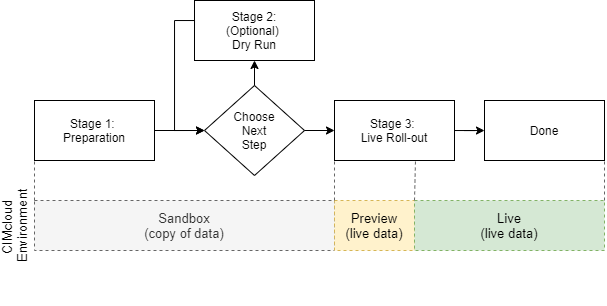
Key Things To Expect
There are several key assumptions that you need to know and understand to successfully execute your next live version update project.
- It’s a Project – This is a project. It may actually be a really small, fast, and low risk project (if you have minimal customizations on your site and are just incrementing by one minor revision), or it may be more involved because you have significant customizations and/or you are several minor or major versions behind. Regardless, it’s still a project and should be taken on with a deliberate focus. Make sure these two key roles / job functions are filled by someone on your team (make sure they “GWC” their job function).
- Project Manager
- Lead Implementer / Operator (who will also do End-to-End QA/Testing)
- Size Up the “Client Work” and “Compatibility Work” – The primary risks and time involved in a live version update are tied up in what we call “Client Work” and “Compatibility Work”. Your Project Manager should estimate how much time this work will take and who will do it… and get that incorporated into your plan.
- Don’t Intermingle Extra Work – In many cases, a live version update is triggered by a new project or capability that you want to add or change on your site (i.e. adding & implementing a new add-on bundle, reengineering content or product data, adding a net-new custom modification, etc). It makes sense to (or in some cases, you may be required to) update to the latest version of CIMcloud before tackling that project. Go ahead and take on that new project… but don’t intermingle the work with a live version update. Keep the live version update totally separate and clean. Get the version update done and live, and then work on the new stuff.
- Be Safe, But Do It Fast – Try to limit the start-to-finish calendar time on this. Don’t drag out your tasks. Pick a start date (in the future is ok if resources are back-logged right now), line up resources to handle any “Client Work” and “Compatibility Work”, and pack in the work as tightly as you can to limit the number of business days your live version update is in a “WIP” (Work in Progress) state.
Project Tracking Tool and Checklists
This article provides and explains a sample version update project tracking tool that the Project Manager and Lead Operator can use to manage a Live Version Update project on the CIMcloud platform. It also includes a walk-through explanation video of the tool, including context on why the different parts of the tool can be useful.
Path #2: Standard Version Update – Process Details
The following is a breakdown the the typical steps and tasks in each stage of the live version update process.
Common Triggers to Start The Process
There are three common triggers that start the version update process outlined below.
- CIMcloud notifies you that it’s time to update after a new major release (2 times per year).
- You request something (a quality improvement, new feature, new development, etc) and CIMcloud informs you that you need to update to the latest version before proceeding with your request.
- You request to update to the latest version (by submitting a support task / request).
Stage 1: Preparation (on Sandbox Copy)
Step Details
- Step 1: [CIMcloud] Version Update Preview On Sandbox Copy
- One of the triggers listed above starts the version update process with CIMcloud.
- CIMcloud completed the version update for preview in a sandbox environment
- CIMcloud disables any customizations you have and verifies the version update.
- CIMcloud provides links to the preview in the sandbox environment.
- Step 2: Size Up Your Client and Compatibility Work
- Plan The Implementation Client Work (Tasks and Who)
- Determine and Plan the Customization Compatibility Work (Test, Build List of Issues, Who)
- Step 3: Complete the Client and Compatibility Work & Build Your Checklist
- Complete the Client Work on The Sandbox (and Build Checklist)
- Complete the Customization Compatibility Work on the Sandbox (and Build Checklist)
- Step 4: Test Everything and Make Changes / Tweaks
- Step 5: Create Change Communication Plan for Users
- Any Change Management for Workers
- Any Change Management for Customers
- Plan These Parts:
- 1) Before Go Live (What to Expect)
- 2) When Go Live is Scheduled (Tell Them When It’s Happening)
- 3) When Go Live Starts (Tell Them It’s Starting Now)
- 4) When Go Live is Completed (Tell Them It’s Over, But Watch & Report Issues)
- Step 6: Execute Change Communication Plan
- Step 7: Make Decision on Next Step
- Output: Draft Go Live Checklist (of content / data tasks to do for go live)
- Decision: Proceed to Dry Run or Live Roll-out
Stage 2: (Optional) Dry Run
Step Details
- Input: Go Live Checklist
- Step 1: Version Update In Sandbox
- Enter Task for CIMcloud Deployment Team
- [CIMcloud] Version Update in Sandbox Environment
- Verify Customizations Turned Off
- Provide Copy With Customizations On
- Step 2: Schedule Two (2) Hour Time Window for Version Update
- With CIM Pro Services (if applicable)
- With anyone else invoice in Go Live Checklist
- Step 3: Complete Work
- Follow the Go Live Checklist to Install Client Work
- Follow the Go Live Checklist to Install / Update Custom Compatibility Work
- Step 4: Test, Verify, and Fix / Refine Checklist & User Communication Plan As Needed
- Step 5: Make Decision on Next Step
- Output: Verified Go Live Checklist
- Decision: Repeat Dry Run or Proceed to Live Roll-out
Stage 3: Live Roll-Out
Step Details
Key Information: The Preview Copy and Live Copy of CIMcloud both use your Live database/data and Live images / files.
- Step 1: Schedule Two (2) Hour “Maintenance” Time Window for Version Update
- With CIMcloud Deployment
- With CIM Pro Services (if applicable)
- With Anyone Else Involved in Go Live Checklist
- Notify Users of Expected “Under Maintenance Window”
- Notify Users of Changes Coming (if needed to diffuse change pain)
- Step 2: Enter Task for CIMcloud Deployment Team
- Verify Date / Time Window
- Step 3: Support CIMcloud Deployment Work (as needed)
- [CIMcloud] Put Up Maintenance Message
- [CIMcloud] Version Update on Preview Copy / Environment
- [CIMcloud] Turnover to Client (and CIM Pro Services If Applicable)
- Step 3: Execute Go Live Checklist (on Preview Copy w/ Live Data)
- Install Client Work
- Install / Update Custom Compatibility Work
- Step 4: Test & Address Issues (on Preview Copy w/ Live Data)
- Step 5: Go Live (Publish from Preview to Live)
- Notify CIMcloud You Are Ready for the Live Publish
- [CIMcloud] Publish (from Preview Copy) to Live
- Review & Approve The Live Publish
- Remove The Maintenance Message
- Step 6: Test Again & Address Issues (on Live)
- Step 7: Monitor & Stabilize As Needed (on Live)
