Overview
This article reviews the standard order creation when an order placed on CIMcloud syncs to Sage100. This article provides details on the standard fields populated during this order creation process.
Once an order is created in Sage all updates to the order should be managed in Sage. The original CIMcloud order record remains and a new sales order history record is created in the CIMCloud history tables. Updates in Sage will update this new history record. Once the order is created in Sage there is not a way standard way to update the order through the CIMcloud application.
The order import process can create/update multiple records in Sage. These include:
- Customer
- Shipping Address
- Sales Order Header
- Sales Order Detail
- Credit Card Payment Information
When an order is created in Sage there must be a customer record and shipping address record to tie to the order. If the CIMcloud application allows the creation of new customer records the order creation process in Sage100 will first create the Customer record before creating the order record. NOTE: If the site is a retail site that allows guest checkout the site can be configured so all guest checkouts populate under one customer record and the specific customer information entered at checkout is only populated on the specific order. The system can also be configured to create a new customer record for each guest checkout as well. This is initially set based on the information provided in the ERP Sync Configuration Questionnaire.
The CIMCloud application can be configured to allow users on existing accounts (the equivalent to the Sage customer record) to either update their account (Sage Customer) information on the website or not. Separately the CIMcloud Sage order creation process can be configured to update the Sage Customer record or not. Note that if the CIMcloud system is set to allow users to edit information on their account record and the order creation process is set to not update the customer in Sage then the information the users updates in CIMcloud will be reverted back to the Sage information the next time the Sage customer record syncs over to the CIMCloud account. The specific customer information updated on the CIMcloud application will remain on the specific sales order created.
Similarly the CIMcloud application can be set to allow users to be able to update and/or create shipping address records. And similarly the order creation process can be set as to whether the system updates and/or creates new shipping address records in Sage. The order created in Sage will always have the specific shipping information the user specified on the website, this sets whether the separate shipping address record is created or updated. Allowing users to add or update shipping address records can have some tax implications and this should be taken into account when allowing users to add or edit addresses. For more more information on taxing check out – CIMcloud and Taxes the Basics.
For Detailed information on Customer and Shipping Address creation in Sage check these articles:
ERP Shipping Address Sync – CIMcloud Platform To/From Sage100
ERP Customer/Account Sync – CIMcloud Platform To/From Sage100
If the website is configured to allow users to place credit card orders, the gateway is a gateway supported by Sage and CIMcloud, and the credit card gateway’s utility is installed in Sage; when the order is created in Sage, a credit card record is created if it does not already exist. CIMcloud does not store credit numbers and only stores the vault information associated with your specific merchant account. For more information on CIMcloud and credit card processing checkout – <article coming soon>.
If the website order uses a credit card or PayPal then the order creation process creates a payment record for the particular transaction.
Order Header Creation
Orders in Sage can only be created from CIMcloud and not modified or deleted.
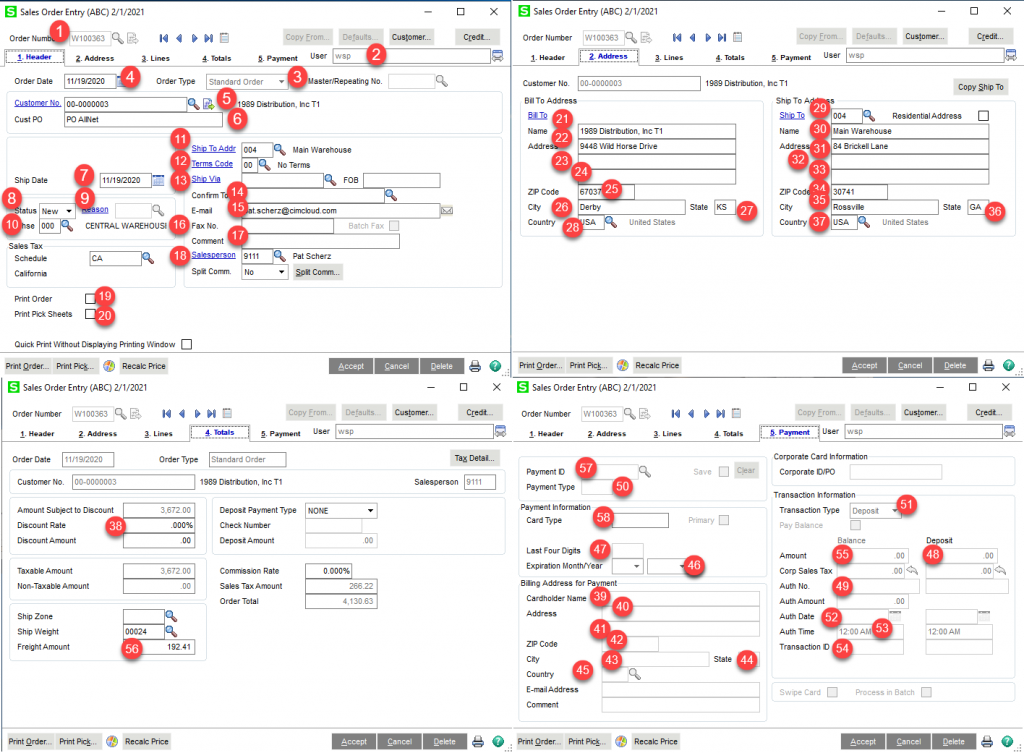
- Order Number. The order number is assigned to the order after the order is successfully placed in CIMCloud and before the order is pushed to the ERP. The order number is a system generated 6 digit number preceded by a letter. By default the letter preceding the order is W but this can be requested to be set as a different letter in the ERP Questionnaire. So typically the first order on initial install testing would be W100000, then W100001, … All orders assigned an order number should be available to sync to the ERP. The order is prefixed with a letter to keep CIMcloud orders separate from orders created in Sage, allow the user to see the order number right when the order is placed, and keep the CIMcloud orders in a different sequence from Sage so that the order number is unique from existing Sage order numbers. The CIMcloud order import will fail if the order number already has been used. Since order numbers are not assigned until after the system has verified the order as successful and any credit card transaction has been submitted and verified, in the credit card gateway terminal you will not see the order number since it is not assigned until the transaction has been submitted and a successful transaction is reported back. You can tie orders on the site to the gateway terminal records by the Transaction ID and/or Auth No noted below.
- User. This is a system field that captures the logged in user who creates the order and has to be a user in Sage. The website uses user “wsp” as the sage user for all orders, so this will be the value when CIMCloud orders are created.
- Order Type. This will be Standard Order by default. Any other value would require a customization.
- Order Date. This is the order date defaulted on the order. By default this is the date the order was placed on the CIMcloud site. This date is is based on the server time which is set to the Eastern time zone.
- Customer Number. This is the Sage customer associated with the order. As noted above the sales order must reference a customer that exist in Sage and depending on the website settings the order creation process into Sage will create new customers.
- Cust PO. This is the customer purchase order number associated with the order. This is typically optional in Sage. There are CIMcloud settings where the corresponding field on the CIMcloud order can be set to display and if displayed if it is required based on the payment method (Invoice,, credit card,…) selected for the particular order.
- Ship Date. By default this is the current date on order import. There are a variety of add-ons that impact how this date is set but without these add-ons orders imported from CIMcloud will set the current date as the ship date.
- Status. This is the status of the order and can be New, Hold, or Open. Hold will not allow the order to be processed but is still included in product availability (On Sales Order) in Sage.
- Reason. This is the reason code associated with the Hold status. If an order is placed on hold it should have a hold reason code. These can be set by CIMcloud when creating an order but CIMCloud cannot create new reason codes. These are set up in Sage100 in Cancel and Reason Code Maintenance. For example if you wanted to put all web orders on hold until they are reviewed, so you would create a reason code of “Web Order”. This code would need to be created in Sage and then given to CIMCloud as part of the ERP Questionnaire to use as the hold reason for all orders.
- WHSE (Warehouse). This is the warehouse associated with the order. The warehouse is also populated on each line of the order. With base functionality the warehouse on the header and detail default from the warehouse associated with the shipping address. If it is a new address or there is not a warehouse on the address this value will default to a default value that initially gets populated from the ERP Questionnaire. There are add-ons that allow warehouse to be set based on other criteria.
- Ship to Address Code. This is the Ship To Code for the shipping address associated with the order. It is possible to leave this blank and not have the order associated with a Shipping Address record. In this case the shipping address will just exist on the order (Addresses Tab). By default for users with retail sites using Guest Checkout, separate shipping address records are not created. The handling of shipping addresses is initially set based on the ERP Questionnaire. For addresses created in CIMcloud it will be a sequential number for this specific account starting with a W. So addresses created on the website would have codes W001, W002,….
- Terms Code. This is the terms code applied to the order. If the order was paid by credit card then the terms code will be set to the terms code defined as the credit card terms code in the ERP Questionnaire. If not a credit card then the terms code will be the default terms code on the account. If this is a new customer or there is not a terms code on the account then the order will be set with the New Customer Default Terms Code as defined in the ERP Questionnaire.
- Ship Via. This is the ship Via/Shipping Method designated for the order. With CIMcloud you have multiple options to set up shipping methods for users. Each shipping method in CIMCloud has a field to designate the associated ship via code for the ERP. This code is what is passed into Sage100. If no value existing the value will be left blank. For more details on setting up shipping methods – Set Up Shipping Methods
- Confirm To. This is currently mapped from CIMcloud to Sage100 based on two shipping address fields (First and Last name). These fields are not displayed on CIMcloud by default so the confirm to is typically blank. These fields can be turned on for users to populate during the checkout process if your site version supports this.
- Email. This will be populated with the email address from the account. if there is no email address on the account it will populate with the email address of the contact that placed the order.
- Fax. This will be populated with the fax number from the account and if this it will use the fax number on the contact if this is populated.
- Comment – This is the standard comment field and if limited to 30 characters in Sage100. CIMcloud populates this field with the customer shipper account information if this option is used on the order. This is populated with the first 30 characters of “Acct:” and the Shipper account number and “Zip:” and the zip code entered for the shipper account. For more information on customers providing and storing their shipper account see: <article comming soon>. CIMcloud does not standard populate this field with the comments from the CIMcloud order since most comments from users are longer than 30 characters. For more details on user order comments see: Order Comments.
- Salesperson. This is the salesperson associated with the order and must be a salesperson that has already been set up in Sage Salesperson Maintenance. Cimcloud does not create Sage Salesperson records. This is a required field on the order in Sage. When CIMcloud creates an order in Sage this will be populated with the salesperson from the account. If no salesperson is present on the account then this sill be populated with a default value. This default value is initially set based on the ERP Questionnaire.
- Print Order. This checkbox determines if this sales order will be printed when the Sales Order Printing utility is run in Sage. Once printed this checkbox clears. Sales orders can be printed in Sage without this checkbox selected by picking individual sales orders. CIMcloud can check this box on order import into Sage or not. This is is initially set based on the ERP Questionnaire.
- Print Pick Sheet. This checkbox determines if this pick sheet will be printed when the Pick Sheet Printing utility is run in Sage. Once printed this checkbox clears. Pick sheets can be printed in Sage without this checkbox selected by picking individual sales orders. CIMcloud can check this box on order import into Sage or not. This is is initially set based on the ERP Questionnaire.
- Bill to Name. This is the name associated with the customer used on the order. When CIMcloud imports an order this is the Company Name for the bill to account associated with the order. If the user is able to update this value during the checkout process then this will be the updated value. If this is a new account created in CIMcloud this will be the value entered for Company Name.
- Bill to Address Line 1. This is billing address line 1 associated with the customer used on the order. When CIMcloud creates an order in Sage this is the Street Address associated with the bill to account. If the user is able to update this value during the checkout process then this will be the updated value. If this is a new account created in CIMcloud this will be the value entered for Street Address.
- Bill to Address line 2. This is billing address line 2 associated with the customer used on the order. When CIMcloud creates an order in Sage this is the Street Address 2 associated with the bill to account. If the user is able to update this value during the checkout process then this will be the updated value. If this is a new account created in CIMcloud this will be the value entered for Street Address 2.
- Bill to Address line 3. This is billing address line 3 associated with the customer used on the order. When CIMcloud creates an order in Sage this is the Street Address 3 associated with the bill to account. If the user is able to update this value during the checkout process then this will be the updated value. If this is a new account created in CIMcloud this will be the value entered for Street Address 3. By default this value does not display during the checkout process but the site can be configured in settings to display this field.
- Bill to Zip. This is billing address zip code associated with the customer used on the order. When CIMcloud creates an order in Sage this is the Zip/Postal Code associated with the bill to account. If the user is able to update this value during the checkout process then this will be the updated value. If this is a new account created in CIMcloud this will be the value entered for Zip/Postal Code. Zip codes must exist in Sage Zip Code maintenance and CIMcloud does not create these records. If the zip code used does not exist in Sage the Order will not import into Sage. An error email will be generated with information on how to fix and the order can be reexported once the zip code is created in Sage.
- Bill to City. This is billing city associated with the customer used on the order. When CIMcloud creates an order in Sage this is the City associated with the bill to account. If the user is able to update this value during the checkout process then this will be the updated value. If this is a new account created in CIMcloud this will be the value entered for City.
- Bill to State. This is billing address state associated with the customer used on the order. When CIMcloud creates an order in Sage this is the State/Province associated with the bill to account. If the user is able to update this value during the checkout process then this will be the updated value. If this is a new account created in CIMcloud this will be the value entered for State/Province.
- Bill to Country. This is billing address country associated with the customer used on the order. When CIMcloud creates an order in Sage this is the Country associated with the bill to account. If the user is able to update this value during the checkout process then this will be the updated value. If this is a new account created in CIMcloud this will be the value entered for Country.
- Ship to Address Code. This is the same as the Ship to Code on the header tab.
- Ship to Name. This is the Ship to Name and will default from the selected shipping address or can just be entered for this specific order. The default is that this maps from the Shipping Name/Company Name field in CIMcloud.
- Ship to Address Line 1. This is the first address line for the shipping address and will default from the selected shipping address or can just be entered for this specific order. The default is that this maps from the Shipping Street Address field in CIMcloud.
- Ship to Address Line 2. This is the second address line for the shipping address and will default from the selected shipping address or can just be entered for this specific order. The default is that this maps from the Shipping Street Address 2 field in CIMcloud.
- Ship to Address Line 3. This is the third address line for the shipping address and will default from the selected shipping address or can just be entered for this specific order. The default is that this maps from the Shipping Street Address 3 field in CIMcloud. This field does not display in the default set-up on CIMcloud during checkout.
- Ship to Zip. This is the Ship to Zip Code and will default from the selected shipping address or can just be entered for this specific order. The default is that this maps from the Shipping Zip/Postal Code field in CIMcloud. Zip codes must exist in Sage Zip Code maintenance and CIMcloud does not create these records. If the zip code used does not exist in Sage the Order will not import into Sage. An error email will be generated with information on how to fix and the order can be reexported once the zip code is created in Sage.
- Ship to City. This is the Ship to City and will default from the selected shipping address or can just be entered for this specific order. The default is that this maps from the Shipping City field in CIMcloud.
- Ship to State. This is the Ship to State and will default from the selected shipping address or can just be entered for this specific order. The default is that this maps from the Shipping State/Province field in CIMcloud.
- Ship to Country. This is the Ship to Country and will default from the selected shipping address or can just be entered for this specific order. The default is that this maps from the Shipping Country field in CIMcloud. The countries that are available for shipping addresses can be controlled in the CIMcloud worker portal.
- Discount Rate. This is the discount rate that defaults from the customer maintnence for this customer and in Sage can overridden for a specific order. When CIMcloud creates an order this is populated from the value on the account.
- Card Holder Name. If a credit card is used for the order this will be the value for the cardholder name. For orders created by CIMCloud that us a credit card this will be the Name on Card entered for the saved credit card record used or created for this order.
- Card Holder Address Line 1. If a credit card is used on the order this is the first address line for the card billing address. For orders created from CIMcloud this will be the Street Address for the saved credit card record used or created for this order.
- Card Holder Address Line 2. If a credit card is used on the order this is the first address line for the card billing address. By default CIMcloud does not use the second address line for credit card addresses.
- Card Holder Zip. If a credit card is used on the order this is the zip code for the card billing address. For orders created from CIMcloud this will be the Postal Code for the saved credit card record used or created for this order. Zip codes must exist in Sage Zip Code maintenance and CIMcloud does not create these records. If the zip code used does not exist in Sage the Order will not import into Sage. An error email will be generated with information on how to fix and the order can be reexported once the zip code is created in Sage.
- Card Holder City. If a credit card is used on the order this is the city for the card billing address. For orders created from CIMcloud this will be the City for the saved credit card record used or created for this order.
- Card Holder State. If a credit card is used on the order this is the state for the card billing address. For orders created from CIMcloud this will be the State for the saved credit card record used or created for this order.
- Card Holder Country. If a credit card is used on the order this is the Country for the card billing address. For orders created from CIMcloud this will be the Country for the saved credit card record used or created for this order.
- Card Expiration Month/Year. Only populated if a credit card is used on the order and is the expiration month and year for the card. If the CIMcloud order being created in Sage is a credit card order this will be populated from the transaction record. CIMcloud cannot update existing card records in Sage and cards with the same number cannot be created in Sage for a given customer, so if a card is used on the site with the same card existing in Sage on the customer with an expired date the order will not import. You will be notified with the corrective action to update the expiration date in Sage and re-export the order.
- Card Last 4 Digits. These are the last 4 digits of the card used for the order. If the CIMcloud order being created in Sage is a credit card order this will be populated from the transaction record. CIMcloud does not store the full credit card number but does store this value to populate on the Sage record.
- Deposit Amount. This is the credit card transaction amount. If the CIMcloud order being created in Sage is a credit card order (not vault only) this will be populated from the transaction record.
- Authorization No. This is the authorization number for the credit card transaction. If the CIMcloud order being created in Sage is a credit card order (not vault only) this will be populated from the transaction record.
- Payment Type. This is only for Credit Card or ACH orders (Cimcloud does not currently support ACH on orders) and is the payment type associated with the card or ACH. This is typically based on the specific type card used (Visa, MC,…). If the CIMcloud order being created in Sage is a credit card order this will be populated based on the card type used. The specific payment types will be collected using the ERP Questionnaire.
- Transaction Type. This is the transaction type which is either Deposit or Payment. Deposit means the funds are available at the time the order is placed (Deposit amount is captured when order placed). Payment means the funds will be captured as the sales order is processed. If the CIMcloud order being created in Sage is a credit card order this will be populated from the transaction record and will be based on the specific CIMcloud settings for if the funds are being captured or just authorized for the transaction.
- Authorization Date. This is the date the transaction is authorized. If the CIMcloud order being created in Sage is a credit card order this will be populated from the transaction record.
- Authorization Time. This is the time the transaction is authorized. If the CIMcloud order being created in Sage is a credit card order this will be populated from the transaction record.
- Transaction ID. This is the ID associated with the specific transaction for the order and can be used to tie the transaction to records in the gateway terminal. If the CIMcloud order being created in Sage is a credit card order this will be populated from the transaction record.
- Transaction Amount. This is the amount the specific transaction is currently for. If the CIMcloud order being created in Sage is a credit card order this will be populated from the transaction record. If the CIMcloud order being created in Sage is a credit card order this will be populated from the transaction record.
- Freight Amount. This is the amount for Freight on the Order. CIMcloud populates this from the shipping cost for the particular order. This is highly dependent on how shipping is configured in CIMcloud. For more details on setting up shipping methods – Set Up Shipping Methods
- Payment ID. This is the ID associated with the credit card used on the order. For orders created by CIMCloud this will be the card type, a dash, and the last 4 of the credit card unless the order is a guest checkout and then this will be the order number.
- Card Type. This is the code associated with the particular Payment Type. When CIMcloud creates a credit card record with an order this defaults from the Payment Type.
Order Detail Creation
When CIMcloud creates an order in Sage the items added to the order detail must already exist in Sage and most of the values are going to default from the item set-up in Sage. Order lines will populate based on the order the items were added to the order in CIMcloud. There are some add-ons in CIMcloud, like Add-on products, that will specifically group order lines together.
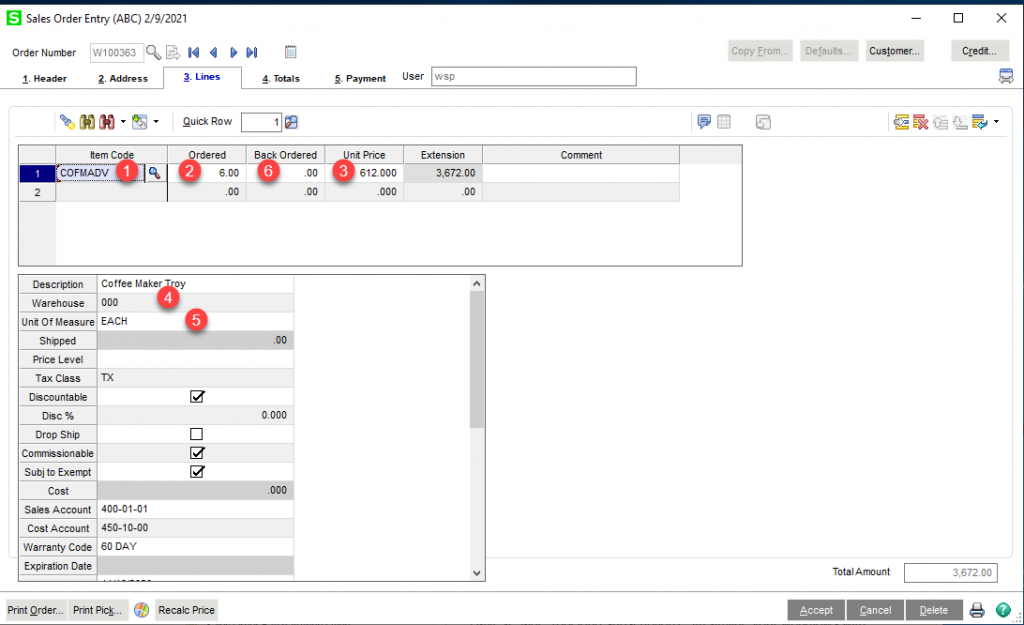
- Item Code – This is the itemcode for the item. CIMcloud populates this with the SKU for the specific line of the order
- Ordered – This is the quantity ordered for the specific line. CIMcloud populates this with the quantity ordered from the CIMcloud order.
- Unit Price – This is the price for the specific item. For Orders created from CIMcloud this will be the price used on the order.
- Warehouse. Warehouse for the specific order line. For base CIMcloud functionality this will be the default warehouse from the shipping address or the system default identified in the ERP Questionnaire if a new address or not populated on the shipping address.
- Unit of Measure. This is the unit of measure for the line and the quantity entered. For orders created from CIMCloud and base functionality tis will be the standard unit of measure for the item. There are add-ons that can be purchased that can apply the sales or multiple units of measure.
- Back Ordered. This is the quantity of product that is backordered for this line. This is typically calculated on order import abased on the order quantity and the quantity that is currently available in Sage.
Additional Lines Created
Additional order lines can be created based on order comment settings and add-on features.
- Order Comment. Since the order comment field in sage is only 30 characters, CIMcloud uses comment items (/C by default) at the end of the order to hold shipment and if desired order level comments. The exact itemcode to use for these comments is identified in the ERP Questionnaire. For more information on order comments checkout : Order Comments
- Coupon Amounts. If add for coupons is being used the coupon amount applied to an order will be passed in using a miscellaneous item from Sage. The item to use is identified in the ERP Questionnaire but is typically something like /Coupon. The line will be created as a negative qty 1 with the amount the coupon applies to the order so the order total is adjusted by the amount of the coupon.
- Gift Card Application Amounts. These are handled just like coupons but use item /GIFT. The gift card amount applied to the order will be passed in on this line to adjust the order amount by the gift card application amount.
Standard Field Mappings Spreadsheet
A spreadsheet with standard field mappings between Sage100 and CIMcloud can be found here:
